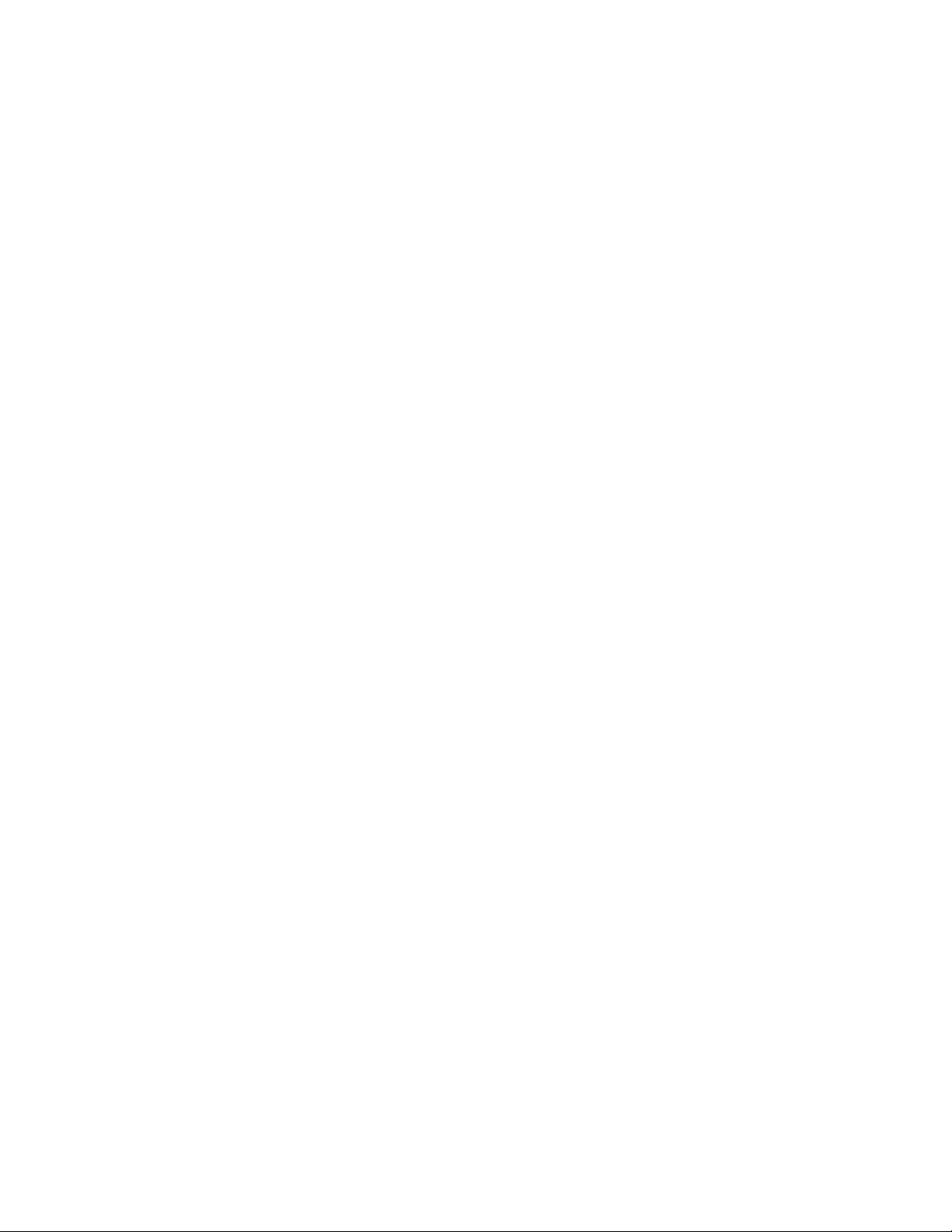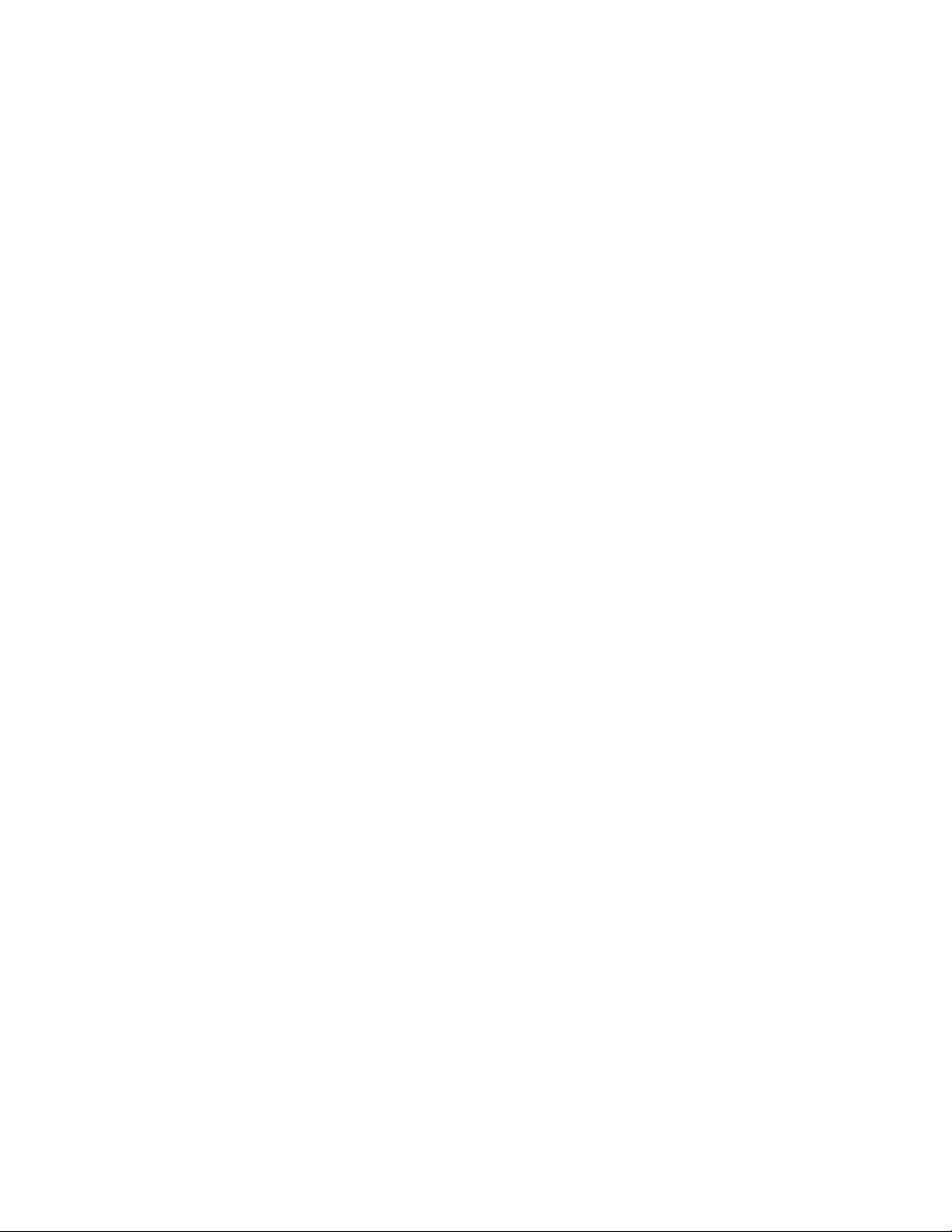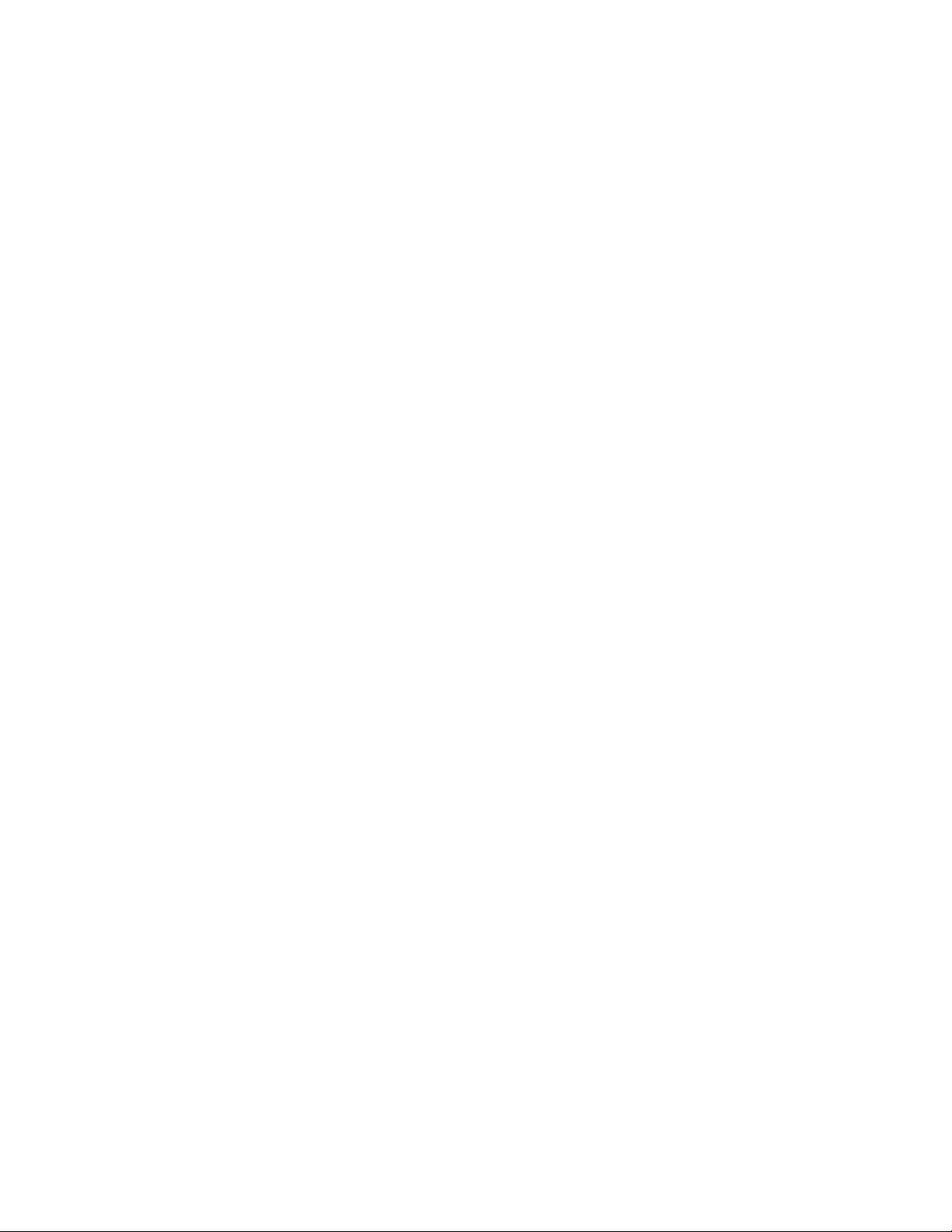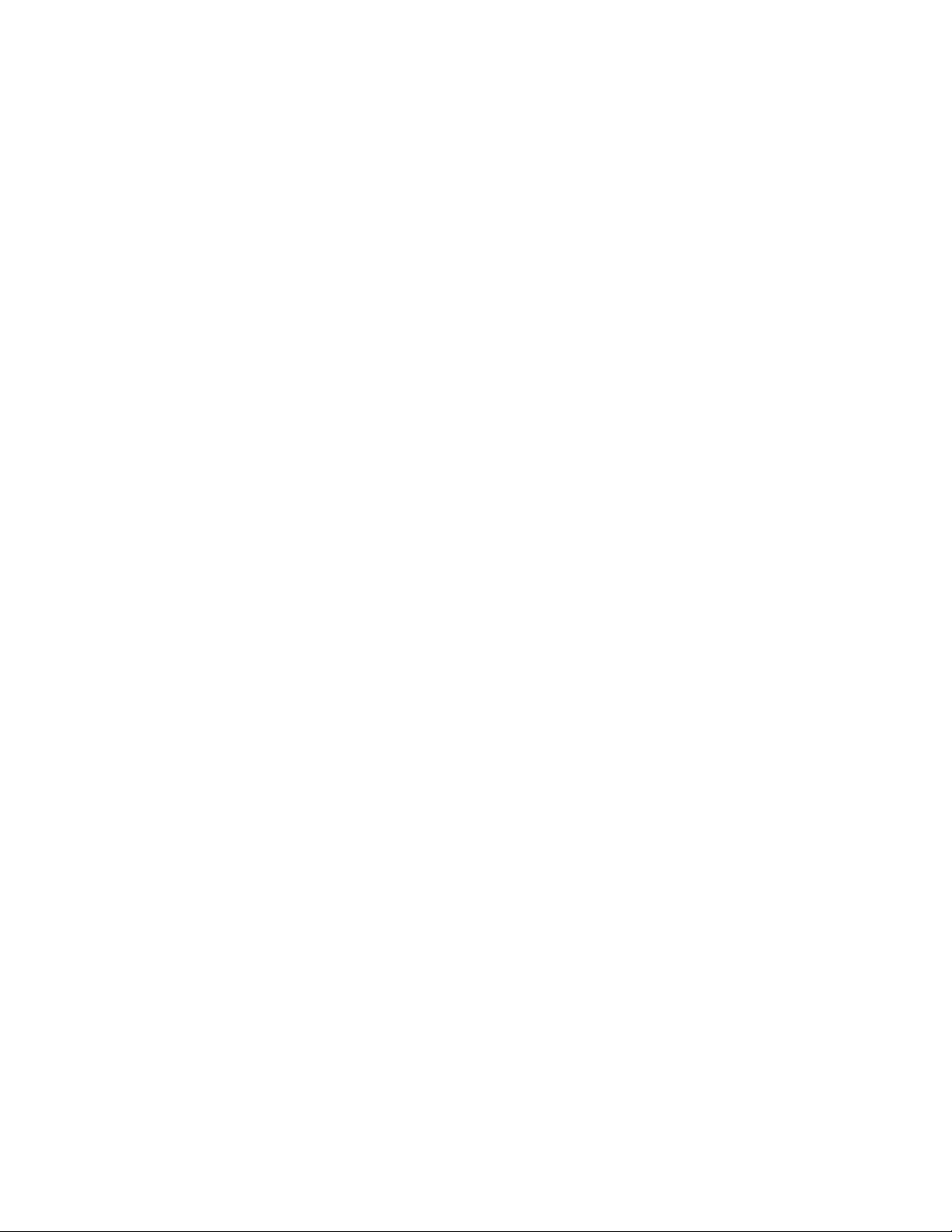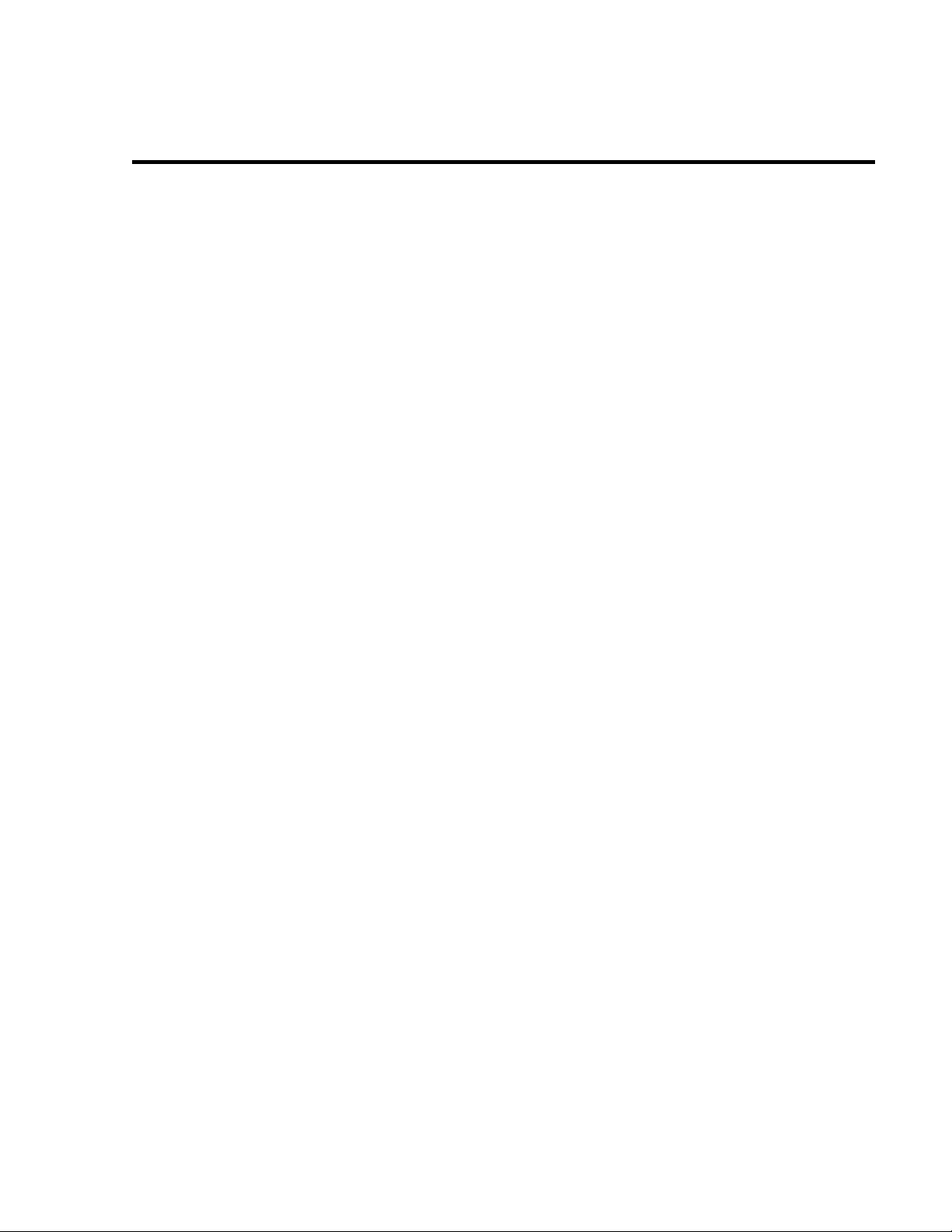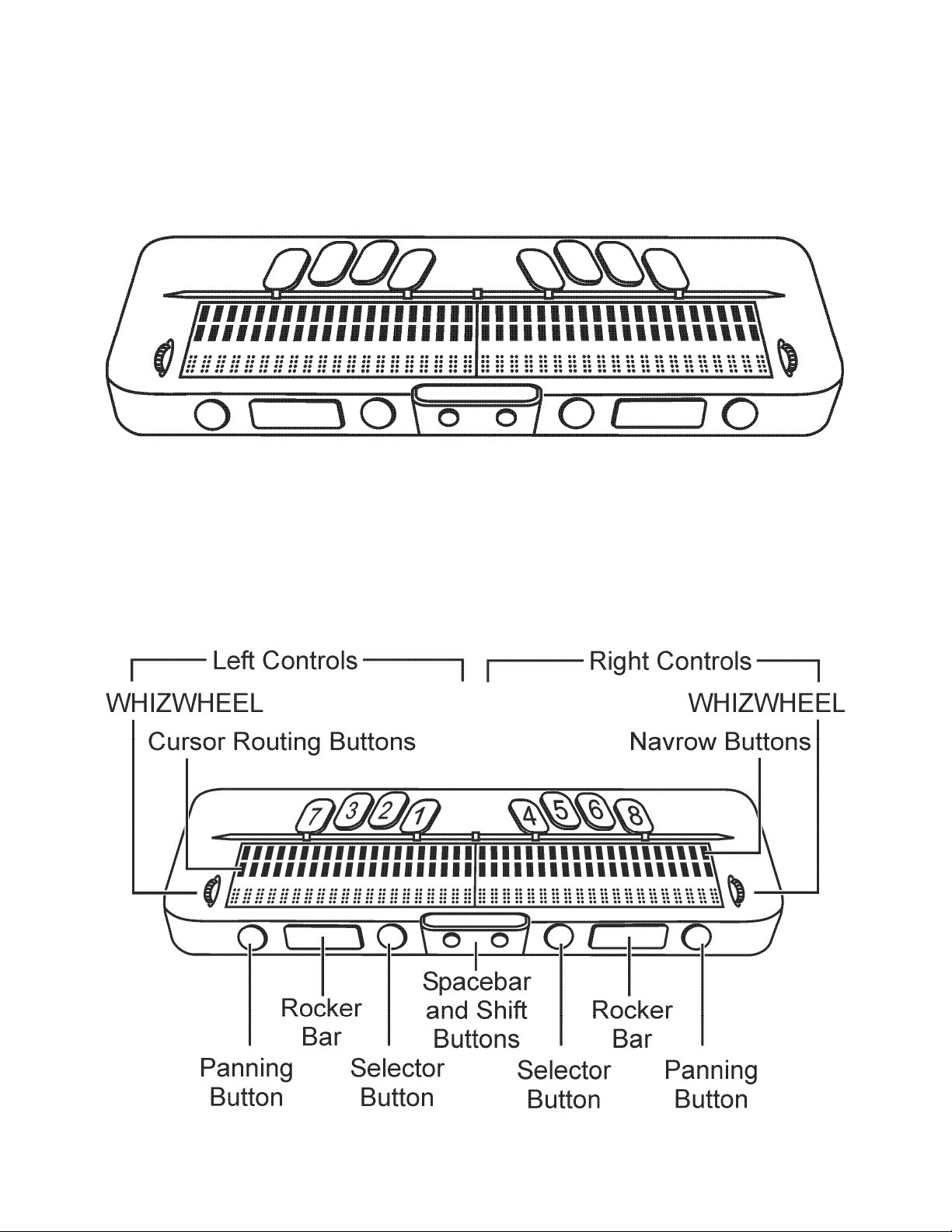PUBLISHED BY
Freedom Scientific Inc.
11800 31st Court North
St. Petersburg, Florida 33716-1805
USA
http://www.FreedomScientific.com
Information in this document is subject to change without notice. No part
of this publication may be reproduced or transmitted in any form or by
any means electronic or mechanical, for any purpose, without the
express written permission of Freedom Scientific.
Copyright © 2011 Freedom Scientific. All Rights Reserved.
JAWS is a registered trademark of Freedom Scientific in the United
States and other countries. Microsoft and Windows are registered
trademarks of Microsoft Corporation in the U.S. and/or other countries.
Contains transmitter module FCC ID: ED9LMX9838
Contains transmitter module IC:1520A-LMX9838
USA-Federal Communications Commission (FCC) Notice
This equipment has been tested and found to comply with the limits for a
Class B digital device, pursuant to Part 15 of the FCC Rules. These limits
are designed to provide reasonable protection against harmful
interference in a residential installation. This equipment generates, uses,
and can radiate radio frequency energy and, if not installed and used in
accordance with the instructions, may cause harmful interference to radio
communications. However, there is no guarantee that interference will not
occur in a particular installation. If this equipment does cause harmful
interference to radio or television reception, which can be determined by
turning the equipment off and on, the user is encouraged to try to correct
the interference by one or more of the following measures:
Reorient or relocate the receiving antenna.
Increase the separation between the equipment and receiver.
Connect the equipment into an outlet on a circuit different from that
to which the receiver is connected.