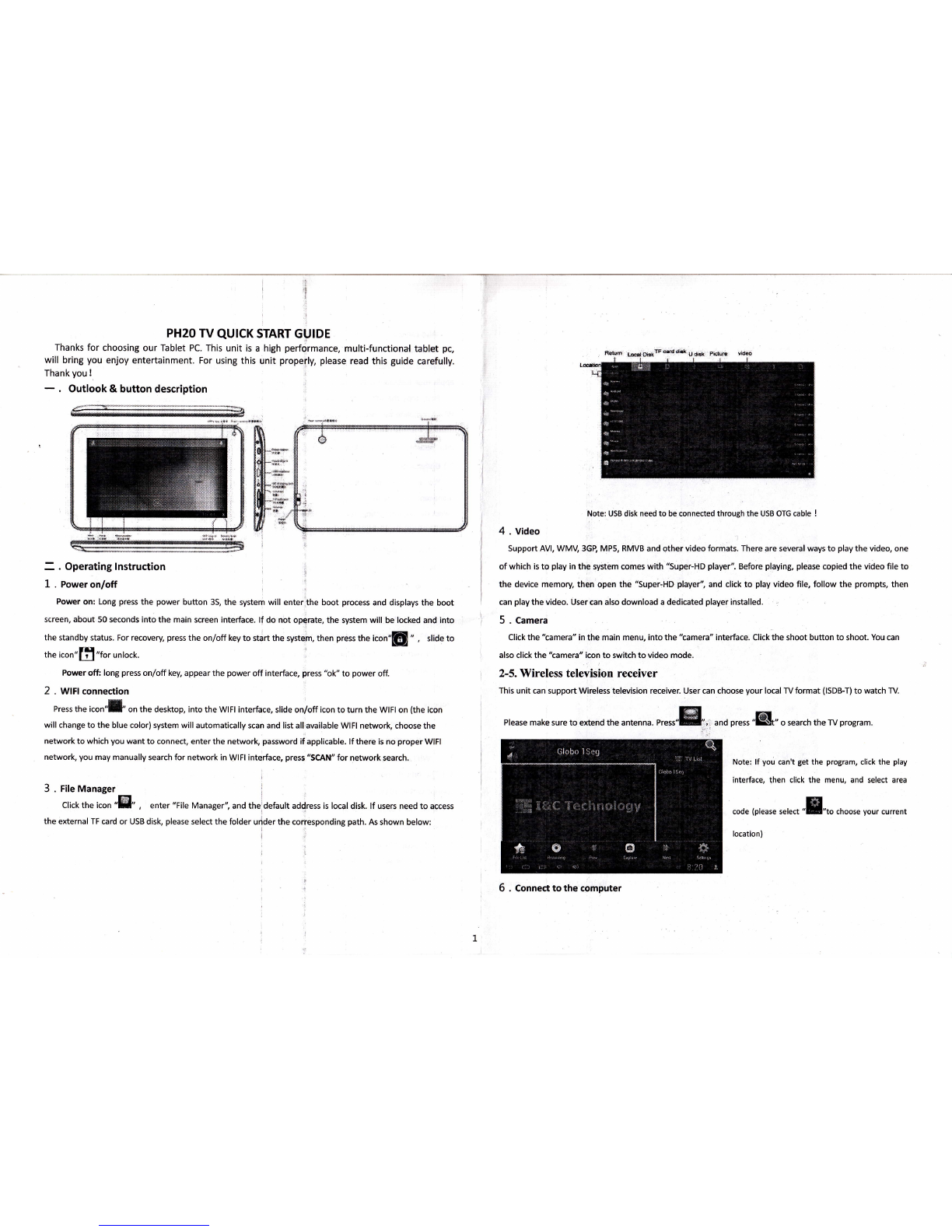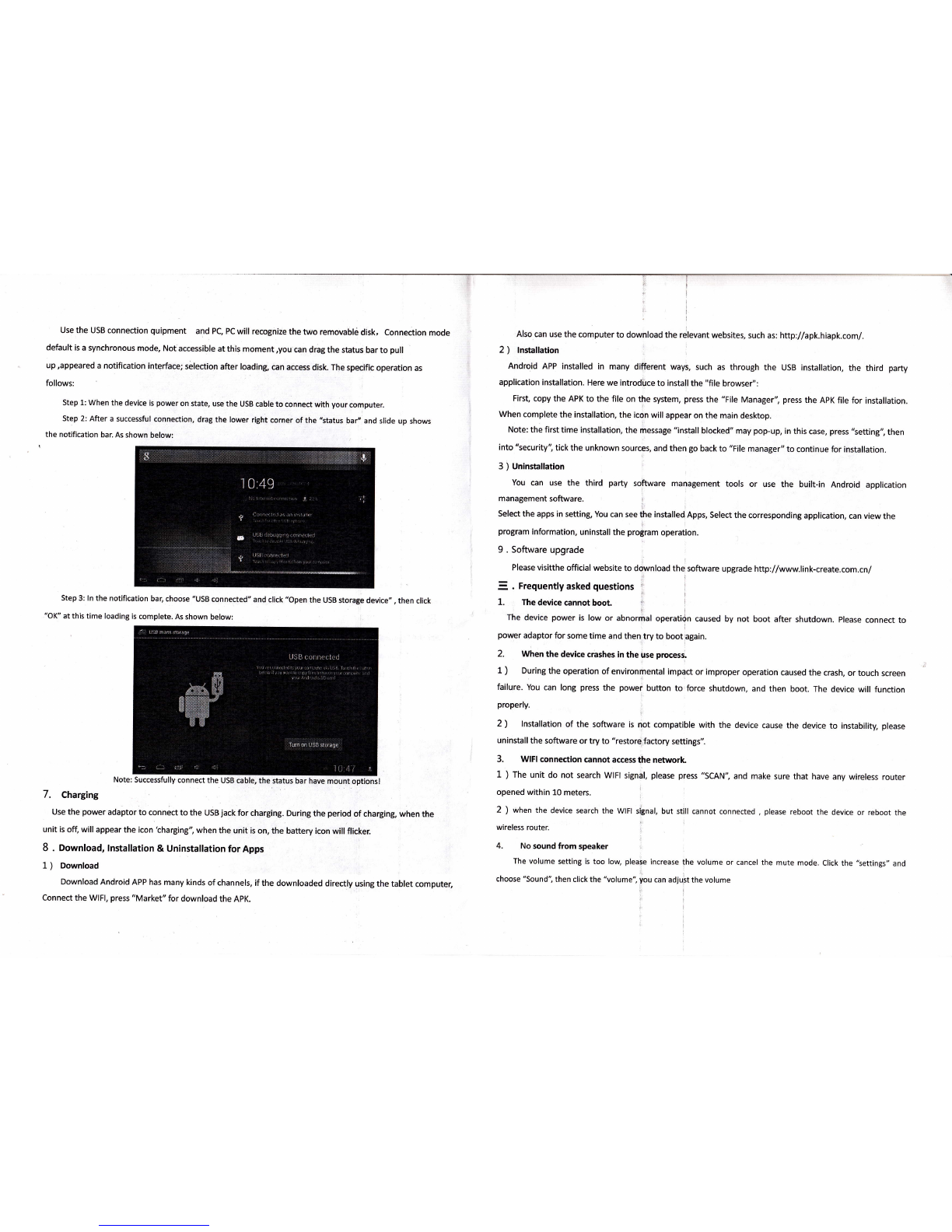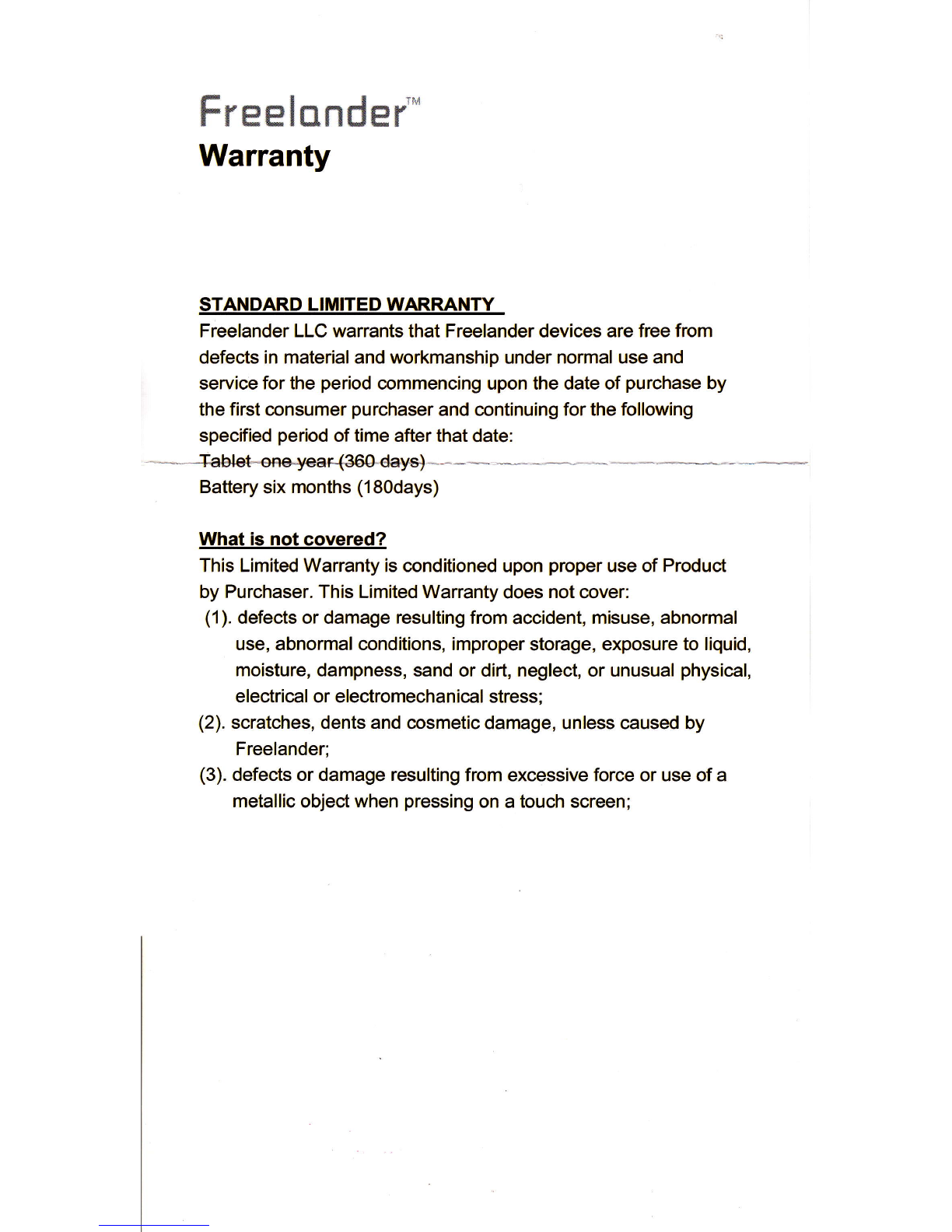Use the USB connection quipment and PC, PC will recognize the two removable disk, Connection mode
default is a synchronous mode, Not accessible at this moment,you can drag the status bar to pull
up,appeared a notification interface; silection after loading can access disk. The specific operation as
follows:
step 1: when the device is power on state, use the usB cable to connect with your computer.
Step 2: After a successful connection, drag the lower right corner ofthe "status bar" and slide up shows
the notification bar. As shown below:
Step 3: ln the notification bar, choose "UsB connected" and click "open the USB storage device,,, then click
"OK" at this time loading is complete. As shown below:
Note: Successfully connect the USB cable, the status bar have mount optionsl
7. Charging
Use the power adaptor to connect to the USB jack for charging. During the period of charging, when the
unit is off, will appear the icon tharging", when the unit is on, the battery icon will flicker.
8 . Download, lnstallation & Uninstallation for Apps
L ) Download
Download Android APP has many kinds of channels, if the downloaded directly using the tablet computer,
Connect the WlFl, press "Market" for download the APK.
Also can use the computer to download the relevant websites, such as: http://apk.hiapk.com/.
2 ) lnstallation
Android APP installed in many different ways, such as through the USB installation, the third party
application installation. Here we introdi.rce to install the "file browser,':
First, copy the APK to the file on the system, press the "File Manager", press the APK file for installation.
When complete the installation, the icon will appear on the main desktop.
Note: the first time installation, the message "install blocked" may pop-up, in this case, press 'tetting", then
into 'tecurity", tick the unknown sources, and then go back to "File manager" to continue for installation.
3 ) Uninstallation
You can use the third party software management tools or use the built-in Android application
management software.
Select the apps in setting, You can see the installed. Apps, Select the corresponding application, can view the
program information, uninstall the program operation.
9 . Software upgrade
Please visitthe official website to download the software upgrade http://www.link-create.com.cn/
. Frequently asked questions tl
The device cannot boot. , i
The device power is low or abnormal operatidn caused by not boot after shutdown. Please connect to
power adaptor for some time and then try to boot again.
2. When the device crashes in the use process.
1 ) During the operation of environmental impact or improper operation caused the crash, or touch screen
failure. You can long press the power button to force shutdown, and then boot. The device will function
properly.
2) lnstallation of the software is not compatible with the device cause the device to instability, please
uninstall the software or try to "restore factory settings,,.
3. WlFl connectlon cannot access the network.
1 ) The unit do not search WlFl signal, please press "SCAN", and make sure that have any wireless router
opened within 10 meters.
2 ) when the device search the WlFl si8nal, but still cannot connected , please reboot the device or reboot the
wireless router.
4. No sound from speaker
The volume setting is too low, please increase the volume or cancel the mute mode. Click the "settings" and
choose "Sound", then click the "volume", you can adjust the volume
l
1.