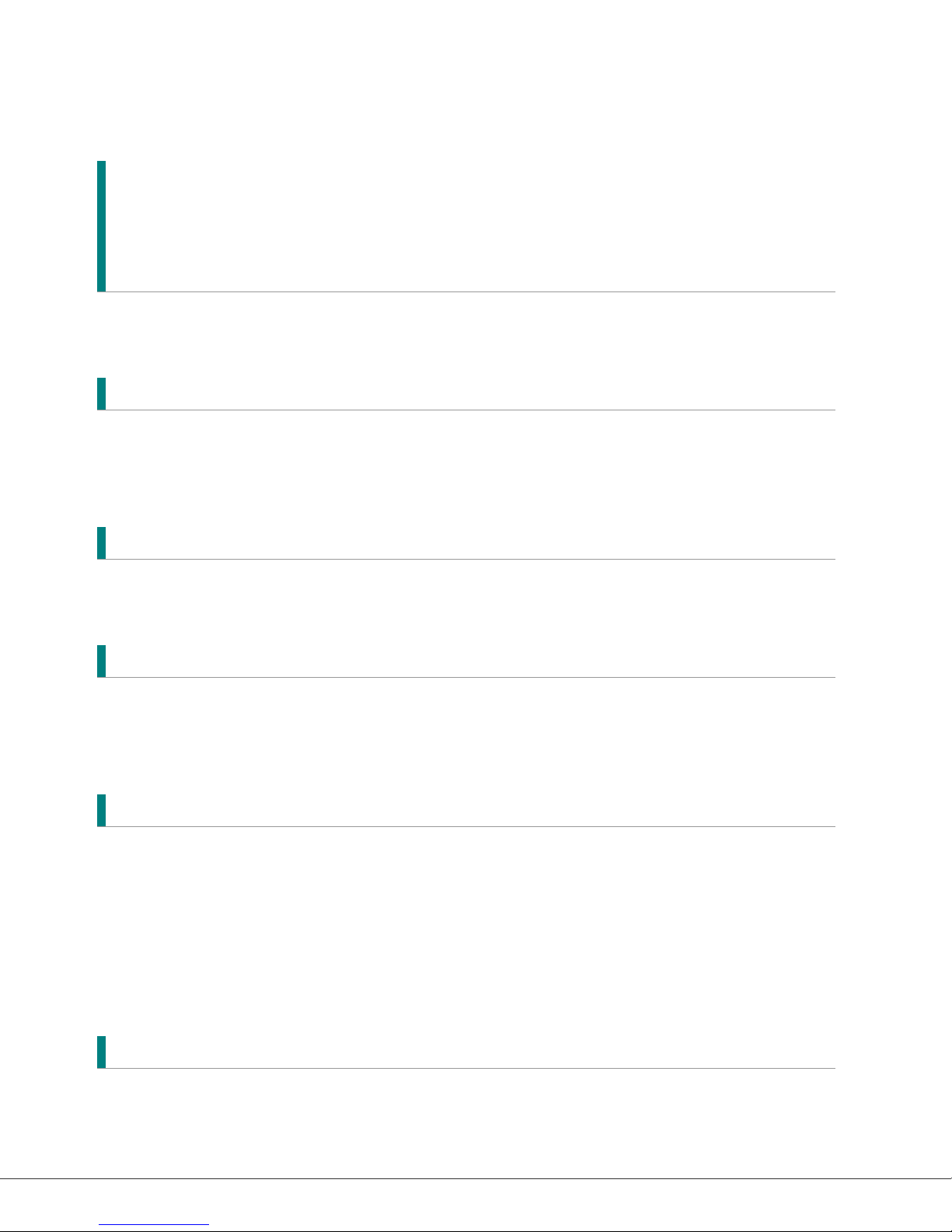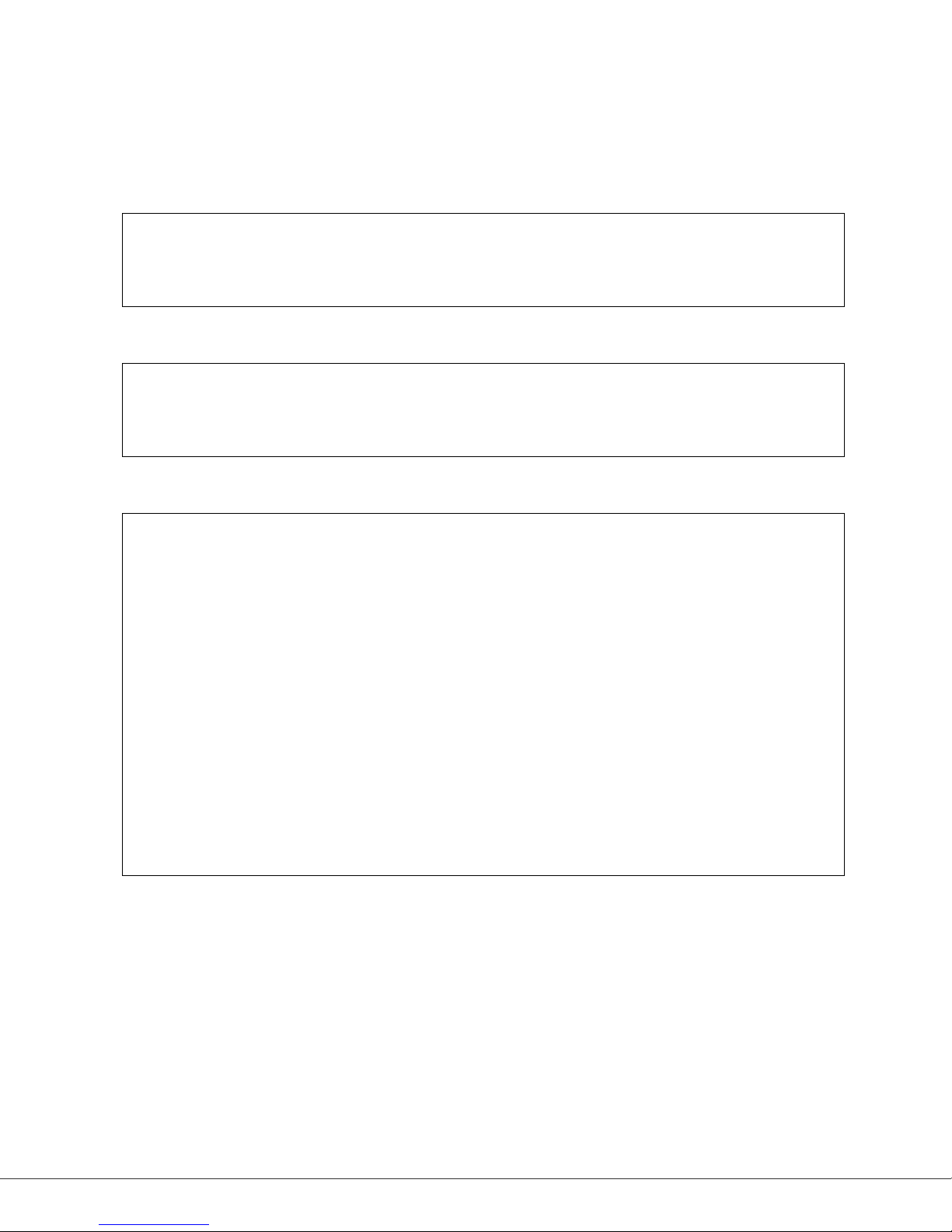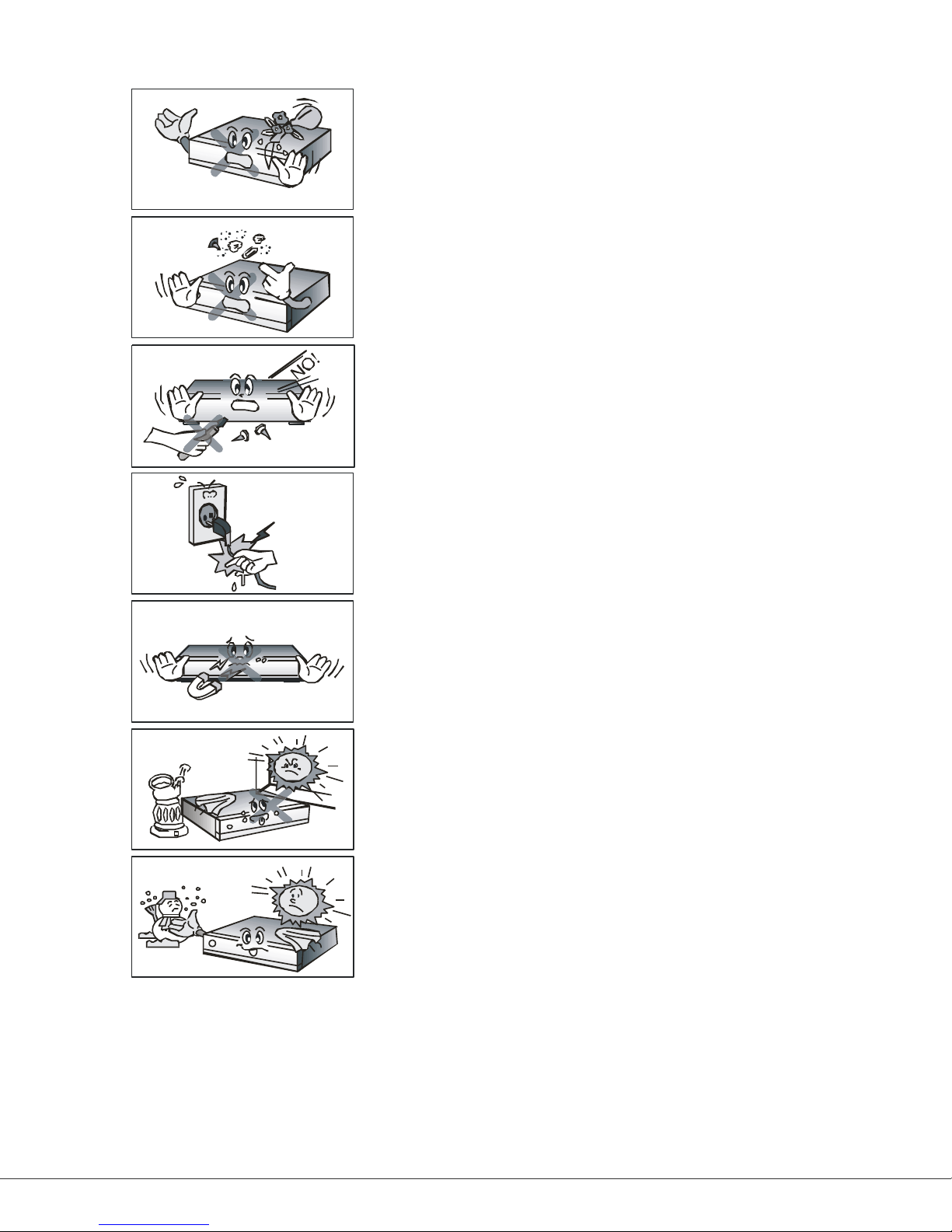Manufactured under license from Dolby Laboratories.
Dolby and the double-D symbol are trademarks of Dolby Laboratories.
HDMI, the HDMI logo and High-Definition Multimedia Interface are
trademarks or registered trademarks of HDMI licensing LLC.
ABOUT DIVX VIDEO: DivX® is a digital video format created by DivX,Inc.
This is an official DivX Certified device that plays DivX video. Visit
www.divx.com for more information and software tools to convert your
files into DivX video.
ABOUT DIVX VIDEO-ON-DEMAND: This DivX Certified® device must be
registered in order to play DivX Video-on-Demand (VOD) content. To
generate the registration code, locate the DivX VOD section in the device
setup menu. Go to vod.divx.com with this code to complete the
registration process and learn more about DivX VOD.
“DivX Certified® to play DivX® video, including premium content”