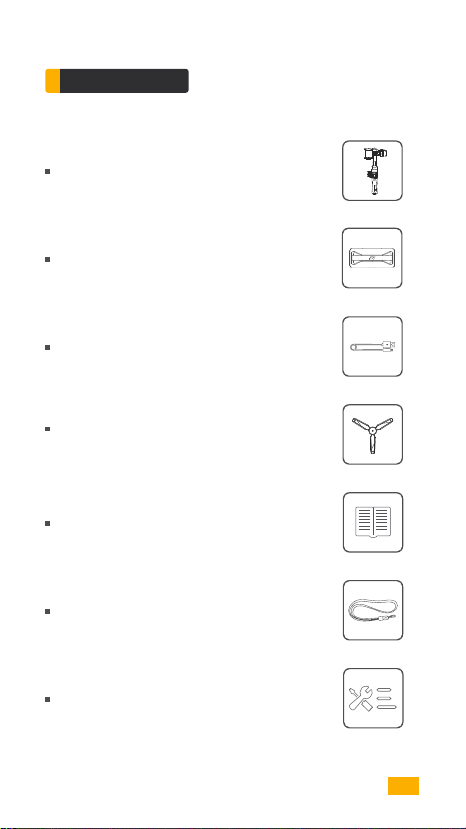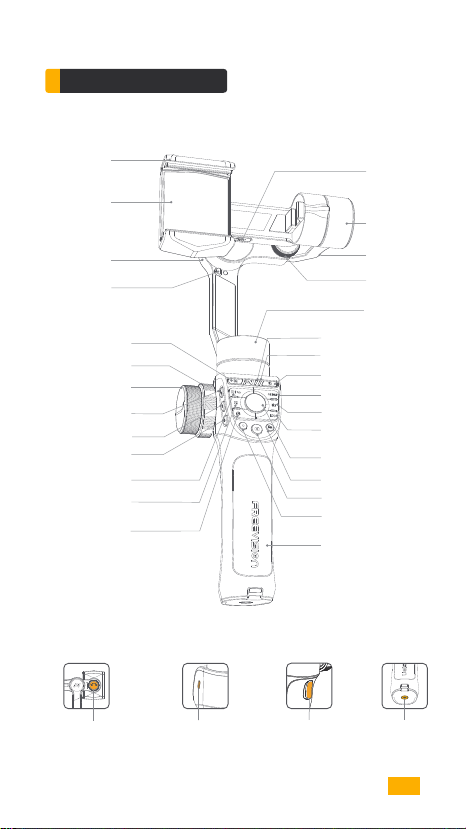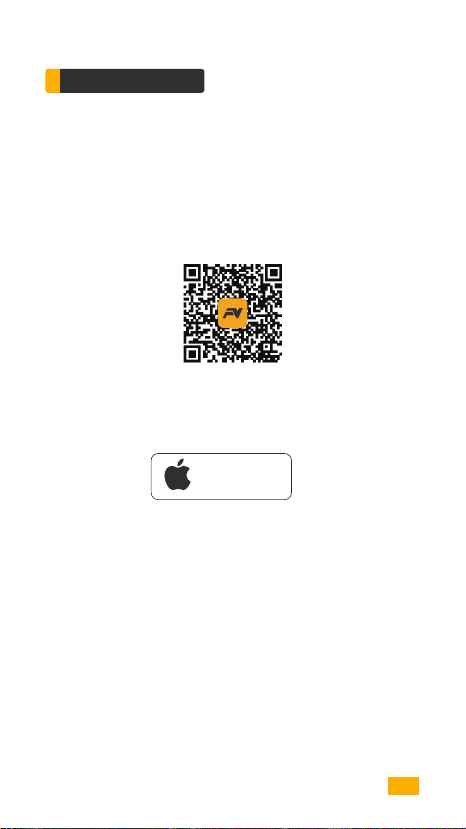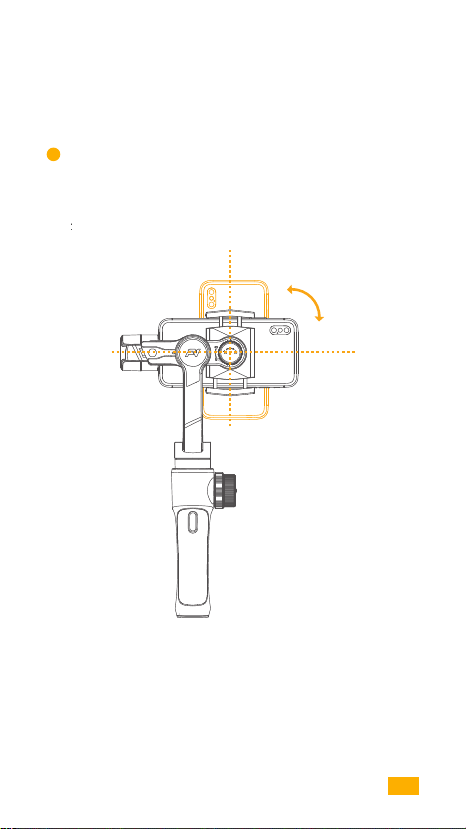08
When recording, single tap the Mark A and B button to switch the focus
of the subject.
2VJDL;PPN'PDVT
Single tap to zoom/focus switching button
Adjust the focus blur or zoom through
the focus wheel.
| Start Up |
Mark A
Mark B
Focus/Zoom Wheel
2VJDL$BNFSB1BSBNFUFS"EKVTUNFOU
Use Focus/Zoom Wheel to choose one of your subjects. Long press the
ƤǤ
Use Focus/Zoom Wheel to choose the other subject. Long press the Mark
ƤǤ
Tap on F/Z button to switch the MF value or WT value of A/B.
Adjust the value of WT/MF of subject A by the focus wheel, and long press
ƤǤȀ
ǡƤǤ
After marking the values of A and B of MF/WT, you can only adjust MF/WT
within the range of A and B. If you want to adjust it out of the range, you
can tap on A/B to clear the value.
When recording, manually turn the focus wheel to switch the focus of the
subject.
ơǤ
Limited zone mode