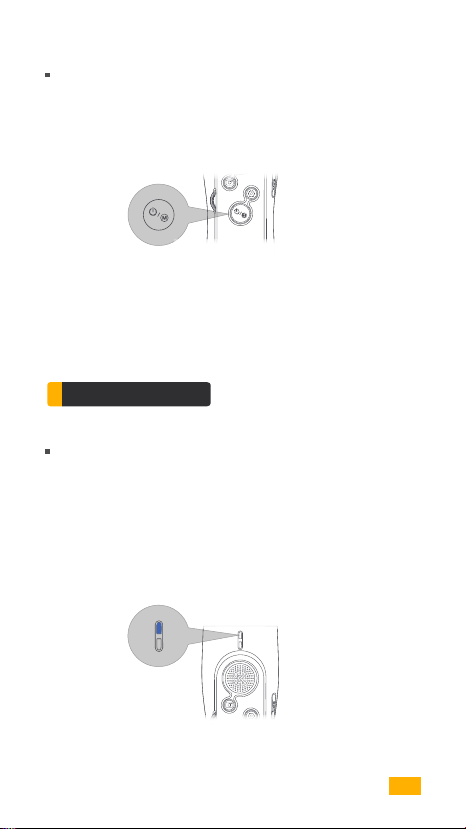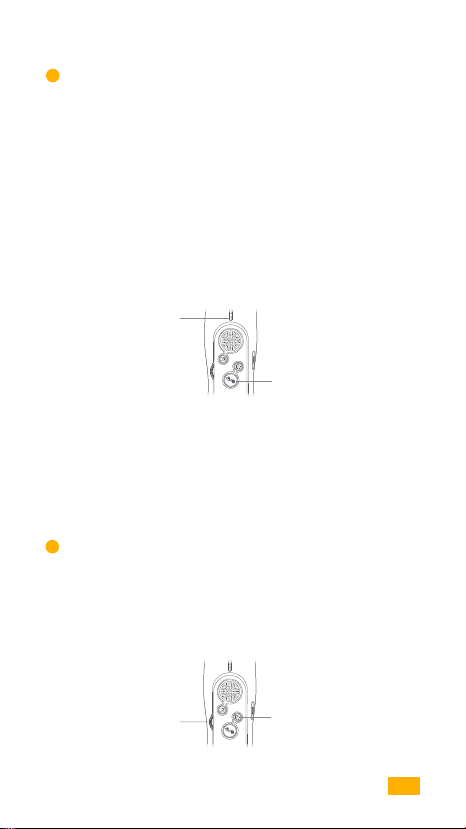09
Wheel Setup Button
At camera auto mode, use wheel to zoom in/out , or to adjust exposure.
At camera manual mode, use wheel to adjust camera parameters.
Adjust Parameter
4
Single Tap power/mode button to switch gimbal follow mode in cycle.
Double tap power/mode button to switch gimbal scene mode in cycle.
Triple tap power/mode button to recenter the smartphone.
Mode Indicator
Light
Power / Mode Button
3
Green Light--Lock Mode
Yellow Light--Semi Follow Mode
Red Light--Full Follow Mode
Flashing--Charging
Yellow Light Flashing--POV Mode
Green Light Flashing--Gimbal in Busy Status
Red Light Flashing--Gimbal Fault
Mode Indicator Light and Mode Switch
| START UP |