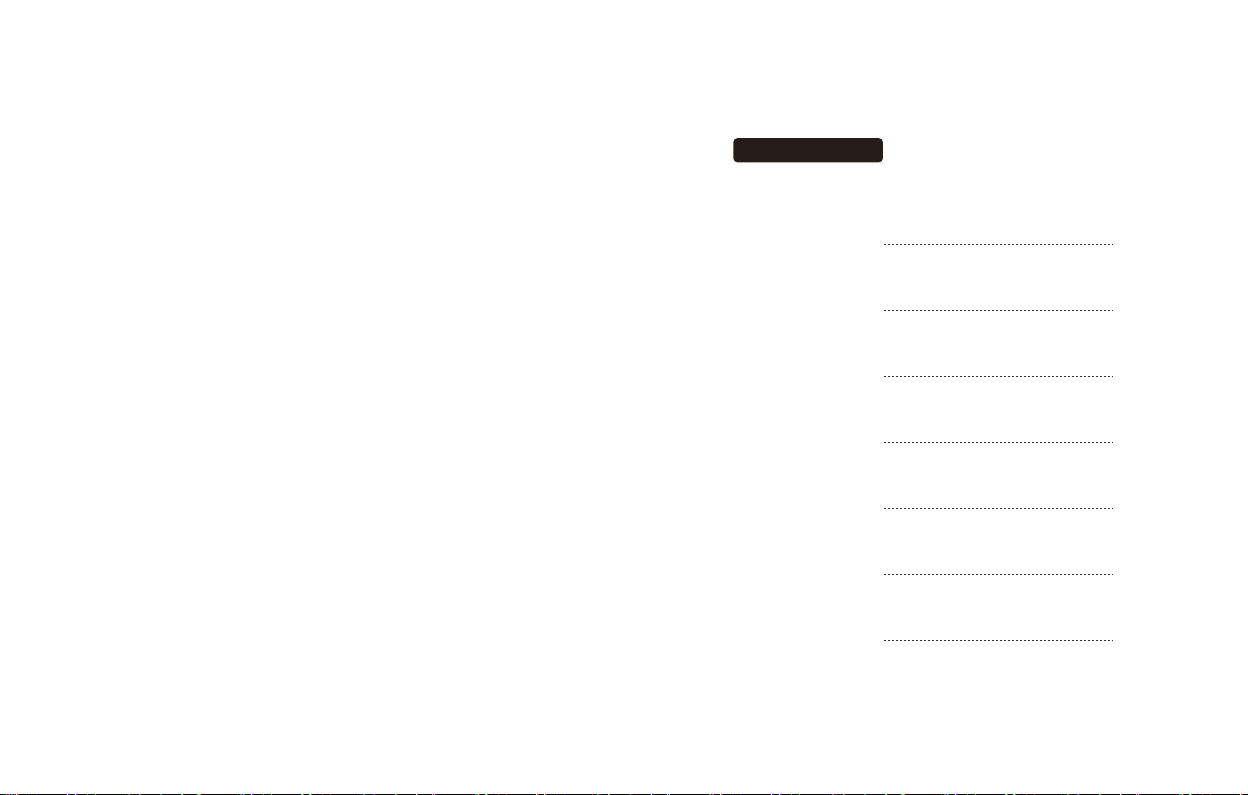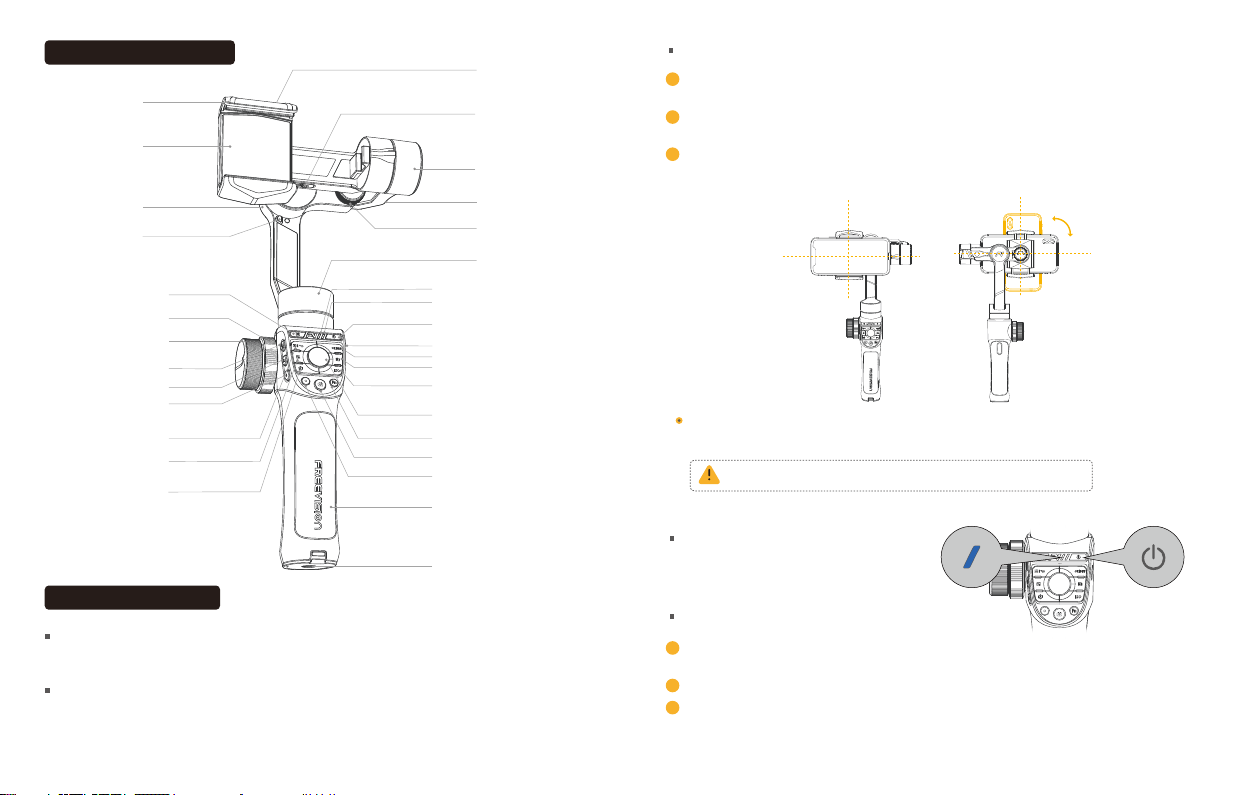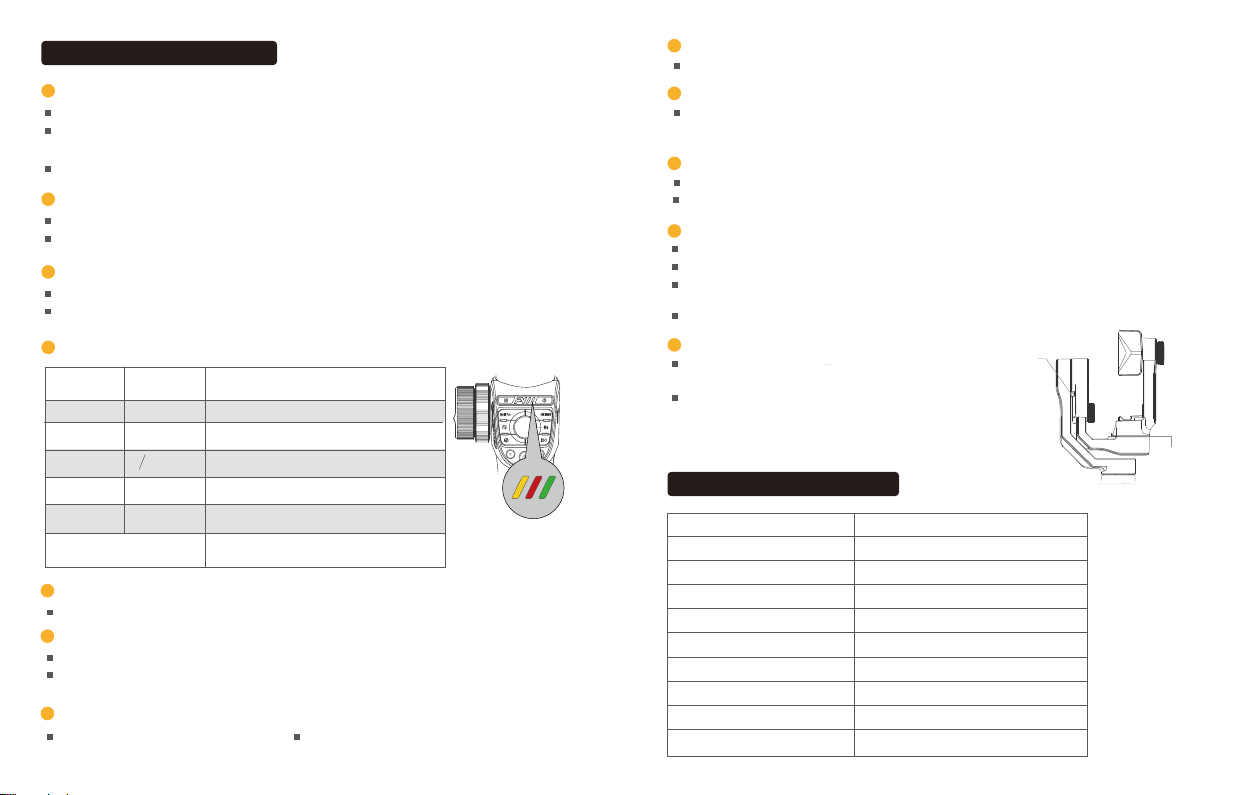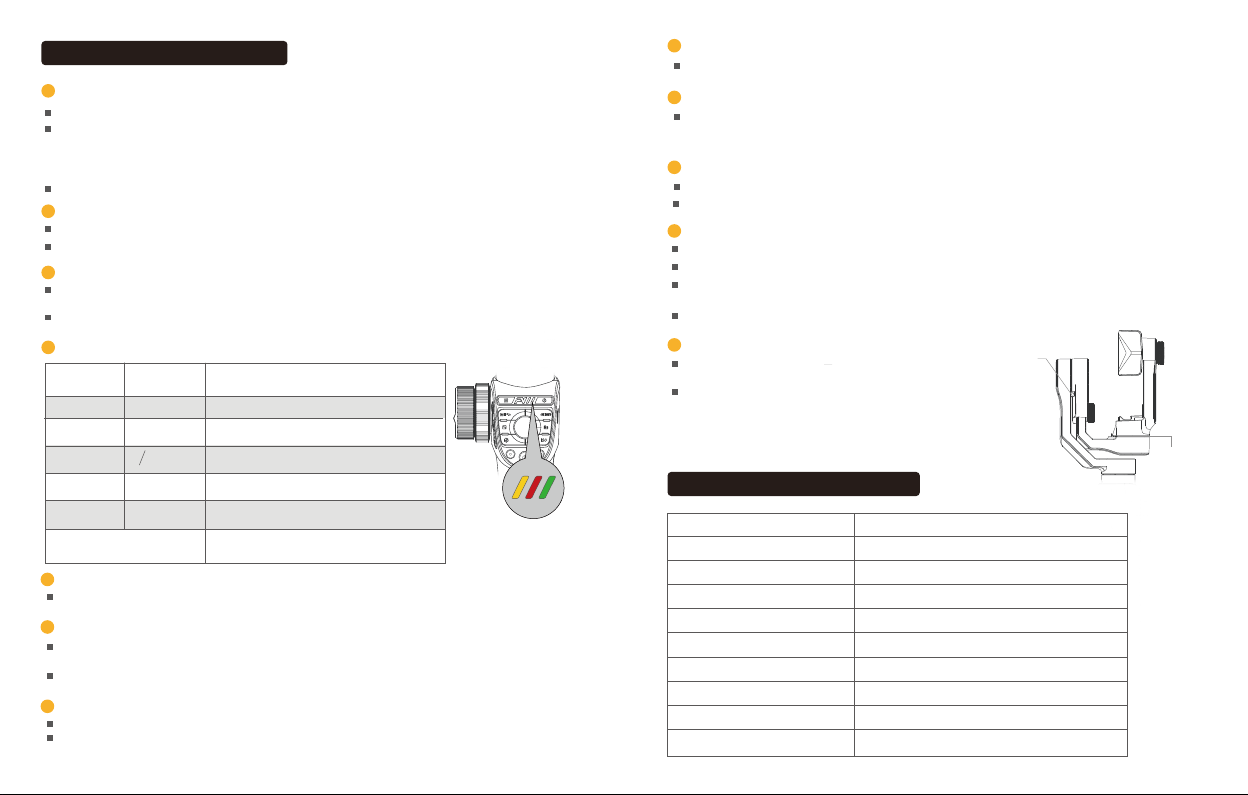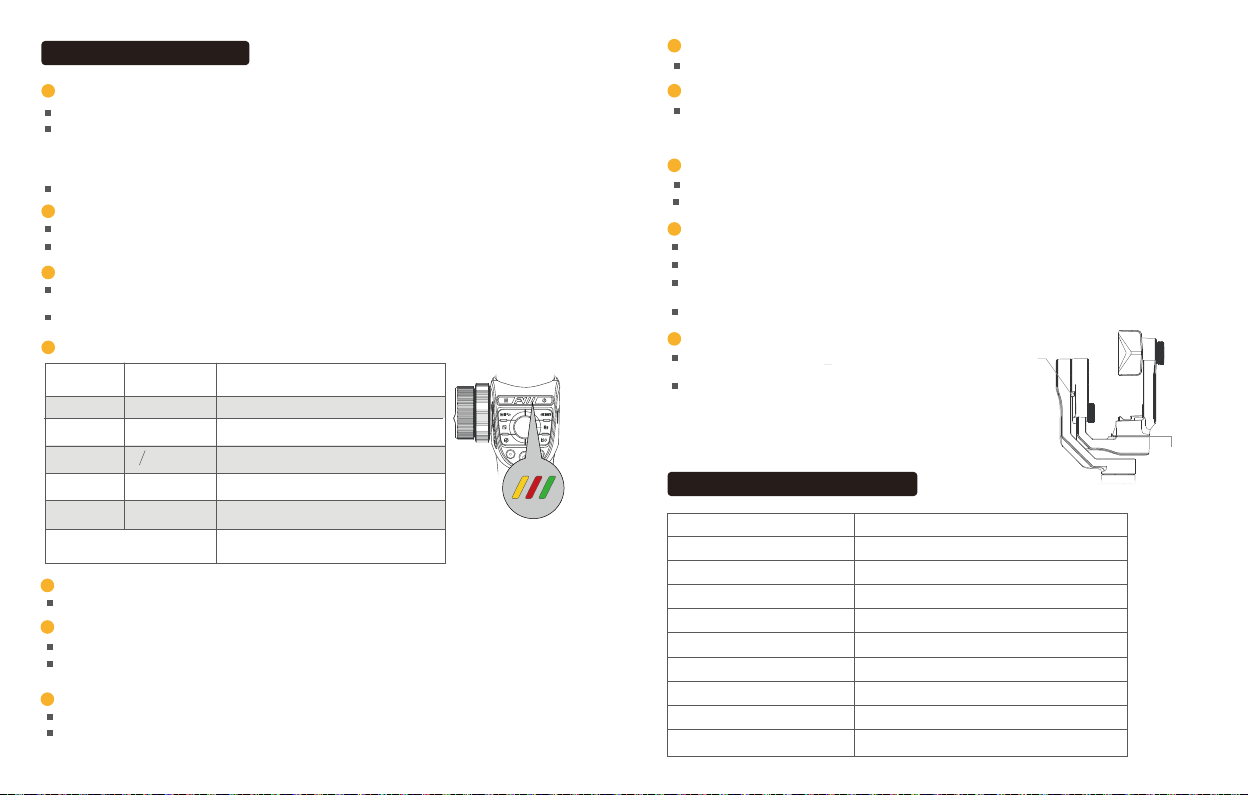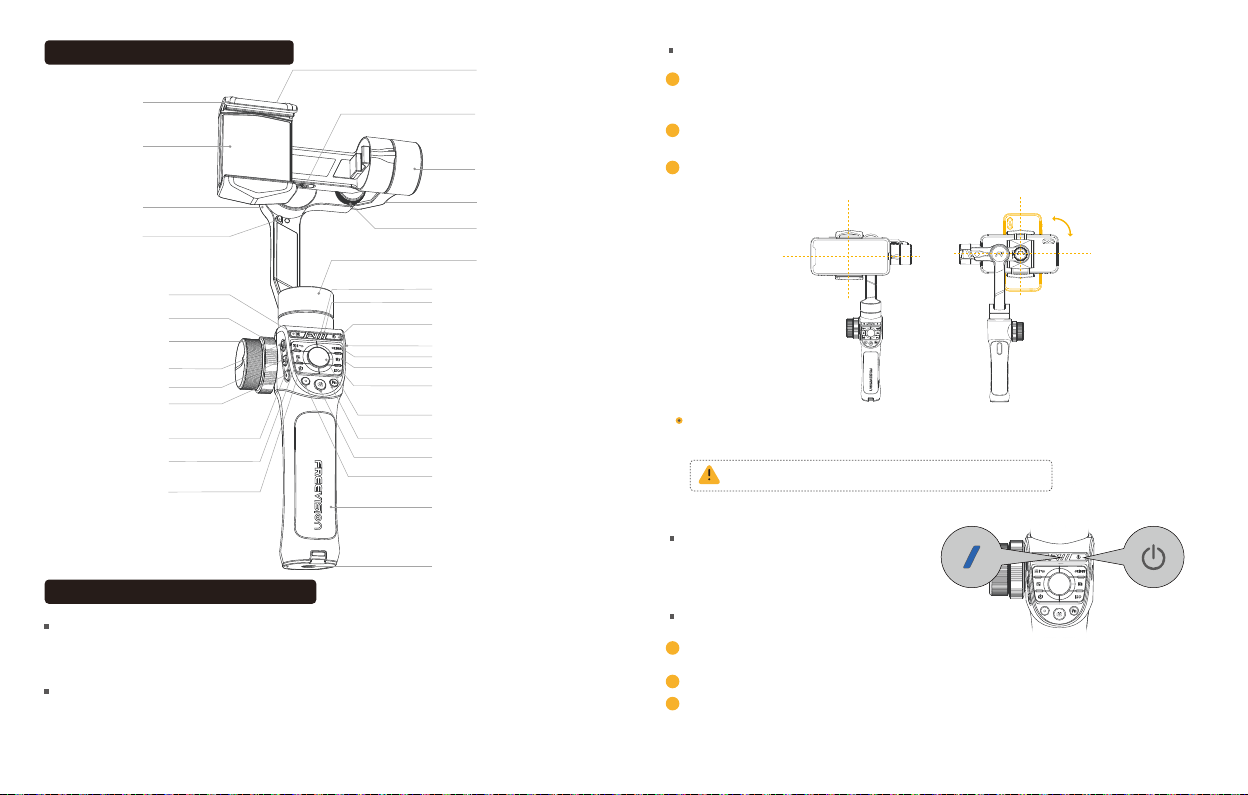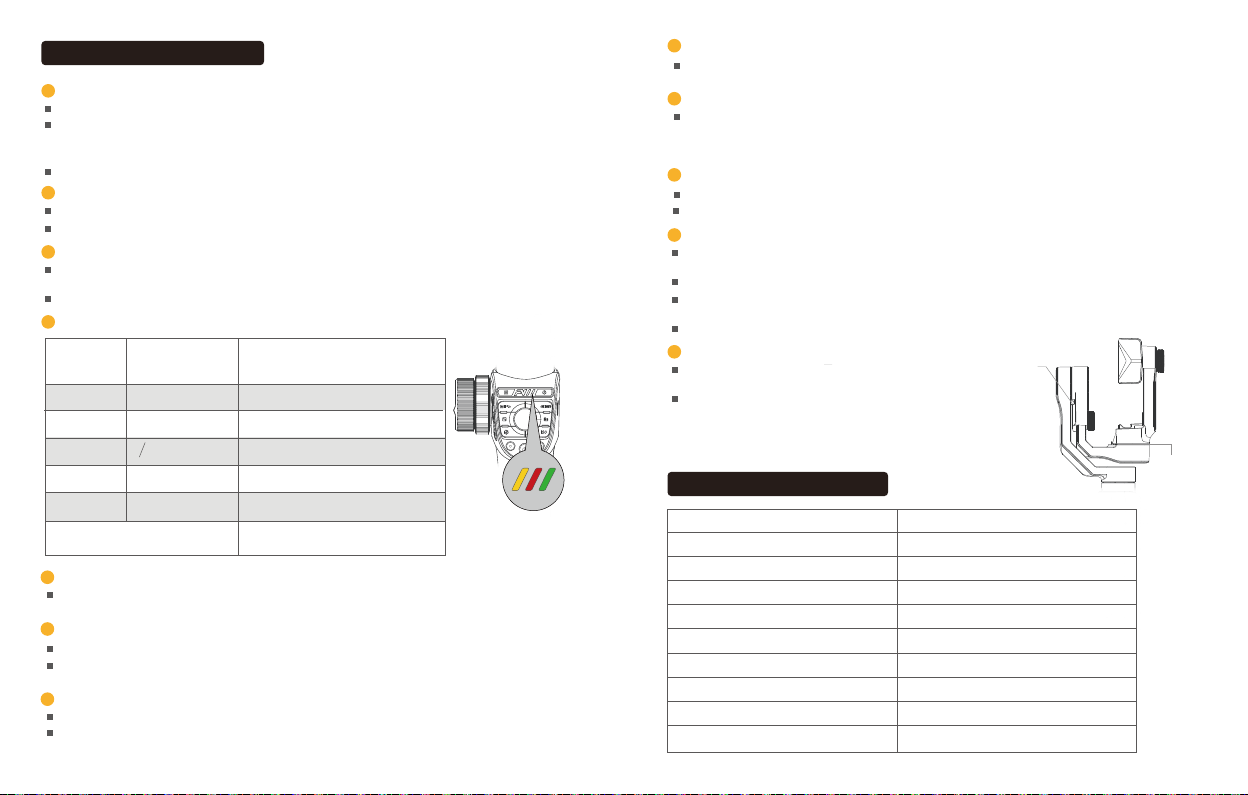Spanish15 Spanish 16
Seguro
Seguro
Seleccione dos objetivos en escena con profundidad diferente.
Enfoque deseado para el objetivo A ajustando la perilla de ajuste de enfoque, luego presione durante
unos instantes el botón Mark A para fijar el objetivo, a través de la perilla de ajuste de enfoque escoja
el enfoque deseado para el objetivo B y fíjelo precionando el botón Mark B por unos segundos.
Cambio de objetivos en escena1
Instrucciones de uso
Al momento de grabar, presione una sola vez Mark A o Mark B para cambiar el obajetivo de enfoque principal.
2Zoom/foco rápido
Zoom/foco rápido.
Presione una sola vez el botón de cambio de foco/Zoom.
Ajuste rápido de parámetros
3
4Luz indicadora de modo y cambio de modo
Luz indicadora
de estado
Pulsación
sencilla
Botón de modo
seguimiento
completo
Pulsación
doble
Pulsación
triple
Pulsación
cuatruple
Pulsación de
larga duración
Pulsación de larga duración +
mover el mango a izquierda o derecha
Verde
Luz amarilla
intermitente
Rojo
Amarillo
Modo gimbal
Ajuste del ángulo de rotación
Modo POV
Orientación rápida de ubicación
Botón de medo seguimiento parcial
Modo de seguimiento completo
5Cambio del modo de la escena
Pulse una sola vez el botón de cambio de modo de escena para seleccionar entre el modo caminata,
deporte, o personalizado.
6Botón Menú/Retorno
En la interfaz principal del menú, presione una vez el botón de menú para cambiar entre las opciones.
En la interfaces secundarias del menú, presione una sola vez el botón atrás para regresar al menú
inmediatamente anterior, o presione por algunos segundos para regresar a la interfaz principal.
7Botón de grabación
Presione una sola vez para empezar/finalizar con la grabación.
8Botón de opturación
Presione suavemente el botón de obturacón para enfocar. Para tomar fotos preisone totalmente el
botón de obturación.
9Botón de funciones personalizadas
Modos por defecto que pueden ser cambiados con gestos manuales: las configuraciones del flash,
balance de blancos, y carga inalambrica.
( Para el modo de seguimiento de manos: los motores responden a movimientos rápidos, y siguen con eficacia las
rotaciones del dispositivo para cumplir con los efectos de transición deseados)
10 Botón Galería
Presione una sola vez el botón de galería para ver la galería.
12
Si alguna tarjeta está bloqueada, y la plataforma hiberna
automáticamente; si la tarjeta está desbloqueada, la
plataforma se activará automáticamente; si la plataforma
se encuentra en modo hibernanción por más de 15
minutos, el dispositivo se apagará automáticamente.
Modo hibernación del Gimbal
Presione una sola vez el botón de encendido para
entrar/salir del modo hibernación.
11 Botón Aceptar/Disp
Al momento de terminar con los ajustes de los parámetros de la cámara, presione el botón Aceptar
para confirmar los cambios.
En la interfaz principal del menú, presione una vez el botón DISP para mostrar la información de los
parámetros actuales de la cámara.
Al momento de visualizar las fotos, presione una sola vez el botón DISP para ver la información de la imagen.
Al momento de estar explorando la galería, presione una sola vez el botón Aceptar para confirmar lareproducción.
Dimensiones del gimbal (plegado)
Peso del gimbal
Gimbal capacidad de peso
Ancho de teléfono soportado
Tipo de bateria
Tiempo de duración del gimbal
332*122*62mm
635g
275g
55~85mm
Batería de Litio
Más de 15H
Voltaje de carga
Temperatura de funcionamiento
Corriente de carga
Intervalo de rotación mecánica
-10~40℃
5±0.1V
Max 2A
Pan360°; Rotación 325°; Inclinación 330°
Parámetros técnicos
Luz indicadora de modo
Presione una sola vez el botón de EV/obturación rápida/ISO, para activar rápidamente la función de
ajuste manual de parámetros.
Presione dos veces para cambiar entre la cámara frontal y tracera.
Presione una sola vez el botón de regreso para devolverse al menú anterior.
Fijar el ángulo de obturación actual
del teléfono móvil
Use la rueda de ajuste de parámetros de la cámara para ajustar con precisión estos tres parámetros.