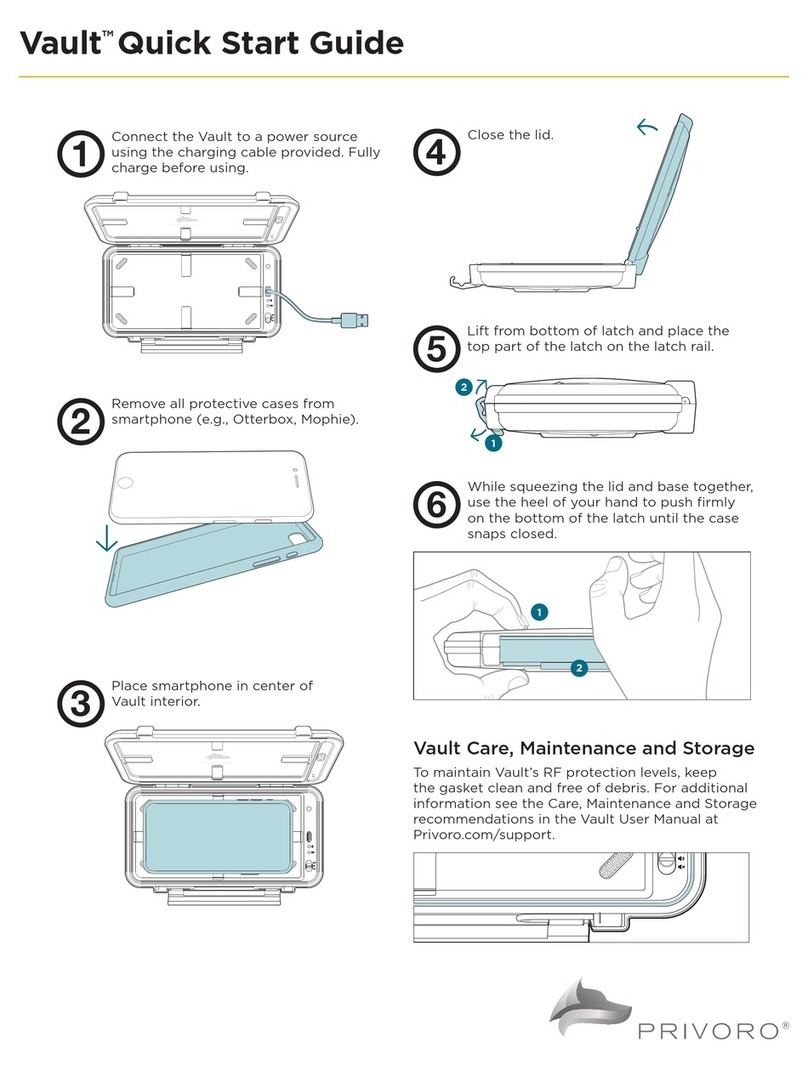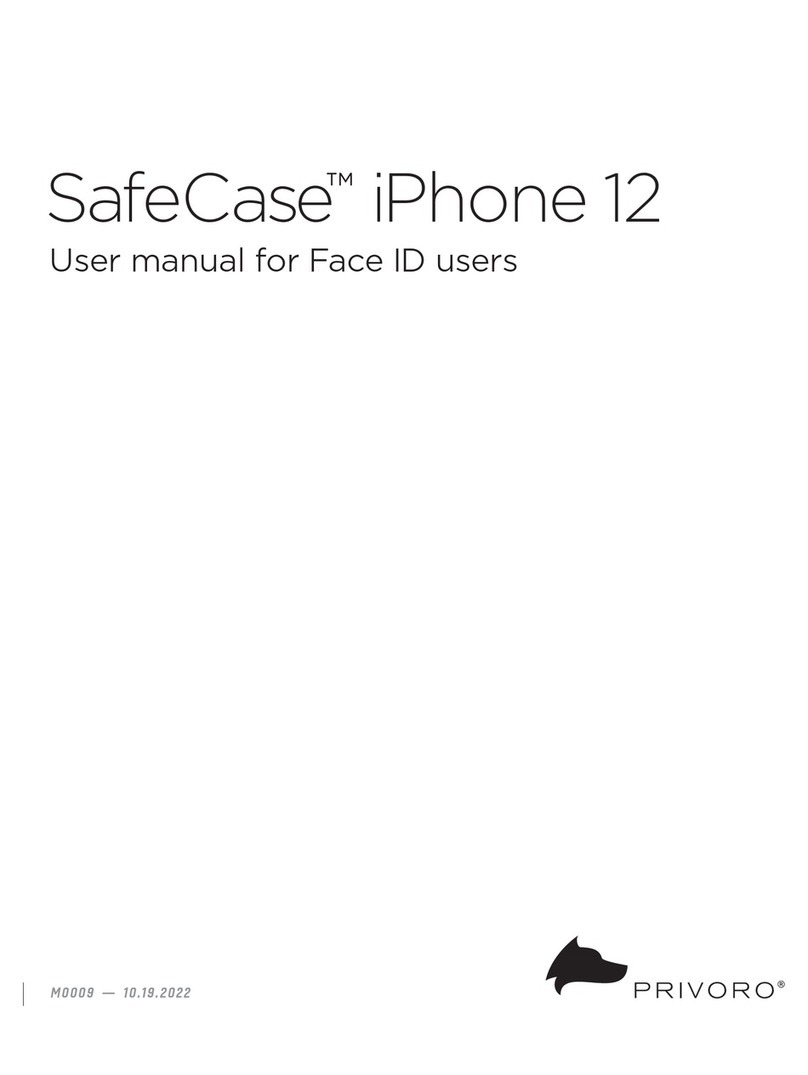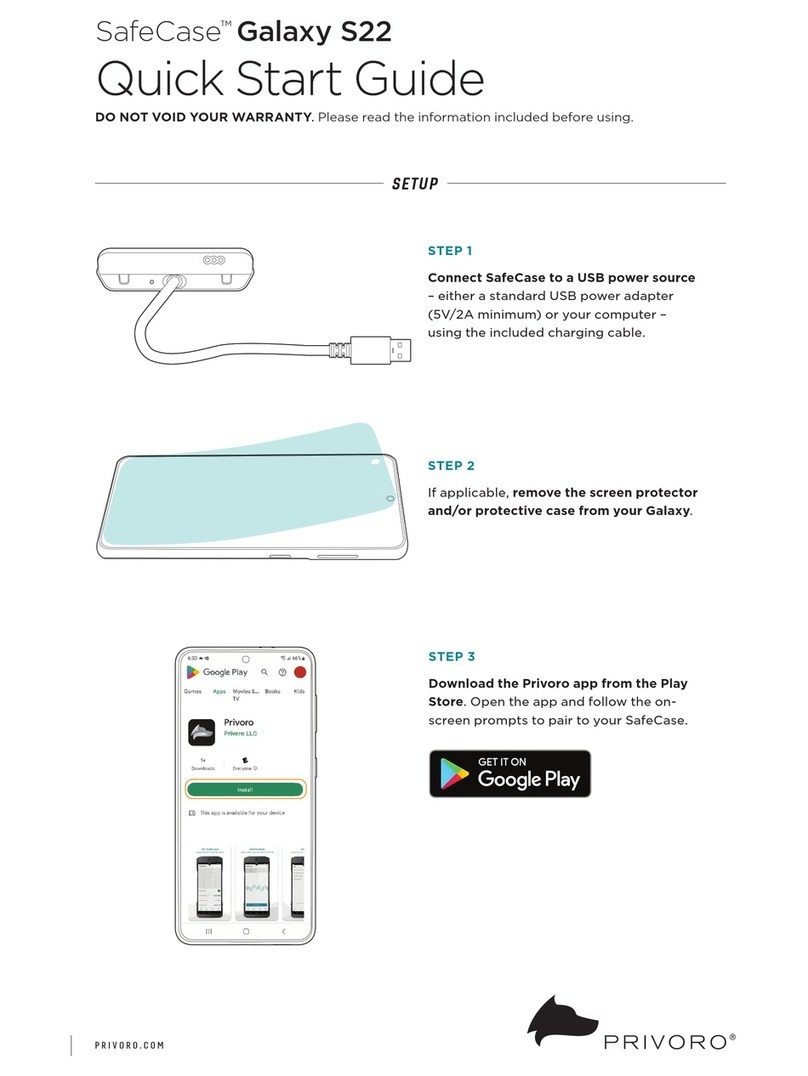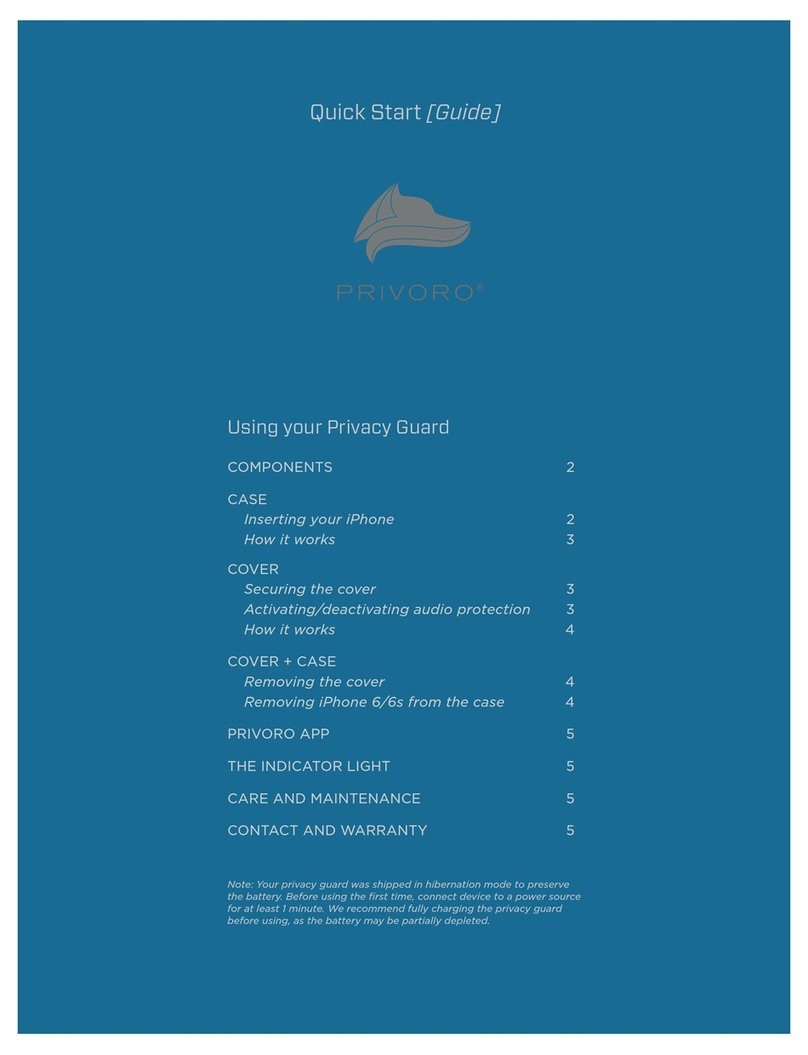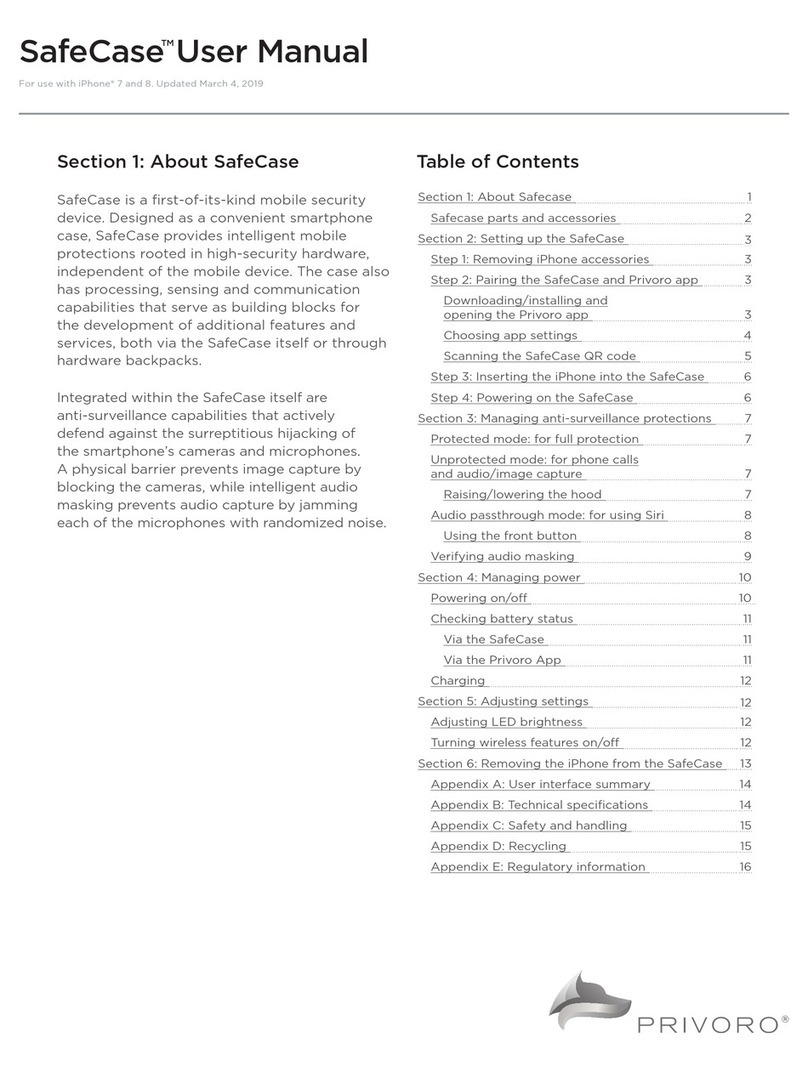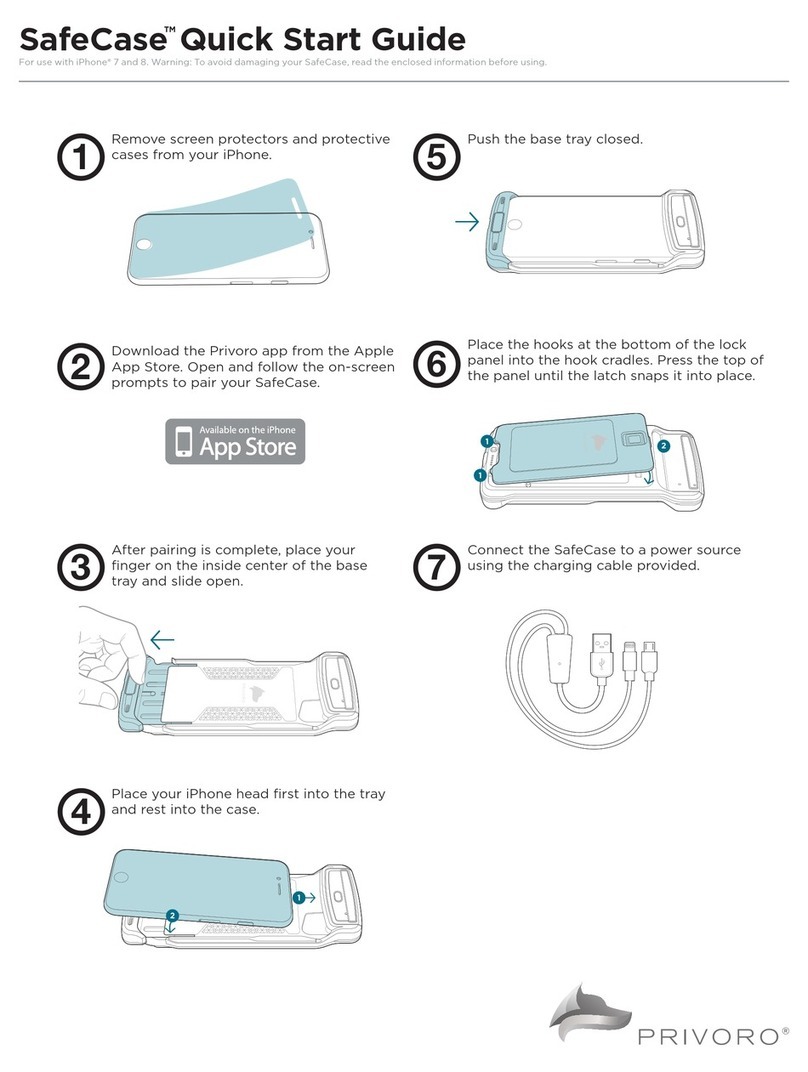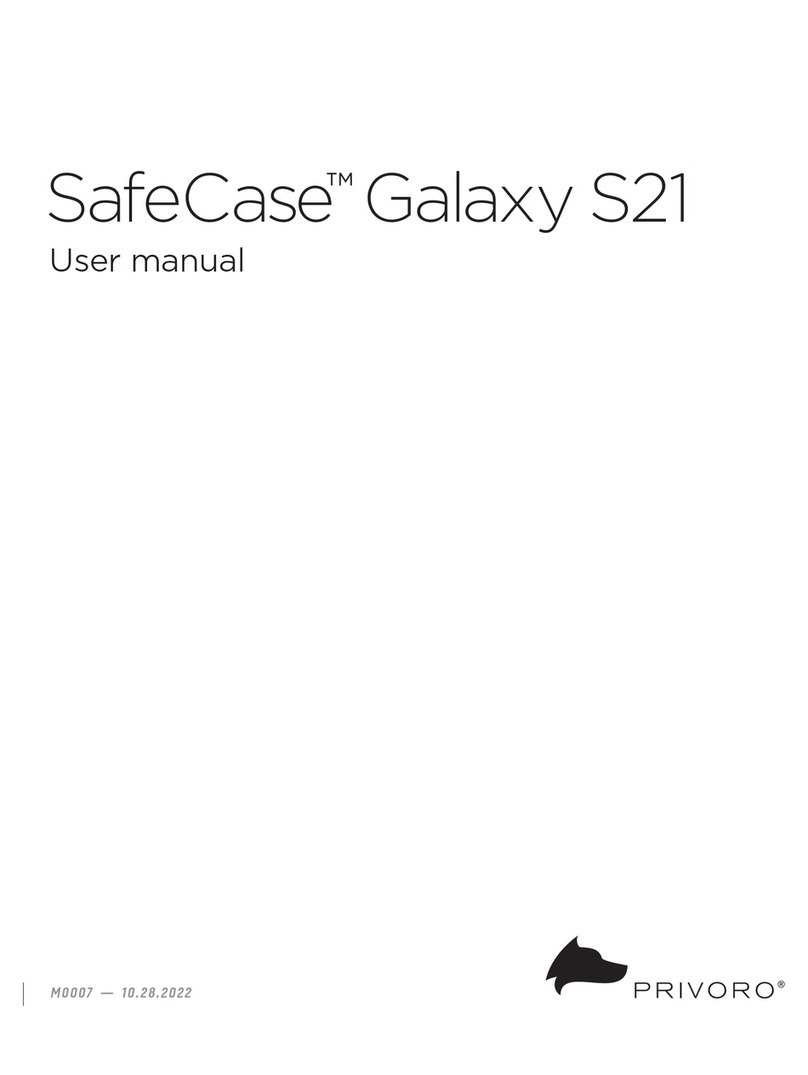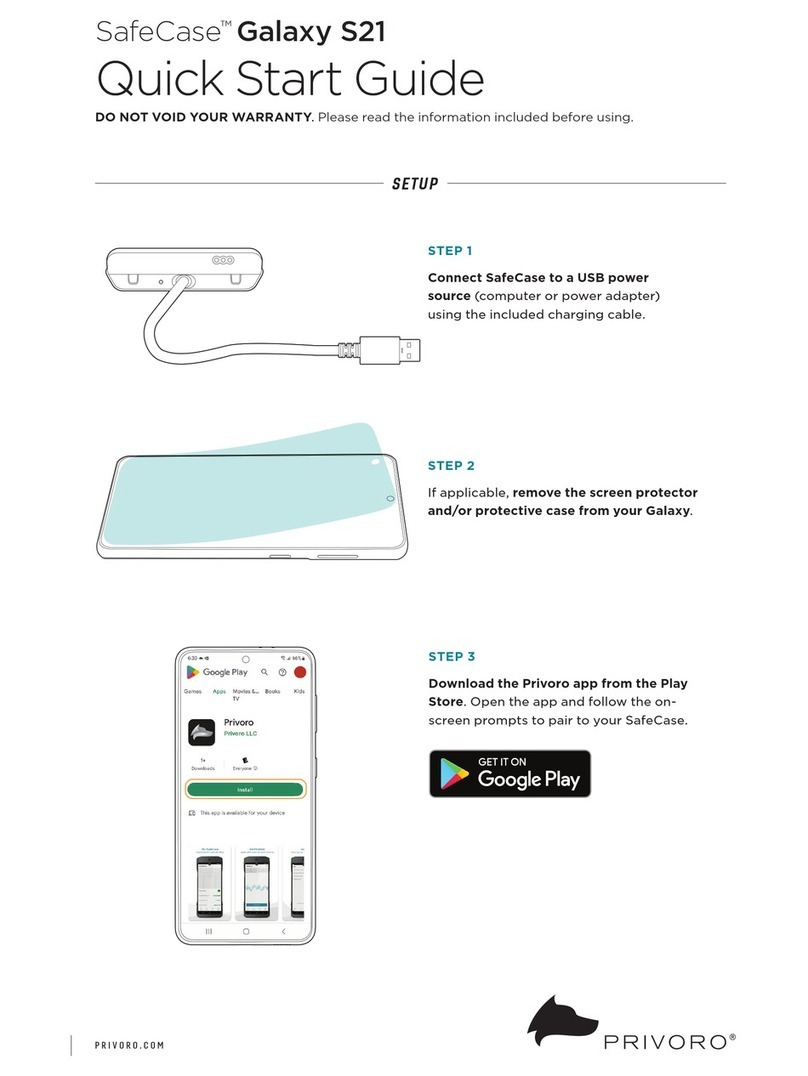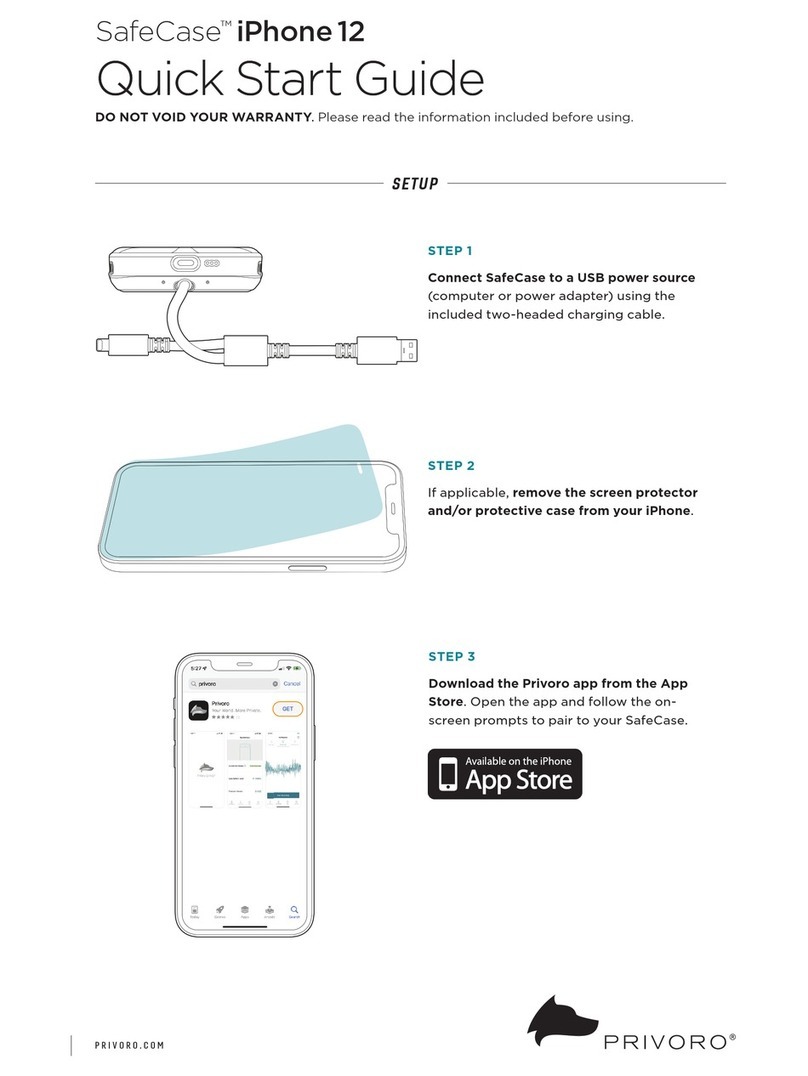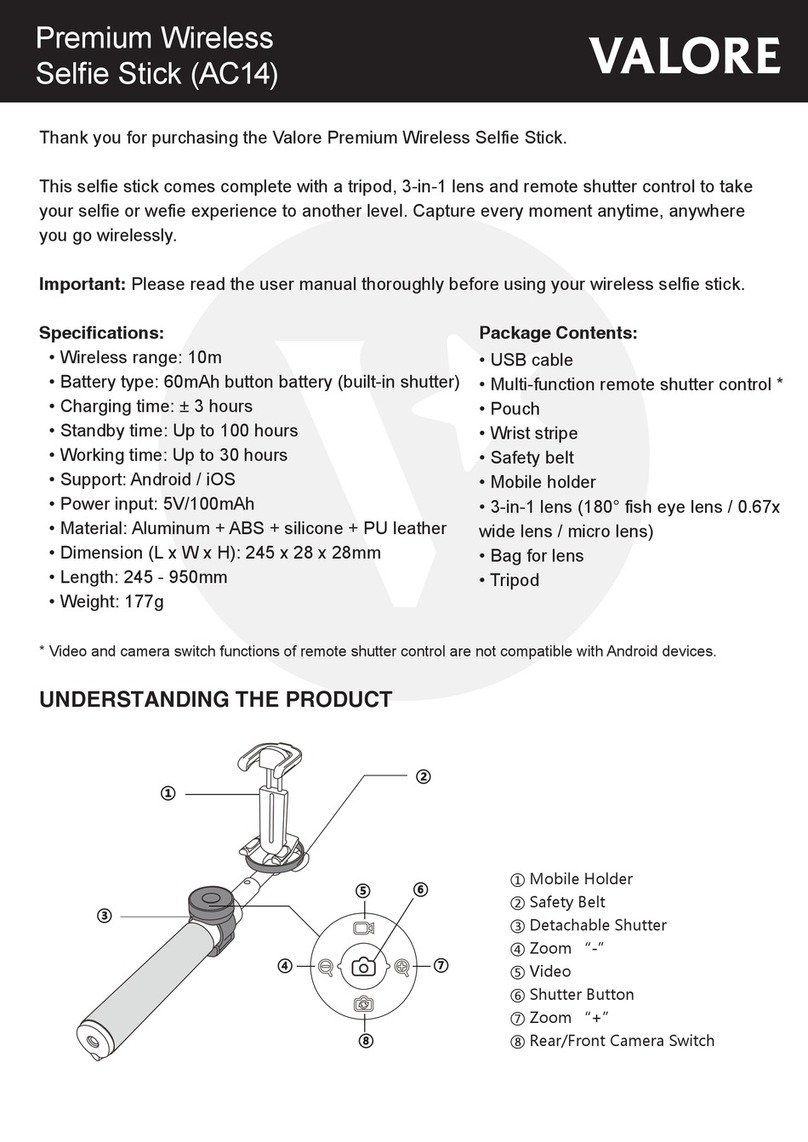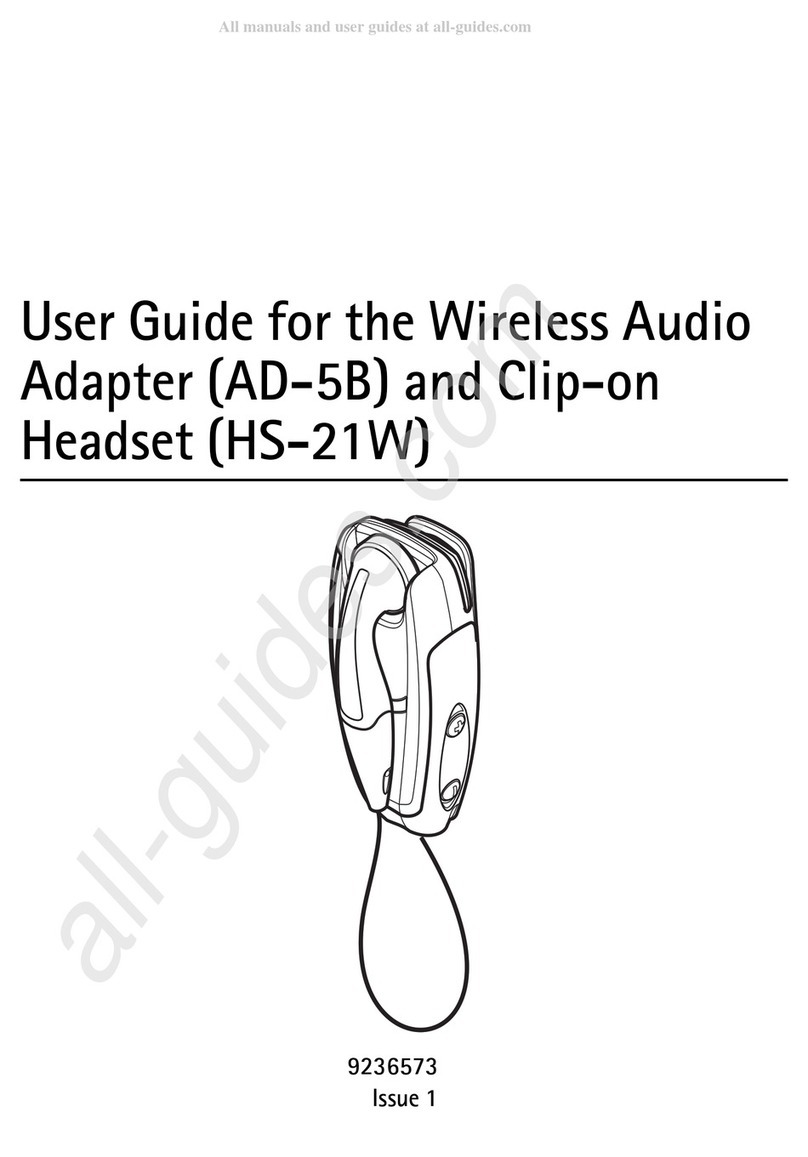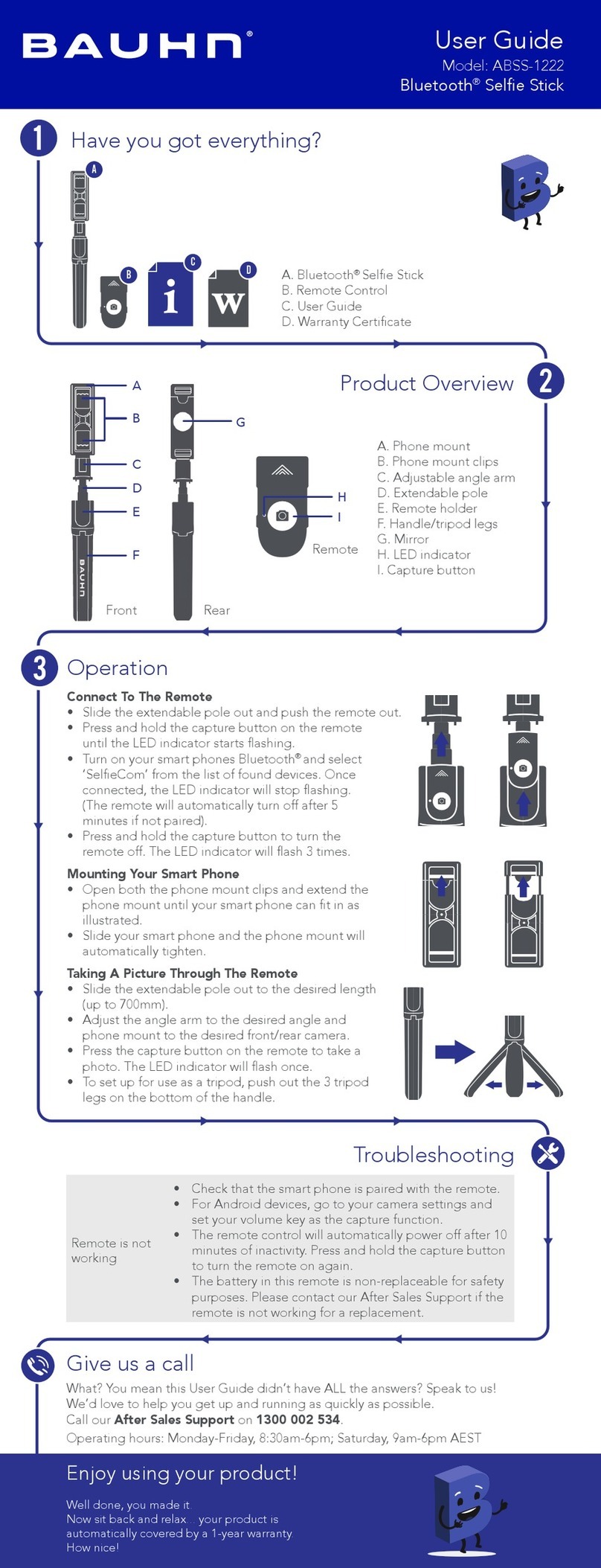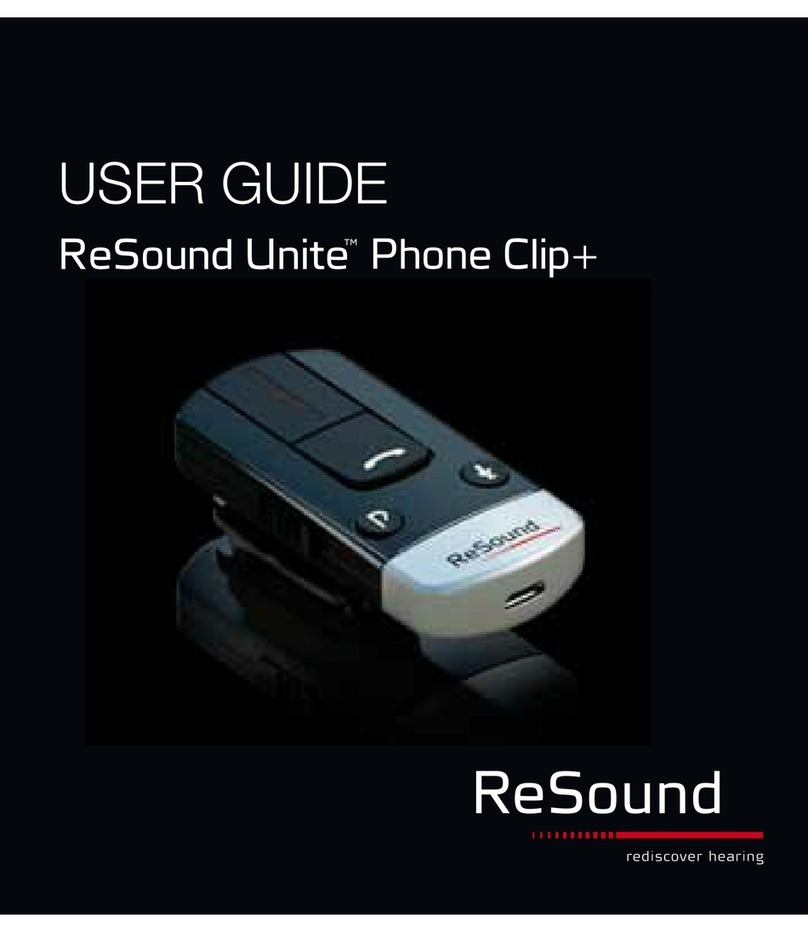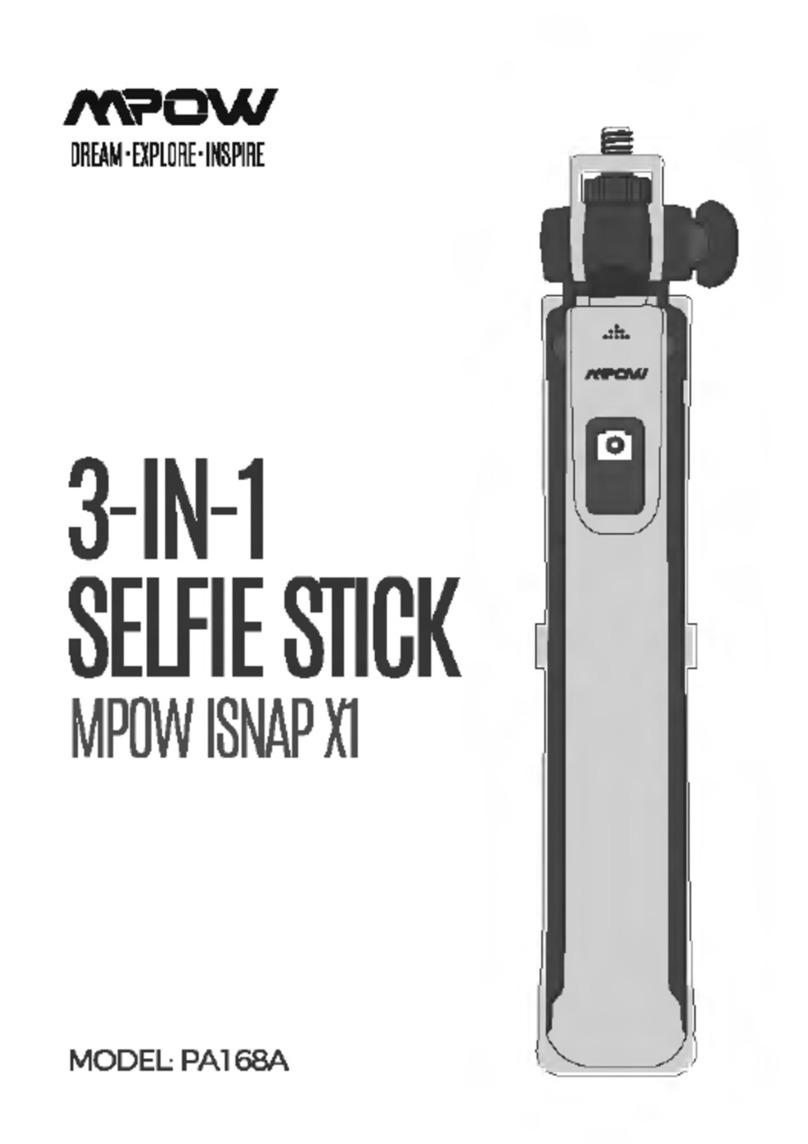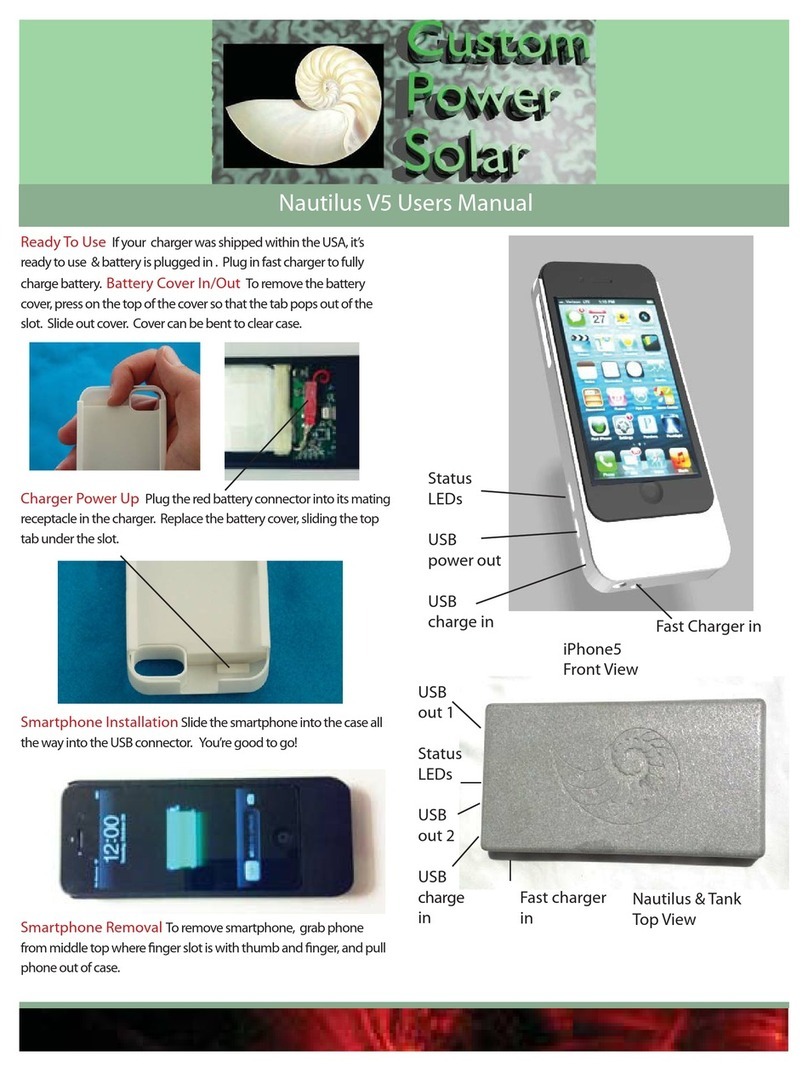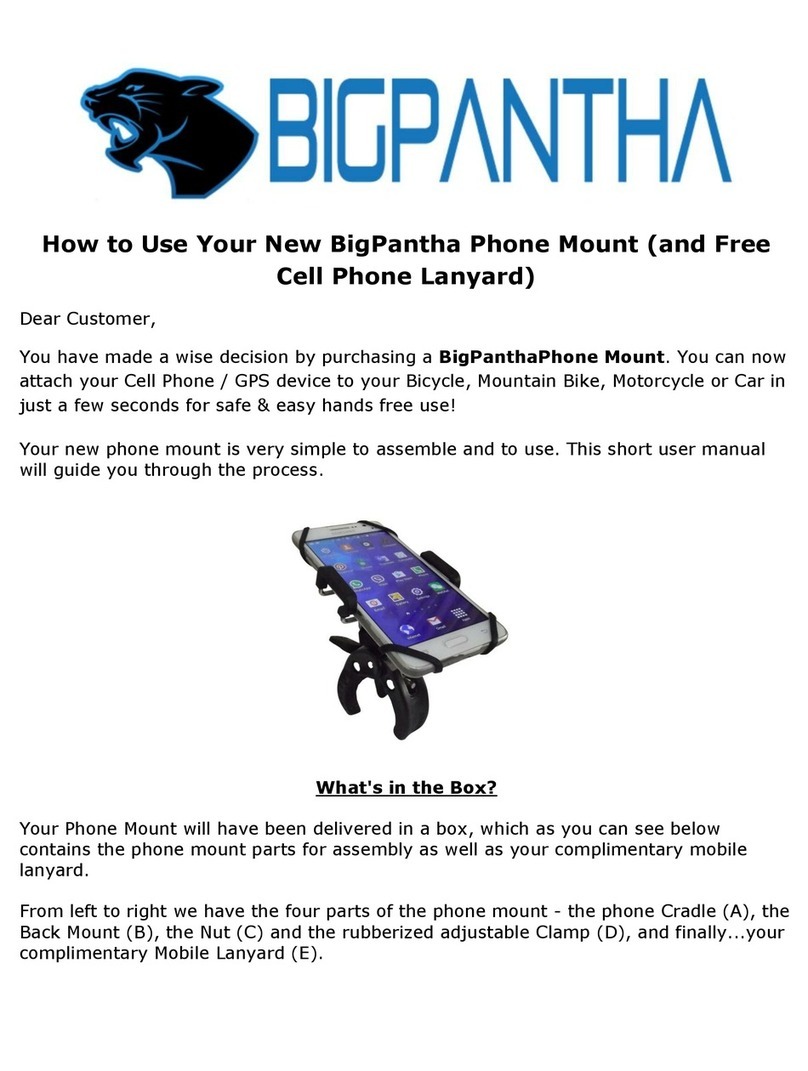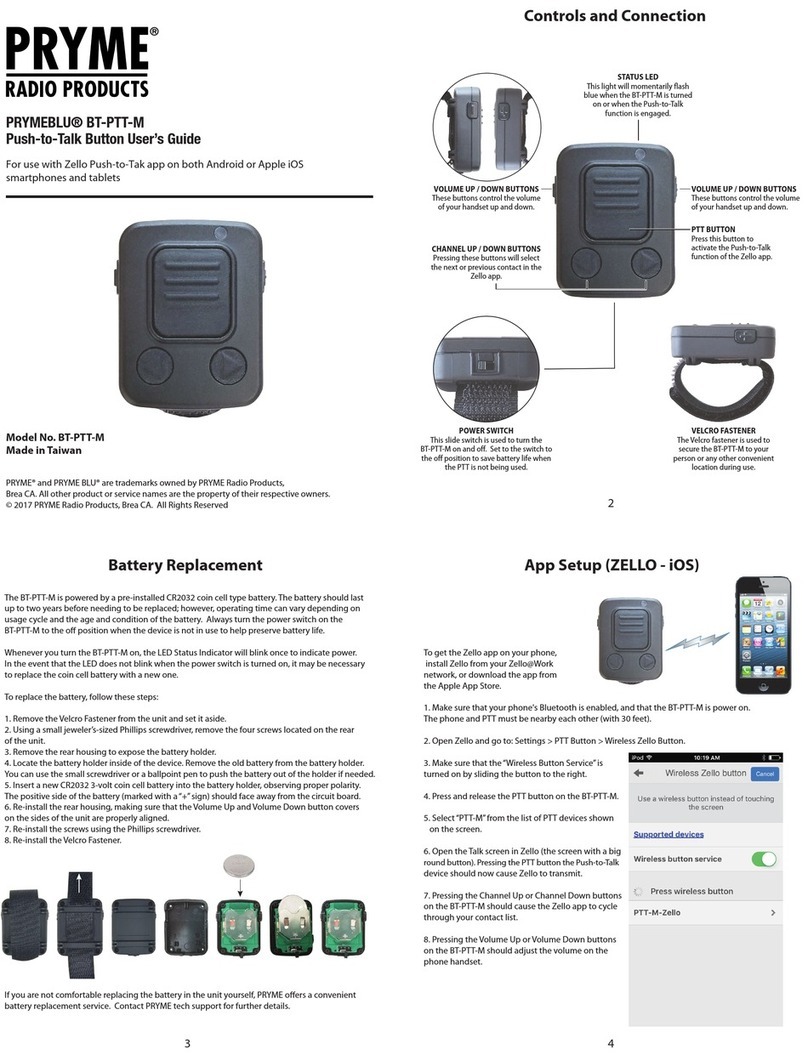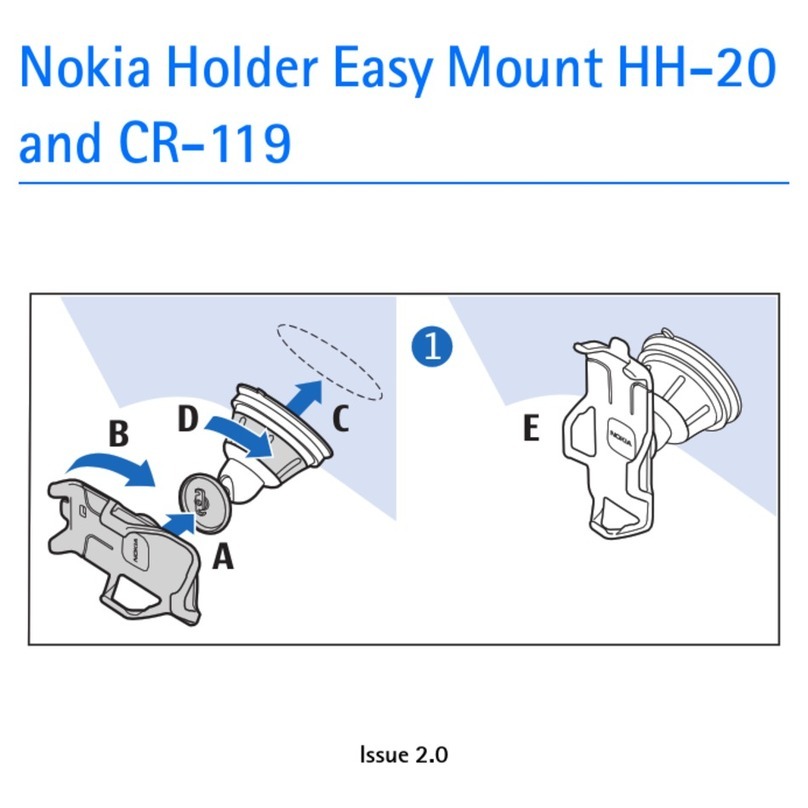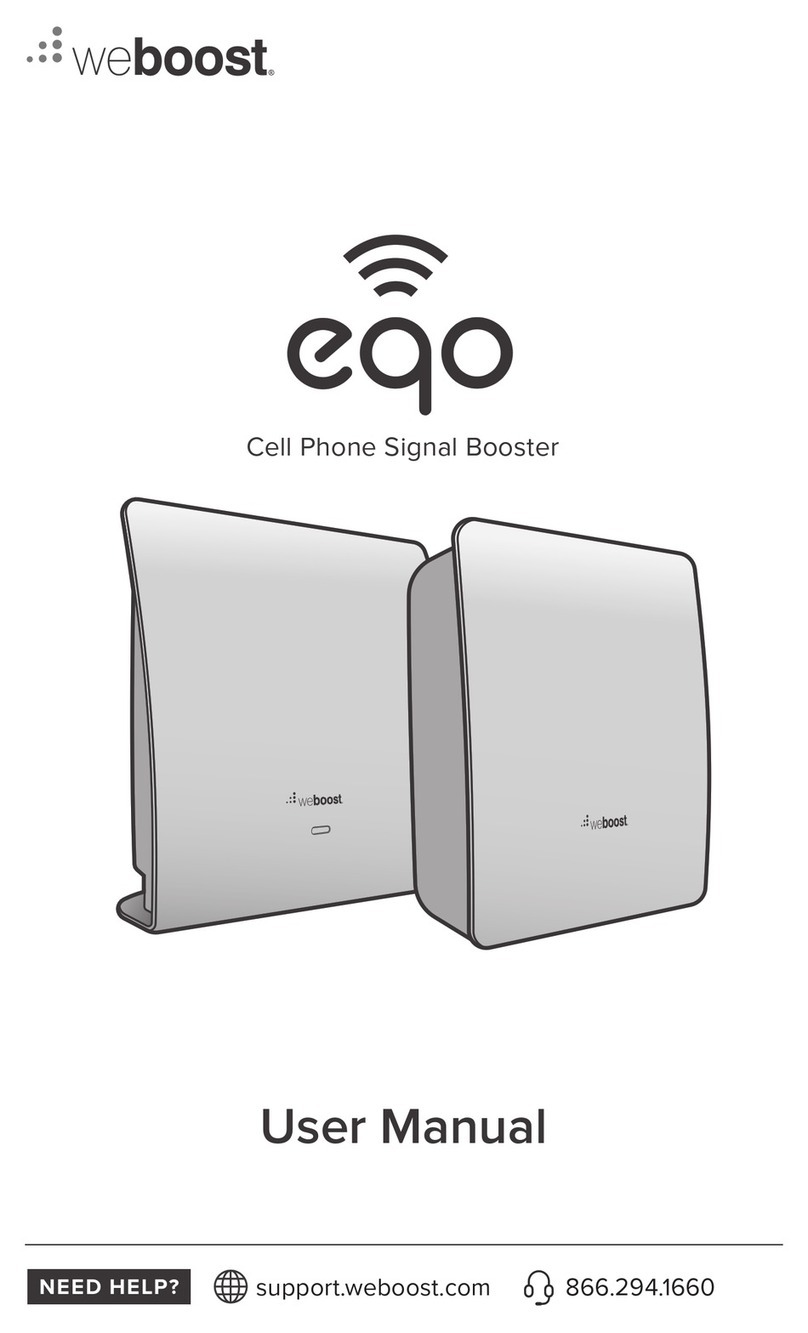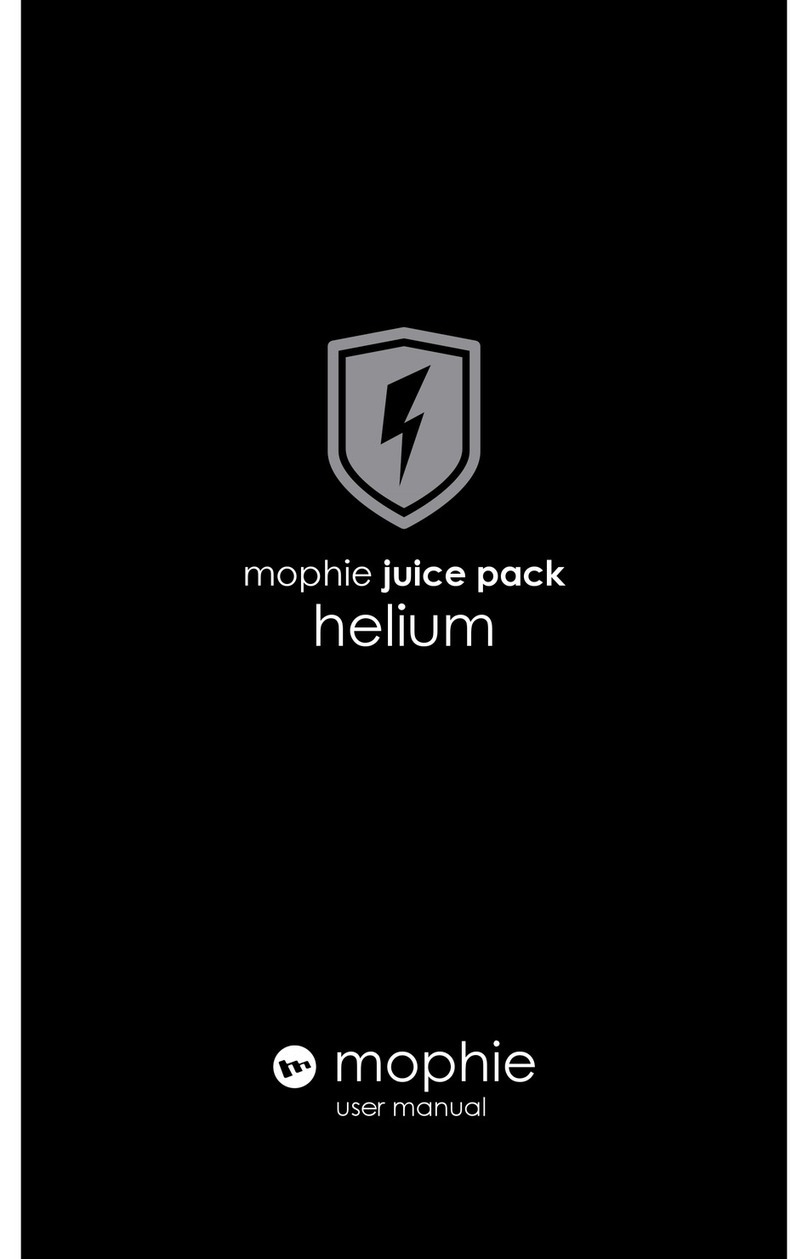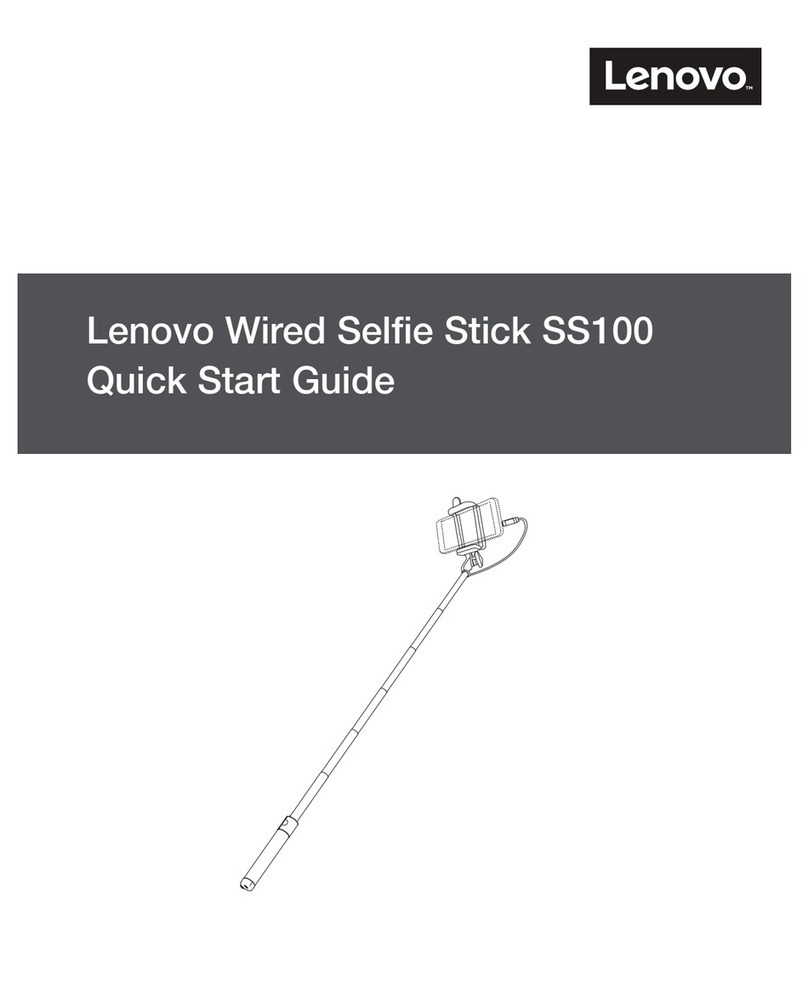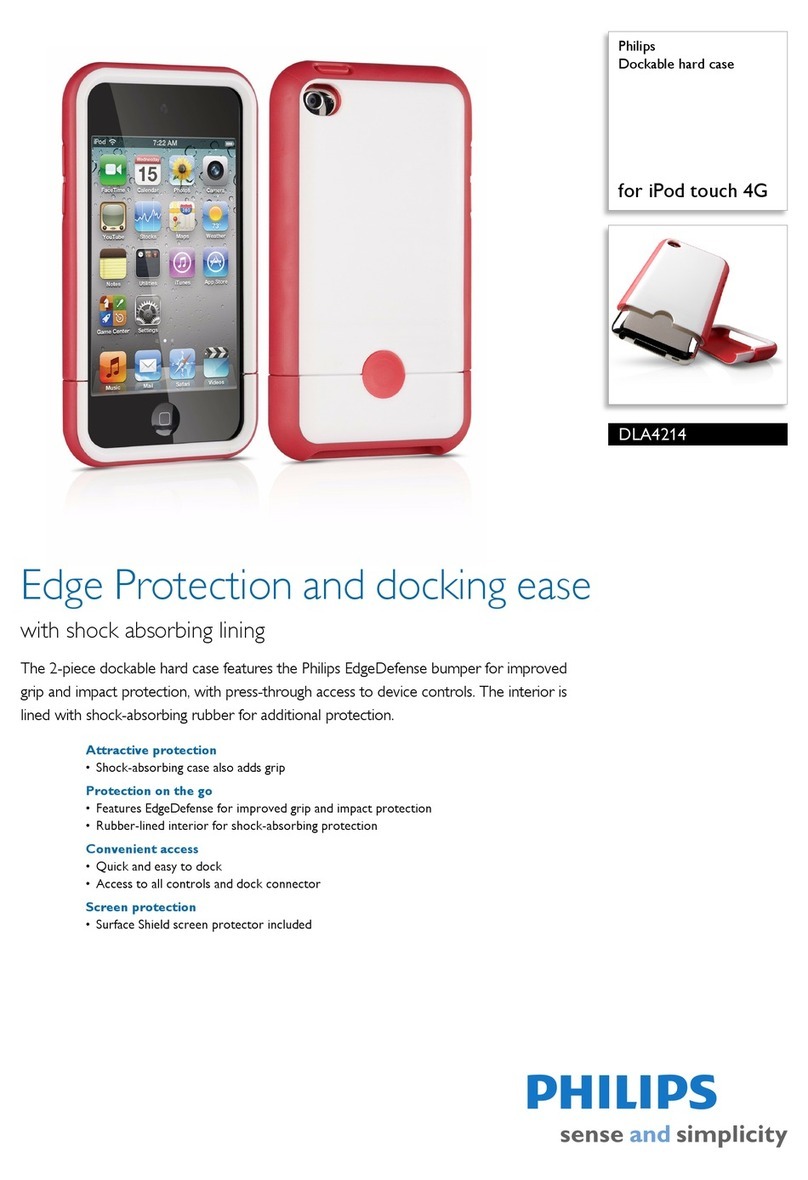8
TESTING RF SHIELDING
With your smartphone inside Vault, you can try pinging your phone in a number of dierent ways (Figure 16).
Signal to test Smartphone settings Action Expected result
Cellular Cellular is turned on, WiFi is turned
o and the ringer is set to maximum. Call the smartphone. Your smartphone
will not ring.
GPS Location services are turned on and
WiFi and Bluetooth are turned o.
Use a locator service (Like iPhone’s
Find My or Android’s Find My Device)
to locate the smartphone.
Your smartphone’s
location will be
unavailable.
WiFi WiFi is turned on, cellular is turned
o and the ringer is set to maximum. Call the smartphone. Your smartphone
will not ring.
Bluetooth Bluetooth and Bluetooth sharing
are turned on.
From a compatible device, use the
Bluetooth sharing feature (like iPhone’s
AirDrop or Android’s Nearby Share)
to send the smartphone a photo.
Your smartphone will
not be discoverable.
While both the RF shielding and audio masking capabilities of Vault have been rigorously tested to ensure the
highest levels of protection, you may decide to perform informal tests to verify a baseline level of protection.
Figure 16: Sample RF shielding tests
Section 7: Testing Vault functionality
TESTING AUDIO MASKING
You can test audio masking using the following sequence:
Audio captured when Vault is latched closed should be masked by randomized noise.
1. Place your smartphone inside Vault.
2. Set the masking level to Standard or Maximum.
3. On your smartphone, start recording audio or video.
4. Latch Vault closed.
5. Introduce noise into your environment
corresponding to the masking level. For Standard
masking, you can speak at a conversational
volume; for Maximum masking, you can play
music at a loud volume.
6. Open Vault.
7. On your smartphone, stop the recording and then
play back the recorded audio.