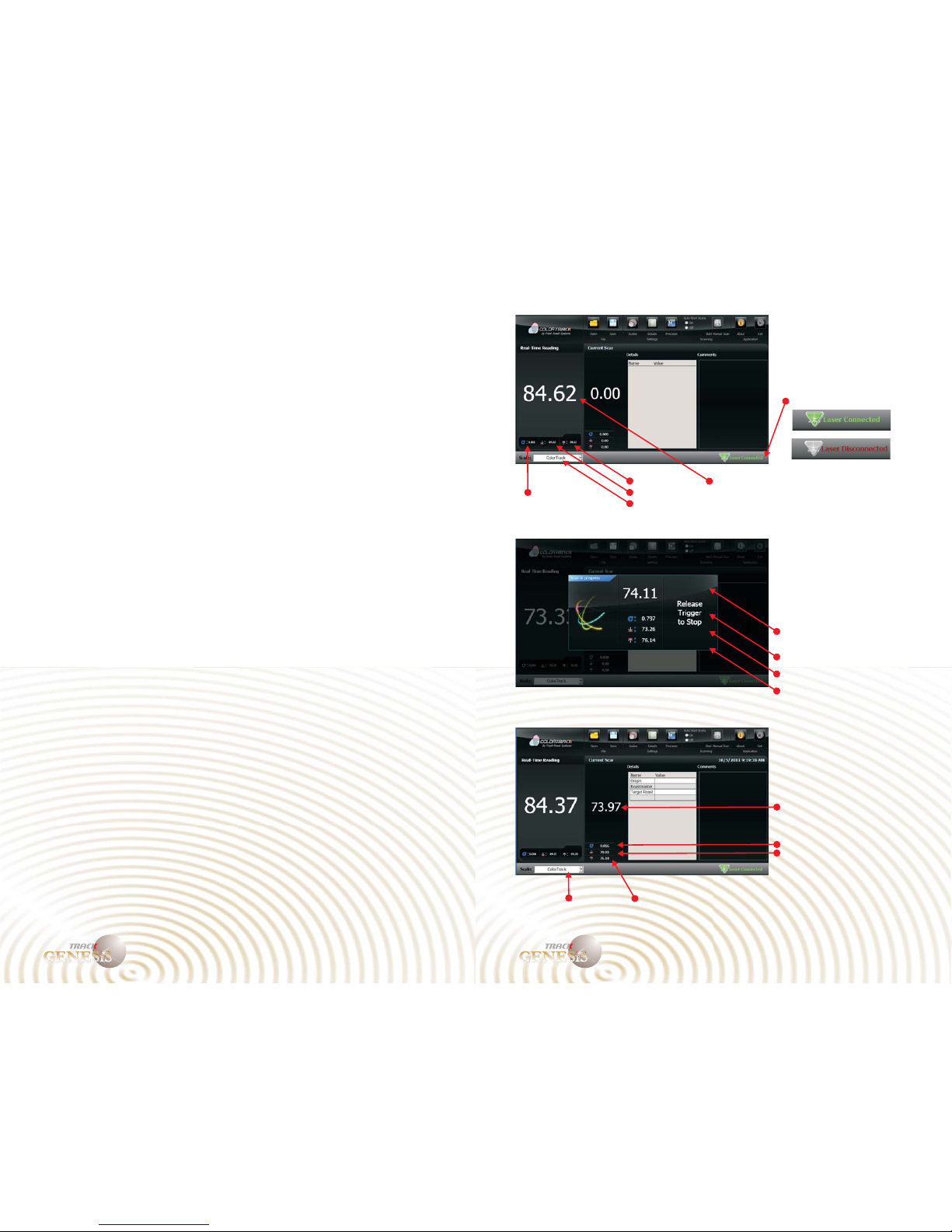User Reference Guide 3 User Reference Guide 4
TM
GENESiS
COLOR
TM
TM
GENESiS
COLOR
TM
Introduction
The ColorTrack Genesis System
The ColorTrack Genesis Laser is a revolutionary portable reflectance meter for
evaluating color/shade. This revolutionary technology is entirely unique employing a
concentric laser optic system that overcomes many of the past obstacles to accurate,
consistent and easy to use color analysis. What is so unique about the ColorTrack Genesis
is this optics system which provides significant flexibility through tolerances to use such
as distance and angle to target.
The Genesis theory is relatively simple. The illumination provided by the laser reflects
off the sample material or target. The resulting reflectance is then calculated by a receptor
in the device and converted to a voltage which determines how dark or light the sample
is. In most systems, the resulting reflectance is significantly affected by distance and
angles and the photon loss due to these variables can have dramatic effect on results. The
Genesis laser eliminates this problem and basically experiences little or no photon loss
within previously unattainable range and angle due to its geometry and method of
illumination. This is what makes the Genesis device unique.
The simple hand held device can be held at virtually any distance, angle or position over
a sample and results will not vary. In other words, operator error is reduced to virtually
zero and sample preparation is virtually eliminated as a variable. “Hills and valleys” in
samples are accurately and consistently eliminated making the reading of solid materials
such as whole bean coffee, fruits and vegetables, nuts, etc., as accurate as if they were in
liquid or powder form. The operator simply aims the device at the sample and gets a
reading accurate to as little as one ten thousandth of a point regardless of the surface of
the sample or the manner in which the operator uses the device.
Another important feature of the ColorTrack technology is its exclusive “dynamic
sampling”. As in all the ColorTrack products, the sample is not illuminated on a static
basis. Because you move the illumination randomly over the sample and the laser takes
readings the entire time at very high speed, the sample is scanned on a much more
comprehensive basis than any other device of its type. While other devices take only a
few static illumination readings, ColorTrack takes as many as 10,000 readings per
second. All of this combined with a fully digital laser with on-board real-time processing
is what makes ColorTrack so amazingly accurate and fast.
The Genesis device also is the only device that both records scans and/or displays real-
time results. This allows for fast easy scanning without anything more than pointing the
device at the sample and then watching the real time display.
The ColorTrack Genesis base unit is an extremely streamlined device. Its tough ABS case
makes it durable and lightweight. Its design is so simple that virtually anyone can use it
in a matter of minutes. In addition, the unit was designed to be flexible in its use allowing
it to be used in a multitude of different applications including, but not limited to use with
the optional ColorTrack bench unit and the exclusive ColorTrack inline R/T monitoring
and logging system.
The device consists of a simple one button unit. The single button on the front of the
device starts and stops recording of scans. Once pressed, the system will begin averaging
and recording scans for any given sample. Just point and shoot. You can also use the
manual software facilities to control everything from a single computer without any
interaction with the device.
There are three separate applications for the Genesis device. Because it is entirely
portable and hand held it can be used as easily as a flashlight. Entirely USB powered, the
operator needs only a tablet or hand held computer to take readings anywhere, anytime.
As a hand held unit, the device can be carried from point to point, station to station just
like any other portable device. Once powered, it’s ready to use. Simply point and shoot.
The optional bench unit operates on
all the same principles of hand held use. Once the sample dish is filled, placed in the
turntable and inserted into the unit, it will begin to read the moving sample on a real time
basis. When ready to record the results the operator simply pushed the record button.
When it is released, the results will be displayed on the computer.
The Genesis device can also be used in conjunction with the ColorTrack R/T monitoring
and logging system. This real time logging device can monitor any control device and
store every one second of data for the given device(s). When the Genesis is added to the
system, the patented real time color analysis is logged as well. An invaluable tool for
process control and QC/QA, this patented process is available nowhere else in the world
and is entirely exclusive to ColorTrack.
Applications
Hand Held
Bench Unit and Turntable
R/T and Inline
The device can also be plugged into its custom companion bench unit with motorized
automatic turntable creating a true laboratory device.