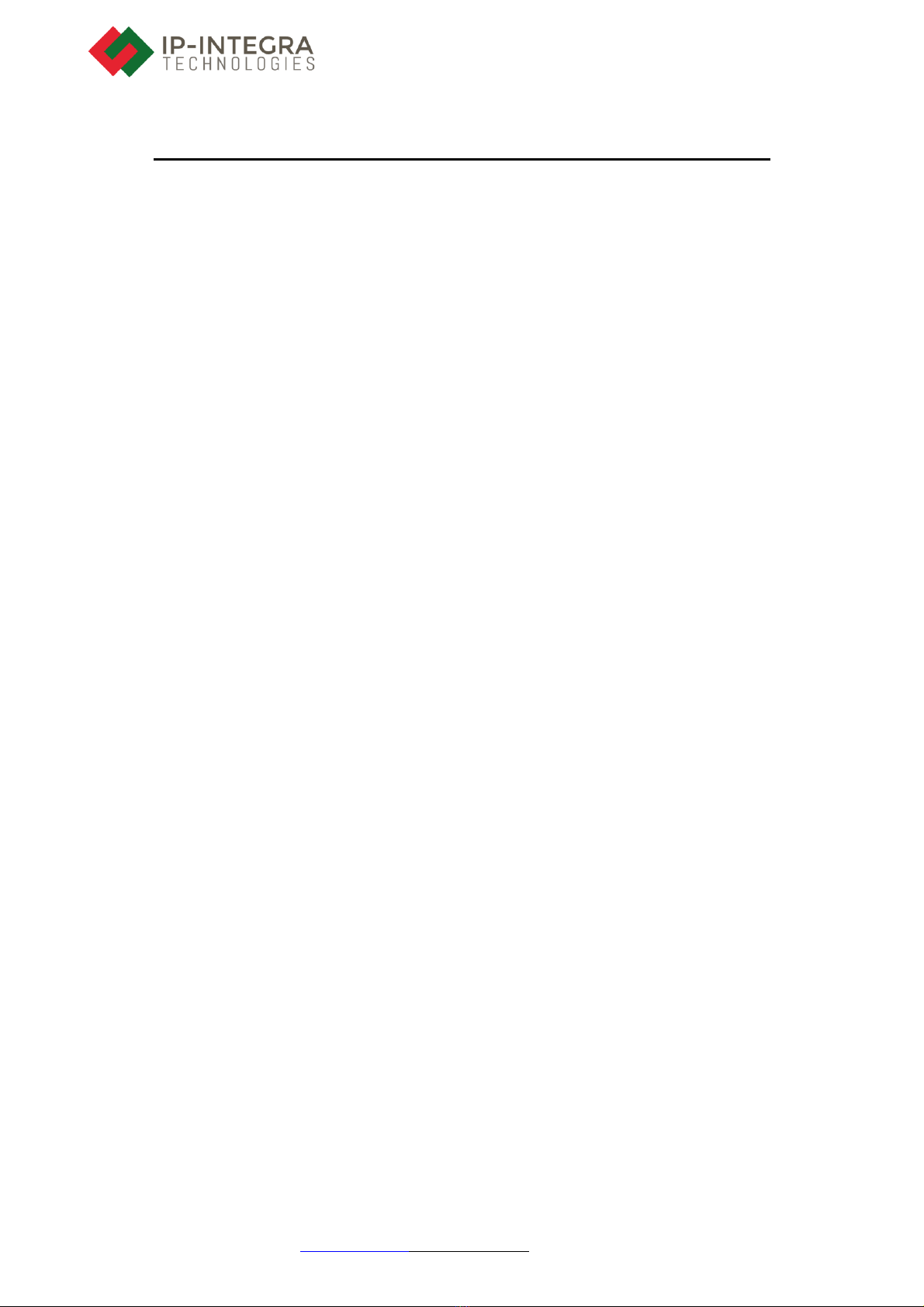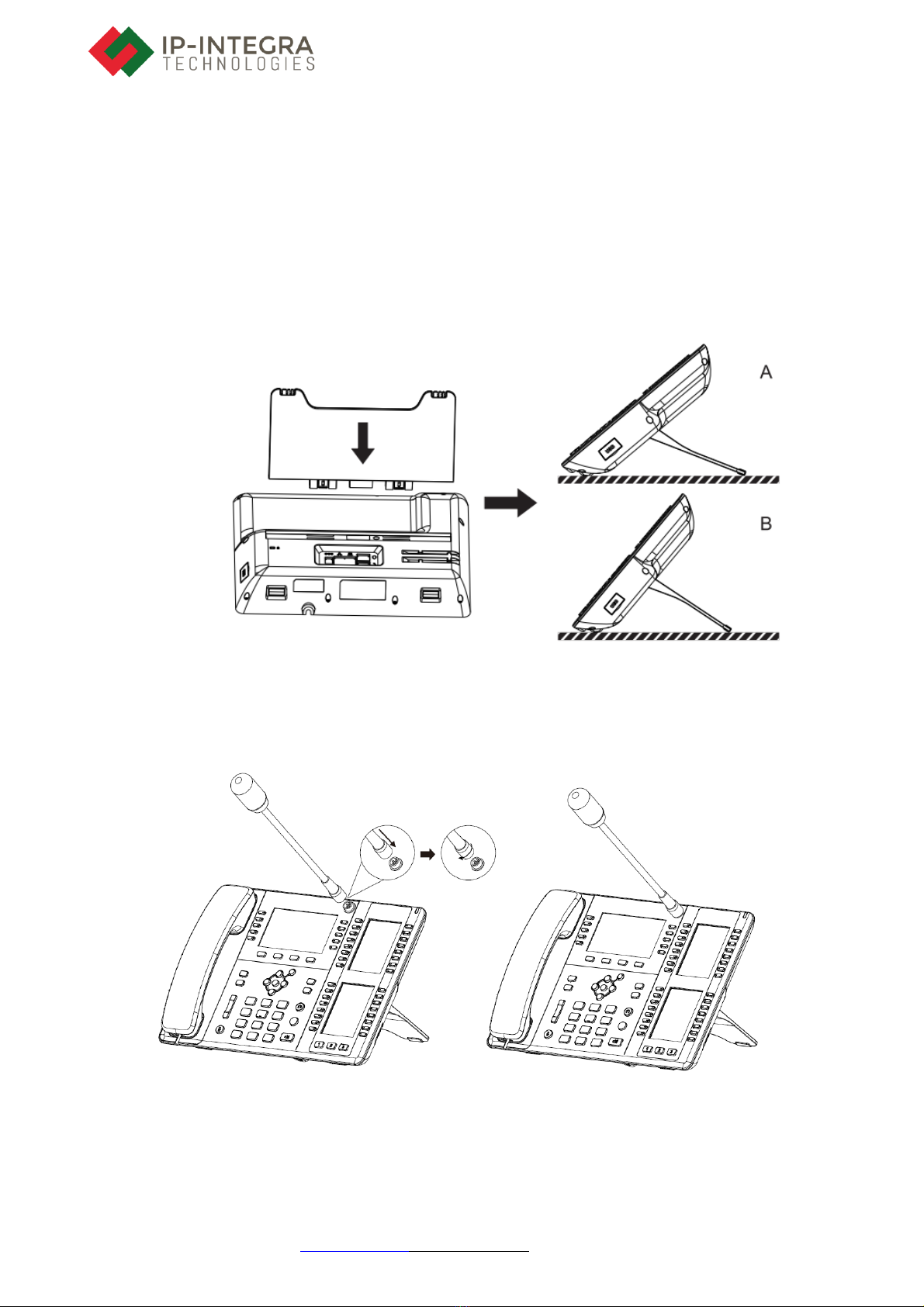6.11 Call Forward............................................................................................................................. 35
6.12 Call Transfer............................................................................................................................. 37
6.12.1 Blind transfer................................................................................................................. 37
6.12.2 Semi-Attended transfer.............................................................................................. 38
6.12.3 Attended transfer........................................................................................................ 38
6.13 Call Waiting ............................................................................................................................. 39
6.14 Conference................................................................................................................................ 40
6.14.1 Local Conference.......................................................................................................... 40
6.14.2 Network Conference ..................................................................................................... 41
6.15 Call Park................................................................................................................................... 42
6.16 Pick Up..................................................................................................................................... 43
6.17 Anonymous Call....................................................................................................................... 44
6.17.1 Anonymous Call............................................................................................................ 44
6.17.2 Ban Anonymous Call.................................................................................................... 45
6.18 Hotline...................................................................................................................................... 46
6.19 Emergency Call........................................................................................................................ 46
7Advance Function............................................................................................................................. 47
7.1 Use the BLF Function............................................................................................................... 47
7.2 BLF List.................................................................................................................................... 48
7.3 Agent........................................................................................................................................ 49
7.4 SCA (Shared Call Appearance)................................................................................................ 50
7.5 Message.................................................................................................................................... 51
7.5.1 SMS............................................................................................................................... 51
7.5.2 MWI (Message Waiting Indicator) ............................................................................... 52
8Phone Settings................................................................................................................................... 54
8.1 Basic Settings ........................................................................................................................... 54
8.1.1 Language....................................................................................................................... 54
8.1.2 Time & Date.................................................................................................................. 54
8.1.3 Screen............................................................................................................................ 56
8.1.4 Ring............................................................................................................................... 57
8.1.5 Voice Volume............................................................................................................... 57
8.1.6 Greeting Words............................................................................................................. 58
8.1.7 Reboot........................................................................................................................... 58
8.2 Phonebook................................................................................................................................ 59
8.2.1 Local contact................................................................................................................. 59
8.2.2 Blacklist ........................................................................................................................ 63
8.3 Call Log.................................................................................................................................... 64
8.4 Function Key............................................................................................................................ 65