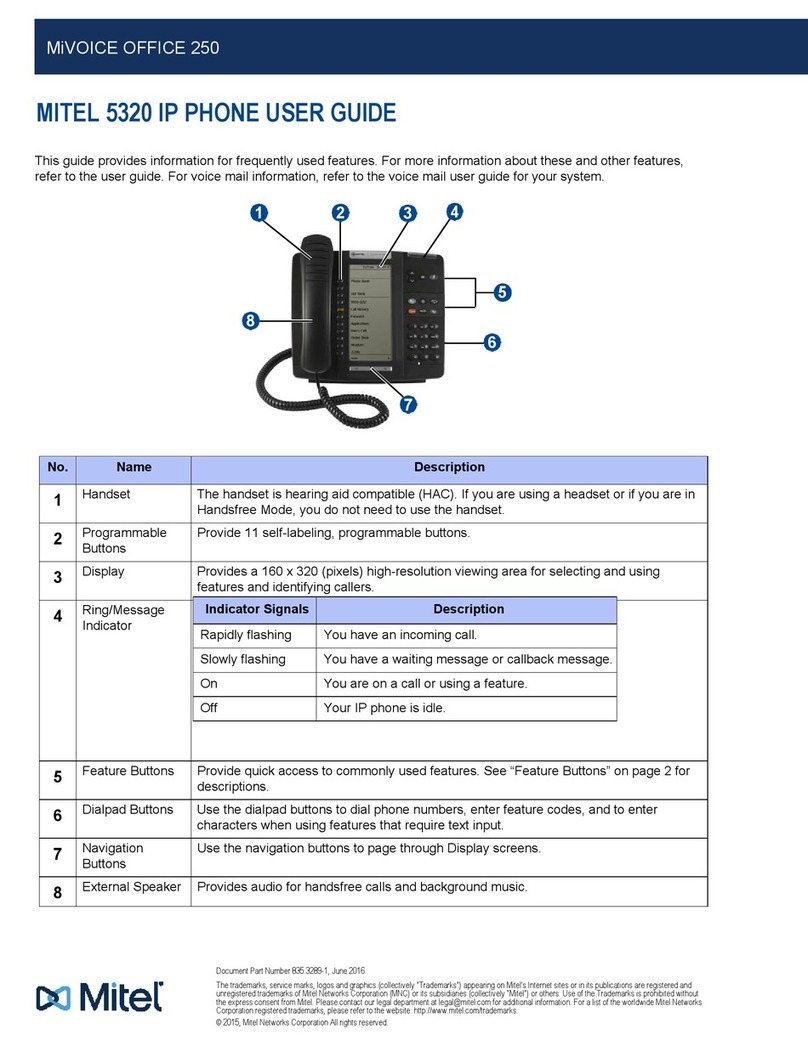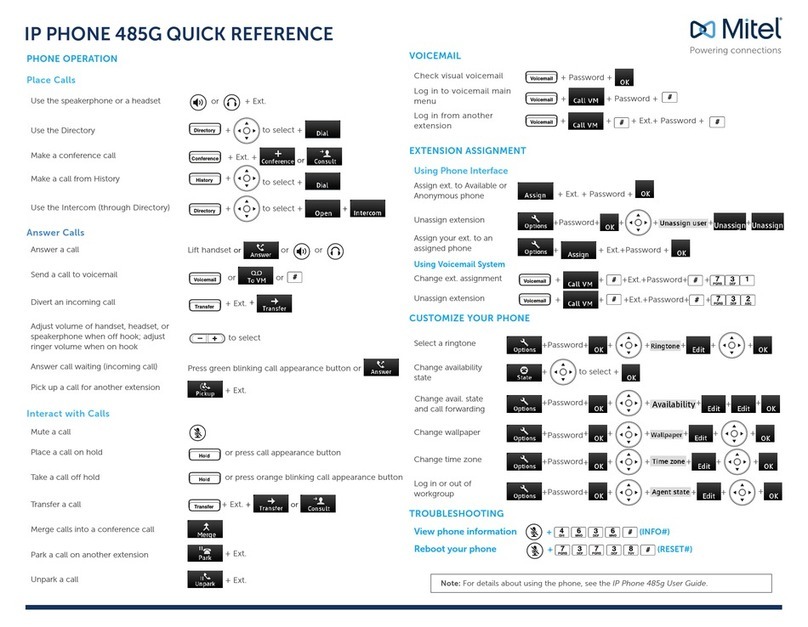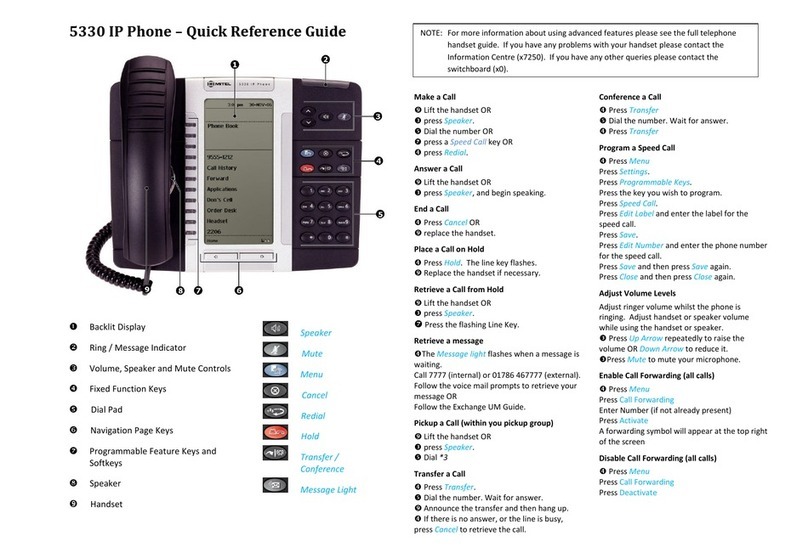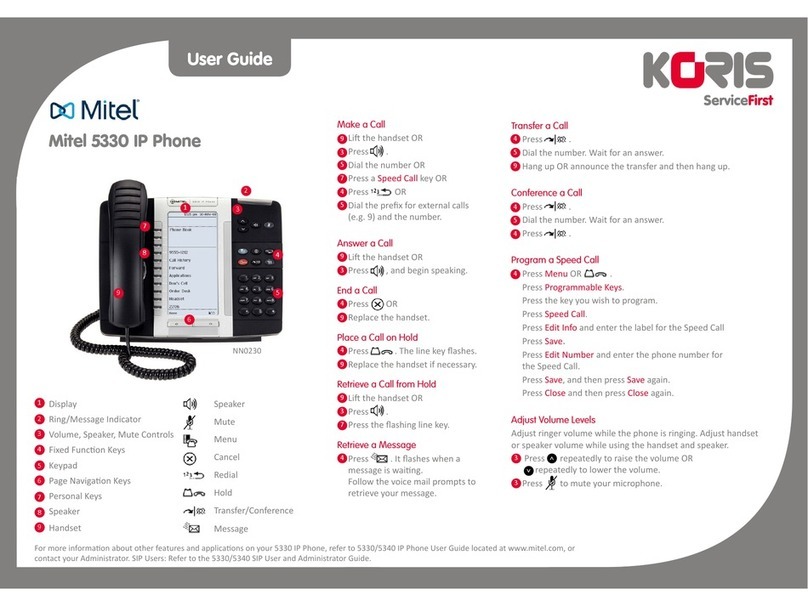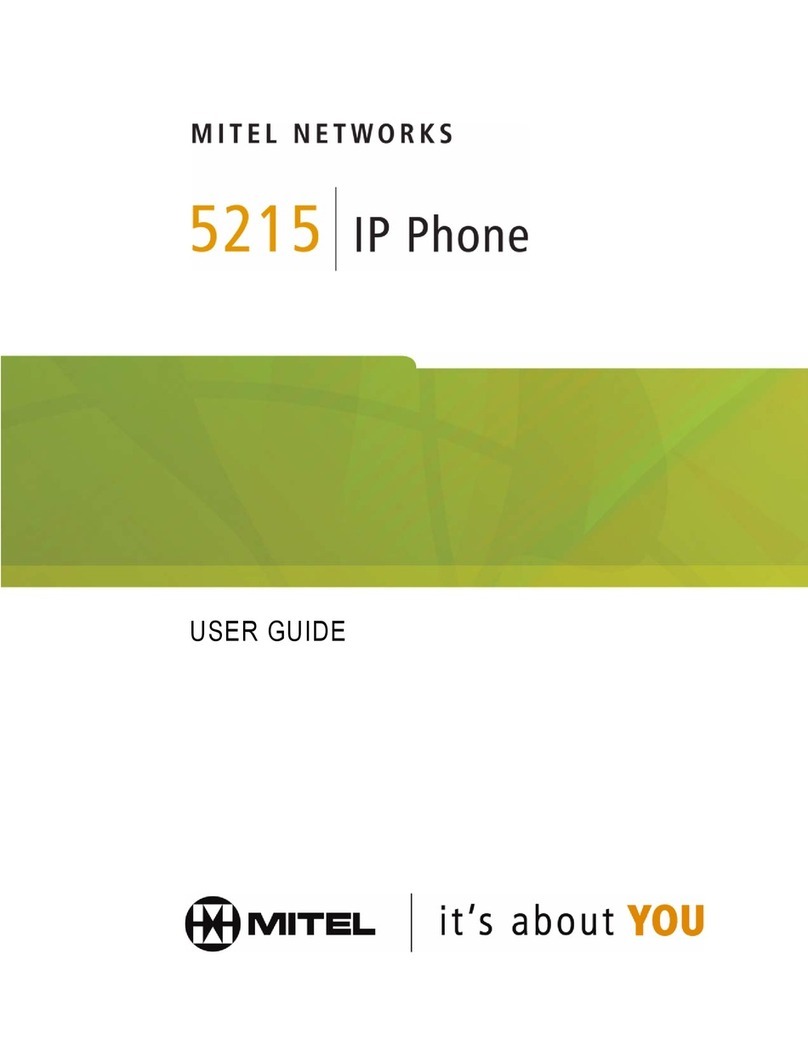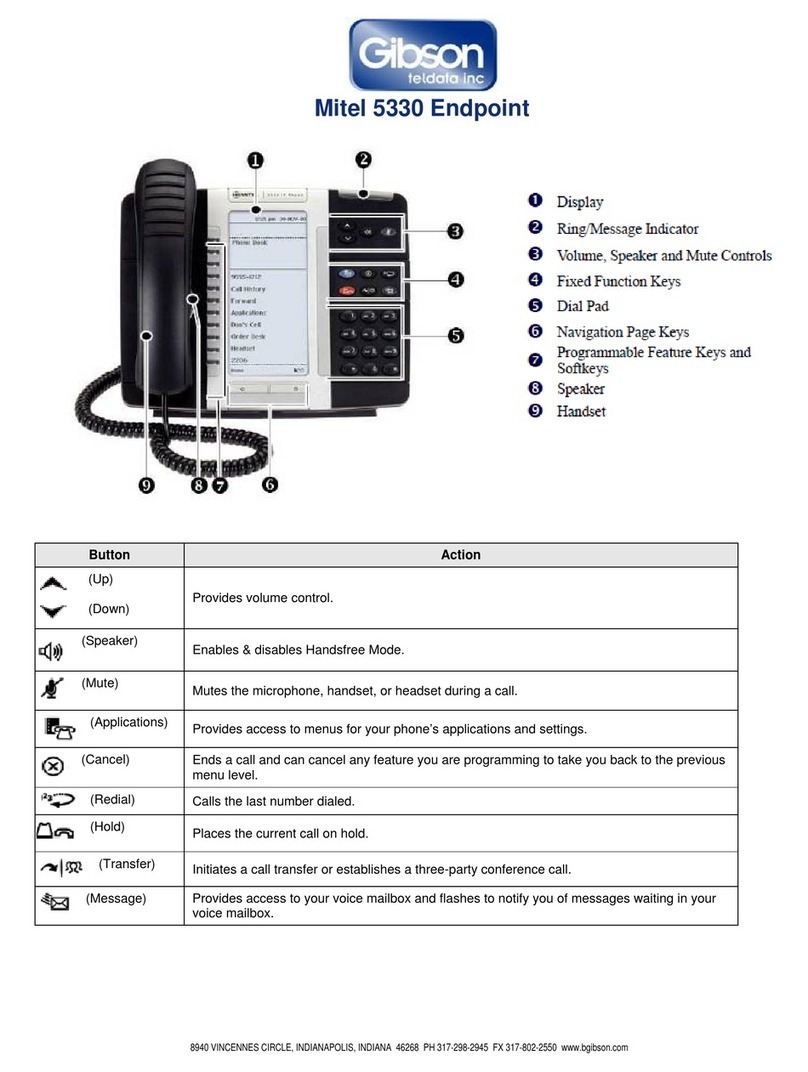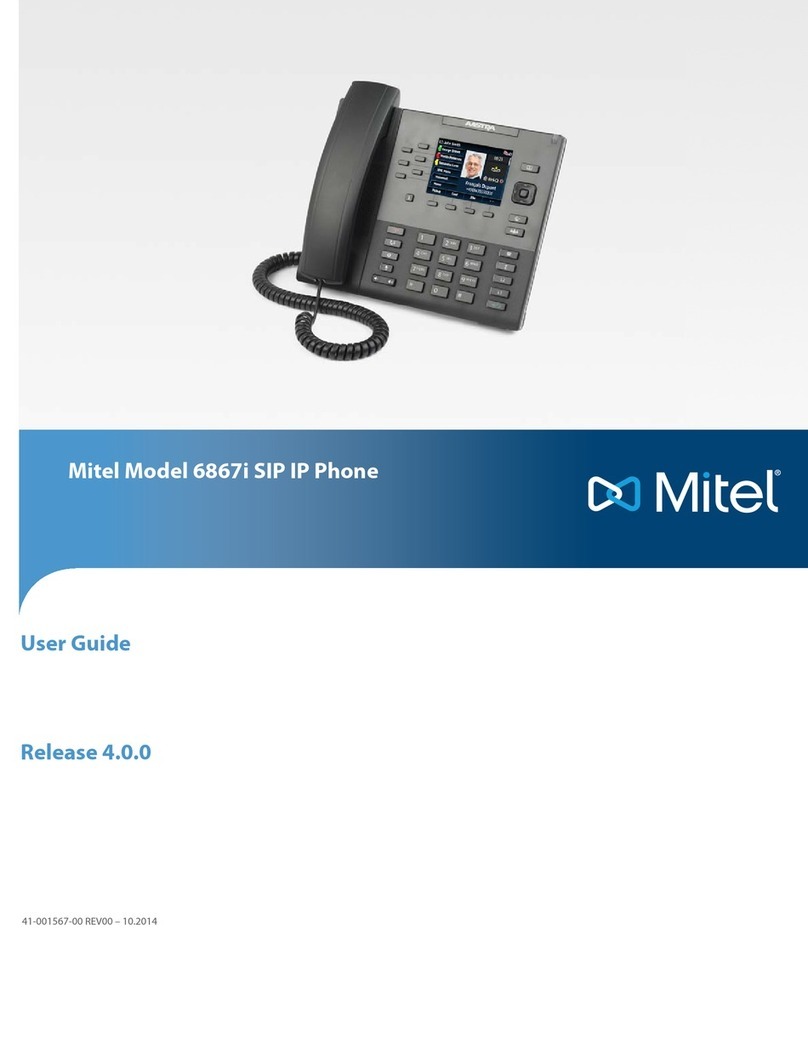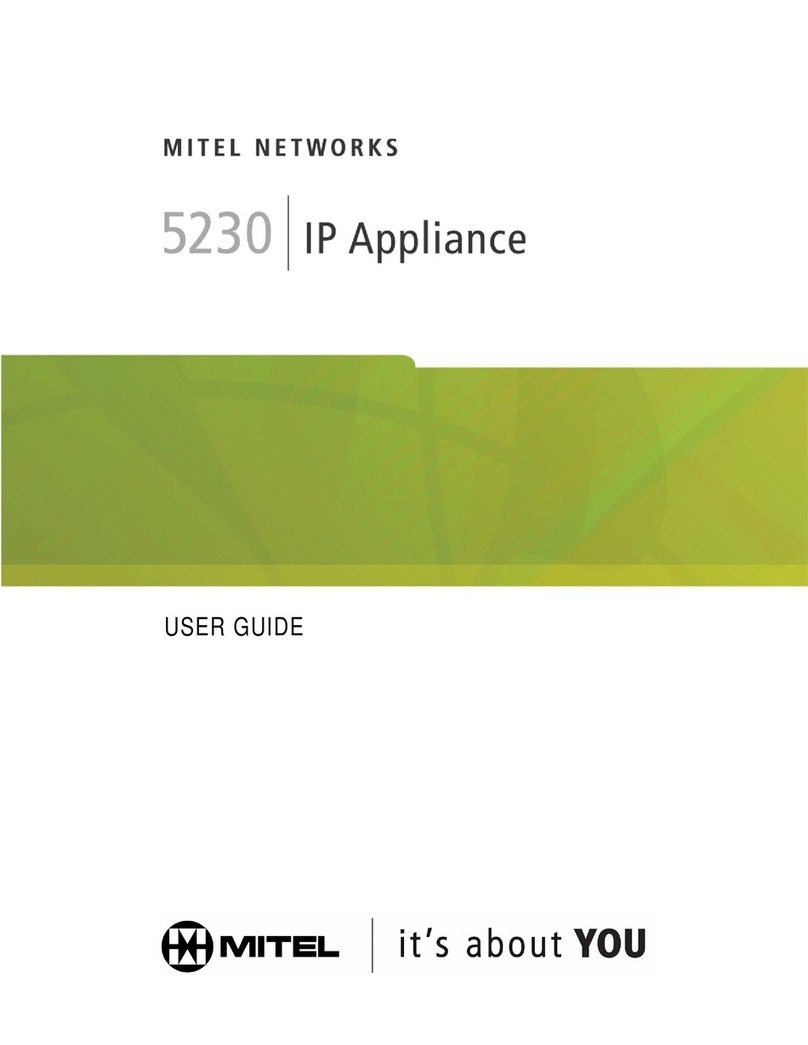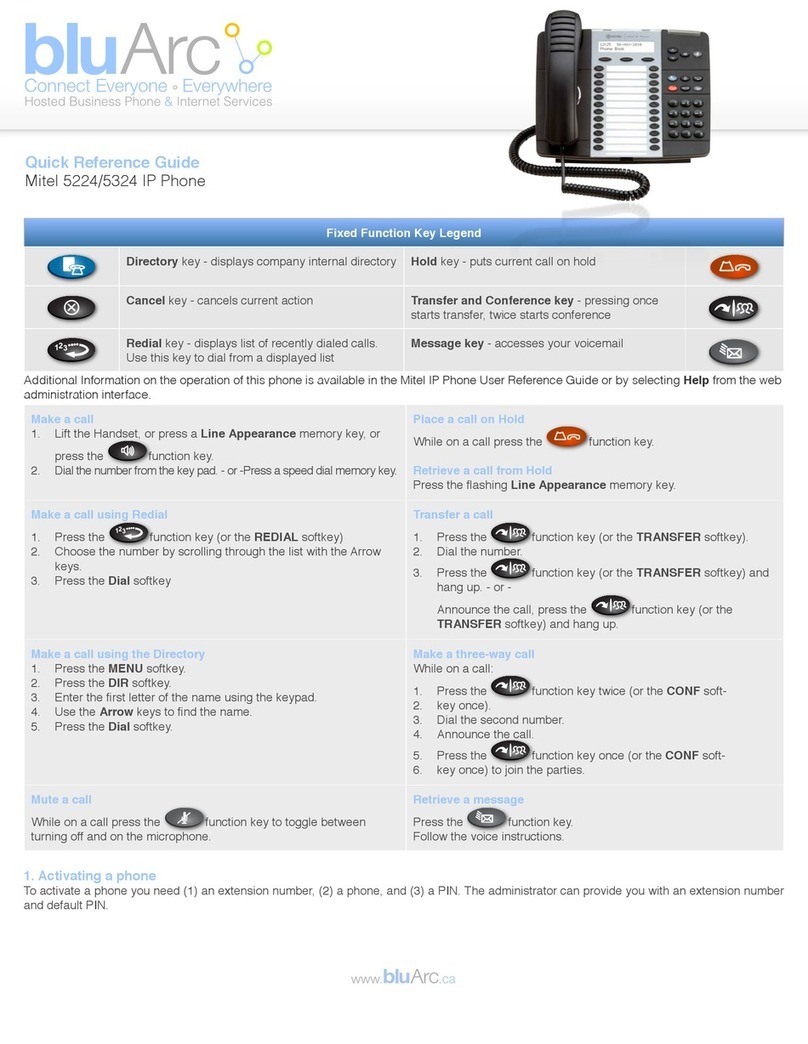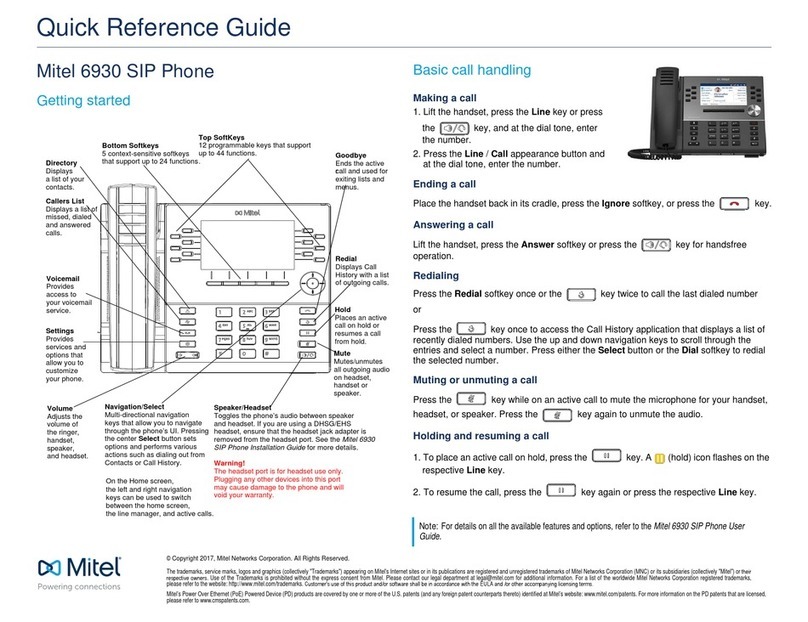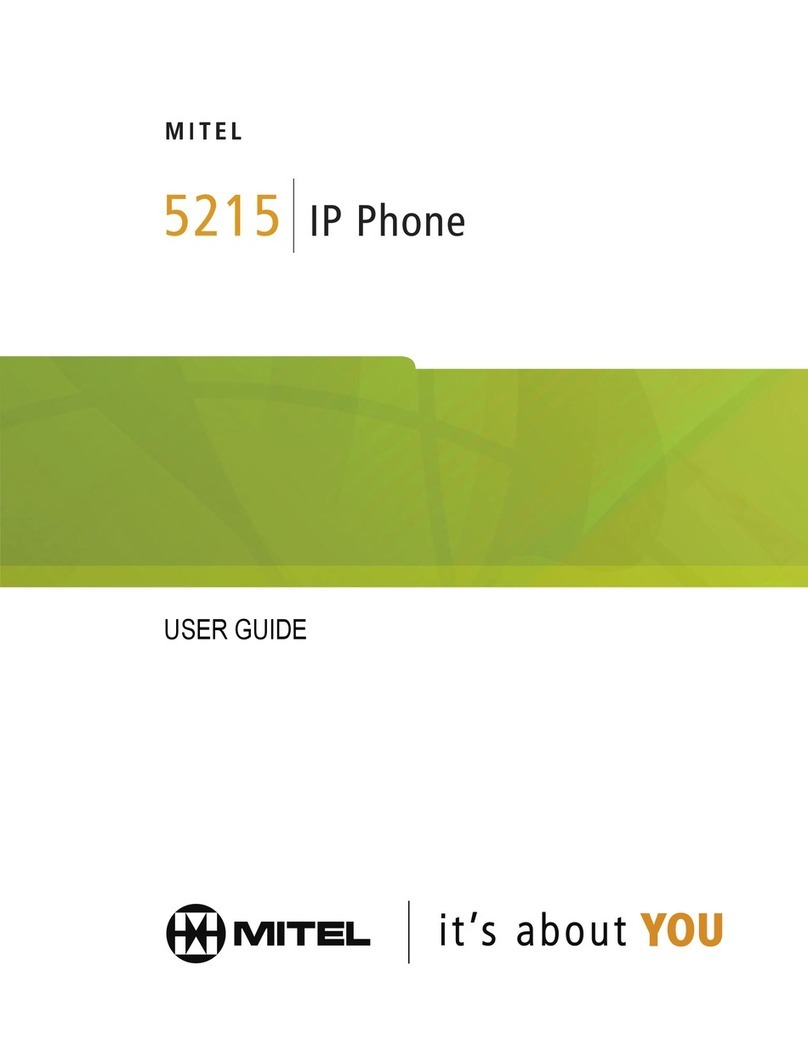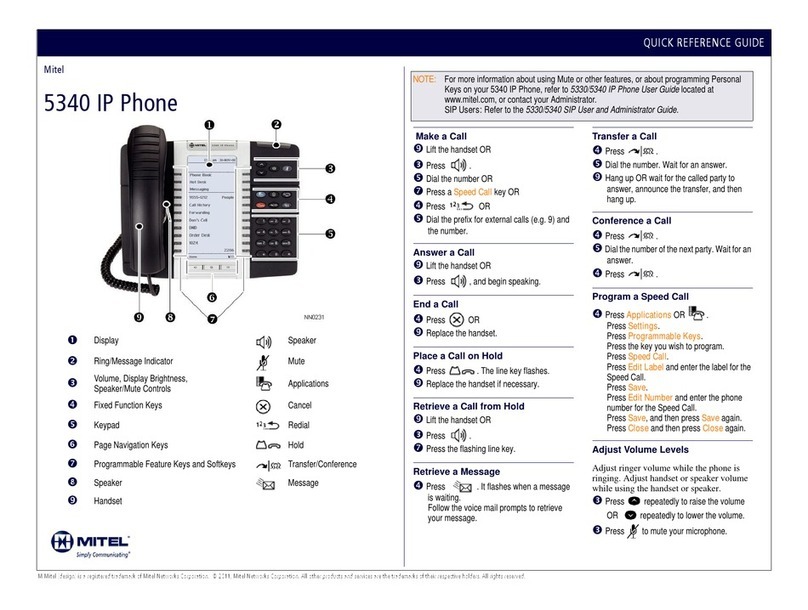Application/Icon Function
Call History Use the Call History application to display lists of the calls
that you have missed, made, and answered. This feature
allows you to filter the call records anddisplay information on
each call in the list.
Voice Mail Use the Voice Mail application to login and logout of
voicemail boxes, and review messages.
People Use the People application to add, delete and edit contact
names and numbers. You can also dial anyone on your contact
list from the People application. The People window displays
up to eight contacts per page, ordered alphabetically by last
name.
Call
Forwarding Use the Call Forwarding application to enable or disable Call
Forwarding Always, and to view and modify default Call
Forwarding settings.
Backlight Turns the backlight off.
Help Displays Help on the 5360 IP Phone.
Phone/Home Returns the display to the main menu.
User Guide
Gadget
Sidebar
The Gadget Sidebar is a vertical bar that runs down the right side of your phone. It
contains quick launch icons for one-touch access to the most commonly-used phone
applications and features. The Gadget Sidebar may contain the icons illustrated in the
table below.
Touch Screen
Setup
Calibrate the phone screen for touch
accuracy. Turn on the button beep to
receive an audible tone that indicates you
have engaged the icon or button. See the
procedures below.
Cleaning the
Phone
Screen
Press Applications
Press Clean Mode
Press Applications key again
when finished to exit Clean Mode.
Calibrating the Phone
Screen
Press Applications
Press Settings
Press Calibrate Display
Touch the center of each + to calibrate
the display.
Turning on the Button
Beep
Press Applications
Press Settings
Press Audio Feedback
Enable the button beep
Accessing
Applications
To open an application, touch the specific
application icon on the Gadget Sidebar
OR
Press Applications to open the
Applications window and then touch
the application name.
Customizing Phone
Settings
Press Applications
Press Settings
Accessing Help on the 5360
Phone
Press the Help icon in the
Gadget Sidebar if available.
Enabling Call
Forwarding
Press the Call Forwarding
icon.
If a number is already programmed,
press Activate or enter a new
destination number and press
Activate.
Disabling Call
Forwardi
ng
Press the Call Forwarding icon.
Press Deactivate.
Adding Contacts to
People
Press the People icon
Press New.
Press the desired letters to
spell the name of your
contact.
Press Edit Number and enter the
number using the on-screen numeric
keyboard.
Press Save and then Close.
Contact: 01442 200 150