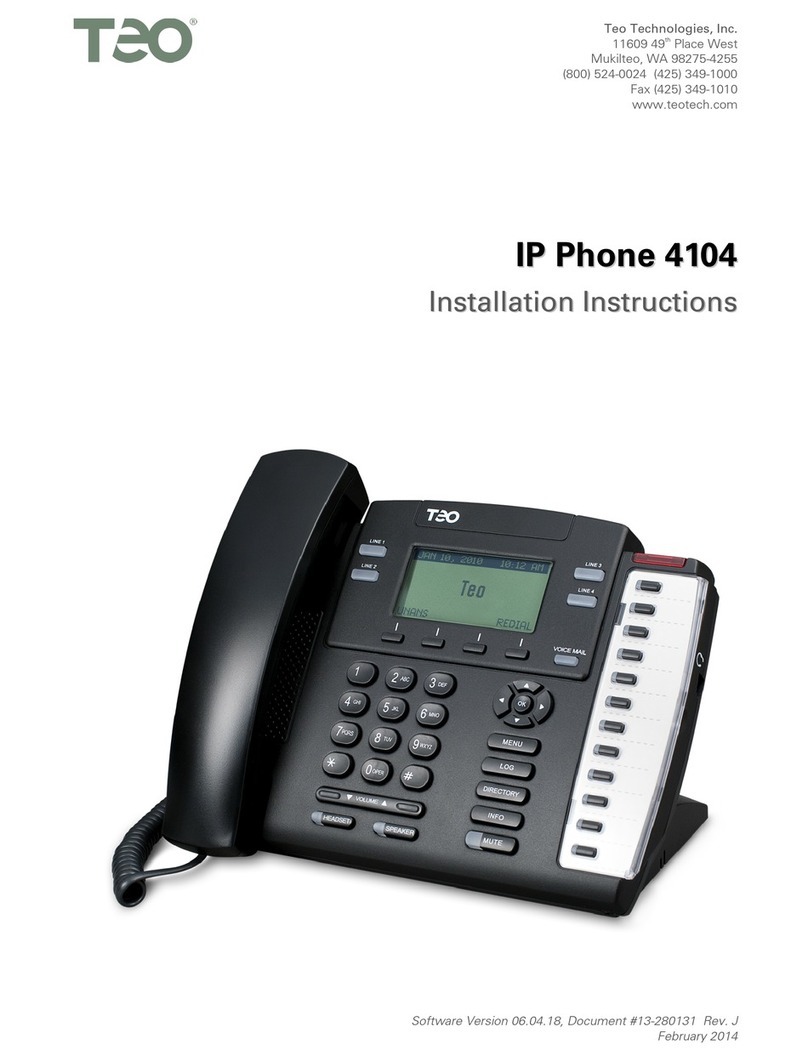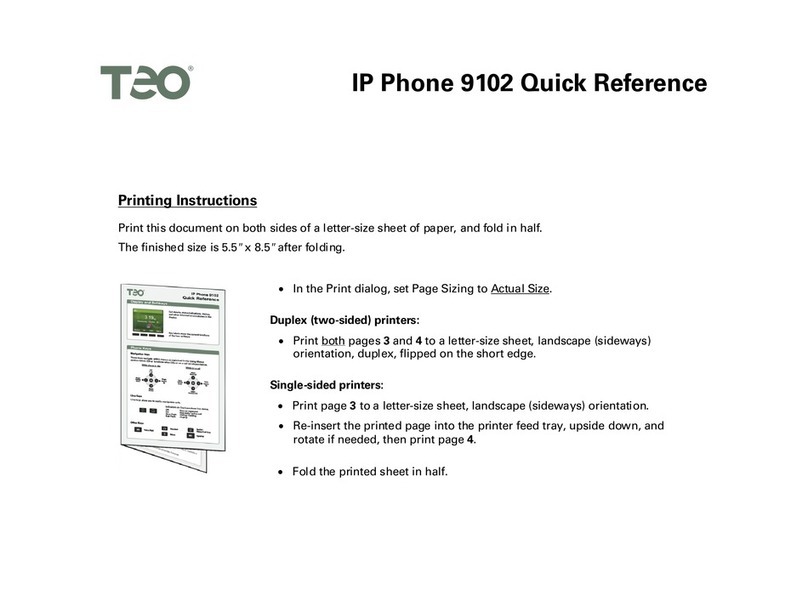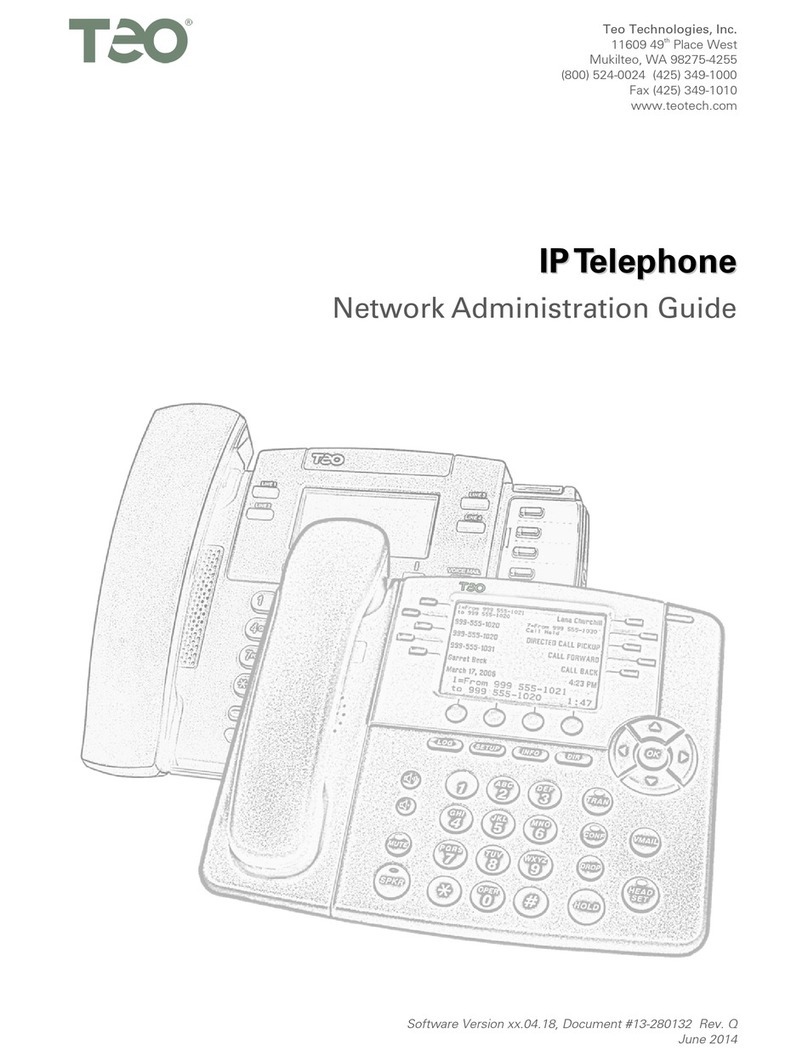Teo 4104 User manual

Software Version 06.04.16, Document #14-280205 Rev. J
January 2014
I
IP
P
P
Ph
ho
on
ne
e
4
41
10
04
4
U
Us
se
er
r
G
Gu
ui
id
de
e

Teo IP Phone 4104 User Guide 2
Introduction............................................................................ 3
Using This Manual................................................................... 3
Controls and Indicators ........................................................... 4
Display...................................................................................... 5
Operation ............................................................................... 6
Placing Calls ............................................................................. 6
Answering Calls ....................................................................... 8
Holding Calls ............................................................................ 9
Transferring Calls..................................................................... 9
Conferencing Calls................................................................... 9
Call Forwarding...................................................................... 10
Do Not Disturb ....................................................................... 11
Presence Status...................................................................... 11
Using Network Features ........................................................ 12
Using the Call Log.................................................................. 13
Using the Call Directory......................................................... 14
Using the Speakerphone ....................................................... 16
Using Call Monitoring............................................................ 16
Muting the Handset or Headset Microphone ....................... 16
Using a Headset ..................................................................... 17
Adjusting the Receive Volume .............................................. 17
Adjusting the Ringer Volume ................................................ 17
Using Voice Mail .................................................................... 17
Displaying Telephone Information ....................................... 18
Customizing Your Phone ..................................................... 19
Adjusting the Telephone Angle ............................................ 19
Labeling Keys......................................................................... 19
User Options Menu................................................................ 19
Setting the Time and Date .....................................................20
Setting Up Speed Dial Keys ...................................................20
Setting Up the Voice Mail Key ...............................................22
Setting Up the Call Directory .................................................22
Personal Ringing Options ......................................................24
Handset/Headset Configuration.............................................26
Adjusting the Display Contrast ..............................................27
Setting a Call Log PIN.............................................................28
User Options Menu Tree ......................................................29
Warranty ...............................................................................30
Regulatory Statements.........................................................31
C
C
Co
o
on
n
nt
t
te
e
en
n
nt
t
ts
s
s

Teo IP Phone 4104 User Guide 3
The Teo IP Phone 4104 is an easy to use multiline terminal that
provides sophisticated services over managed IP networks
running Session Initiation Protocol (SIP). The telephone
includes a built-in 10/100BaseT Ethernet switch to allow daisy-
chain connection of a PC workstation without additional
equipment.
Features of the 4104 include:
•
100-entry Call Log for
Unanswered, Answered,
and Outgoing Calls
•Call Timer
•Last Number Redial
•Speed Dial
•Pre-Dialing
•Direct Station Select
•36-entry Call Directory
•Voice Mail Access Key
•Message Waiting
Indication
•Backlit Graphic LCD
Display
•
Presence Status
•Ringing Control for Shared
Lines
•Flexible Ringing Options
•Desktop or Wall Mounting
•Integrated Speakerphone
•Call Monitoring
•Handset or Headset
Operation
•Headset Activation Key
•Dedicated Headset Jack
•Integrated 10/100BaseT
Ethernet Switch
•802.3af Power over
Ethernet or Local Power
U
Us
si
in
ng
g
T
Th
hi
is
s
M
Ma
an
nu
ua
al
l
A brief description of all controls and indicators is presented on
the following three pages.
Instructions for using your telephone are in the Operation
chapter (page 6).
Many telephone features can be customized – see the
Customizing Your Phone chapter (page 19).
I
I
In
n
nt
t
tr
r
ro
o
od
d
du
u
uc
c
ct
t
ti
i
io
o
on
n
n
Various features may not be available
with some SIP services.

Teo IP Phone 4104 User Guide 4
C
Co
on
nt
tr
ro
ol
ls
s
a
an
nd
d
I
In
nd
di
ic
ca
at
to
or
rs
s
1) Display – shows the line ID, call state, caller ID, dialed digits,
network call control messages, elapsed time during calls,
the date and time of day, and softkey options.
The viewing angle is primarily set by changing the
base/mounting bracket angle (page 19). Display contrast can
be adjusted by a menu selection (page 27).
2) Multifunction Keys – used for Line Appearance, Direct
Station Selection/Busy Lamp Field (DSS/BLF), Feature, or
Speed Dial keys. The optional 8030X Button Expansion
Module provides 30 additional multifunction keys.
Red and green indicators on the keys show line appearance,
DSS/BLF and feature status.
Red/Green DSS/BLF presence status is only available if your
phone is connected to a Teo UC System (page 11).
Line Appearance Key
Indicator Line State
OFF Idle (On-Hook)
Steady Green In Use (Off-Hook)
Winking Green On Hold
Flashing Green Ringing
DSS/BLF Key
Indicator Monitored Station State
OFF Available (On-Hook)
Steady Red /Green Other Presence State* (On-Hook)
Steady Red On The Phone (Off Hook)
Flashing Green Ringing
* Note: If your phone is connected to a Teo UC System, steady
red/green is used to indicate Busy, Away, Not Available, Do
Not Disturb, On Holiday, On Vacation, After Hours, or Call
Forward presence states (page 11).
Feature Key Indicator Feature State
OFF Deactivated
Steady Red Activated
3) Softkeys – select the function displayed above the key on
the bottom line of the display.
4) Navigation (Arrow) Keys – navigate within menus. In editing
modes, thekey moves the cursor one position to the right
and thekey moves the cursor one position to the left. The
and keys are used to shift between pages on multi-
page screens. The OK key exits the current menu, saves any
changes made, and returns to the previous menu options.

Teo IP Phone 4104 User Guide 5
5) Message Waiting Indicator – a bright red indicator is lit
when messages are waiting, controlled by the network.
6) VOICE MAIL Key – accesses network voice mail services
(page 17).
7) MENU Key – enters and exits Setup Mode (page 19).
8) LOG Key – displays Call Log options (page 13).
9) DIRECTORY Key – displays the Call Directory (page 14).
10) INFO Key – displays version and configuration information
about the 4104 (page 18).
11) MUTE Key – mutes the microphone when using the
speakerphone or handset/headset. A red indicator on the
key is lit when mute is active (page 16).
12) SPEAKER Key – activates the speakerphone or Call
Monitoring (if enabled by your installer). A red indicator on
the key is lit when the speakerphone or Call Monitoring is in
use (page 16).
13) HEADSET Key – activates the headset. A red indicator is lit
when the headset is in use (page 17).
14) VOLUME Key – adjusts the receiver/speaker volume when on
a call; adjusts the ringer volume when on-hook (page 17).
15) Dial Pad – dials telephone numbers, and sends DTMF tones
to external equipment such as voice mail systems. The dial
pad is also used for text and number entry during setup.
16) Microphone – used for hands-free (speakerphone) calling;
located under the right front corner of the telephone.
17) Handset Jack – a jack on the underside of the telephone
connects to the included handset.
18) Headset Jack – a jack on the underside of the telephone
connects to an optional standard headset.
D
Di
is
sp
pl
la
ay
y
Call information, date and time, and other information are
shown on the 4104 display. The example below is a typical
display of call activity. Other information, shown throughout
this manual, is displayed when using the Call Directory, the Call
Log, the Info display, and when viewing or changing various
setup options.
The display backlight is activated by pressing a key or lifting the
handset. It will automatically turn off after two minutes.
1) Current Date and Time – are always at the top of the
display.
2) Call Information –the calling or called number, with caller ID
when available.
3) Call State – the current state of the active line appearance,
such as "CONNECTED, "DIALING…", or "CALL HELD".
4) Call Timer – the total connected time for the active call.
5) Soft Key Labels – the context-sensitive functions that are
available on the four softkeys below.

Teo IP Phone 4104 User Guide 6
P
Pl
la
ac
ci
in
ng
g
C
Ca
al
ll
ls
s
You can go off-hook and then dial a number, pre-dial a number
before you go off-hook,dial from the Call Log, or dial from the
Call Directory.
P
Pr
re
e-
-d
di
ia
al
li
in
ng
g
While on-hook, enter a number as explained below. The
number you enter will be dialed when you go off-hook or select
SEND.
To clear the number you entered without dialing, select
CANCEL.
A
Au
ut
to
om
ma
at
ti
ic
c
L
Li
in
ne
e
A
Ap
pp
pe
ea
ar
ra
an
nc
ce
e
S
Se
el
le
ec
ct
ti
io
on
n
If your phone is idle, an idle line appearance will be
automatically selected when you go off-hook, press a Speed
Dial key, a DSS/BLF key, or select SEND (with pre-dial) or
REDIAL.
Unless you go off-hook by lifting the handset, either the
speakerphone or the headset will be automatically activated,
depending on your handset/headset mode selection (page 26).
M
Ma
an
nu
ua
al
l
L
Li
in
ne
e
A
Ap
pp
pe
ea
ar
ra
an
nc
ce
e
S
Se
el
le
ec
ct
ti
io
on
n
Press an idle (unlit) line appearance key.
D
Di
ia
al
li
in
ng
g
Enter the number to dial with the dial pad. The
cursor will immediately advance to the next
character position after each keypress.
When all characters have been entered, select SEND
or press the OK key to complete the call. If you pre-
dialed before going off-hook, you can also lift the
handset, press the SPEAKER key, or press the
HEADSET key to complete the call.
Note: If you dialed a number after going off-hook, the call will
be automatically completed after a preset timeout
(typically 10 seconds) without selecting SEND.
If you pre-dialed while on-hook without selecting SEND
or going off-hook, the number you entered will be
automatically cleared after 30 seconds.
C
Ch
ha
ar
ra
ac
ct
te
er
r
E
En
nt
tr
ry
y
M
Mo
od
de
e
The entry mode default is numeric, as indicated by
‘123’ in the display above the 3rd softkey. To enter
uppercase (ABC) or lowercase (abc) characters,
press the softkey until the desired label entry mode
is shown.
O
O
Op
p
pe
e
er
r
ra
a
at
t
ti
i
io
o
on
n
n
1=5551111
DELETE SEND ABC
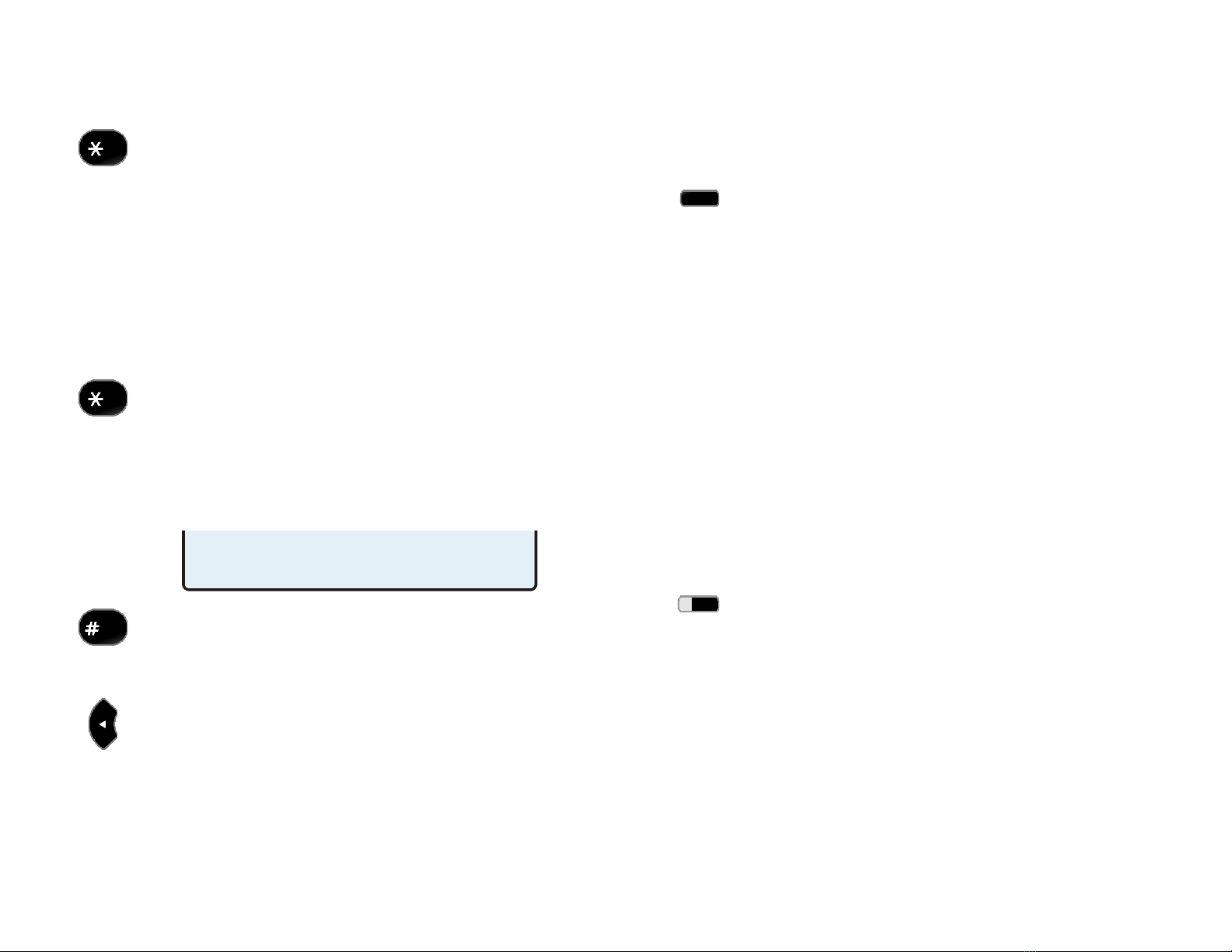
Teo IP Phone 4104 User Guide 7
N
Nu
um
me
er
ri
ic
c
C
Ch
ha
ar
ra
ac
ct
te
er
rs
s
Press a dial pad key to enter a digit. The cursor will
immediately advance to the next character position.
To enter a ∗or a period, press the ∗key repeatedly
until the desired character appears. After a short
delay, the cursor will advance to the next character
position.
U
Up
pp
pe
er
r
o
or
r
L
Lo
ow
we
er
r
C
Ca
as
se
e
C
Ch
ha
ar
ra
ac
ct
te
er
rs
s
Letters are entered with dial pad keys 2-9. Press a
key repeatedly until the desired character appears.
After a short delay, the cursor will advance to the
next character position.
P
Pu
un
nc
ct
tu
ua
at
ti
io
on
n
a
an
nd
d
S
Sp
pe
ec
ci
ia
al
l
C
Ch
ha
ar
ra
ac
ct
te
er
rs
s
To enter punctuation or special characters, press the
∗key to show available characters in the top line of
the display. Press the ∗key repeatedly until the
cursor is on the desired character. After a short
delay, the character will be added to the dial string
and the cursor will advance to the next character
position.
To enter a space or #, press the #key repeatedly
until the desired character appears.
E
Ed
di
it
ti
in
ng
g
D
Di
ia
al
l
S
St
tr
ri
in
ng
gs
s
Select the Left or Right Arrow key to move the
cursor.
Press a dial pad key to enter a character to the left of
the cursor, or select DELETE to delete the character
under the cursor.
L
La
as
st
t
N
Nu
um
mb
be
er
r
R
Re
ed
di
ia
al
l
The Redial feature dials the last number that was dialed with
the dial pad or a Speed Dial key. This works for both off-hook
dialing and hot key dialing. Digits dialed after a call is
connected and cancelled numbers are not saved.
Select REDIAL to redial the last number dialed.
D
Di
ia
al
li
in
ng
g
f
fr
ro
om
m
t
th
he
e
C
Ca
al
ll
l
L
Lo
og
g
–
–
r
re
ef
fe
er
r
t
to
o
p
pa
ag
ge
e
1
14
4.
.
D
Di
ia
al
li
in
ng
g
f
fr
ro
om
m
t
th
he
e
C
Ca
al
ll
l
D
Di
ir
re
ec
ct
to
or
ry
y
–
–
r
re
ef
fe
er
r
t
to
o
p
pa
ag
ge
e
1
15
5.
.
U
Us
si
in
ng
g
S
Sp
pe
ee
ed
d
D
Di
ia
al
l
K
Ke
ey
ys
s
Speed Dial keys automatically dial a preprogrammed number
when pressed. If you are already on a call, the digits will be
dialed using DTMF tones on that call.
Use Speed Dial keys to dial frequently-called numbers, to
activate network features that include a directory number, and
to speed up dialing of access numbers for voice mail, auto
attendant, and similar systems.
Any unused multifunction key can be configured as a Speed
Dial key (page 20).
Press a Speed Dial key to dial a number.
The dialed digits will be shown in the display.
U
Us
si
in
ng
g
D
DS
SS
S/
/B
BL
LF
F
K
Ke
ey
ys
s
(
(N
No
ot
t
a
av
va
ai
il
la
ab
bl
le
e
w
wi
it
th
h
s
so
om
me
e
S
SI
IP
P
s
se
er
rv
vi
ic
ce
es
s)
)
Direct Station Selection/Busy Lamp Field (DSS/BLF) keys show
the status of monitored stations (extensions) and provide speed
dialing for Direct Station Selection. A monitored line can be
assigned to a DSS/BLF key on one or more phones.
When the DSS/BLF line status indicator shows on-hook or on-
the-phone, pressing the DSS/BLF key speed dials the monitored
station. When the DSS/BLF line status indicator shows ringing
.:+@_-/\,;*'"()<>~=?!$%&
DELETE SEND ABC
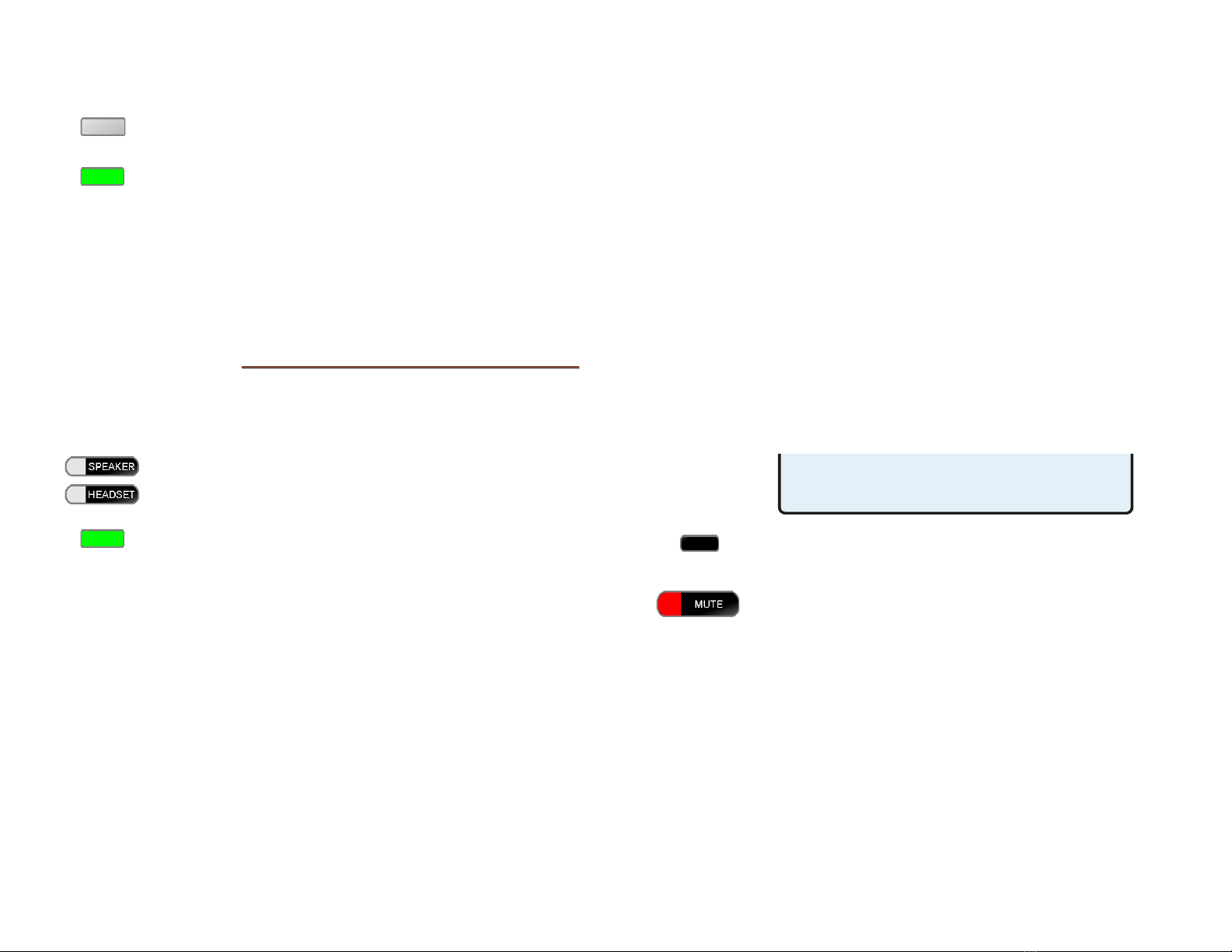
Teo IP Phone 4104 User Guide 8
(flashing green), pressing the DSS/BLF key will answer the call,
using directed call pickup.
Press an on-hook or on-the-phone DSS/BLF key to
dial the selected station number.
Press a ringing DSS/BLF key to answer (pick up) the
selected ringing call.
If your phone is connected to a Teo UC System, the DSS/BLF
status will also indicate presence. To display the presence status of
a monitored station, press the Presence feature key, then press the
DSS/BLF key for that station (page 12).
A
An
ns
sw
we
er
ri
in
ng
g
C
Ca
al
ll
ls
s
When a call is ringing, the display will show the calling number
and name, if available.
Lift the handset, press the SPEAKER key, or press
the HEADSET key to answer the ringing call shown
in the display.
To answer a different ringing call, press the Line
Appearance key for the call.
R
Ri
in
ng
gi
in
ng
g
C
Co
on
nt
tr
ro
ol
l
The Ringing Control option (page 25)determines how calls ring
at your telephone. Individual line appearances can be set to
always ring, never ring, or ring after a delay.
A
Au
ut
to
o
A
An
ns
sw
we
er
r
Your phone can be configured to automatically answer certain
types of incoming calls. Intercom, ACD, and CRM click-to-dial
calls are examples of calls that can be auto answered.
The phone can be configured by your system administrator to
answer with the speakerphone enabled for 2-way
conversations, or with the microphone muted for privacy. The
phone must be idle when an auto answer call is received,
otherwise the call will ring normally.
When a call is received, you and the caller will hear an alerting
tone.
Single burst tone – 2-way call
Double burst tone – muted privacy call
The display will show “AA ON” when Auto Answer is enabled,
or “AA OFF” when disabled. When disabled, auto answer calls
will ring normally with a distinctive ring pattern.
Press the AA softkey to enable or disable Auto
Answer.
If the microphone is muted and you want to speak to
the caller, press the MUTE key to enable the
microphone. You can also switch to the handset or
headset.
AA ON REDIAL

Teo IP Phone 4104 User Guide 9
H
Ho
ol
ld
di
in
ng
g
C
Ca
al
ll
ls
s
Select HOLD or press another Line Appearance or
DSS/BLF key to place the currently connected call on
hold.
The held Line Appearance indicator will wink with a
green light.
Press the held Line Appearance key or select
UNHOLD to return to the call.
T
Tr
ra
an
ns
sf
fe
er
rr
ri
in
ng
g
C
Ca
al
ll
ls
s
Use this feature to transfer an active call to another party.
Note: Complete an in-progress call transfer before answering
another call.
Select TRAN while on an active call.
The current call is placed on hold, and an idle line
appearance is automatically selected.
If no idle line appearance is available, the display will
show “SELECT AN IDLE LINE”.
Dial the party you want to transfer the call to with
the dial pad (page 6) or a Speed Dial key, and then
select SEND or press the OK key.
Wait until the called party answers to announce the
call, or transfer it immediately.
Select TRAN again to complete the transfer.
D
DS
SS
S
o
or
r
S
Sp
pe
ee
ed
d
D
Di
ia
al
l
T
Tr
ra
an
ns
sf
fe
er
r
While on an active call, select TRAN.
Press the DSS/BLF key or Speed Dial key for the
destination party.
Wait until the called party answers to announce the
call, or transfer it immediately.
Select TRAN again to complete the transfer.
C
Co
on
nf
fe
er
re
en
nc
ci
in
ng
g
C
Ca
al
ll
ls
s
You can initiate multi-party conference calls. Conferences are
limited to 3 parties.
C
Co
on
nf
fe
er
re
en
nc
ci
in
ng
g
a
a
N
Ne
ew
w
C
Ca
al
ll
l
Select CONF while on an active call.
The current call is placed on hold and an idle line
appearance is automatically selected.
Dial the party you wish to add to the conference
(page 6), and then select SEND or press the OK key.
After the added party answers, select CONF to
conference all parties together.
C
Co
on
nf
fe
er
re
en
nc
ci
in
ng
g
a
a
H
He
el
ld
d
C
Ca
al
ll
l
Select CONF while you are on an active call with
another call on hold.
The current call is placed on hold and an idle line
appearance is automatically selected.
Press the Line Appearance key for the held call you
wish to add to the conference.
Select CONF to conference all parties together.
D
Dr
ro
op
pp
pi
in
ng
g
t
th
he
e
L
La
as
st
t
P
Pa
ar
rt
ty
y
Select DROP to remove the last party added.
D
Di
is
sc
co
on
nn
ne
ec
ct
ti
in
ng
g
f
fr
ro
om
m
a
a
C
Co
on
nf
fe
er
re
en
nc
ce
e
Replace the handset, press the SPEAKER key when
using the speakerphone, or press the HEADSET key
when using a headset to remove yourself from a
conference.
Other parties in the conference may or may not remain
connected, depending on system configuration.

Teo IP Phone 4104 User Guide 10
C
Ca
al
ll
l
F
Fo
or
rw
wa
ar
rd
di
in
ng
g
Call Forwarding forwards ringing calls to another number.
Notes: Call Forward and Presence keys are mutually exclusive;
your phone can be configured with only one of these keys.
If your phone is connected to a Teo UC System, it will have
a Presence key. Call forwarding will be based on your
presence status.
Ringing must be enabled when using Call Forwarding.
Press the Call Forward key (the default is key 15, as
shown above).
Select which calls will be forwarded.
•ALL forwards all calls
•BUSY forwards calls that ring while your
phone is busy (you are on a call)
•NOANS forwards calls that are not answered
within a preset time, set by the Local Call
Forwarding – No Answer Delay option (page
25). The default delay value is 12 seconds.
You can select both BUSY and NOANS. The selected
options will be indicated in the display with an
asterisk.
Press the OK key.
Enter the number that calls will be forwarded to
(page 6).
Press the OK key. The Call Forward key's indicator
will light red, and the display will briefly show that
Call Forwarding is active.
To disable Call Forwarding, press the lit Call
Forward key, and then select OFF. The key's
indicator will turn off.
CALL FORWARD OPT=BSY&NA
ALL BUSY* NOANS*
OFF
FWD TO:5551234
DELETE CLEAR 123
CALL FORWARD OPT=BSY&NA
ALL BUSY* NOANS* OFF
CALL FORWARD OPT=OFF
ALL BUSY NOANS

Teo IP Phone 4104 User Guide 11
D
Do
o
N
No
ot
t
D
Di
is
st
tu
ur
rb
b
This feature disables incoming calls. All callers will receive a
busy signal or will be routed to voice mail.
Note: If your phone is connected to a Teo UC System, calls may
be forwarded to another number, or to voice mail.
Press the Do Not Disturb key (the default is key 16,
as shown above).
The key's indicator will light red, and the display will
show that Do Not Disturb is active.
To disable, press the lit Do Not Disturb key.
P
Pr
re
es
se
en
nc
ce
e
S
St
ta
at
tu
us
s
The Presence feature allows you to set your presence status in
a Teo UC System and view the presence status of other users.
Your status may be viewed by other users in the system and
may be used to determine routing of calls to your extension.
Notes: This feature is only available if your phone is connected to a
Teo UC System.
Call Forward and Presence keys are mutually exclusive; your
phone can be configured with only one of these keys.
S
Se
et
tt
ti
in
ng
g
Y
Yo
ou
ur
r
P
Pr
re
es
se
en
nc
ce
e
S
St
ta
at
tu
us
s
Press the PRESENCE key.
Your current presence status will be shown in the
display.
Press a dial pad key to select a different presence
status.
Dial Pad Key Presence State
1 Available
2 Busy
3 Away
4 Not Available
5 Do Not Disturb
6 On Holiday
7 On Vacation
8 After Hours
9 Call Forward
USE DIAL PAD KEYS TO SET
PRESENCE=AVAILABLE
DO NOT DISTURB
UNANS REDIAL

Teo IP Phone 4104 User Guide 12
Press the OK key or the PRESENCE key to save the
selected presence status.
Your presence status will be shown in the phone’s
idle display, and the PRESENCE key will be lit
red/green, unless your status is set to “Available”.
If you selected “Call Forward” (dial pad key 9), enter
the number that calls will be forwarded to, and then
press the OK key.
You can also set your presence status from other telephone
devices on the Teo UC System that share your line
configuration, such as the Teo Softphone, from the Teo UCM
User Portal, or through the Teo UC Mobile Client.
The presence status displayed on your phone is your “system”
presence status that can be viewed by other users.
Note: “On The Phone” and “Offline” presence states are set
automatically by the Teo UC System, and cannot be set
manually.
V
Vi
ie
ew
wi
in
ng
g
t
th
he
e
P
Pr
re
es
se
en
nc
ce
e
S
St
ta
at
tu
us
s
o
of
f
O
Ot
th
he
er
r
U
Us
se
er
rs
s
You can view the presence status of other users whose lines
appear on your phone’s DSS/BLF keys.
DSS/BLF Key Indicator Presence Status
OFF Available (On-Hook)
Steady Red / Green Other Presence State (On-Hook)
Steady Red On The Phone (Off-Hook)
Flashing Green Ringing
To view presence details, press the PRESENCE key.
Press DSS/BLF keys to view other users’ presence
status (one at a time).
When finished, press the OK key or the PRESENCE
key again.
U
Us
si
in
ng
g
N
Ne
et
tw
wo
or
rk
k
F
Fe
ea
at
tu
ur
re
es
s
In some systems, multifunction keys can be programmed to
access features provided by the telephone network, such as
Directed Call Pickup. A feature is active when the key’s red
indicator is on.
Note: Call Forwarding and Do Not Disturb are controlled locally by
the phone.
08=2036
AFTER HOURS
FWD TO:5551234
DELETE CLEAR 123
ON VACATION
REDIAL

Teo IP Phone 4104 User Guide 13
U
Us
si
in
ng
g
t
th
he
e
C
Ca
al
ll
l
L
Lo
og
g
W
Wh
ha
at
t
d
do
oe
es
s
t
th
he
e
C
Ca
al
ll
l
L
Lo
og
g
D
Do
o?
?
The call log maintains a running list of the last 100 incoming or
outgoing calls from your telephone. You can view the caller ID
number (if available), the date and time of the call, and elapsed
time for connected calls. The call log may be protected by a
PIN.
T
Ty
yp
pe
es
s
o
of
f
C
Ca
al
ll
ls
s
i
in
n
t
th
he
e
C
Ca
al
ll
l
L
Lo
og
g
Unanswered Incoming Calls – calls that rang at your telephone,
but were not answered. Forwarded calls are not logged.
Answered Incoming Calls – calls that were answered at your
telephone.
Outgoing Calls – calls originating from your telephone.
V
Vi
ie
ew
wi
in
ng
g
t
th
he
e
C
Ca
al
ll
l
L
Lo
og
g
Press the LOG key to view or exit the Call Log.
A PIN may be set to prevent unauthorized
access to your call log. When prompted for a
PIN, enter your PIN with the dial pad. Press the
OK
key after entering the PIN.
To change or remove the PIN, please refer to
page 28.
Select the type of calls that you want to view –
UNANS (unanswered), ANSWD (answered), or OUT
(outgoing).
A key indicator will alternately flash red and green to
identify the line appearance that was used for the
logged call.
The time and date of the call, and up to 12 digits of
the calling number (incoming) or called number
(outgoing) number are shown.
To view a previous (older) call in the log, press the
Down Arrow key.
To return to the last displayed (newer) call in the log,
press the Up Arrow key.
S
Sh
ho
or
rt
tc
cu
ut
t
t
to
o
t
th
he
e
U
Un
na
an
ns
sw
we
er
re
ed
d
C
Ca
al
ll
l
L
Lo
og
g
If any calls ringing at your telephone were
unanswered, UNANS will appear in the idle display.
You can select UNANS to enter directly into the
unanswered call log. After you have viewed the
unanswered call log, the UNANS display indication
will clear until new calls are received.
V
Vi
ie
ew
wi
in
ng
g
C
Ca
al
ll
l
D
De
et
ta
ai
il
ls
s
You can view the call duration and IP packet
statistics for any completed call in the log.
Select DETAIL to view the elapsed time of the call.
Press the Right Arrow key repeatedly to view IP
packet statistics.
The Left Arrow key returns to the previously-shown
display, or to the last IP packet statistics display
when the duration display is shown.
DURATION=00:03:42 ¤
DATE
09:42a04/15 5551234
DELETE CALL DETAIL
SELECT CALL LOG TYPE
UNANS ANSWD OUT

Teo IP Phone 4104 User Guide 14
Refer to the IP Telephone Network Administration
Guide
Select DATE to return to the main call log entry
display.
for a detailed description of packet statistics.
D
Di
ia
al
li
in
ng
g
a
a
C
Ca
al
ll
l
L
Lo
og
g
E
En
nt
tr
ry
y
With the call you want to dial showing in the call log
display, select CALL.
An idle line appearance will be automatically selected.
For outgoing calls, all digits that were dialed to
complete the original call are shown.
The cursor will be positioned on the first digit in the
dialed number to allow additional digits such as an area
code to be added.
The cursor will be positioned on the first digit in the
dialed number. Add any required additional
characters, such as outside line or long distance
access codes, with the dial pad (page 6).
When all characters have been entered, select SEND
or press the OK key.
Note: Calls are automatically dialed after a preset
timeout that has been set by your installer.
D
De
el
le
et
ti
in
ng
g
a
a
C
Ca
al
ll
l
L
Lo
og
g
E
En
nt
tr
ry
y
To delete the displayed call from the log, select
DELETE.
U
Us
si
in
ng
g
t
th
he
e
C
Ca
al
ll
l
D
Di
ir
re
ec
ct
to
or
ry
y
W
Wh
ha
at
t
i
is
s
t
th
he
e
C
Ca
al
ll
l
D
Di
ir
re
ec
ct
to
or
ry
y?
?
The Call Directory is a softkey-based speed dialing system that
can store up to 36 entries. A name display identifies each entry.
Use the directory to store frequently-dialed numbers when
additional Speed Dial keys are not available.
09:42A04/15 5551234
DELETE
CALL DETAIL
DEC 21, 2013 10:12 AM
DIALING...
BKSP
SEND
123
95554321
DEC 21, 2013 10:12 AM
DIALING...
BKSP SEND 123
5554321
09:42a04/15 5551234
DELETE
CALL
DETAIL
CONCEALED=12 <1%¤
DATE
G.711/20mS JTR=10/100mS¤
DATE
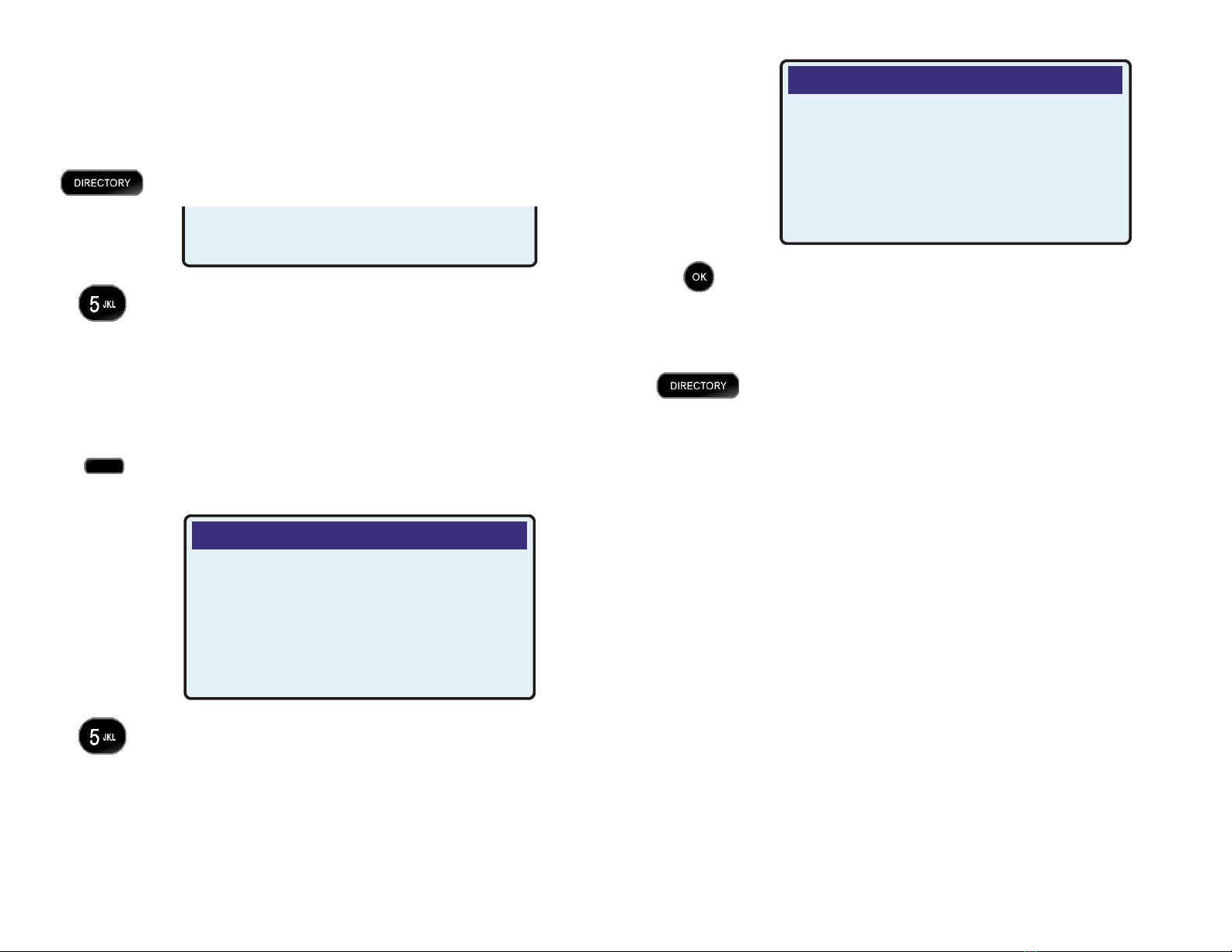
Teo IP Phone 4104 User Guide 15
Directory entries are displayed on nine screen pages, with four
entries per page. The current directory page number (1-9) will
be shown at the upper right of the display.
D
Di
ia
al
li
in
ng
g
f
fr
ro
om
m
t
th
he
e
C
Ca
al
ll
l
D
Di
ir
re
ec
ct
to
or
ry
y
Press the DIRECTORY key to view the Call Directory.
To see a different directory page, select a page by
pressing a dial pad key (1-9), or press the Right or
Left Arrow key to cycle through the nine pages until
the desired page is displayed.
Go off-hook with the handset or headset first if Call
Monitoring has not been enabled by your installer (page
16).
Press the softkey that is under the number that you
want to dial.
If the entry is not set up for immediate dialing, you
can add additional characters, such as extension
numbers or PIN codes, with the dial pad (page 6).
When all characters have been entered, select SEND
or press the OK key.
Note: Calls are automatically dialed after a preset
timeout that has been set by your installer.
To exit the Call Directory without dialing or deleting
an entry, press the DIRECTORY key.
To add or change directory entries, see page 22.
DEC 21, 2013 10:12 AM
DIALING...
BKSP
SEND
123
910251
DEC 21, 2013 10:12 AM
DIALING...
BKSP SEND 123
10251
SELECT A SOFTKEY PAGE1¤
JIM G
HOME

Teo IP Phone 4104 User Guide 16
U
Us
si
in
ng
g
t
th
he
e
S
Sp
pe
ea
ak
ke
er
rp
ph
ho
on
ne
e
The speakerphone feature allows two-way hands-free
conversation and on-hook dialing.
Note: Your installer may disable the microphone (see Call
Monitoring), or completely disable the speakerphone.
P
Pl
la
ac
ci
in
ng
g
a
an
nd
d
A
An
ns
sw
we
er
ri
in
ng
g
C
Ca
al
ll
ls
s
If your telephone is idle, an idle line appearance will be
automatically selected when you press the SPEAKER key, or the
speakerphone will be activated when you press a Speed Dial or
DSS/BLF key while on-hook.
You can answer a ringing line appearance by pressing the
SPEAKER key.
M
Mu
ut
ti
in
ng
g
t
th
he
e
M
Mi
ic
cr
ro
op
ph
ho
on
ne
e
You can mute the microphone for privacy. The other party will
not be able to hear you, but you can still hear the other party.
Press the MUTE key to disable or enable the
microphone.
The indicator light on the MUTE key will be on when the
microphone is muted.
S
Sw
wi
it
tc
ch
hi
in
ng
g
B
Be
et
tw
we
ee
en
n
t
th
he
e
H
Ha
an
nd
ds
se
et
t
a
an
nd
d
S
Sp
pe
ea
ak
ke
er
rp
ph
ho
on
ne
e
Press the SPEAKER key to switch between the
handset and speakerphone during a call.
Lift the handset to switch from the speakerphone to
the handset.
U
Us
si
in
ng
g
C
Ca
al
ll
l
M
Mo
on
ni
it
to
or
ri
in
ng
g
Call Monitoring allows on-hook dialing and a call listen-only
mode while on hook.
Note: Your installer must enable this feature. Call Monitoring
disables the speakerphone microphone.
When Call Monitoring is active, the indicators on the SPEAKER
and MUTE keys are lit. Call progress tones, dialed digits, and the
remote party can be heard through the built-in speaker, but you
can only talk to the remote party with the handset or headset.
Press the SPEAKER key at any time during a call to
activate Call Monitoring. Pre-dialing and the REDIAL
softkey also activate Call Monitoring.
Lift the handset or press the HEADSET key to talk to
the remote party (and end Call Monitoring).
Press the SPEAKER key to deactivate Call
Monitoring.
If you are on an active call, the call will be disconnected
if the handset is on-hook.
M
Mu
ut
ti
in
ng
g
t
th
he
e
H
Ha
an
nd
ds
se
et
t
o
or
r
H
He
ea
ad
ds
se
et
t
M
Mi
ic
cr
ro
op
ph
ho
on
ne
e
You can mute the handset or headset microphone for privacy.
The other party will not be able to hear you, but you can still
hear the other party.
Press the MUTE key to disable or enable the handset
or headset microphone.
The indicator light on the MUTE key is on when the
microphone is muted.

Teo IP Phone 4104 User Guide 17
U
Us
si
in
ng
g
a
a
H
He
ea
ad
ds
se
et
t
H
He
ea
ad
ds
se
et
t
M
Mo
od
de
e
O
Op
pe
er
ra
at
ti
io
on
n
With a headset, the HEADSET key is used as the hookswitch.
You can switch between the headset, handset, and
speakerphone at any time.
Your telephone can be set to use the handset/speakerphone or
headset by default (page 26). All dialing that automatically
selects a line will connect to the default device.
O
Op
pt
ti
im
mi
iz
zi
in
ng
g
t
th
he
e
P
Ph
ho
on
ne
e
t
to
o
M
Ma
at
tc
ch
h
Y
Yo
ou
ur
r
H
He
ea
ad
ds
se
et
t
Headset models may vary in their microphone sensitivities and
receive levels. Your telephone provides adjustments for
transmit and receive levels to accommodate most headsets
(page 26).
A
Ad
dj
ju
us
st
ti
in
ng
g
t
th
he
e
R
Re
ec
ce
ei
iv
ve
e
V
Vo
ol
lu
um
me
e
The VOLUME key adjusts the receive volume level for the
handset, headset, or speakerphone while you are on a call.
Press the left side of the VOLUME key repeatedly to
reduce the volume, or press the right side to
increase the volume.
The telephone stores individual preset volume settings for the
handset and headset. Handset and headset volume settings
return to the programmed preset levels after a call is
completed; the speakerphone volume setting is retained
between calls. See page 26 to change the preset values.
A
Ad
dj
ju
us
st
ti
in
ng
g
t
th
he
e
R
Ri
in
ng
ge
er
r
V
Vo
ol
lu
um
me
e
The VOLUME key adjusts the ringer volume when you are not
on a call.
Press the left side of the VOLUME key repeatedly to
reduce the ringer volume, or press the right side to
increase the ringer volume.
The telephone will ring once with the new ringer volume
setting, and the new setting will be shown briefly in the display.
When the volume is at the lowest setting, the phone will display
"RINGER OFF" when idle.
Press the VOLUME Up key while you are not
U
Us
si
in
ng
g
V
Vo
oi
ic
ce
e
M
Ma
ai
il
l
on a call
to enable the ringer.
Voice mail services are provided by your telephone system.
Note: You must first program your voice mail access number
before this feature will work (page 22).
The Message Waiting indicator on your phone is lit
bright red when you have messages waiting.
Press the VOICE MAIL key to connect to your voice
mail system.
When finished, terminate the voice mail call by
going on-hook.
RINGER OFF (VOL^ = ON)
REDIAL

Teo IP Phone 4104 User Guide 18
D
Di
is
sp
pl
la
ay
yi
in
ng
g
T
Te
el
le
ep
ph
ho
on
ne
e
I
In
nf
fo
or
rm
ma
at
ti
io
on
n
Press the INFO key to display information about your
telephone.
The display will show:
•Telephone model number
•Software version
•Serial number
Press the INFO key again, or lift the handset to return
to the normal active call display.
FEB 17, 2014 10:12 AM
Model: 4104
SW Ver: 06.04.16
Serial #: 00000000000

Teo IP Phone 4104 User Guide 19
A
Ad
dj
ju
us
st
ti
in
ng
g
t
th
he
e
T
Te
el
le
ep
ph
ho
on
ne
e
A
An
ng
gl
le
e
1. Press down the tab to loosen the bracket lock.
2. As you press the tab, rotate the phone body up or
down to adjust tilt.
3. Release the tab to lock the bracket to a slot.
L
La
ab
be
el
li
in
ng
g
K
Ke
ey
ys
s
The 12 multifunction keys on the right side of the phone can be
labeled with the telephone number, feature name, speed dial
party name, or other appropriate designation.
Remove the clear label cover by lifting the right side, and then
write or type on the provided paper label. Replace the paper
label and snap the cover into place.
U
Us
se
er
r
O
Op
pt
ti
io
on
ns
s
M
Me
en
nu
u
The following personal preference options can be changed
from the User Options menu:
•
Time and Date
•Speed Dial Keys
•Voice Mail Key
•Call Directory
•Personal Ringing
•
Handset/Headset Mode
•Preset Volume Levels
•Display Contrast
•Call Log PIN
You can enter the User Options menu when the phone is idle or
during an active call.
Press the MENU key.
Select USER.
When
◄
or
►
appears in the upper line of the display,
you can press the Left or Right Arrow key to see
additional menu selections.
The arrow keys also move the cursor position when
entering text or numbers.
C
C
Cu
u
us
s
st
t
to
o
om
m
mi
i
iz
z
zi
i
in
n
ng
g
g
Y
Y
Yo
o
ou
u
ur
r
r
P
P
Ph
h
ho
o
on
n
ne
e
e
USER OPTIONS £
VOICE DISPLY PIN
USER OPTIONS ¤
CLOCK KEYS DIR RING
SETUP MENU
INSTL ADMIN USER

Teo IP Phone 4104 User Guide 20
For a list of all selections available from the User Options
menu, see the User Options Menu Tree (page 29).
S
Se
et
tt
ti
in
ng
g
t
th
he
e
T
Ti
im
me
e
a
an
nd
d
D
Da
at
te
e
Note: If server-based (SNTP) automatic time update is
configured on your phone by your installer, manual time
and date settings will be overwritten.
From the User Options menu, select CLOCK.
(MENU →USER →CLOCK)
The current time and date will be displayed, with the
cursor on the first digit.
Enter new digits for the date and time with the dial
pad. The cursor will advance automatically as each
digit is entered.
Time must be entered in 12-hour format. AM/PM is
changed with a softkey.
If you need to make corrections, use the Left or Right
Arrow key to move the cursor.
When all changes have been made, press the OK key
to return to the User Options menu or press the
MENU key to exit Setup Mode.
S
Se
et
tt
ti
in
ng
g
U
Up
p
S
Sp
pe
ee
ed
d
D
Di
ia
al
l
K
Ke
ey
ys
s
Speed Dial keys facilitate dialing for voice mail, auto attendant,
and similar applications. Pressing a Speed Dial key with no
active call will originate a call on an idle line appearance and
dial the selected number. If a Speed Dial key is pressed while
connected on an active call, the speed dial number is dialed on
that call; this can be used to send digits to an automated
attendant or voice mail system.
Speed dialing can be used in conjunction with manual dialing.
Any unused multifunction key can be configured as a Speed
Dial key.
From the User Options menu, select KEYS.
(MENU →USER →KEYS)
The status indicator for each key will indicate the
current setting:
Green – Line Appearance or DSS/BLF
Red – Feature Activator
Off – Unused or Speed Dial
Press an unlit multifunction key.
The selected key’s indicator will alternately flash red
and green. Any existing speed dial number will be
shown in the display.
Enter the speed dial string with the dial pad.
Character entry is described in the Dialing section on
page 6.
SPDIAL=5553491000
DELETE PAUSE 123
SPDIAL=
DELETE PAUSE 123
04-29-14 10:16AM
AM/PM
Other manuals for 4104
1
Table of contents
Other Teo IP Phone manuals