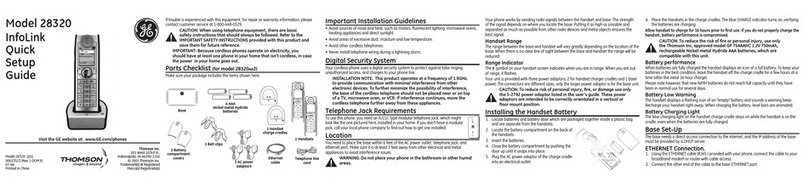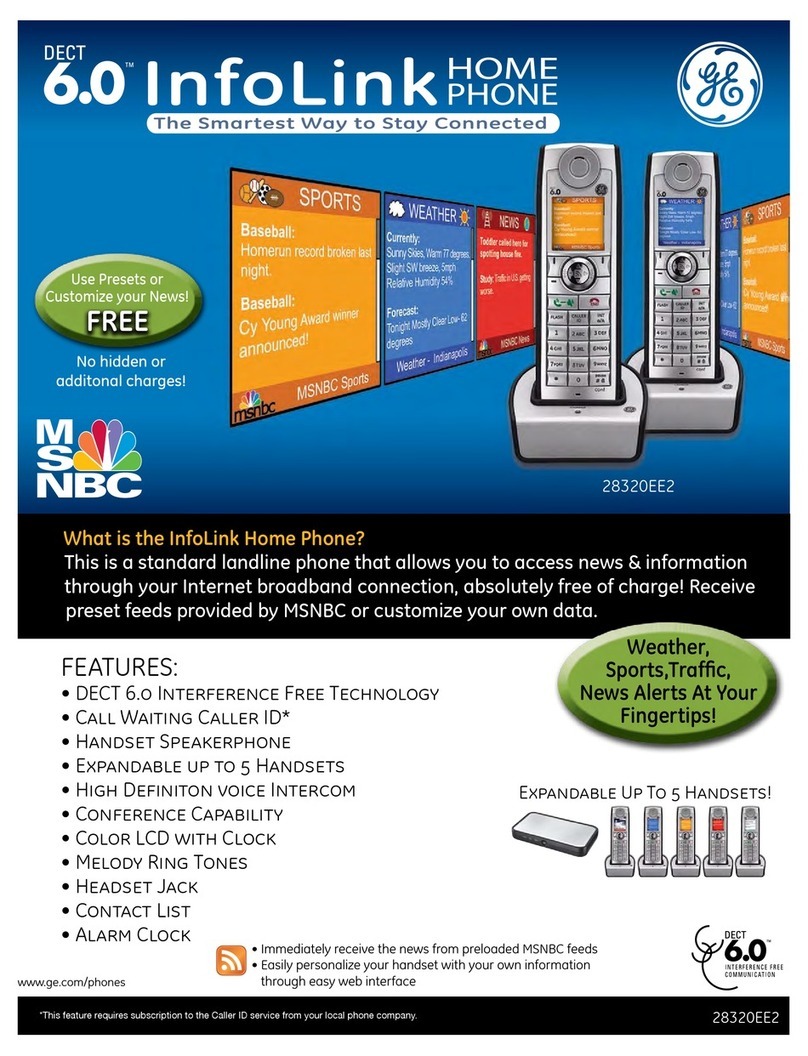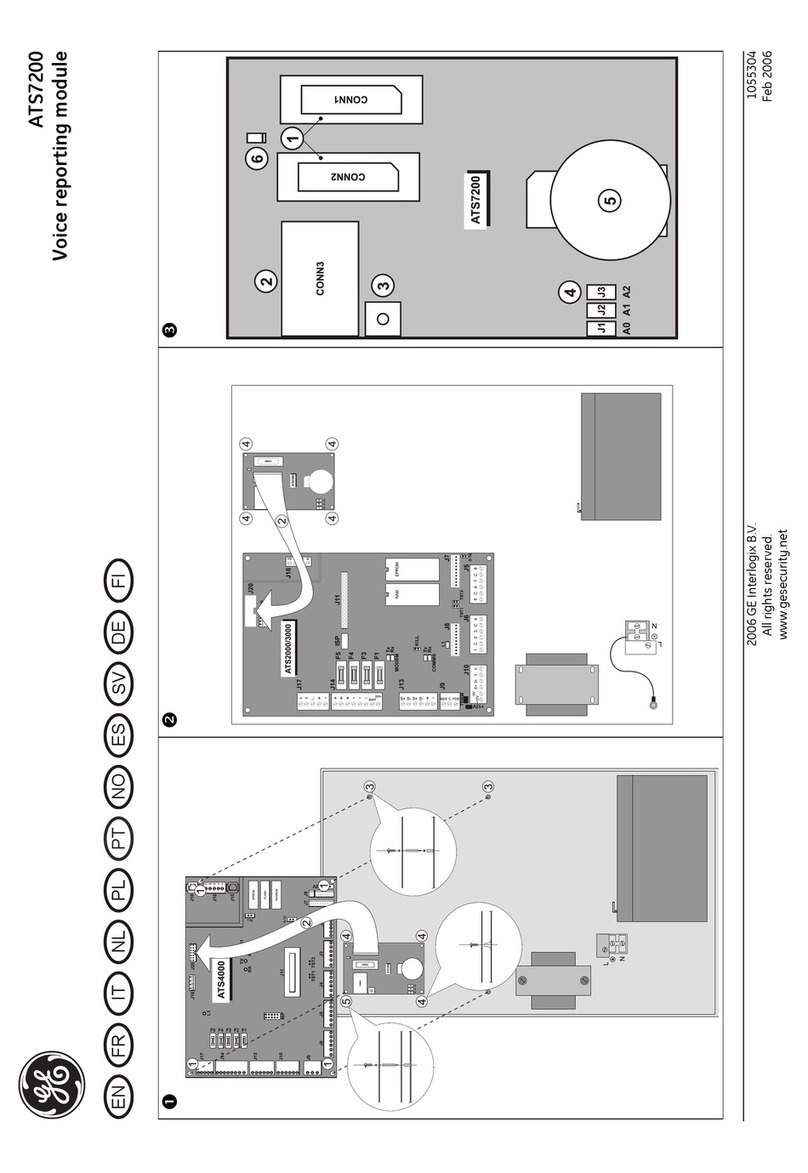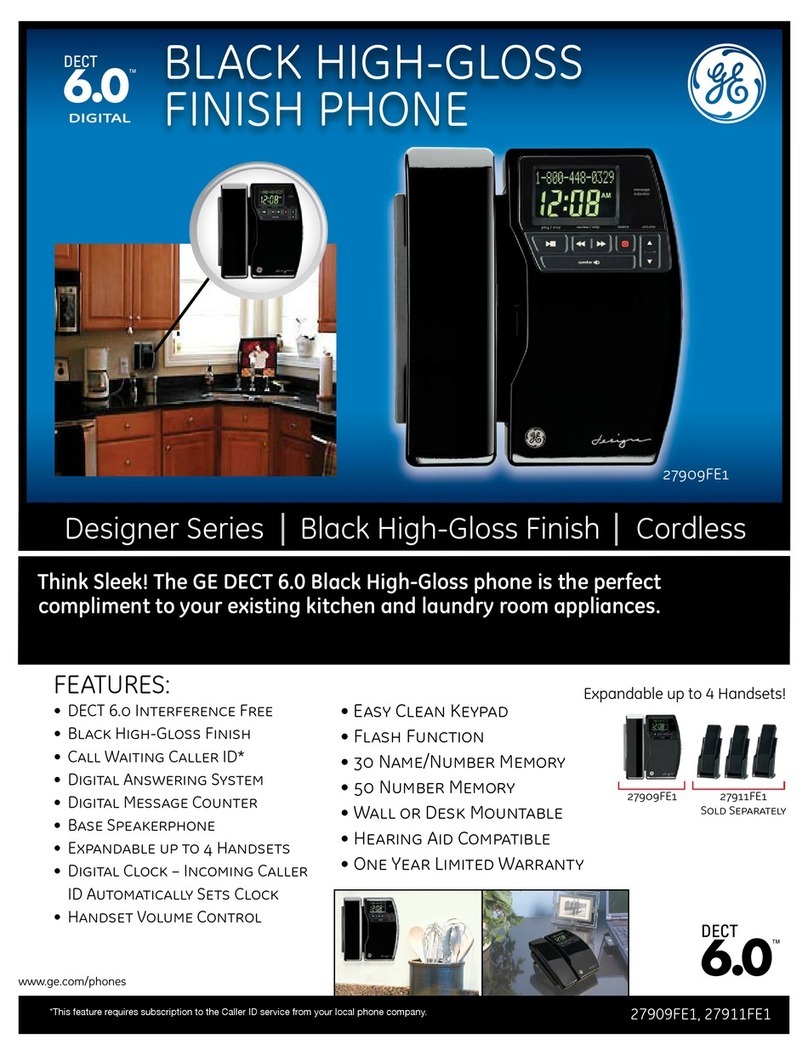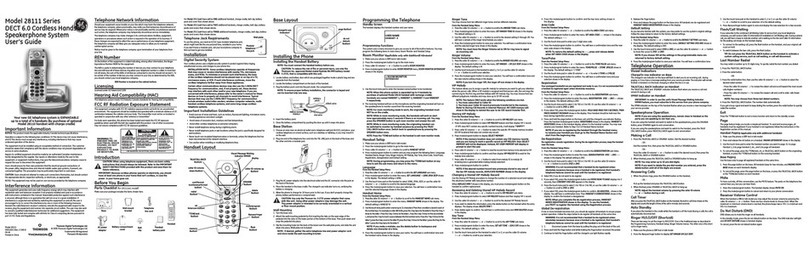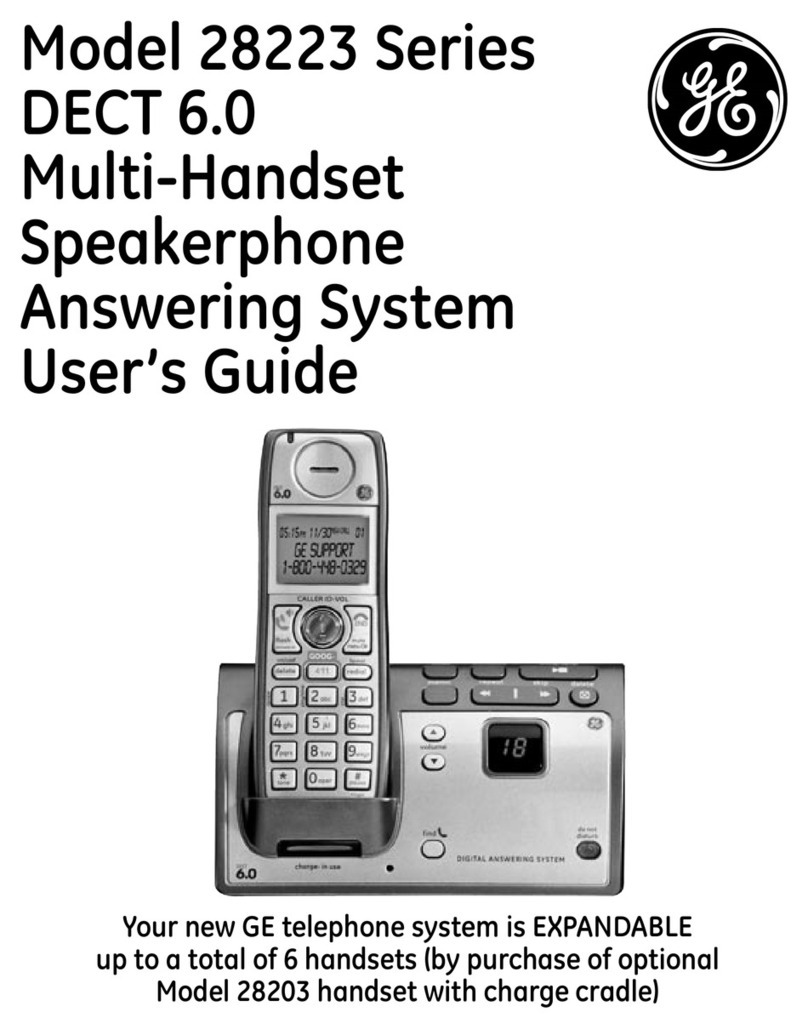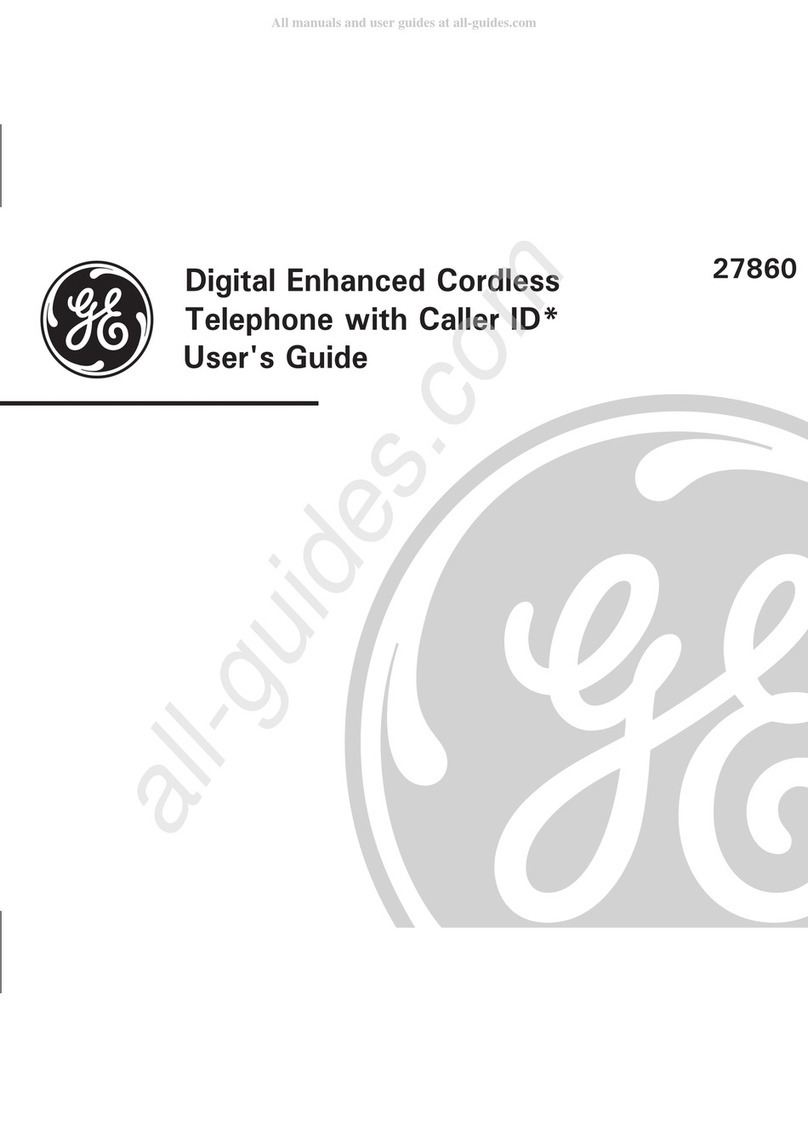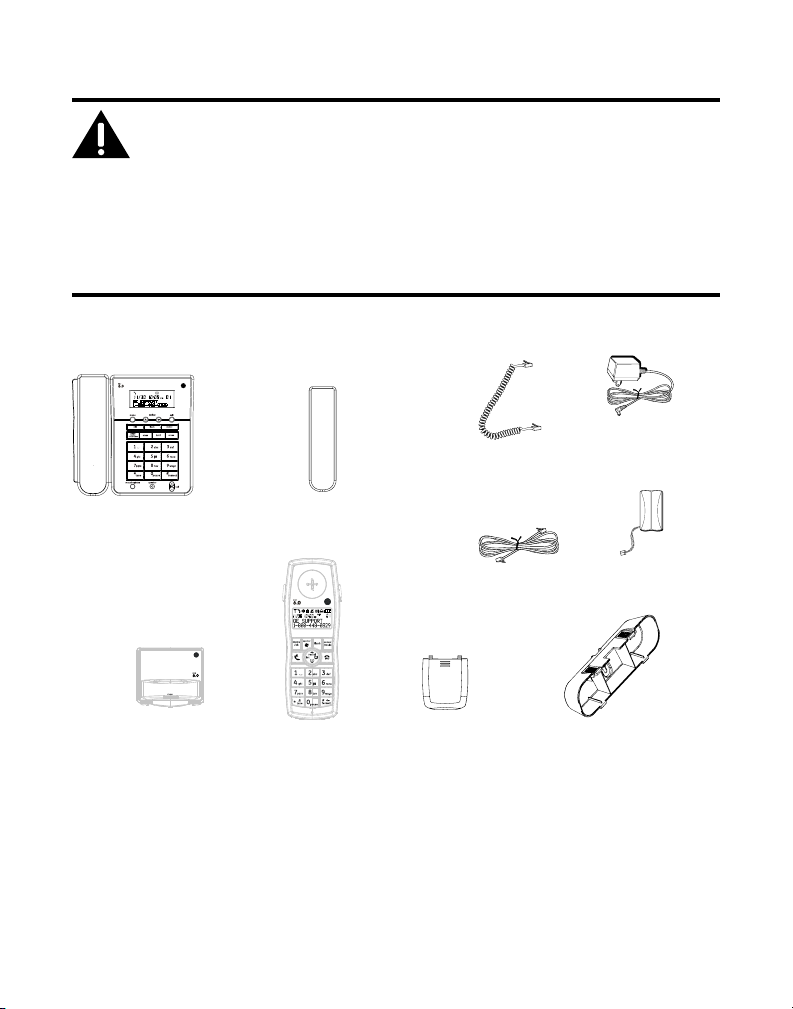4
Important InformatIon ................................ 2
Interference InformatIon ............................ 2
telephone network InformatIon ................ 2
ren number .............................................. 3
hearIng aId compatIbIlIty (hac) ................ 3
lIcensIng .................................................... 3
fcc rf radIatIon exposure statement ....... 3
InformatIon for dect product ................. 3
table of contents ...................................... 4
table of contents ...................................... 5
IntroductIon .............................................. 6
before you begIn ....................................... 6
Parts CheCklist .........................................................6
telePhone JaCk requirements .........................7
InstallatIon ................................................ 7
Digital seCurity system ....................................7
imPortant installation guiDelines ..................7
handset layout .......................................... 8
base layout ................................................ 9
InstallIng the phone ................................. 10
attaChing the DesktoP PeDestal ...................10
ConneCting the aC (eleCtriCal) Power .......10
ConneCting the telePhone line ...............11
ConneCting the CorDeD hanDset ............11
setting the ringer Volume ............................11
wall mounting the Base ...............................11
installing the hanDset Battery ....................12
menu operatIon ....................................... 13
Base menu ........................................................13
seleCting the language .............................13
area CoDe ....................................................13
lCD Contrast .............................................13
key tone .......................................................13
Dial moDe ....................................................14
Date / time ...................................................14
message waiting ........................................15
reset .............................................................15
handset menu .......................................... 16
hanDset setting ..............................................16
ring meloDy ................................................16
ring Volume ................................................16
low Battery ................................................16
no CoVerage ...............................................17
key tone .......................................................17
auto talk .....................................................17
(Daily) alarm ...............................................18
hanDset name .............................................18
language ......................................................18
sCreen Contrast .........................................19
reset hanDset .............................................19
Base setting .....................................................19
Change Pin .................................................19
Dial moDe ....................................................20
message waiting (Vmwi) ........................20
reset Base ....................................................21
Date / time ..................................................21
registration ......................................................22
register ........................................................22
remoVe hanDset (De-registration) ..........22
basIc operatIon ........................................ 23
making a Call ..................................................23
CorDeD hanDset .........................................23
CorDless hanDset ......................................23
reCeiVing a Call ...............................................23
CorDeD hanDset .........................................23
CorDless hanDset ......................................23
aDJusting the reCeiVer or sPeaker Volume 23
sPeakerPhone oPeration ................................24
switCh Between sPeakerPhone & reCeiVer
on the Base ............................................24
switCh Between sPeakerPhone & reCeiVer
on the CorDless hanDset ...................24
sPeCial Features...............................................24
Page all CorDless hanDsets From Base 24
Table of Contents