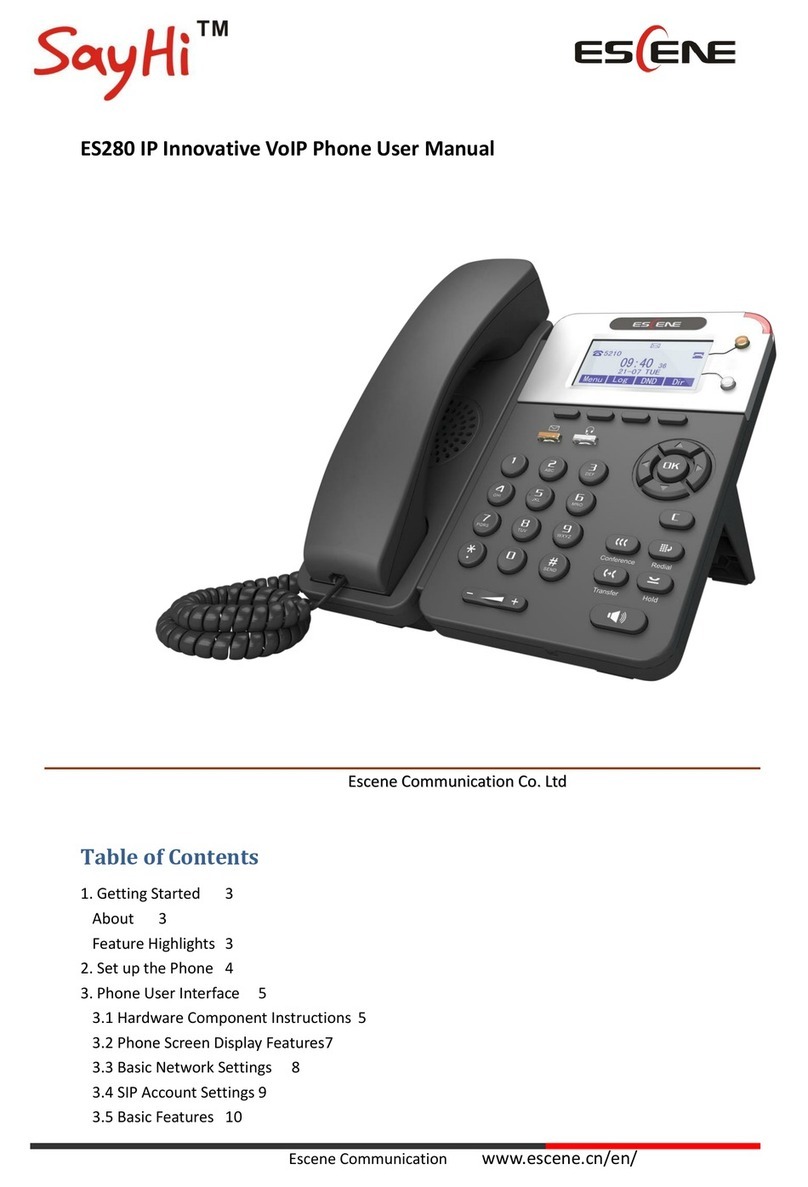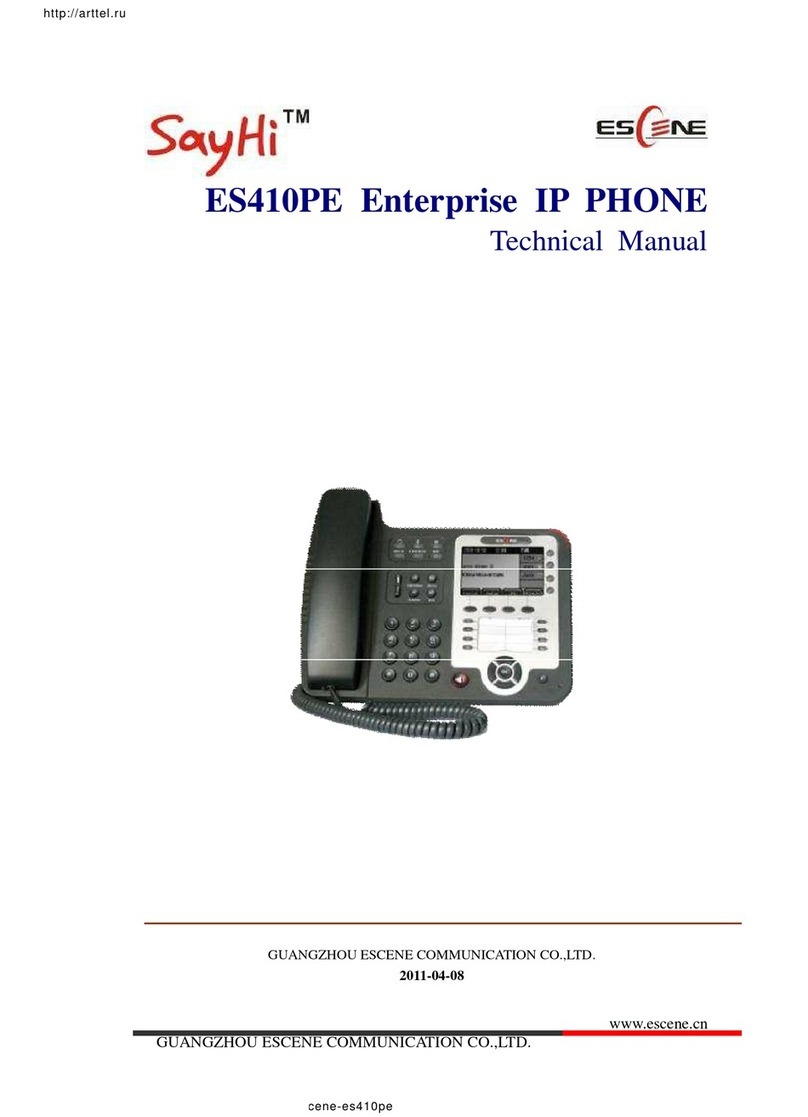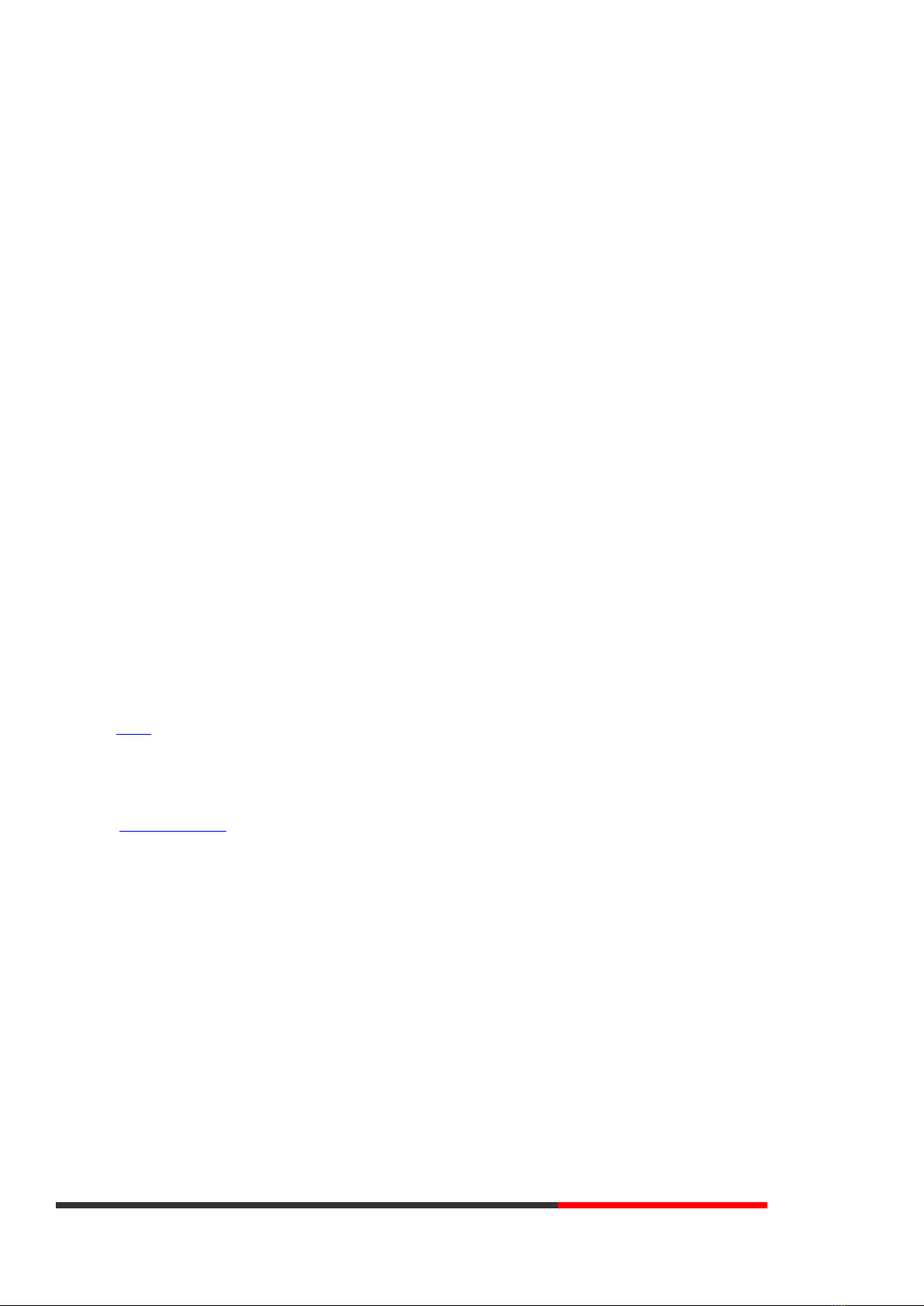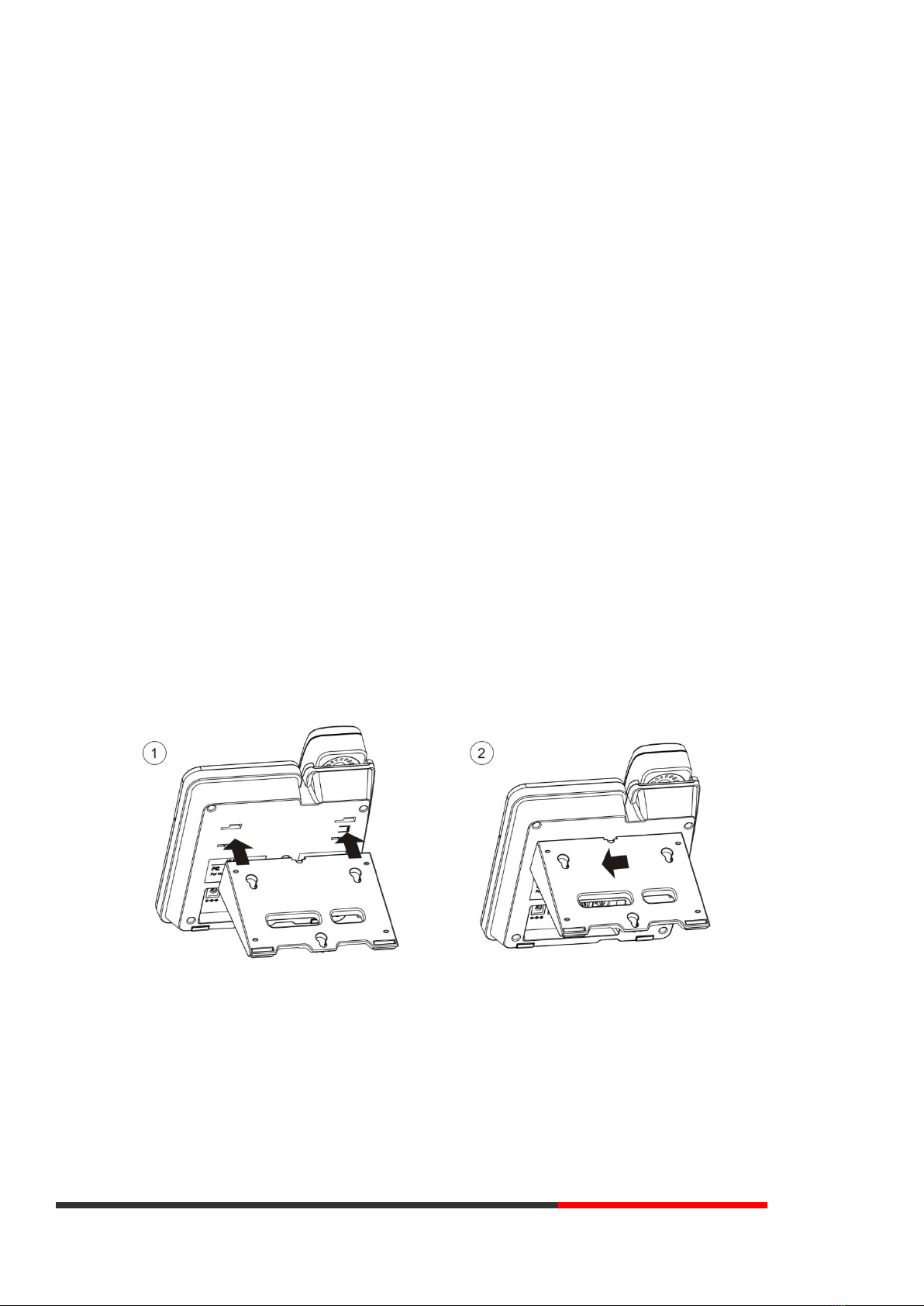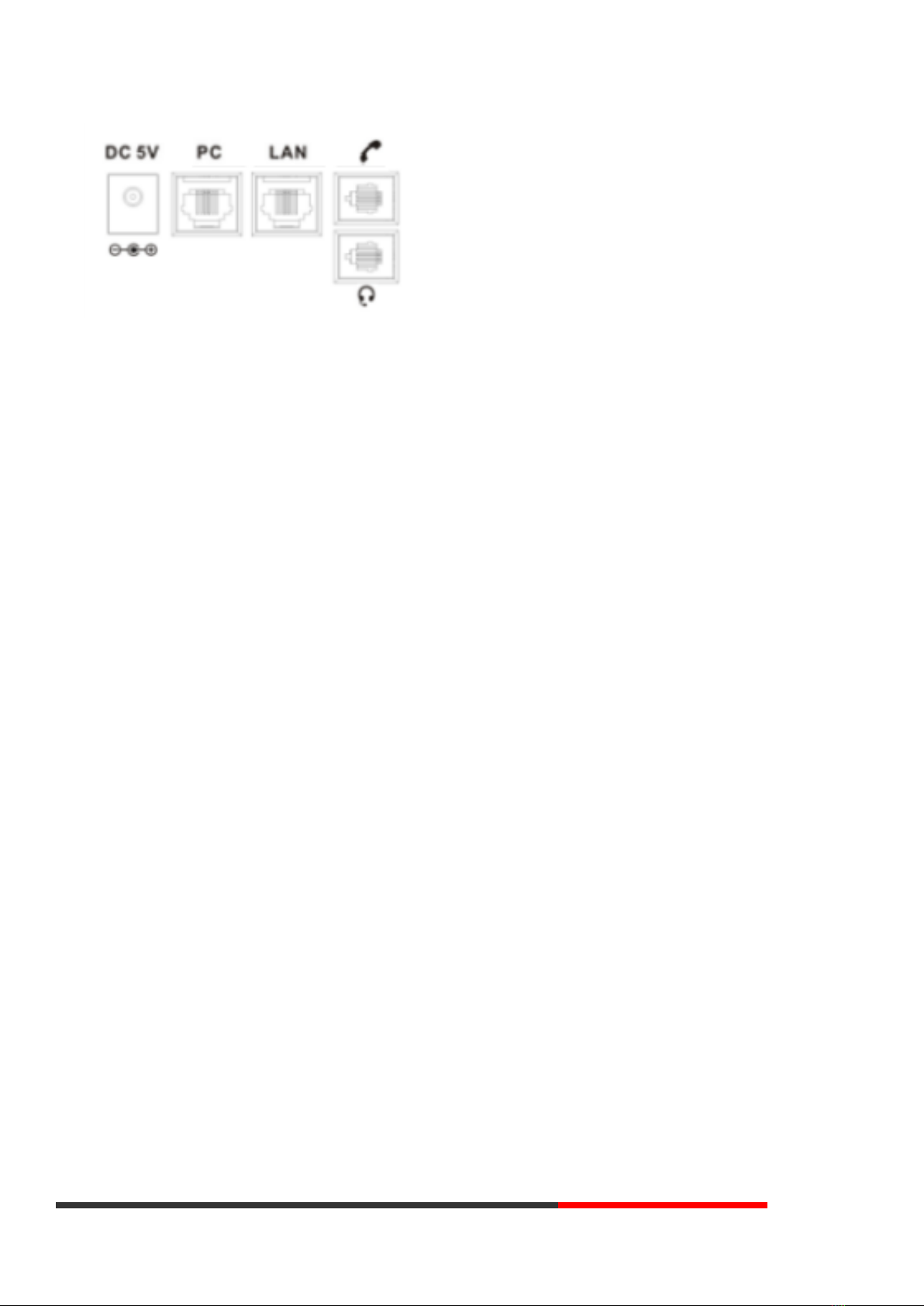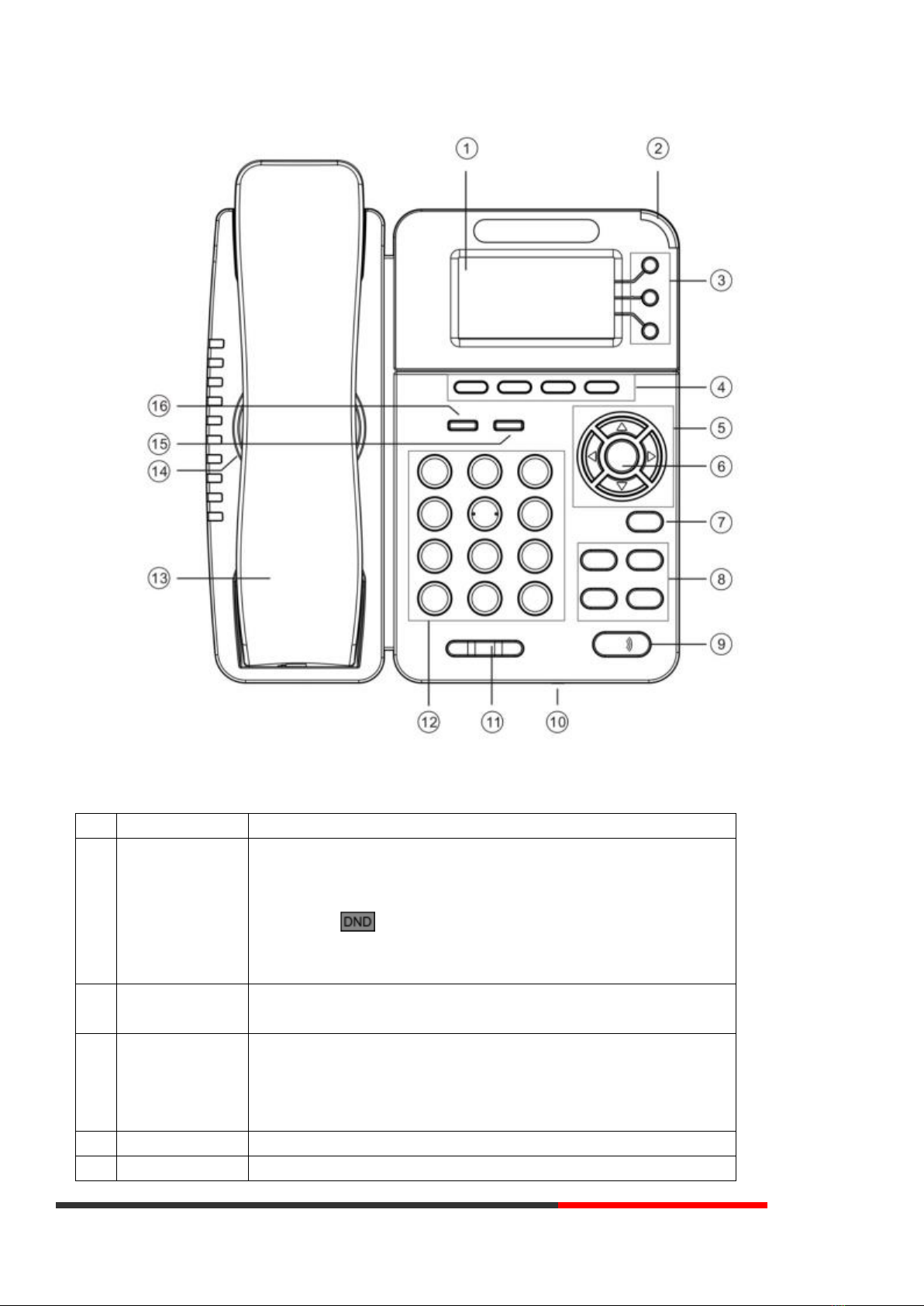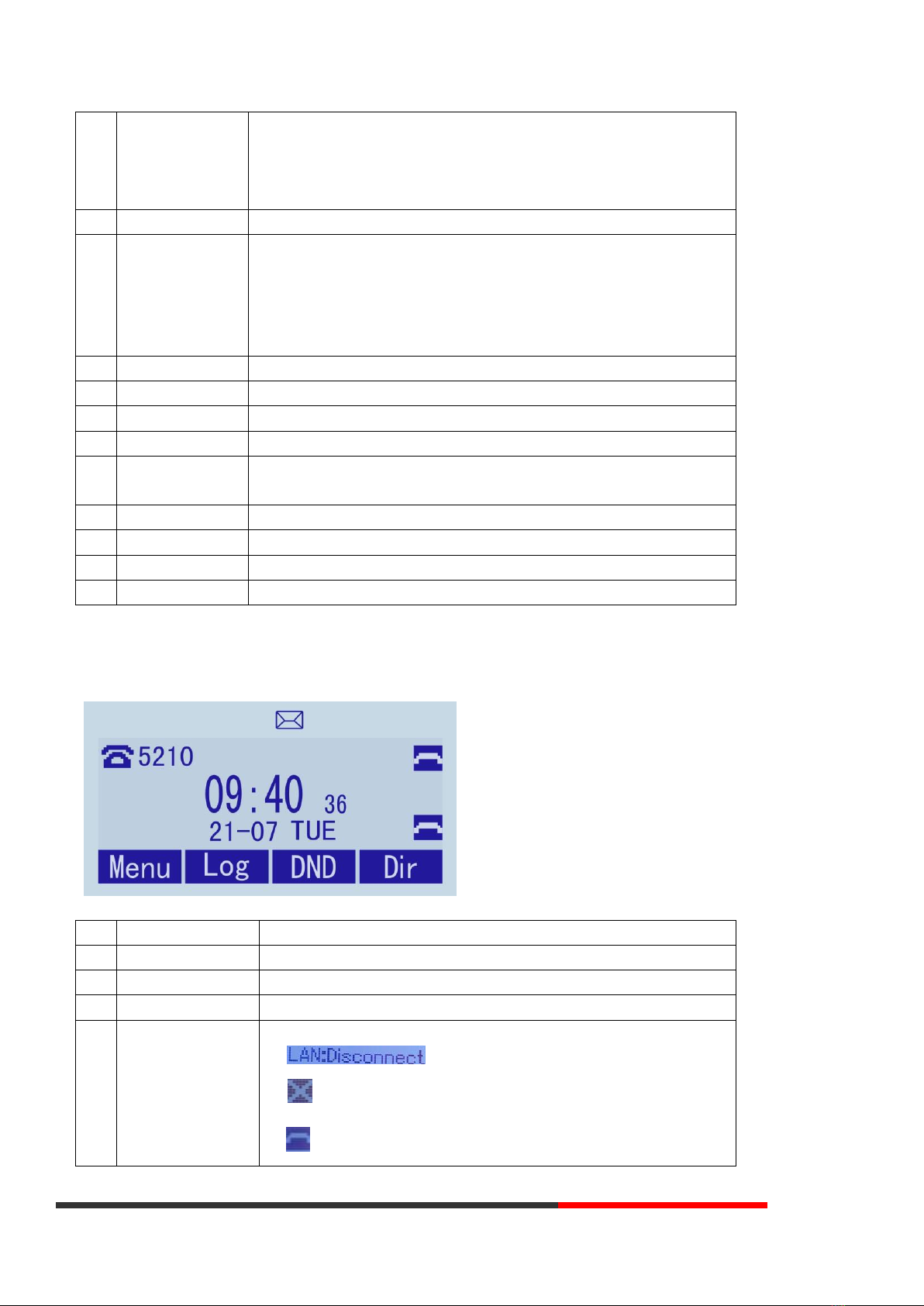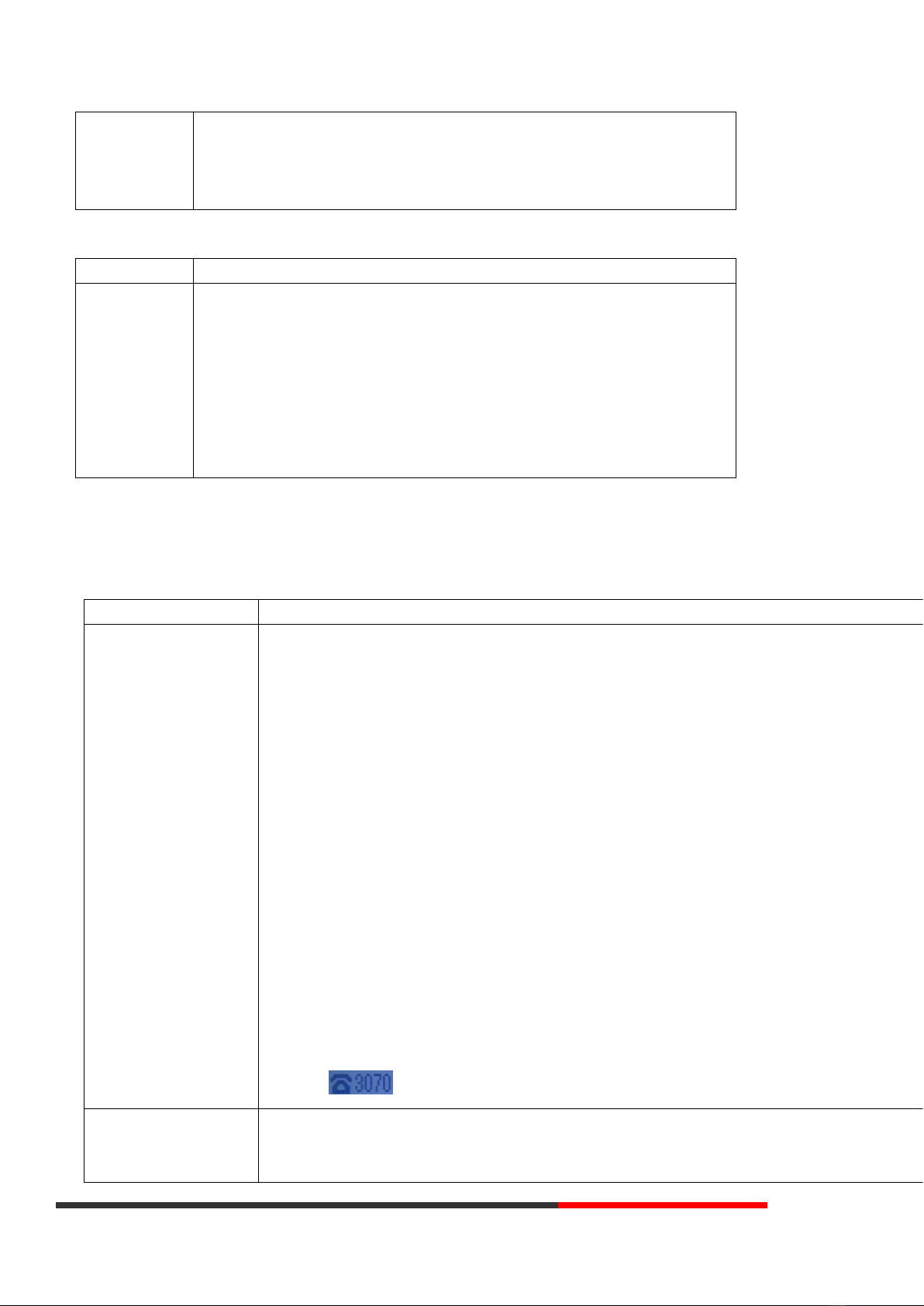www.escene.cn/en/ Escene Communication
7 Phone Book 34
7.1 Group35
7.2 Contact 35
7.3 LDAP 36
7.4 Ban List 36
8 Phone Maintenance 37
8.1 Basic 37
8.1.1 HTTP Upgrade 37
8.1.2 FTP Upgrade 38
8.1.3 TFTP Upgrade 39
8.1.4 Default Setting40
8.1.5 Reboot 40
8.2 Advanced 40
8.2.1 Log 41
8.2.2 Auto Provision 41
9 Password 42
10 WEB Other Settings or Information - Appendix 42
10.1 WEB User 42
10.2 Multi-Language43
10.3 Note Tips 43
1. Getting Started
About
Escene ES282 is a highly innovative based VoIP gigabit phone, it can perfectly satisfy all kinds of businessmen's communications. ES282
integrates with 128x64 pixel graphic LCD, a large resolution display, elegant and intuitionist user interface, which you can perfectly experience.ES282
delivers HD audio quality with HD handset, HD speaker and HD codec (G.722), it rich features can effectively improve the communications in working.
ES282 quite meets the demands of SMEs, Home Office, and ISP applications. This document updated and revised by Escene Turkey distributor Nolto
Bilişim www.nolto.com/blog at June 2020
Feature Highlights
a) Multi-Language
The LCD display supports Multi-Language.
b) HD Voice
Special voice processing technology, high-fidelity voice quality, HD encoding, HD Handset, ensure clear, realistic smooth
communication.
c) Senior Calling Ability
3 lines with double color (GREEN & RED) LEDs, synchronously control or manage 2 calls, Call queue, Switch
between lines. Multi-parties conference call transfer.
d) All kinds of Phone Book
It supports XML Personal Phone Book\LDAP\Enterprise Phone Book etc. This feature satisfies customer's
phone book requirements.