Friendly Songs Sound Module User manual

Friendly Songs®Sound Module
User Guide
PersonalizedFriendlySongs.com
Friendly Songs®Copyright 2021
Version: 2021.05.12
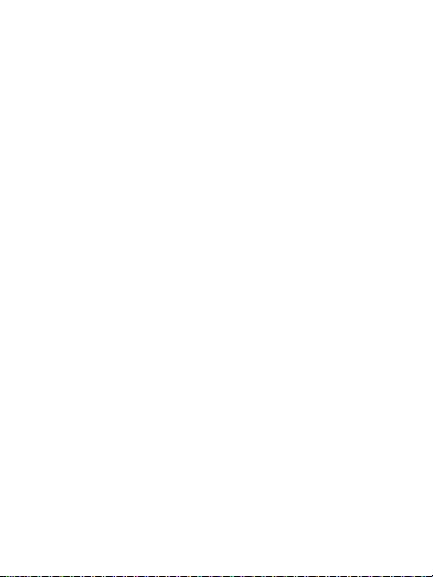
Page 2of 16
Using the Friendly Songs® Sound
Module
Welcome to the Friendly Songs® family
of products. We're excited you are part
of our growing family. This guide will
show you how to use your Friendly
Songs® Sound Module.
Quick Start Guide
1) Attach Sound Module to Computer
via the included USB Data Cord
2) Add or Remove MP3 Audio Files
by drag/drop MP3 files to the FSSM drive
3) Eject/Remove FSSM Dive
and then disconnect the USB Data Cord
4) Add 3 AAA Batteries
use NEW name brand batteries
5)Switch to High or Low Volume
and Enjoy Sharing Your Audio!
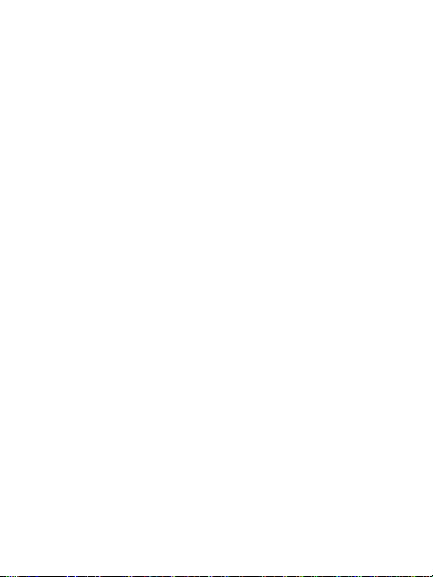
Page 3of 16
Thank You for Your
Friendly Songs®Purchase
We hope you are completely satisfied
with your Friendly Songs®Sound
Module. In the unlikely event you are not
100% satisfied, please Contact Us so
we can help you.
803-485-1544
Support@FriendlySongs.com
We won't be satisfied until you are
completely satisfied.
Give us your Feedback
If you are pleased with your Friendly
Songs®Sound Module then not only
would we love to hear about it, but
would love for you to let our other
customers know how you feel.

Page 4of 16
On Our Website
1. Go to PersonalizedFriendlySongs.com
2. Go to the product
3. Click "Review" tab
4. Share on our social media
On Amazon
1. Log into Amazon.com
2. Click "Your Orders"
3. Click "Leave Seller Feedback" Button
Your reviews and seller feedback
help us to give you the best products
and service possible!
Please read the user guide
fully before use (including the
Important Notes at the end)!
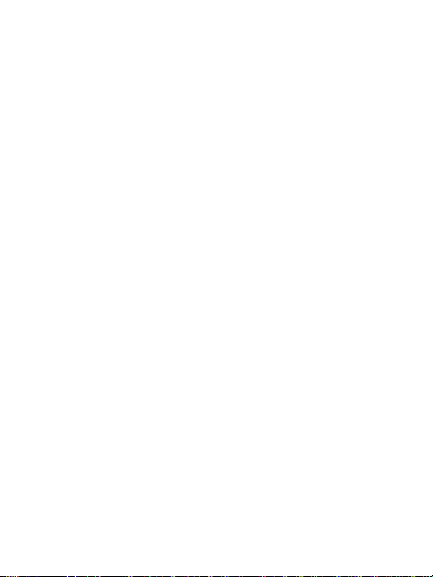
Page 5of 16
Register Your
Friendly Songs®Sound Module
Registering your Friendly Songs
purchase provides you free VIP support
and extendsyour Friendly Songs®
warranty to one year, so please be sure
to register using the website below.
Register your Friendly Songs Sound Module
at PersonalizedFriendlySongs.com/register
Benefits of Registration Include:
·Validates your Friendly Songs®
purchase
·Extends your standard 90-day
warranty to a one year warranty (from
purchase date)
·Faster customer service including
phone support if you'd like us to call
you to assist
·Special offers and discounts

Page 6of 16
The Components
Friendly Songs Sound Module
(FSSM) is designed to hold and play
any MP3 music or audio files.
·A High/Low volumecontrolis used to
adjust the volume to the perfect sound
level.
·Use 3 New AAA Batteries (not included).
·The sound module includes a FREE
Birthday Song (can be removed).
USB Data Cable is used to add music
to, or remove music from, the Sound
Module.
Bonus Gift of Personalized Music for
Children (a $20 value) is given to you
to download one free album of music
personalized for your child.
Alert -If any item is found to be
damaged, please contact Friendly
Songs Customer Service for assistance.
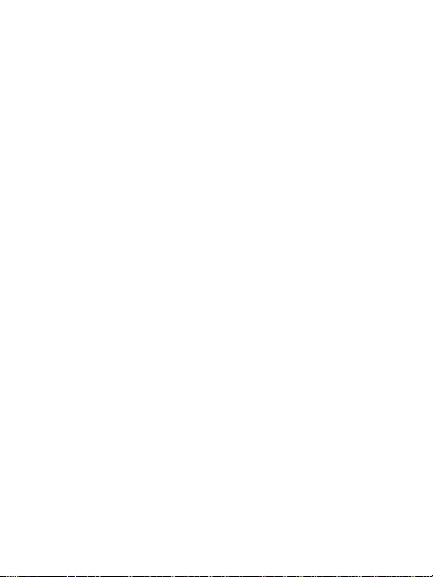
Page 7of 16
Sound Module Directions
Remove the battery door, add 3 NEW
name brand AAA batteries, and replace
the battery door. Make sure it is
snapped fully closed.
Switch from OFF to either HIGH or LOW
setting to adjust the audio level to a
comfortable listening level.
We recommend the HIGH setting for most
uses but suggest using the LOW setting for
lullabies or other quiet environments.
Large button to control play functions:
·Press 1 Time – Play or Pause
·Press 2 Times –Next Track
·Press 3 Times –1st Track
Audio will play from the first track to the last
track. It will then go into Sleep Mode after 2
minutes of no audio playing.
Press 1 Time to wake-up the sound module
to begin playing the first trackagain.

Page 8of 16
The Friendly Songs®Sound Module
comes pre-loaded with a Happy
Birthday song for you to enjoy with your
child.
BONUS - Don’t forget to
use your included gift
card for one FREE album
of Friendly Songs Personalized Music for
your Child! Friendly Songs fun playful
albums, Christian songs and Birthday songs
where your child’s name is sung throughout
the songs. Download the songs ontothe
Friendly Songs®Sound Module to play to
your child now!
Adding Sound Module Audio Files
It’s easy to add, remove or change the
music files on the sound module. All
audio files must be in the MP3 audio
format to play correctly.

Page 9of 16
Step 1 - Connect the Data Cable to your
computer and Sound Module.
Step 2 - You will see the drive show up
as “FSSM” in your computer, similar to a
flash drive.
Step 3 -At this point you can now add
or remove files to the sound module.
The easiest way is to open two windows
and put them side by side; one with the
files you have on your computer, and
one with contents of the FSSM drive
(the sound module).
Now, Drag and Drop the files from your
computer to the FSSM drive. This will
make a copy of the files on the Sound
Module which can then be played.
Step 4 - “Eject” the FSSM drive on your
computer before disconnecting the USB
cord from the computer or sound
module.

Page 10 of 16
ALERT -Please keep a back-up of your
audio files on your computer in case of
damage to the sound module.
Important Notes to Get the Most out
of Using your Sound Module
·The audio files will play in the order
they were added to the sound module.
·If the play order is important, copy one
file over at a time until all are added.
·To remove a file, delete it from the
FSSM drive and it will no longer play.
·Files must be in an MP3 format to
play.
·We recommend using a 128 kbps
quality setting (same setting Apple
Music uses).

















