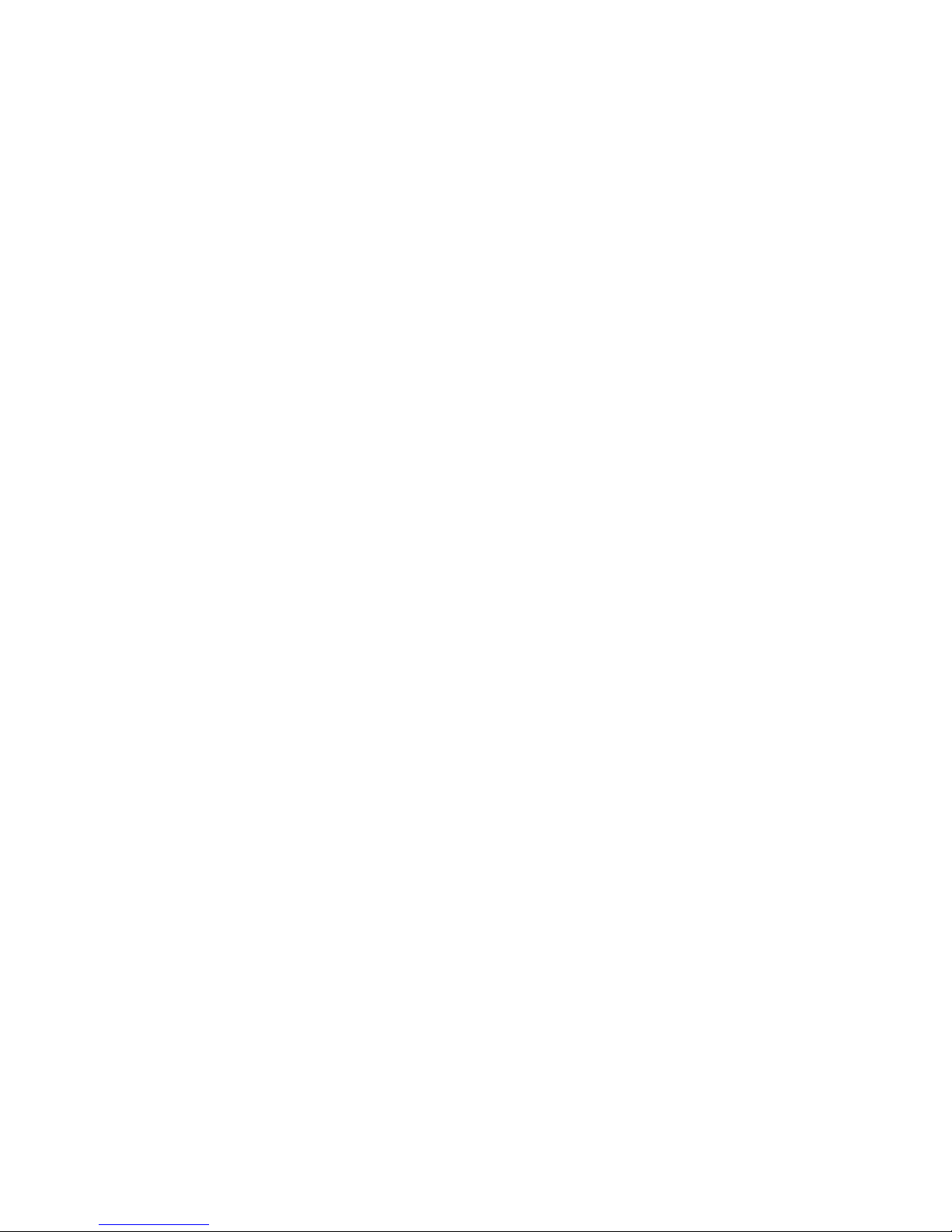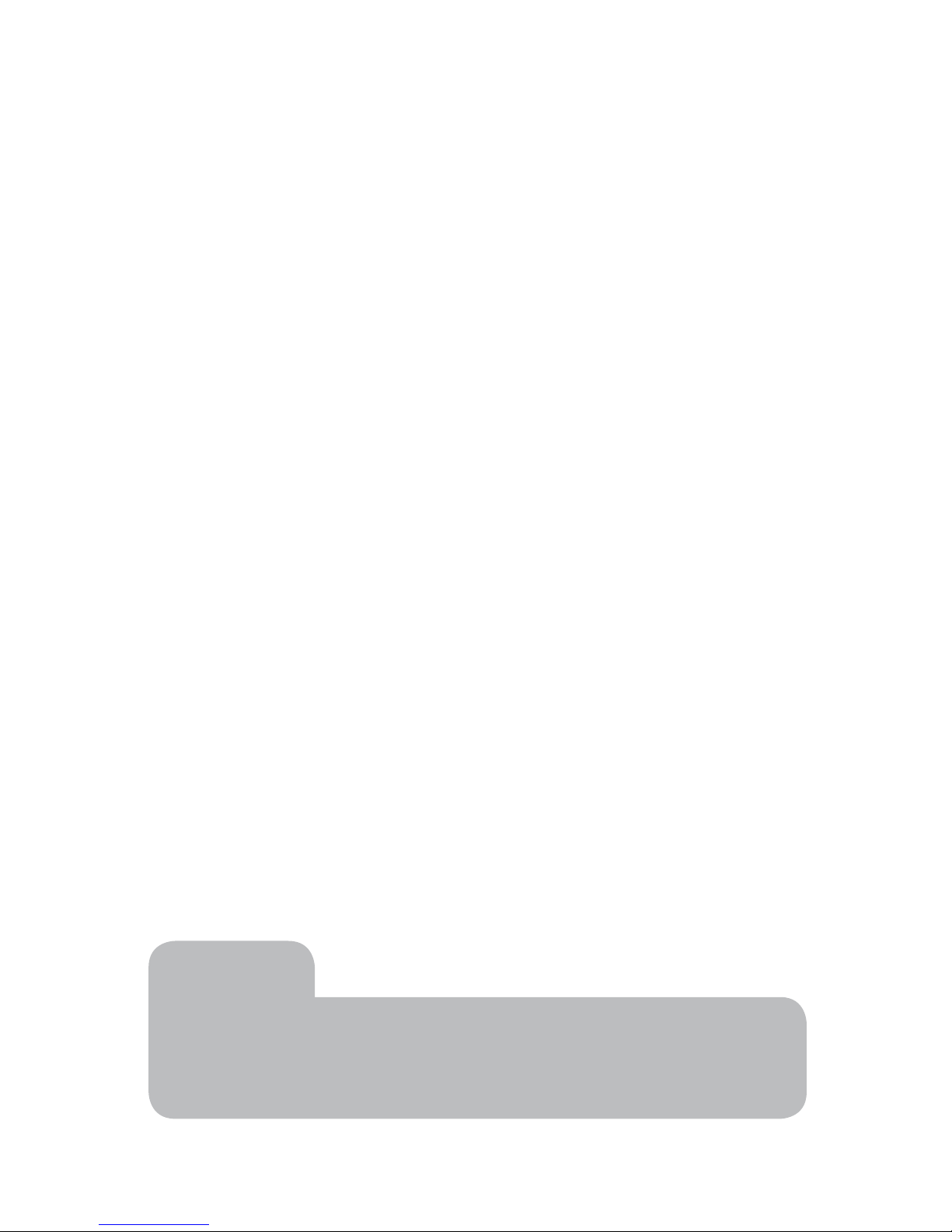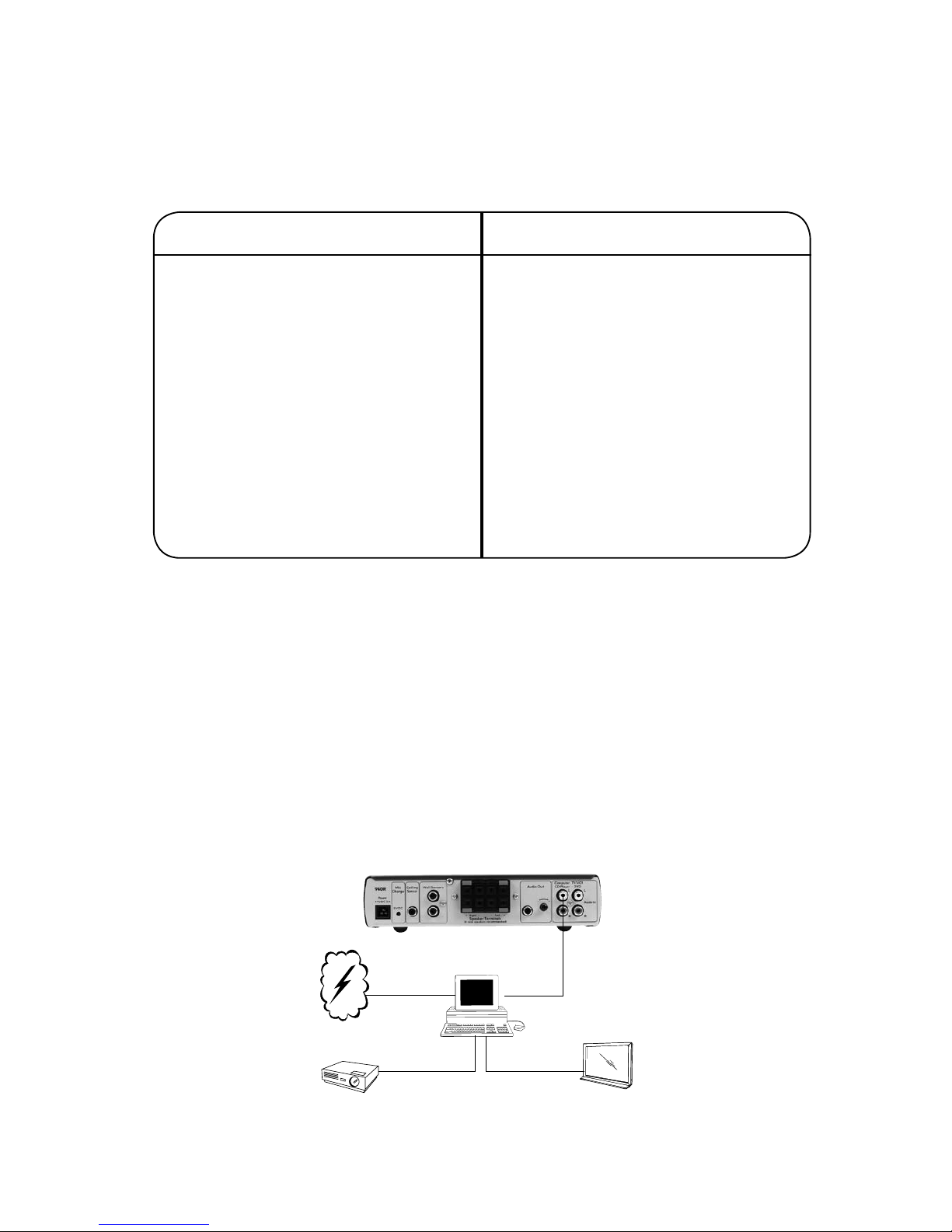Get your classroom ready
1. Does your classroom meet the system requirements?
Check the table below to confirm that your classroom is set up properly for the Frontrow Pro Digital
system you have. While other classroom configurations may work with your Frontrow Pro Digital system,
we can only support those listed below.
2. Think about combining your other teaching technologies
Your Frontrow Pro Digital system is the communication center of your classroom. Take advantage of this
opportunity to connect your TV, VCR, computer, CD player, MP3 player and other teaching technology to
your active learning system. This will allow children to hear not only your voice, but also the rich multimedia
content you’re providing, regardless of where they’re seated.
Deciding what other devices you’ll want to connect to your FrontRow system now will make positioning the
receiver easier in Step 1. There are four ways to approach integration.
Option 1
Many classrooms use a computer as a multi-media "hub" (with an LCD projector), which is connected to
the internet or school network to download/stream all audio and video, and MP3 files. For these class-
rooms, you may only require one auxiliary audio input connection to the 940R.
If your classroom has:
A drop ceiling more than 10ft high
A drop ceiling less than 10ft high
A drywall/concrete ceiling
Tall free-standing bookshelves, hanging art,
or other obstructions
Small size, light walls, few windows
Medium to dark-toned walls
Larger size darker walls, more windows
Large, odd shape, dark surfaces, lots of windows
Alcoves, bays, or other sheltered areas where
teachers may walk
You should have:
Ceiling or wall speakers
Wall speakers recommended
Wall speakers only
Ceiling or wall sensors
Ceiling sensor
Ceiling sensor and/or wall sensors
Several wall sensors (no more than 3)
Ceiling sensor and/or several wall sensors
Ceiling sensor and/or wall sensors
2www.gofrontrow.com
Computer
940R (back)
LCD Projector
Audio
Out
Screen or
Interactive White Board
Internet
Audio
Video