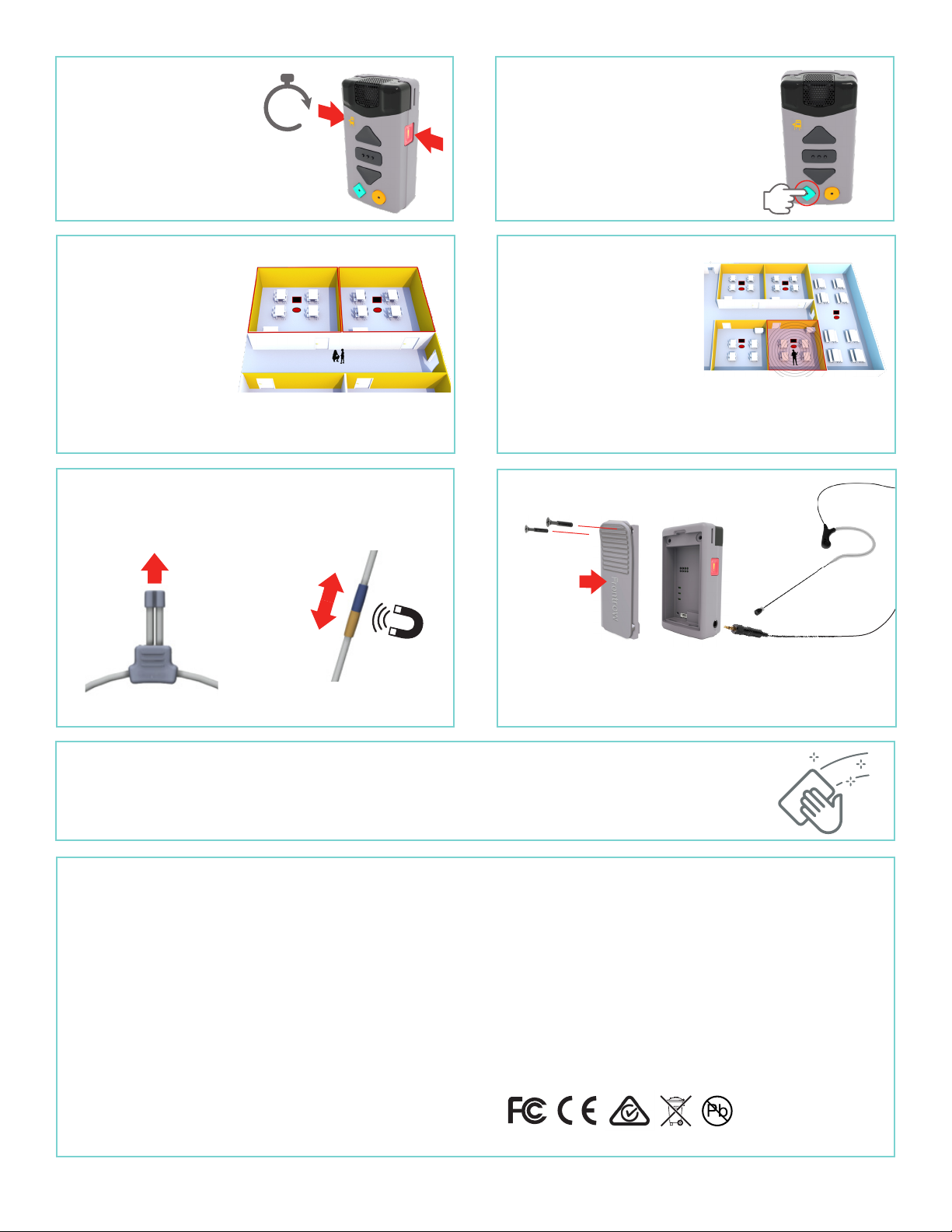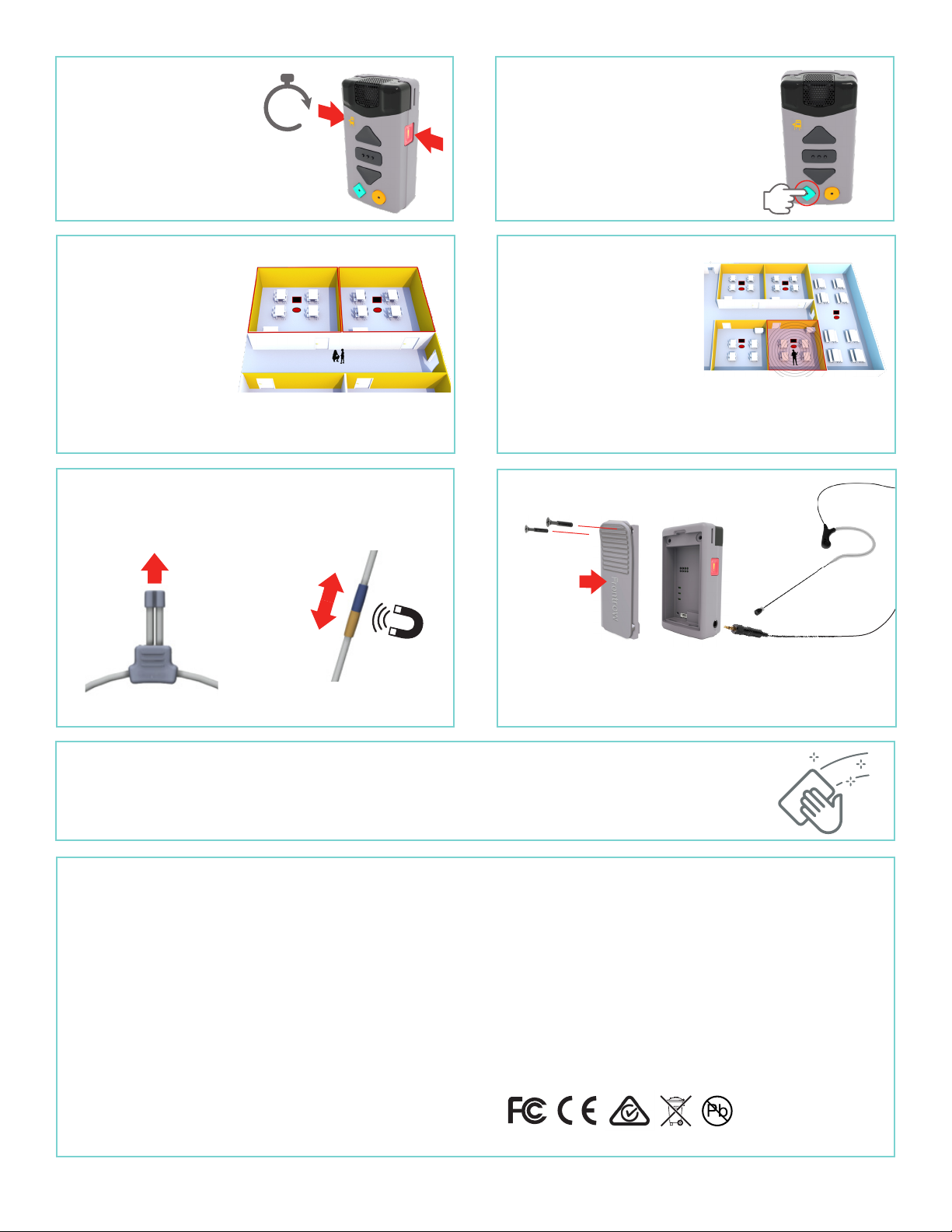
PrivaSee
Audio PrivaSee (if enabled)
allows for private conversa-
tions by automatically muting
the microphone when the
teacher leaves the room.
When the teacher re-enters
the room, the microphone
will automatically un-mute.
Important Safety Warnings
1. Read these instructions.
2. Keep these instructions.
3. Heed all warnings.
4. Follow all instructions.
5. Do not use this apparatus near water.
6. Do not block any ventilation openings. Install in accordance with the
manufacturer’s instructions.
7. Do not install near any heat sources such as radiators, heat registers,
stoves, or other equipment (including amplifiers) that produce heat.
8. Do not defeat the safety purpose of the polarized or grounding-type
plug. A polarized plug has two blades with one wider than the other. A
grounding type plug has two blades and a third grounding prong. The
wide blade or the third prong are provided for your safety. If the provided
plug does not fit into your outlet, consult an electrician for replacement of
the obsolete outlet.
9. Protect the power cord from being walked on or pinched particularly at plugs,
convenience receptacles, and the point where they exit from the apparatus.
10. Only use attachments/ accessories specified by the manufacturer.
11. Unplug this apparatus during lightning storms or when unused for long
periods of time.
12. Refer all servicing to qualified service personnel. Servicing is required
when the apparatus has been damaged in any way, such as power-supply
cord or plug is damaged, liquid has been spilled or objects have fallen into
the apparatus, the apparatus has been exposed to rain or moisture, does
not operate normally, or has been dropped.
13. The apparatus shall not be exposed to dripping nor splashing, and no
objects filled with liquids shall be placed on the apparatus.
© 2021 FrontRow Calypso LLC, FrontRow Calypso and the names of FrontRow and Calypso products are trademarks or registered trademarks of FrontRow Calypso in the U.S. and other countries.
Product specifications and accessories subject to change without notice. 1550-00037/Rev A 1121
Adjusting Lanyard Change wearing options
Cleaning
Microphones and Charger can be wiped clean using a damp cloth with common household disinfectants containing ammonia,
alcohol or diluted bleach solutions. Do not use alcohol solutions with a concentration greater than 70%.Never immerse a
microphone in water or any other liquid.
Connecting to a Room
Microphones must be registered
with the Base Station in each class-
room where they will be used.
Once registered, the mic will always
connect to that room and will not
interfere with other rooms.
To Register a mic, press the
Registration button on the Base Station, and hold down the Mute button
on the mic for 5 seconds. (A button to activate registration mode can
also be programmed to a FrontRow control panel or software).
*For best compatibility and performance, use only FrontRow-supplied headset and
lapel microphones.
Teacher
Microphone
Battery Door
(with Belt Clip)
Headworn
microphone
Pull to separate magnetic
lanyard clip
Pull or push lanyard
to adjust length
Alert Buttons
Press and hold both buttons
for 2 seconds (2 beeps) to
activate an Alert. Alerts are
custom configured for each
school. Consult the installer
or system administrator for
Alert behavior.
Action Buttons
Action Buttons can be programmed to turn
on displays, switch inputs, call the office, or
more, depending on your class needs. The
Action buttons may also light up to show if
PrioriTeach, OptiVoice, Solo, or System Mute
are engaged.
2
SECONDS