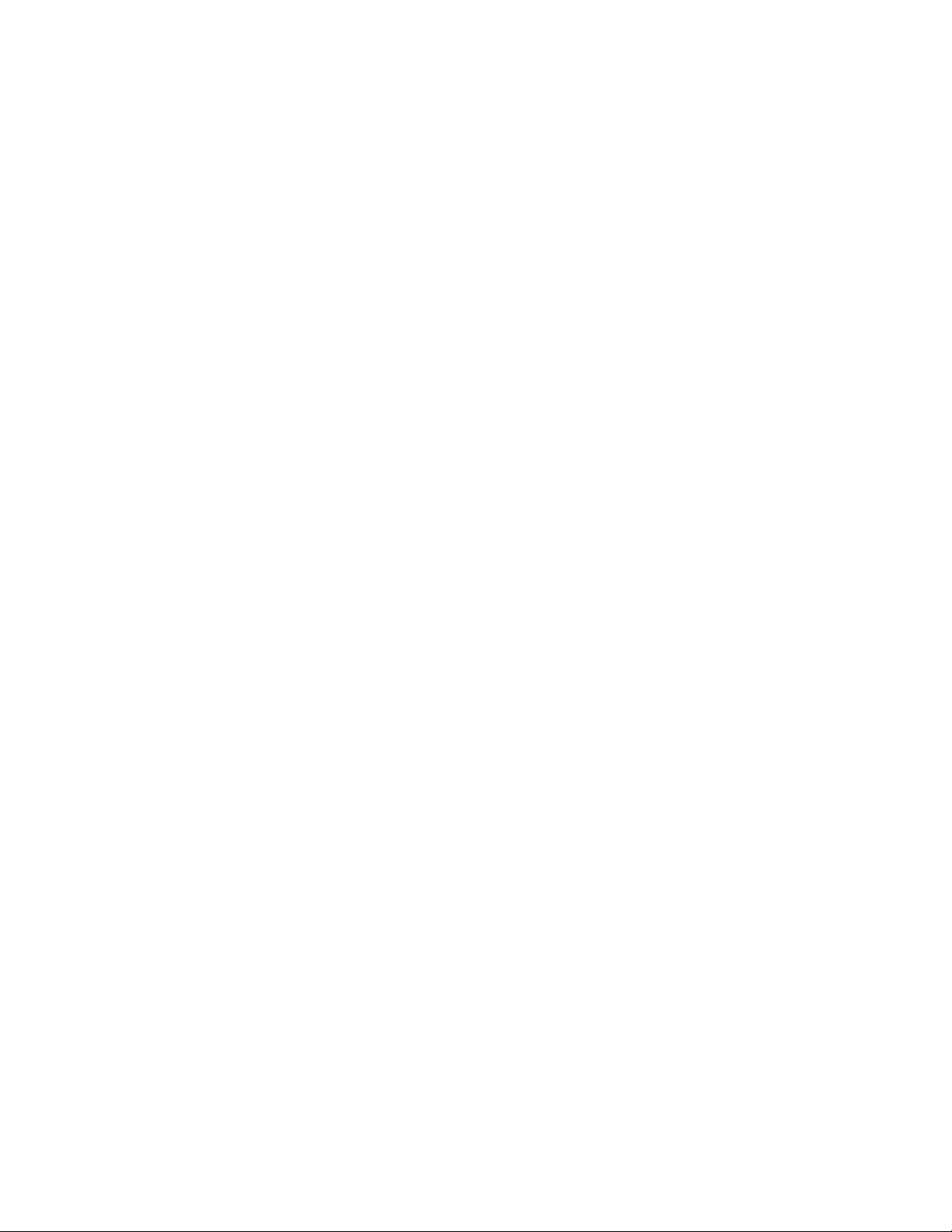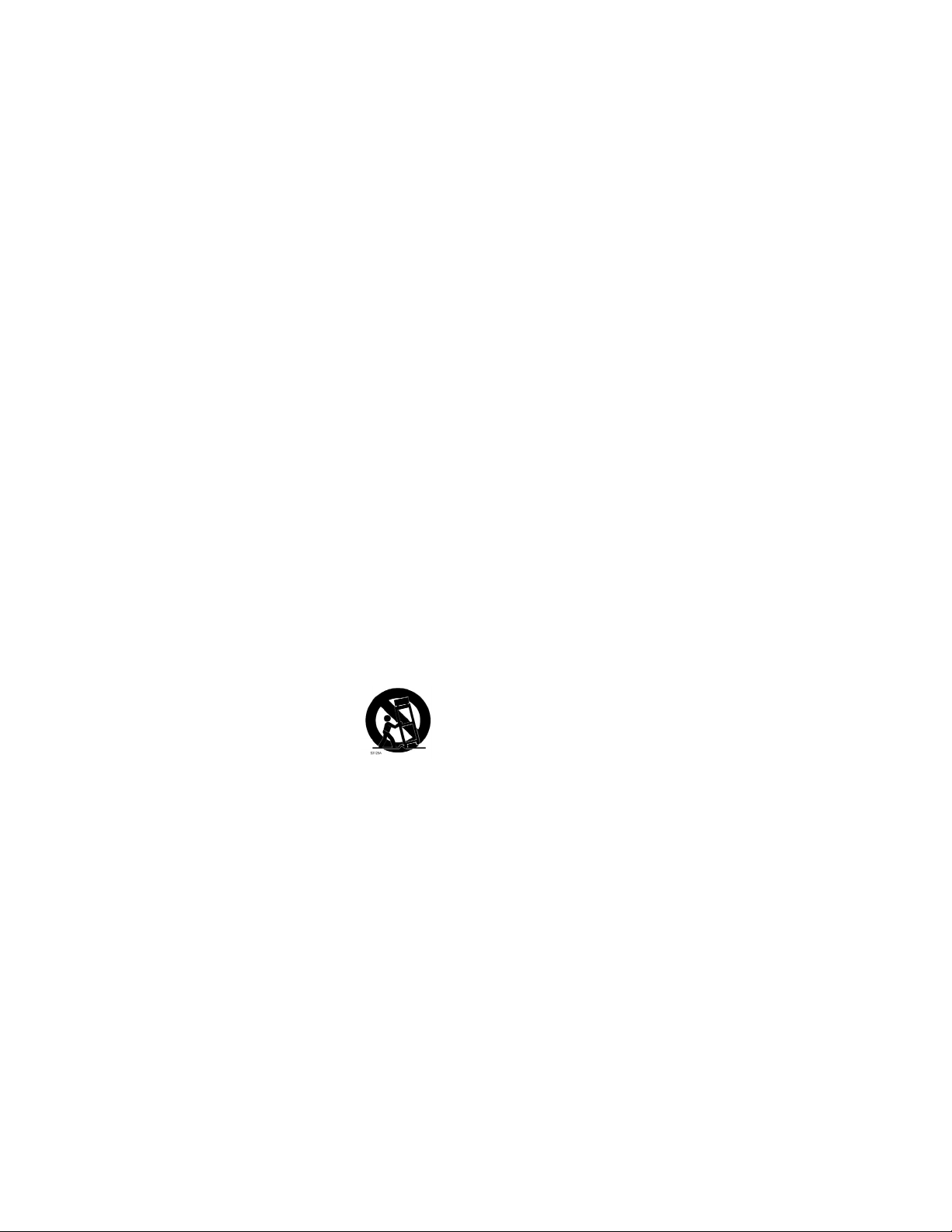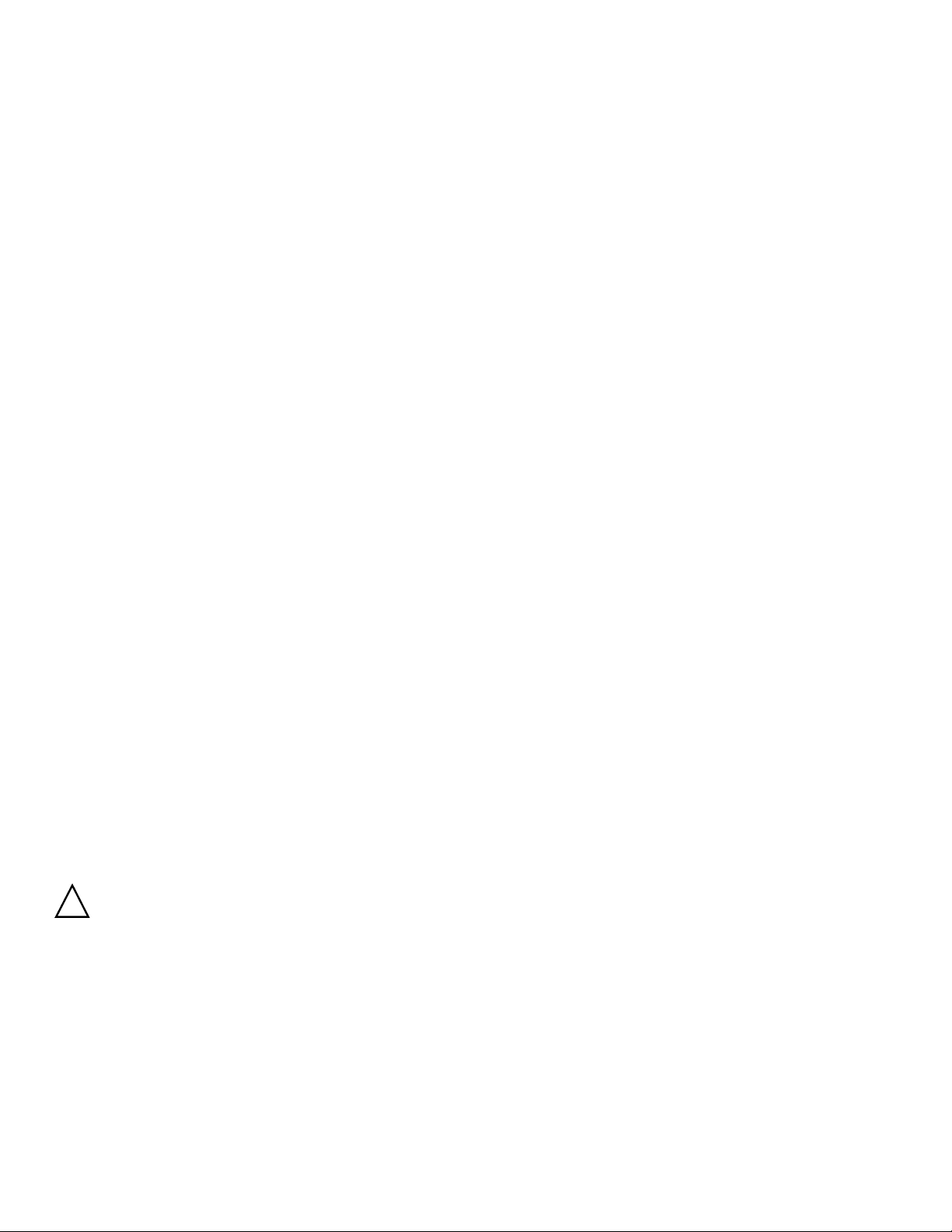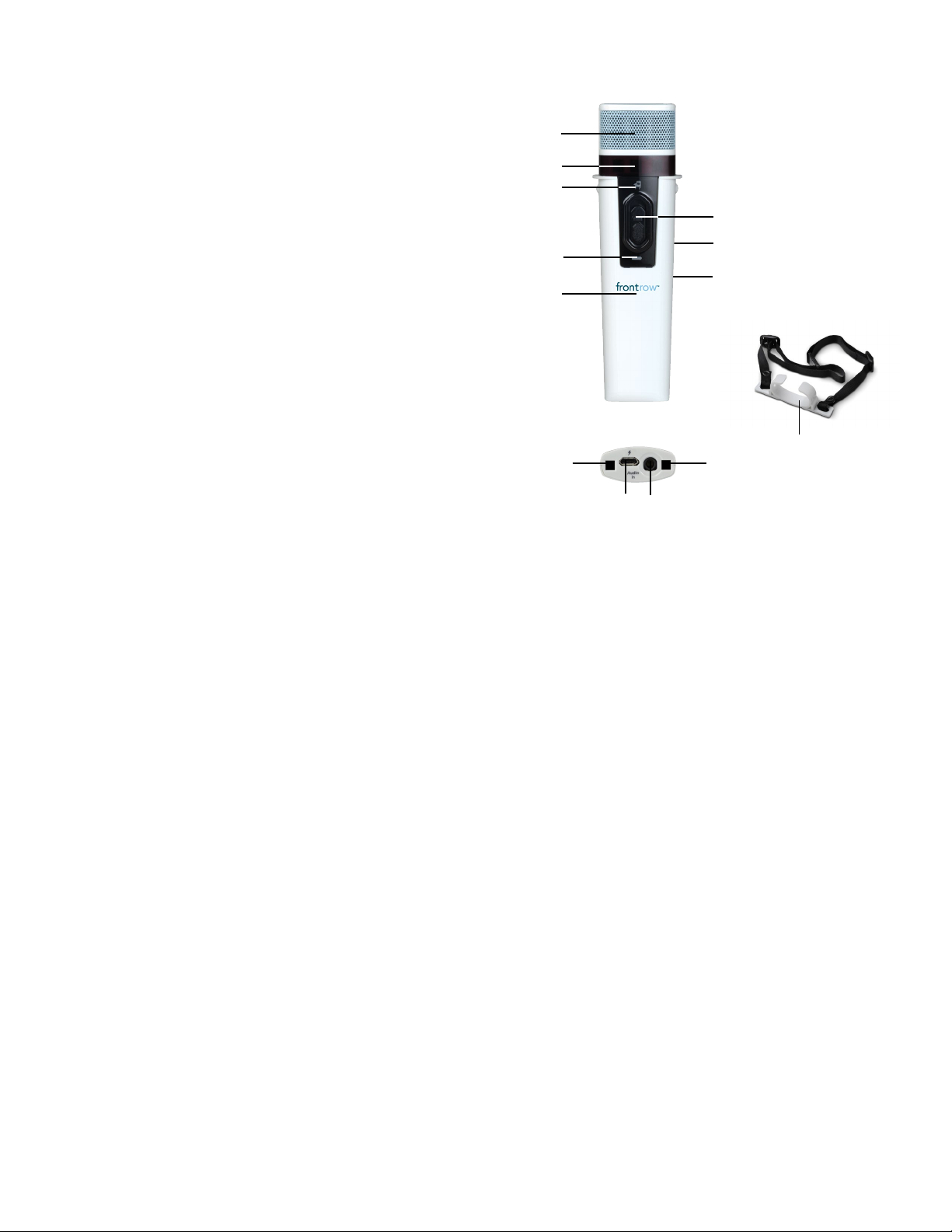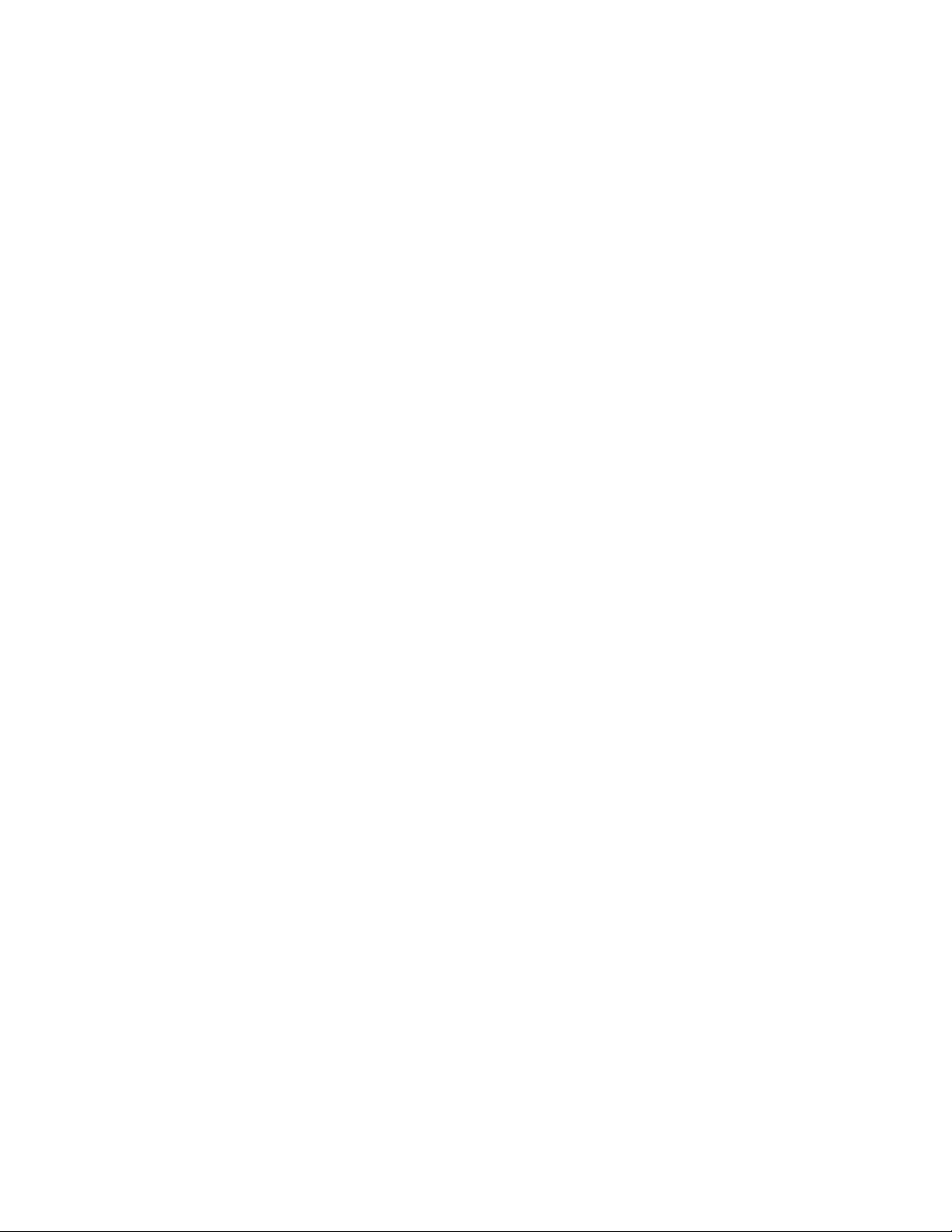Volume
Your ezRoom is equipped with a powerful Adapto™feedback
suppression engine that helps avoid harsh squealing noise
that would normally occur when a microphone gets too close
to a speaker. Nevertheless, try to use volume settings for daily
use that give good audibility without constantly activating the
feedback suppression engine.
If more volume is required for a large or noisy room, you may
notice the Adapto engine activating and at a high volume or
short distance from a speaker and the engine may not be able
to maintain a pleasant audio quality. If feedback occurs, move
away from the speaker or lower either the master volume or the
volume for the microphone that is causing the feedback from the
Teacher Edition Software or FrontRow wall controller.
Control the volume of connected audio devices or individual
microphones via the Teacher Edition software or a FrontRow wall
controller.
Master Volume
Your ezRoom system has a master volume control that
increases or decreases the mixed volume of all devices and
microphones. Master volume can also be increased or reduced
using voice commands
Device Volume
Control the individual volume of each device connected to
your ezRoom.
*For best results, the volume on the device itself should be at
least 75% of its maximum volume.
Microphone Volume
You can separately control the volume of each microphone
used with your ezRoom.
NOTE: The ezRoom comes standard with the ability to use
two microphones simultaneously. With the optional Channel
Expansion Module your ezRoom can be used with up to five
microphones simultaneously.
NOTE: When playing music from a device connected to the
Microphone's Audio In jack, select the Music Audio In option
in the FrontRow Teacher Edition software for best audio
performance.
Settings
OptiVoice™
A powerful tool for test taking, directions and ELL instruction.
Fragile consonant sounds carry 75% of the meaning in speech
but are easily destroyed by background noise. OptiVoice
strengthens these critical sounds, doing the work of a 12-band
equalizer with a single switch.
For low background noise environments and for a more
natural reproduction of your voice, use the low setting. For
environments with higher background noise, use the mid or
high setting. Experiment with the right mix of microphone
volume and OptiVoice setting to find the optimal solution for
your environment.
NOTE: OptiVoice affects microphone audio only; auxiliary
audio sources can be adjusted using the equalizer adjustment
in the optional Teacher Edition software application.
OptiVoice settings can be changed using a FrontRow
controller (if programmed) or using the FrontRow Teacher
Edition software.
PrioriTeach™
Use PrioriTeach to have the ezRoom automatically reduce
the volume of all other audio sources including Pass-Around
Microphones when you speak into the Pendant Microphone.
Settings for PrioriTeach are available through the FrontRow
Teacher Edition software.
NOTE: The PrioriTeach feature is only activated by a Pendant
Microphone and only when on channel A or B.
Voice Command
Your ezRoom can be controlled using your ITM-02 Pendant
Microphone and your voice. See page 6 for details, a list of
available voice commands, and instructions for use.
Voice Command can be used on only one channel at a time.
Set the command channel to A or B depending on the channel
you are using with your Pendant Microphone.
Settings for Voice Command are available through the FrontRow
Teacher Edition software application.
Restore Defaults
Your ezRoom audio settings can be restored to factory defaults
if necessary using the Teacher Edition software.
NOTE: If using a FrontRow wall controller or software to control
your ezRoom, user guides for those products are available at
gofrontrow.com/guides-resources.
5