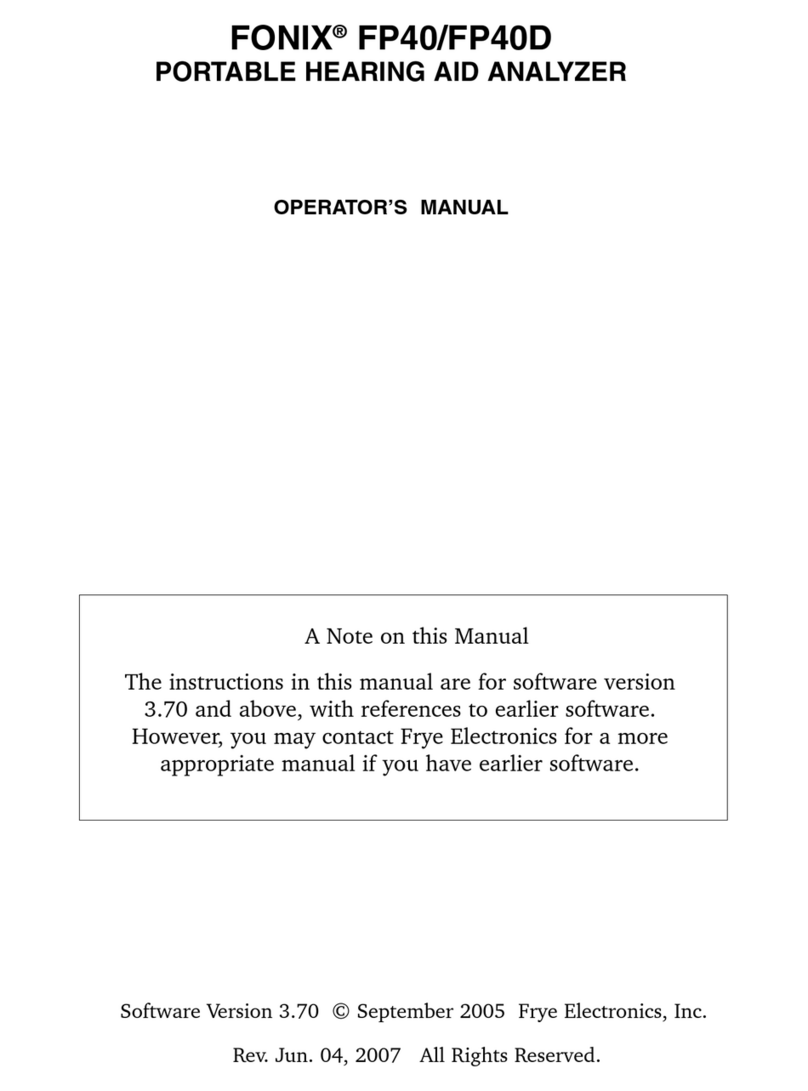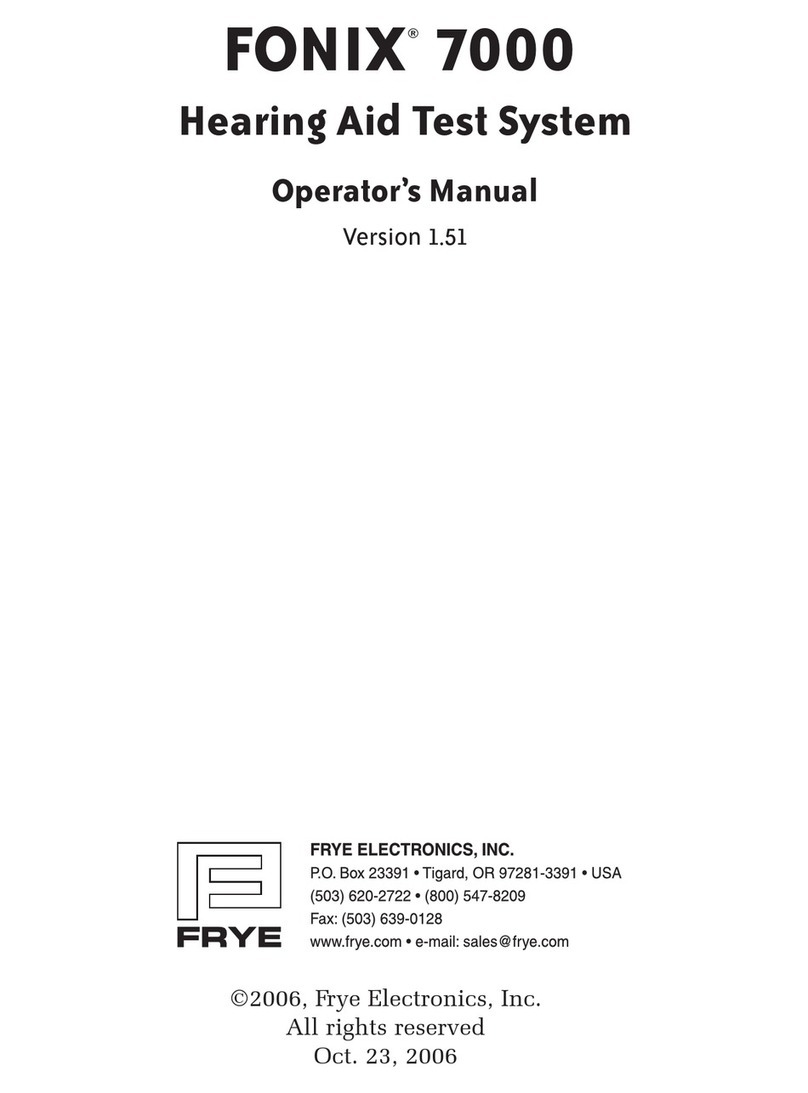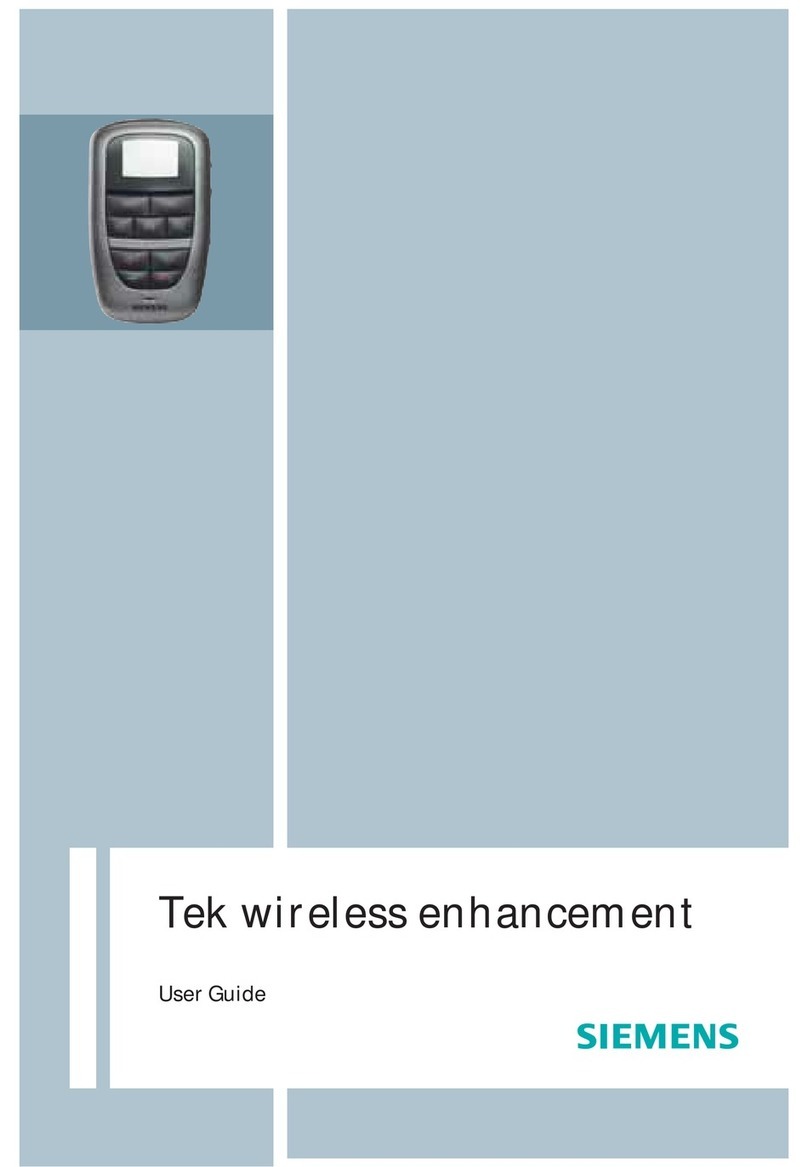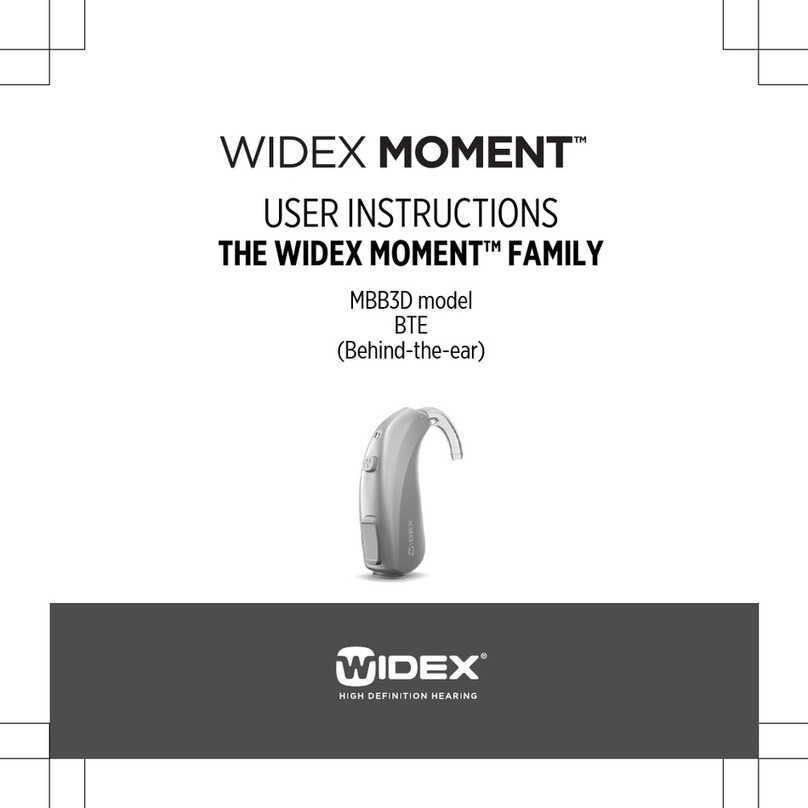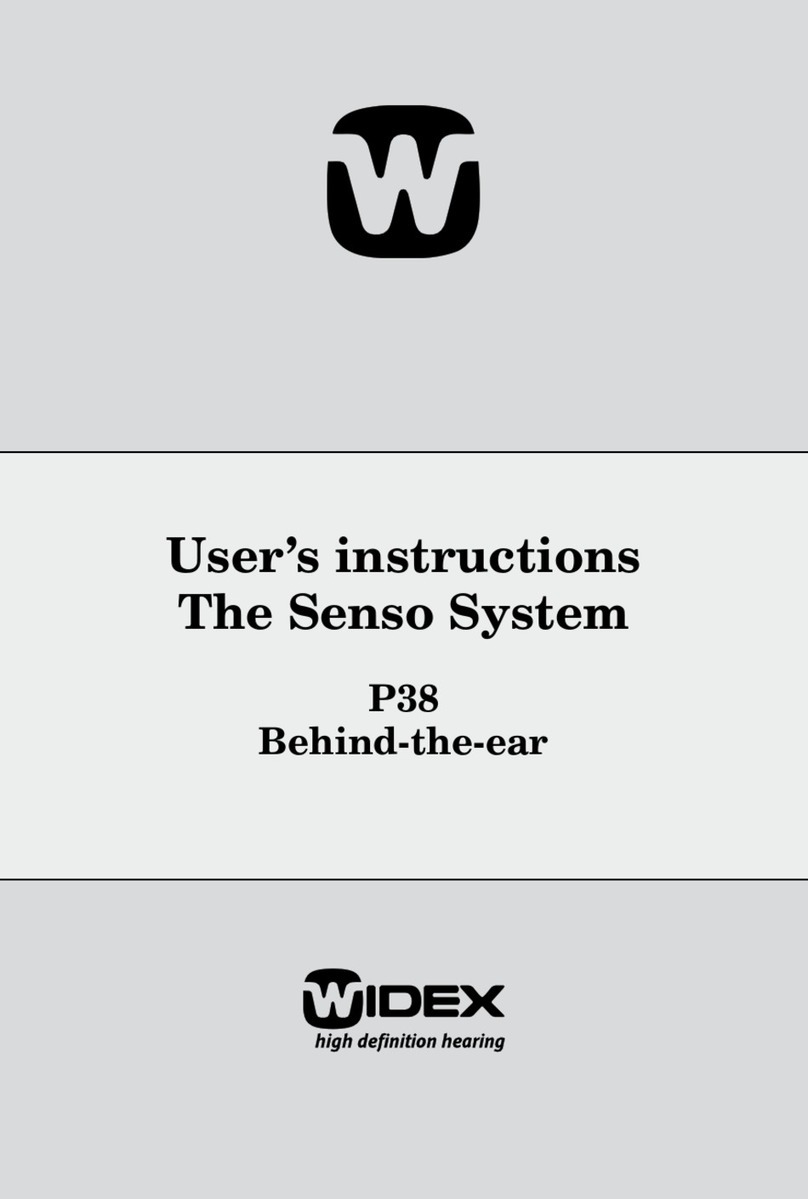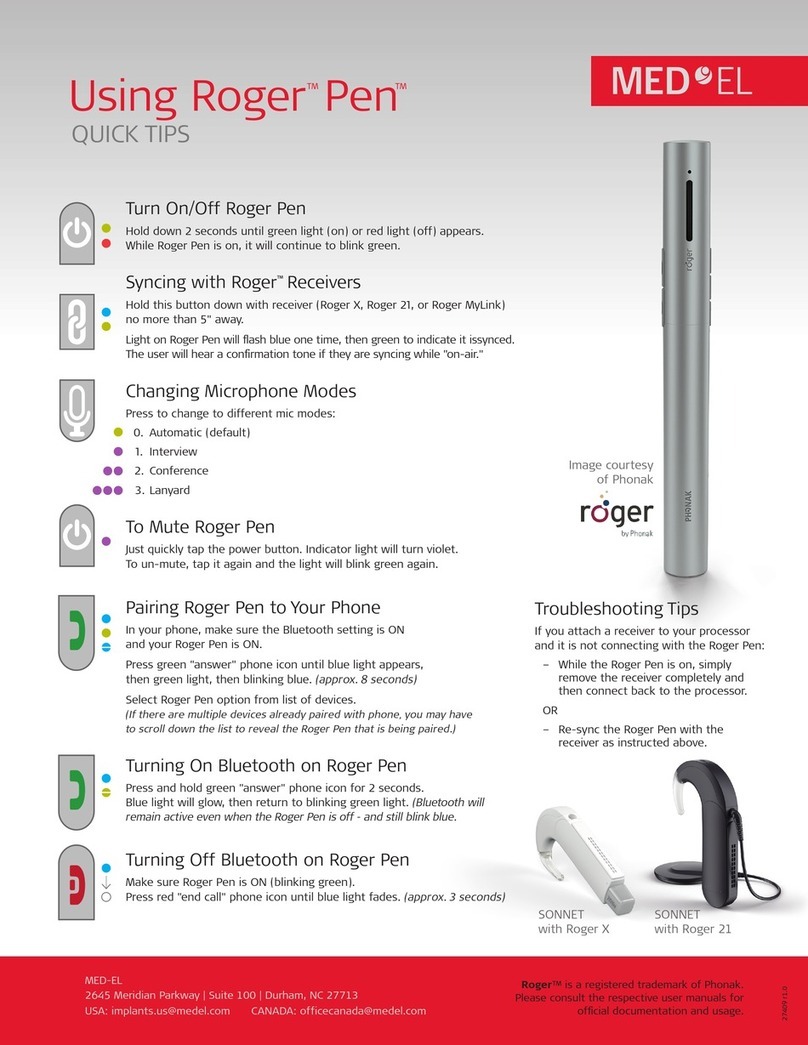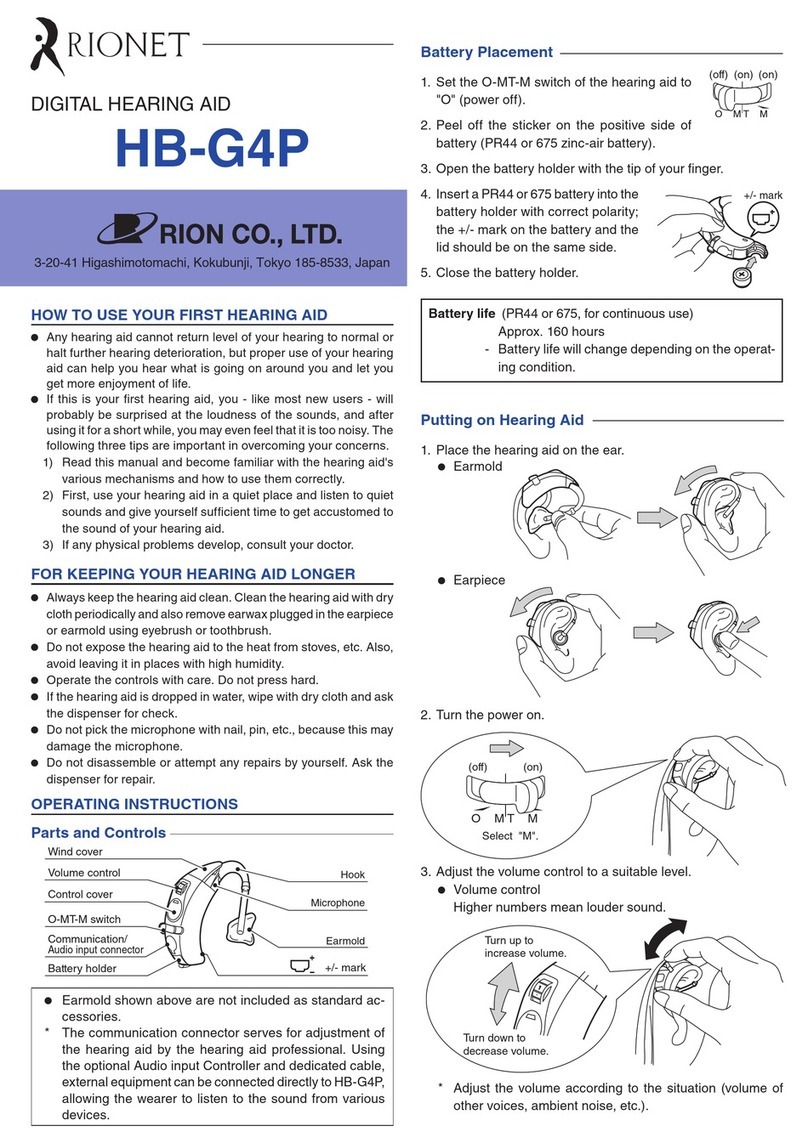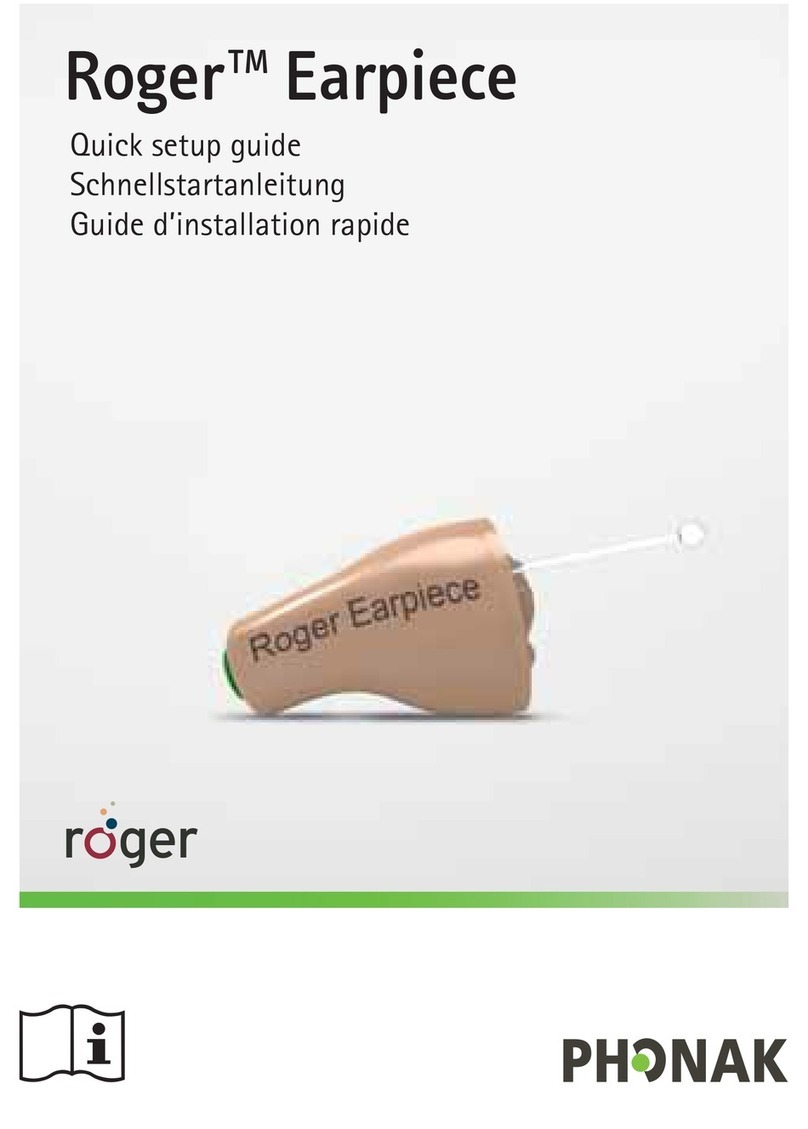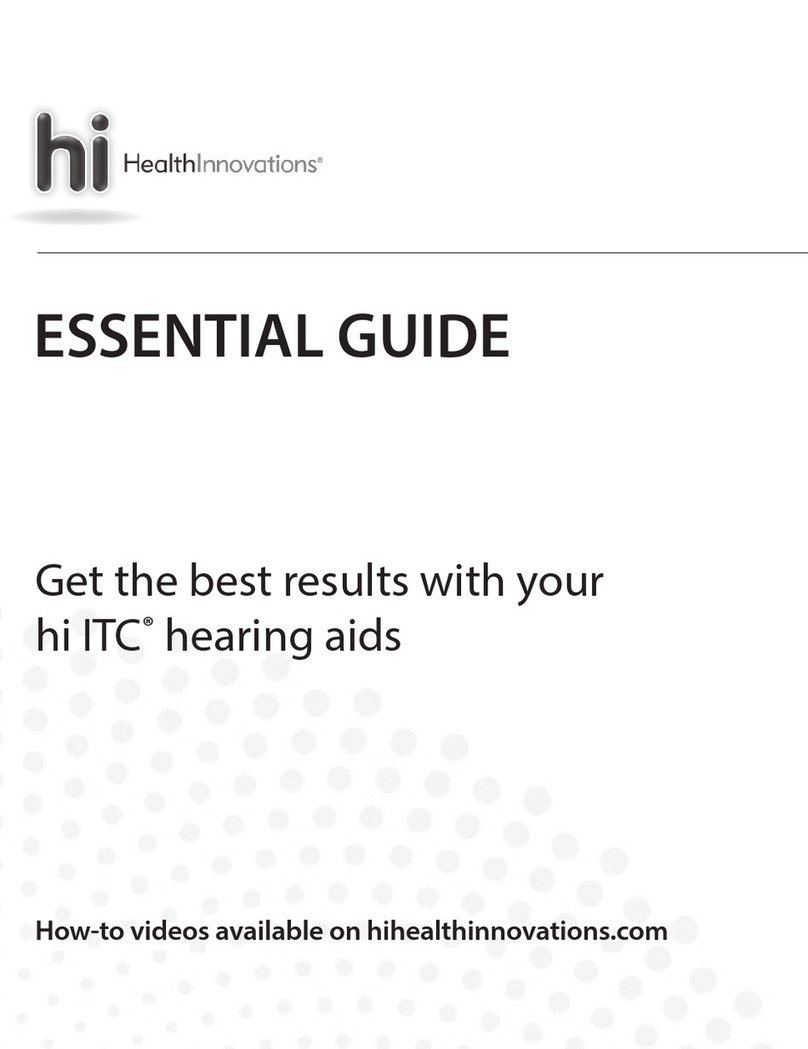Frye FONIX FP35 User manual

Quick Reference Guide
©2008 Frye Electronics, Inc. All rights reserved
P/N 010-0021-04
FONIX®FP35


Contents
Chapter 1: Introduction................................................................................1
1.1 Front Panel Layout .....................................................................................1
1.2 Key Operation .........................................................................................2
1.2.1 Navigating through the FP35 screens ............................................................2
1.2.2 Getting help .....................................................................................2
1.2.3 Using the local menus ...........................................................................3
1.3 Default Settings ........................................................................................4
1.4 User Level Mode .......................................................................................6
1.5 Printing ................................................................................................6
Chapter 2: Coupler Multicurve .......................................................................7
2.1 Leveling................................................................................................7
2.2 Frequency Response Measurements...................................................................8
2.2.1 Explaining the signals............................................................................8
2.2.2 Performing a measurement......................................................................9
2.2.3 Testing Digital Aids .............................................................................10
2.2.4 Testing Harmonic Distortion ....................................................................11
2.2.5 Testing Intermodulation Distortion .............................................................12
Chapter 3: Automated Test Sequences . . . . . . . . . . . . . . . . . . . . . . . . . . . . . . . . . . . . . . . . . . . . . . . . . . . . . . . . . . . . . 15
3.1 The ANSI Sequence ...................................................................................15
3.1.1 Setting up for ANSI testing ......................................................................15
3.1.2 Running an ANSI Test ...........................................................................16
3.1.3 Testing Digital Hearing Aids.....................................................................18
3.2 IEC Testing............................................................................................18
3.2.1 Setting Up the Hearing Aid for Testing ..........................................................18
3.2.2 Running an IEC Test ............................................................................19
Chapter 4: Real-Ear Measurements.................................................................21
4.1 Introduction..........................................................................................21
4.1.1 Real-Ear Screens................................................................................21
4.1.2 Navigation ......................................................................................21
4.2 Real-Ear Setup .......................................................................................22
4.2.1 General Setup ..................................................................................22
4.2.2 Internal Speaker Setup . . . . . . . . . . . . . . . . . . . . . . . . . . . . . . . . . . . . . . . . . . . . . . . . . . . . . . . . . . . . . . . . . . . . . . . . . 23
4.2.3 External Speaker Setup.........................................................................24
4.2.4 Placing the Probe Tube .........................................................................25
4.2.5 Placing the Sound Field Speaker ...............................................................26
4.2.6 Leveling the Sound Field Speaker . . . . . . . . . . . . . . . . . . . . . . . . . . . . . . . . . . . . . . . . . . . . . . . . . . . . . . . . . . . . . . 26
4.3 Audiogram Entry Screen—Creating A Target .........................................................28
4.3.1 Entering the Audiogram Screen.................................................................28
4.3.2 Entering Audiometric Information & Creating A Target..........................................28

iv FONIX FP35 Hearing Aid Analyzer
4.3.3 Creating an NAL-NL1 Target.....................................................................29
4.3.4 Measuring the Real-Ear to Coupler Difference..................................................30
4.3.4.1 Analyzer Setup for RECD ................................................................30
4.3.4.2 Client Setup for RECD ...................................................................31
4.3.4.3 Taking the RECD Measurement..........................................................32
4.4 Insertion Gain Testing ................................................................................32
4.4.1 Measuring the Unaided Response..............................................................34
4.4.2 Measuring the Aided Response ................................................................35
4.4.3 Testing Automatically...........................................................................36
4.4.4 Testing Directional Hearing Aids................................................................36
4.5 Testing in the SPL Screen .............................................................................39
4.5.1 Viewing the SPL Display ........................................................................40
4.5.2 Running an SPL Test ............................................................................40
4.5.3 Testing Automatically...........................................................................41
4.6 Live Speech Testing ...................................................................................42
4.6.1 Using Speech as a Test Signal ...................................................................42
4.6.2 Measuring the occlusion effect..................................................................43
Chapter 5: 2-CC Targets ...............................................................................45
5.1 Target Creation........................................................................................46
5.2 Coupler Target ........................................................................................46
5.3 Coupler EarSim .......................................................................................47
Index ....................................................................................................49

Chapter 1 1
Introduction
Welcome to the FP35 quick reference guide. This manual explains all the major
features of the FP35 analyzer, but is not a comprehensive guide to all of its
functions. If you require further explanation or details, see the FP35 Operator’s
Manual.
1.1 Front Panel Layout
Figure 1.1—Front panel
The following is a short explanation of the basic functions of the keys on the
FP35 front panel.
1. Print: Prints the current screen.
2. Help: Open the help window for the displayed screen.
3. Reset: Resets the analyzer, deleting measurements and returning many set-
tings to their default selections.
4. Operate: Powers the analyzer on and off.
5. Function keys: F1—F5: Perform various functions, depending upon the dis-
played screen.

2FONIX FP35 Quick Reference Guide
6. Menu: Opens the local menu or the default settings menu.
7. Exit: Exits from a screen.
8. Back & Next: Moves to the next measurement screen or through the menu
system.
9. Arrow keys (up, down, right, left): Changes amplitude and frequency selec-
tions when in a measurement screen, and menu selections when in a local
menu.
10. Start/Stop: Starts and stops a measurement.
1.2 Key Operation
This section describes the basic operation of the keys most often used on the
FP35 analyzer. These keys are used to navigate through the different screens
and pull up useful information and settings.
1.2.1 Navigating through the FP-35 screens
Most of the navigation through the FP35’s screens are done with the function
keys, the [NEXT] and [BACK] keys, and the [EXIT] key.
From the Opening screen, the function keys will take you to different measure-
ment screens. For instance, [F3] will take you to one of the Coupler Multicurve
screens, and [F2] will take you to one of the real-ear screens. The function of
each key is displayed on the screen above the key.
The [NEXT] and [BACK] keys are used to take you to related screens. For
instance, if you are in the Audiogram Entry screen, pressing [NEXT] will take
you to the Real-ear SPL screen. [NEXT] and [BACK] are also used for navigating
through the different menu levels.
The [EXIT] key is used to exit from the current screen. Pressing [EXIT] will
never delete any measurements.
The [RESET] key can be used to return to the Opening screen. However, press-
ing [RESET] will delete measurements and reset settings that you may have
changed. Unless this is your intent, it is recommended to use the [EXIT] key
instead of [RESET].
1.2.2 Getting help
Pressing the [HELP] button will open a help window for the currently displayed
screen. For instance, if you are in the Coupler Multicurve screen, pressing
[HELP] will pop up a window containing a short explanation of all the com-
mands available in the Coupler Multicurve screen. See Figure 1.2.2.

1: Introduction 3
Figure 1.2.2—Help Screen
1.2.3 Using the local menus
Pressing the [MENU] button when in a measurement screen will open the local
menu containing selection that pertain to the current screen. For instance, press-
ing [MENU] while in the ANSI 96 screen will open a local menu containing
ANSI 96 selections. See Figure 1.2.3.
Advanced features and fine-tuning selections are often “hidden” away in an
advanced menu reachable using the [NEXT] and [BACK] keys. Look at the title
bar of the local menu to see if the [NEXT] and [BACK] keys are active in the dis-
played local menu.

4FONIX FP35 Quick Reference Guide
Figure 1.2.3—Local Menu
1.3 Default Settings
It’s possible to change the default selections of many of the FP35 analyzer’s set-
tings. For instance, you might want to select Digital Speech as your default real-
ear source type, or have the default source levels of CRV 1-4 be 50, 65, 80, and
90 dB SPL.
Three different sets of default settings can be saved into the FP35 analyzer’s per-
manent memory. This allows you to have different default settings for different
clinicians in your office or for different types of hearing aid technology.
To save a setting configuration:
1. Press [MENU] from the Opening screen. This opens the Default Settings
menu. See Figure 1.3.
2. Use [F2], if desired, to select the desired SETTINGS number you want to
save your settings to. Choose between SETTINGS 1, SETTINGS 2, and
SETTINGS 3.
3. Use the arrow keys to make any changes to the displayed selections. The
up/down arrows move between selections. The right/left arrows change the
selection. Use the [START/STOP] key to jump ahead to the next group of
selections.
4. Press [NEXT] to enter the next Default Settings menu, and repeat the process
of setting up everything just the way you like it.

1: Introduction 5
5. Press [NEXT] to enter the final Default Settings menu. Use the arrow keys to
set up your selections.
6. Press [F5] to store all three menus into the SETTINGS number displayed
above [F2].
To switch to a different saved setting configuration:
• Use[F1]fromtheOpeningscreentoswitchbetweenSETTINGS1,2,&3.
—or—
• Press[MENU]fromtheOpeningscreentoopentheDefaultSettings
menu. Use [F2] to switch between SETTINGS 1, 2, and 3. Press [EXIT] to
return to the Opening screen.
Figure 1.3—Default Settings Menu

6FONIX FP35 Quick Reference Guide
1.4 User Level Mode
The FP35 analyzer has two user levels: EASY and ADVANCED. In Easy Mode,
the measurement screens contain a little less information, but have a cleaner
look. The local menus also contain fewer settings so that the user can focus on
only the most important ones that are used in day to day testing activities. All
of the operations in this Quick Reference Manual assume the user is in EASY
mode, which is the factory default user level.
To change the USER LEVEL:
1. Press [MENU] from the Opening screen to enter the Default Settings menu.
2. Press [NEXT] to go to the Advanced Default Settings menu.
3. Use the [5, 6] keys to select USER LEVEL under General Settings.
4. Use the [4] key to select the setting. Choose between EASY and
ADVANCED.
5. Use [F5] to save the setting, if desired.
1.5 Printing
The FP35 analyzer comes equipped with an internal thermal printer so that
the ability to print a hard copy of your results is always available. The thermal
printer prints a clear, easy-to-read image of the display. You can also hook up
an external printer to print your results on normal office paper. You can use
any external printer that supports HP PCL (Hewlett Packard Printer Computer
Language) version 3.0 and above.
The general operation of the FP35 printer is easy:
• Press[PRINT/FEED]toprintanyscreen.
• Press[PRINT/FEED]againtostopprintinginthemiddleofaprintjob.
This will work even when the screen goes dark.
• Pressandholddownthe[PRINT/FEED]buttontofeedthepaper.
If you are in the middle of a test, and you want to switch between using the
internal and the external printer in the local screen, without changing the
default printer:
1. Press [MENU] from any test screen.
2. Press [NEXT] to enter the Advanced Menu.
3. Select PRINTER with the [6] key.
4. Select either INTERNAL or EXTERNAL with the [4] key.
5. Press [EXIT] to return to the test screen.

Chapter 2 7
Coupler Multicurve
In the Coupler Multicurve screen, you can view curves in dB SPL or dB Gain,
and run them with pure-tone, Composite, and Digital Speech signals (the latter
two are only available with the Composite Option.) Up to four curves can be
measured and displayed at the same time.
From the Opening screen of the FP35, enter the Coupler Multicurve screen by
pressing [F3].
2.1 Leveling
Leveling is the process by which the response of the sound chamber is mea-
sured and computer-corrected so that a “flat” sound field is achieved. In most
cases, leveling is performed using only the measurement microphone. This type
of leveling is accurate enough for most clinicial tests. See the Operator’s Manual
for information on leveling using the reference microphone.
1. Enter the Coupler Multicurve screen by pressing [F3] in the Opening
screen.
2. Open the sound chamber and place the coupler microphone at the center
of the speaker cone in the sound chamber.
If the microphone cables are not positioned properly, the chamber lid can
pinch, and eventually damage them. Avoid damage by placing the cables
between the arrows at the bottom of the speaker face. The foam on the
chamber lid is thicker and softer in this area, offering more protection.
3. Place the coupler that you will be using inside the chamber next to the
coupler microphone. This is necessary because of the small volume of the
FP35 internal sound chamber, and measurement results, particularly in
the high frequencies, could be affected by the space the coupler takes up
inside the chamber. See Figure 2.1.
4. Close the sound chamber lid.
5. Make sure the environment is as quiet as possible.
6. Press [F5], followed by [START/STOP], to level the sound chamber.

8FONIX FP35 Quick Reference Guide
Figure 2.1—Leveling setup
Leveling is not automatically saved into the analyzer’s permanent memory. If
you want to avoid releveling the chamber after you turn off the analyzer and
turn it back on again, you will need to save the leveling.
1. Press [MENU] from the Opening screen to enter the Default Settings
Menu.
2. Press [F3] to enter the Calibration Menu.
3. Use the [5, 6] keys to move the cursor to the selection “Store Chamber
Leveling in EEROM”
4. Press [START/STOP]. The FP35 will confirm that you want to store the
leveling.
5. Press [START/STOP] again to proceed.
6. Press [EXIT] twice to return to the Opening Screen.
2.2 Frequency Response Measurements
The main purpose of the Coupler Multicurve screen is to perform frequency
response measurements. This section contains a short description of the signal
types available in this screen and a basic explanation of how to perform fre-
quency response measurements.
2.2.1 Explaining the signals
By default, the FP35 analyzer comes with three types of pure-tone sweeps:
• NORMAL: single sweep containing 49 frequencies
• FAST: continuing sweeps containing 16 frequencies
• SHORT: single sweep containing 10 frequencies
• LONG:singlesweepcontaining64frequencies

2: Coupler Multicurve 9
When the Composite/Digital Speech Option is ordered, the FP35 analyzer will
also include these signals:
• COMP: broadband speech-weighted signal
• DIGSPCH: modulated, broadband, speech-weighted signal for testing
digital hearing aids.
You can use any of these signal types when performing frequency response mea-
surements in the Coupler Multicurve screen. If you have the Composite/Digital
Speech Option, it is recommended to use DIG SPEECH for most measurements.
If you do not have that option, use FAST if you want a real-time-like measure-
ment or NORMAL for a detailed frequency response.
For a more detailed explanation of these signal types, see the FP35 Operator’s
Manual.
2.2.2 Performing a measurement
Measuring the frequency response of a hearing aid is very straight-forward in
the Coupler Multicurve screen.
1. Enter the Coupler Multicurve screeen by pressing [F3] in the Opening
screen.
2. Level the sound chamber, if necessary, as explained in Section 2.1.
3. Attach the hearing aid to the coupler (see the FP35 Operator’s manual for
details), and place the assembly in the sound chamber.
4. Close the sound chamber lid.
5. Select the source type you want to use by pressing [F4]. You can either press
[F4] repeatedly until your desired source type appears on the screen above
the [F4], or you can press and hold the [F4] key to bring up a pop-up menu
containing all the selections. If you bring up a pop-up menu, use the
[5, 6] keys to make your selection and the [START/STOP] key to close the
menu.
6. Use the [5, 6] keys to select the designed source amplitude.
7. Press [START/STOP] to begin the measurement. If you are using the COMP,
DIG SPCH, or FAST source type, press [START/STOP] again to stop the mea-
surement when it has stabilized. See Figure 2.2.2.
8. Press [F2] to select CRV 2 and repeat steps 5-7 to perform a second frequen-
cy response measurement.
A total of four frequency response measurements can be made in the Coupler
Multicurve screen in this fashion.

10 FONIX FP35 Quick Reference Guide
Figure 2.2.2—Frequency response measurement
2.2.3 Testing Digital Aids
The best way to get an accurate frequency response of a digital hearing aid is
to use the Digital Speech signal. It’s also useful to test the digital aid with the
Composite signal. A comparison of these two curves will show you the amount
of noise suppression in the digital circuit—some aids will show a lot of differ-
ence between a modulated and a steady state signal. Other aids will show no
difference.
The Composite/Digital Speech Option is required for this test.
1. Follow the instructions in Section 2.2.2 to obtain a Digital Speech frequency
response. In step 5, make sure to choose DIG SPCH.
2. Press [F2] to select CRV 2.
3. Use [F4] to select COMP.
4. Press [START/STOP] to start the Composite measurement. Leave the signal
on for at least fifteen seconds, giving the aid plenty of time to adjust to the
steady-state signal.
5. Press [START/STOP] again to stop the test.
6. Compare CRV 1, made with Digital Speech, to CRV 2, made with the
Composite signal. If the aid has noise suppression, CRV 2 should show less
amplification than CRV 1. See Figure 2.2.3

2: Coupler Multicurve 11
Figure 2.2.3—Digital speech curve comparison
2.2.4 Testing Harmonic Distortion
Harmonic distortion occurs when a hearing aid clips the peak of a pure-tone
input signal, resulting in artifacts at harmonics (integer multiples) of that input
signal. For example, if you present a 500 Hz tone to the hearing aid, distortion
artifacts could occur at 1000 Hz and 1500 Hz.
Definitions:
• 2NDHarmonic:Energyofthesecondharmonicortwicethepresentedfre-
quency
• 3RDHarmonic:Energyofthethirdharmonicorthreetimesthepresented
frequency
• TOTAL:Combined2NDand3RDharmonicdistortion
See the FP35 Operator’s manual for more details. To perform a harmonic distor-
tion measurement:
1. Enter the Coupler Multicurve curve screen by using [F3] from the Opening
screen.
2. Set up the hearing aid in the usual way. Make sure to close the sound cham-
ber lid.
3. Press [MENU] to open the Coupler Multicurve local menu.

12 FONIX FP35 Quick Reference Guide
4. Use the [5, 6] keys to select DISTORTION.
5. Use [3, 4] to select the type of harmonic distortion measurement you
want to make. When in doubt, select TOTAL.
6. Press [EXIT] to close the local menu.
7. Use [F4] to select NORM.
8. Use the [5, 6] keys to select the source amplitude. When in doubt, choose
65 dB SPL.
9. Press [START/STOP] to run the pure-tone sweep. When the measurement
has finished, it will automatically stop.
10. Look at the bars at the bottom of the graph. The scaling for these bars is on
the right side of the graph. This is the amount of harmonic distortion mea-
sured with the pure-tone sweep. See Figure 2.2.4.
Figure 2.2.4—Harmonic distortion measurement
2.2.5 Testing Intermodulation Distortion
Intermodulation (IM) distortion occurs when more than one frequency is pres-
ent in the source signal and those frequencies combine to create new frequen-
cies not actually present in the source. IM distortion is visible as jagged peaks in
the frequency response of the hearing aid when a Composite or Digital Speech
source type is used.

2: Coupler Multicurve 13
In the FP35 IM Distortion test, the analyzer presents two tones simultaneously.
The frequency distance between these two tones is set by the user. Any ampli-
tudes found at frequencies other than the original two tones is considered dis-
tortion. Just as when a harmonic distortion measurement is run, the analyzer
sweeps the tones across the entire frequency range—the only difference is that
two tones are used at a time instead of only one, as in a pure-tone sweep. See
the FP35 Operator’s Manual for more details.
To run the IM test:
1. Set up the analyzer for coupler testing as usual.
2. Enter the Coupler Multicurve screen by pressing [F3] from the Opening
screen.
3. Press [MENU] to enter the local menu.
4. Use the [5, 6] keys to select DISTORTION.
5. Use [3, 4] to select the type of IM distortion sweep you want to make. Use
TOTAL to get the most IM distortion data.
6. Press [NEXT] to go to the Advanced Coupler Multicurve screen.
7. Use the [5, 6] keys to select IM FREQ DIFF.
8. Use [3, 4] to select the difference between the two tones used in the mea-
surement.
9. Press [EXIT] to close the local menu.
10. Press and hold down the [F4] key for half a second. This will bring up a
pop-up menu containing all the available source types.
11. Use the [5, 6] keys to select DIST.
12. Press [START/STOP] to complete the selection and close the pop-up menu.
13. Press [START/STOP] again to perform the IM distortion sweep. The test will
stop automatically when it is finished. See Figure 2.2.5.

14 FONIX FP35 Quick Reference Guide
Figure 2.2.5—IM distortion measurement

Chapter 3 15
Automated Test Sequences
3.1 The ANSI Sequence
The ANSI test sequence allows you to test hearing aids according to the ANSI
S3.22 standard. You can use the ANSI test to control the quality of the hearing
aids that you dispense. Compare the manufacturer’s specifications with your
own ANSI measurements of an aid. If they do not conform within expected tol-
erances, you can contact the manufacturer.
There are two versions of the ANSI S3.22 standard on the FP35 analyzer: ANSI
96 and ANSI 03. As of the printing of this manual, ANSI 96 is the current stan-
dard to which the FDA requires hearing aid manufacturers to label their hearing
aids. ANSI 03 will eventually replace this standard, but the date of the switch-
over is not yet known.
The [F4] or [F5] key in the Opening screen is normally used for entering the
ANSI 96 screen. Press whichever key is labeled as “ANSI 96.”
To switch between ANSI 96 and ANSI 03, first enter the ANSI test screen
by using either [F4] or [F5] from the Opening screen: select the function key
labeled either ANSI 96 or ANSI 03. From the ANSI screen, push [MENU] to
open the local menu. Use [5,6] to select ANSI TEST and [3,4] to switch
between S3.22-1996 and S3.22-2003. After switching between the standards,
you must press [MENU] twice to update the local menu if you want to make
any further menu changes.
3.1.1 Setting up for ANSI testing
The hearing aid controls must be set to conform with ANSI requirements for the
test results to be valid.
1. Set the controls on the aid (except for the compression controls) to give the
greatest possible output and gain.
2. Set the aid for the widest frequency response range.
3. For ANSI 96, set AGC aids to achieve the greatest possible compression or as
otherwise specified by the manufacturer. For ANSI 03, set the compression
controls to have minimum effect or as specified by the manufacturer.
4. If you are testing a digital hearing aid, put it in “test” mode if possible.
5. Set the gain control to full-on.
6. Set the aid up in the sound chamber as usual.

16 FONIX FP35 Quick Reference Guide
Setting up a Linear Aid
For ANSI 96, use [F1] to select LINEAR 50 or LINEAR 60. Your selection should
be based upon manufacturer specifications. If the specifications are unavailable,
use:
• 50 dB for aids with high gain and relatively low output.
• 60dBallotheraids.
In ANSI 03, the full-on gain measurement is always taken at 50 dB SPL, so this
selection is not avialable.
Setting up an AGC Aid
Use [F1] to select AGC or ADAPTIVE AGC.
When you run the ANSI sequence on an AGC aid, you may run up to five dif-
ferent input/output curves. The frequencies that you can choose from are 250,
500, 1000, 2000, and 4000 Hz. Choosing AGC or ADAPTIVE AGC with [F1] will
result in additional selections appearing above [F2] and [F3] that let you control
the input/output settings.
Push [F2] to toggle through the frequencies. Use [F3] to turn the input/output
curve for the current frequency on or off.
Press [NEXT] to see the ANSI I/O Screen. If you haven’t yet run an ANSI test,
the I/O curve selection box will show which curves you have selected to test.
3.1.2 Running an ANSI Test
1. Press [START/STOP] to begin the test.
2. Usually the FP35 will pause during the measurement process in order to let
you adjust the gain of the hearing aid to the reference test position.
a. Lift the sound chamber lid and adjust the gain control of the aid until the
MEASURED gain matches TARGET gain.
b. Close the sound chamber lid when finished.
c. The MEASURED gain should be within 1 dB of the TARGET gain.
3. Push [START/STOP] to continue the test. If you are measuring to ANSI 03
and have set the aid type to AGC or ADAPTIVE, the analyzer will pause
again after several measurements have been taken. Adjust the AGC controls
of the aid to have maximum effect (or as specified by the manufacturer) and
press [START/STOP] again to complete the test sequence. The analyzer will
not pause if the ANSI TEST is set to S3.22-1996 or if AGC SWITCHING is
OFF in the local menu. (See Section 4.1.5)
4. Press [NEXT] to view the ANSI 96 I/O Screen for AGC aids.
5. Press [PRINT] for a hard copy of the results.
Other manuals for FONIX FP35
2
Table of contents
Other Frye Hearing Aid manuals