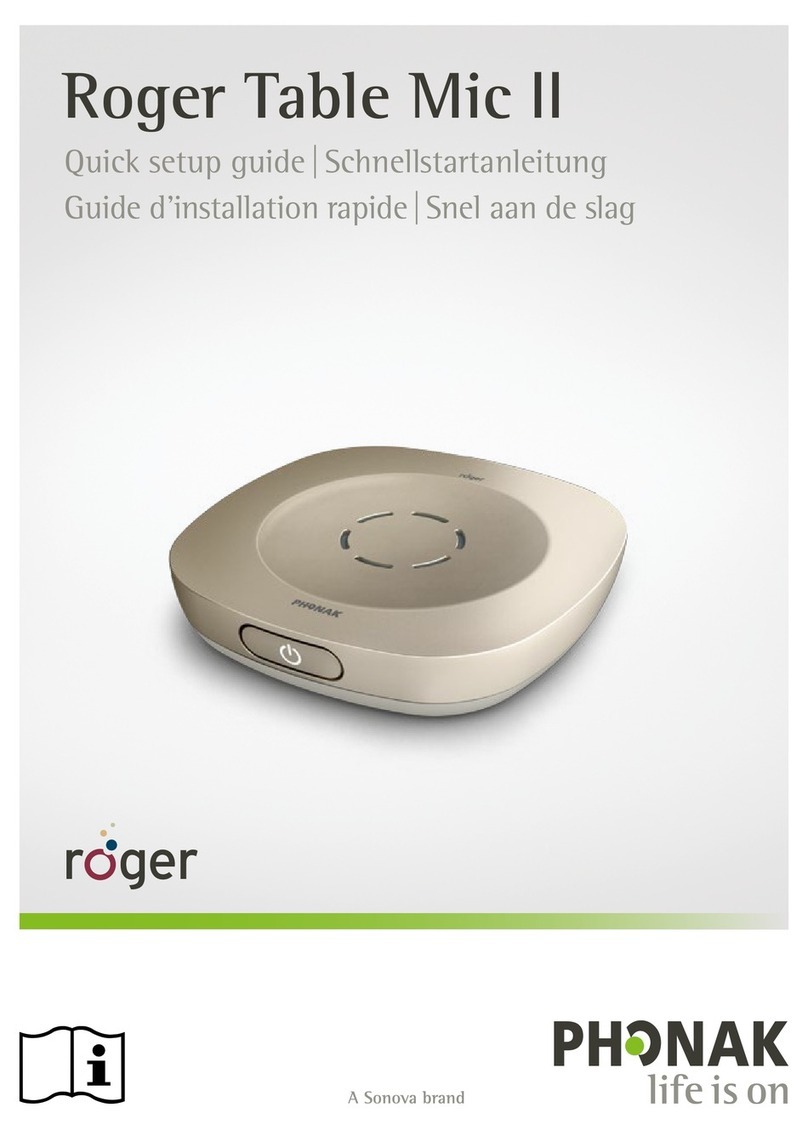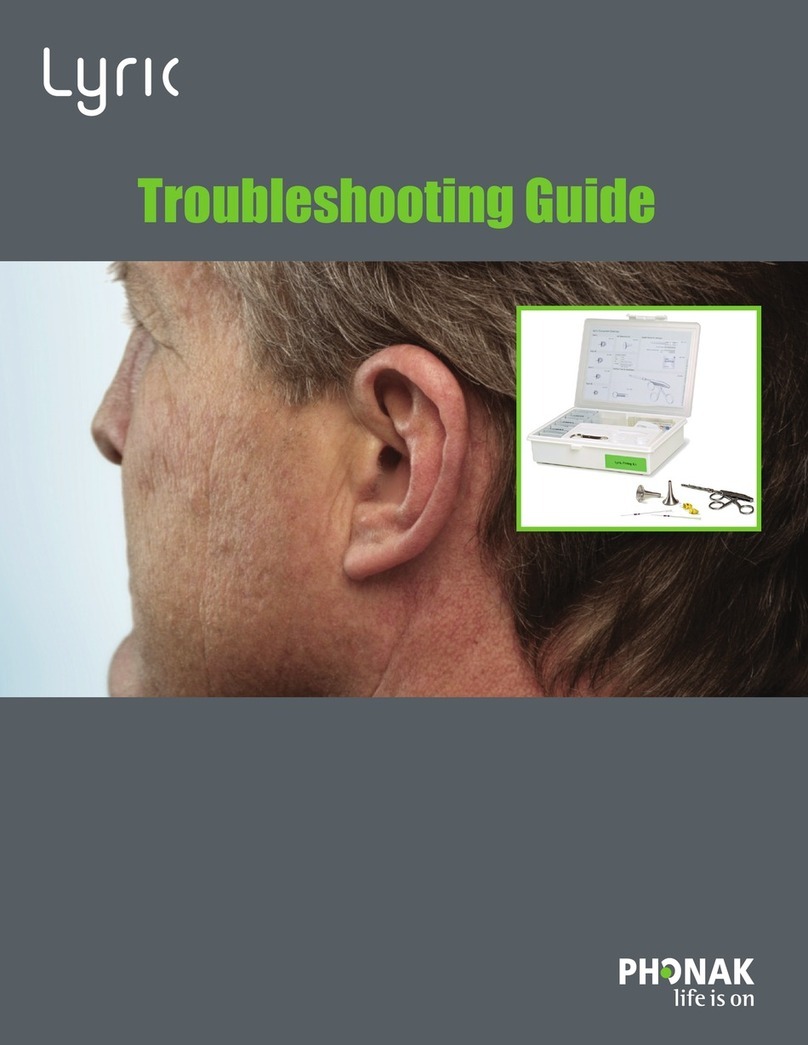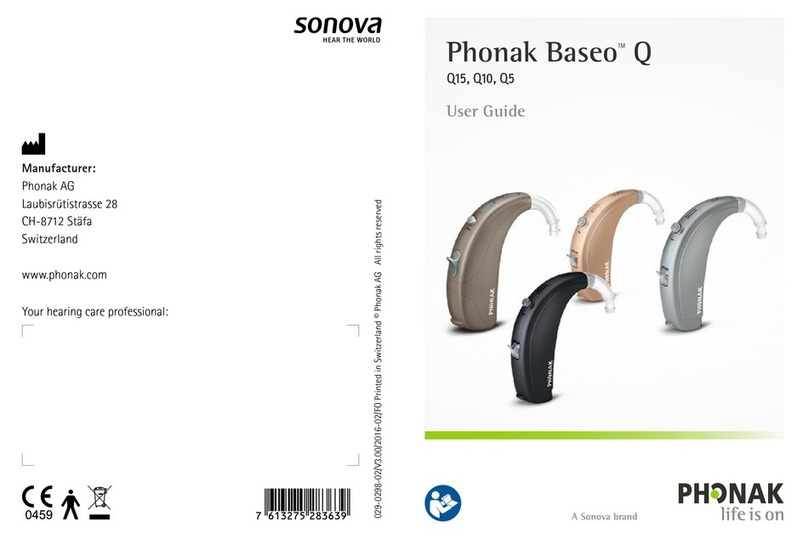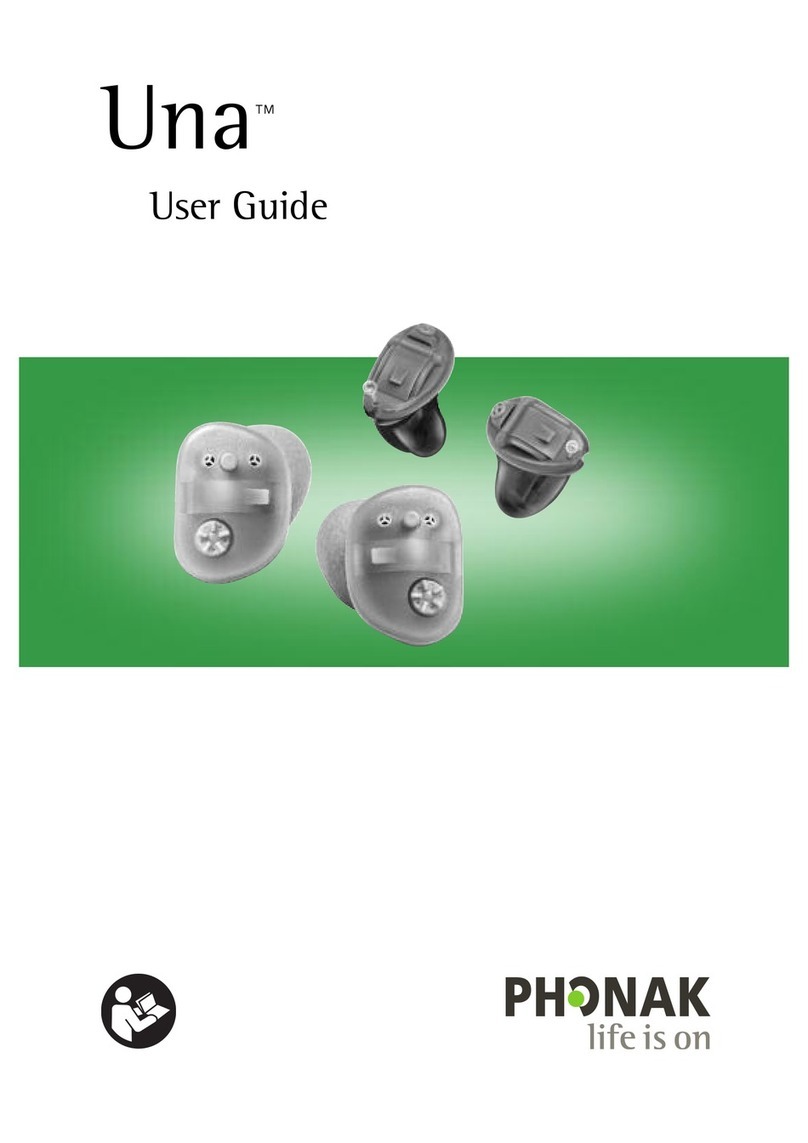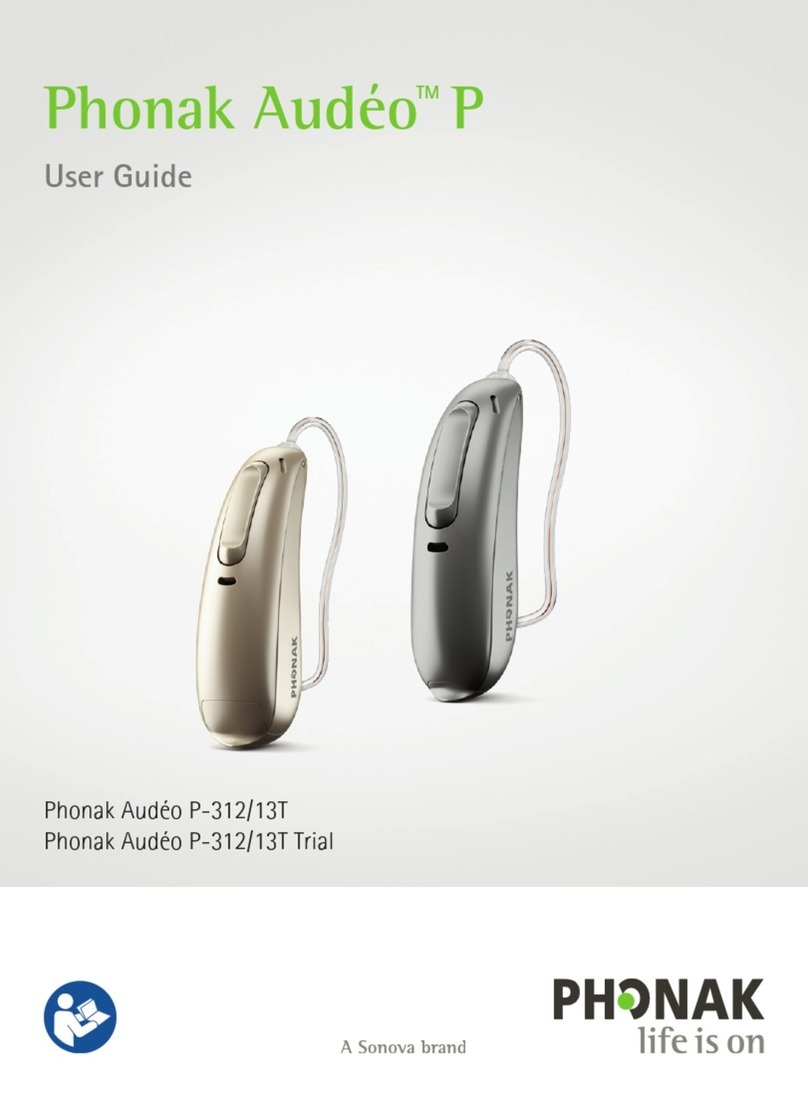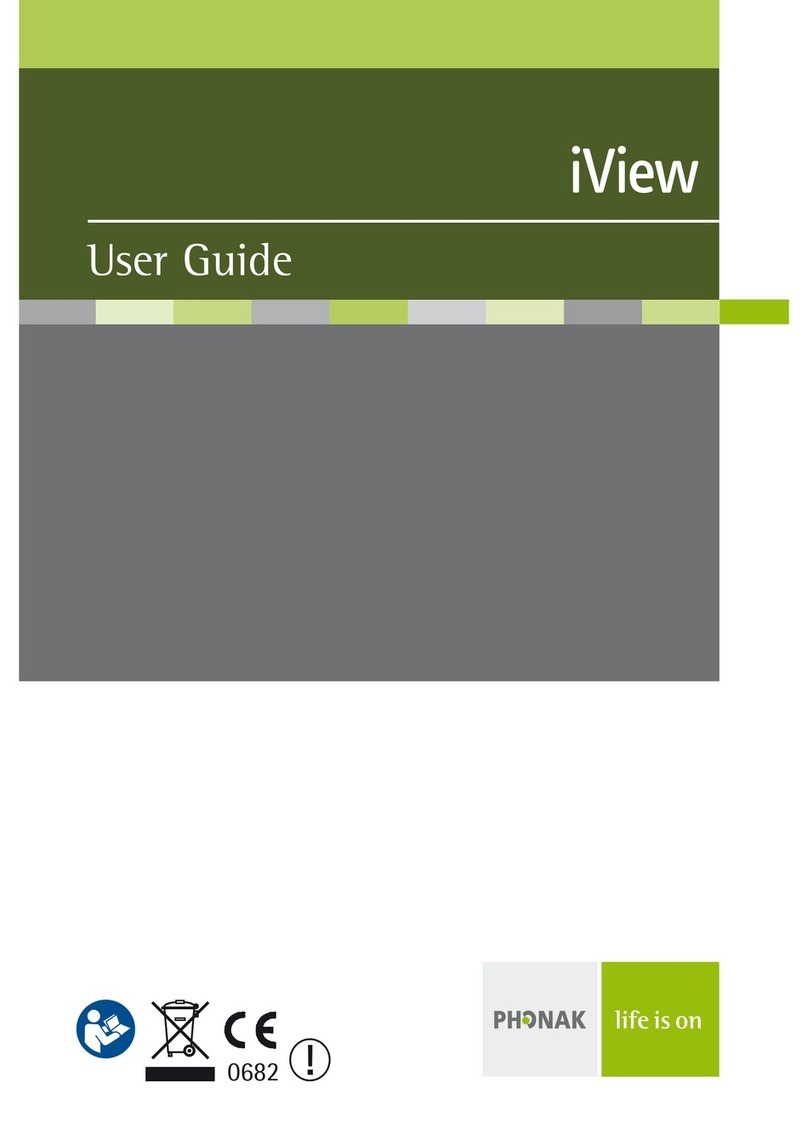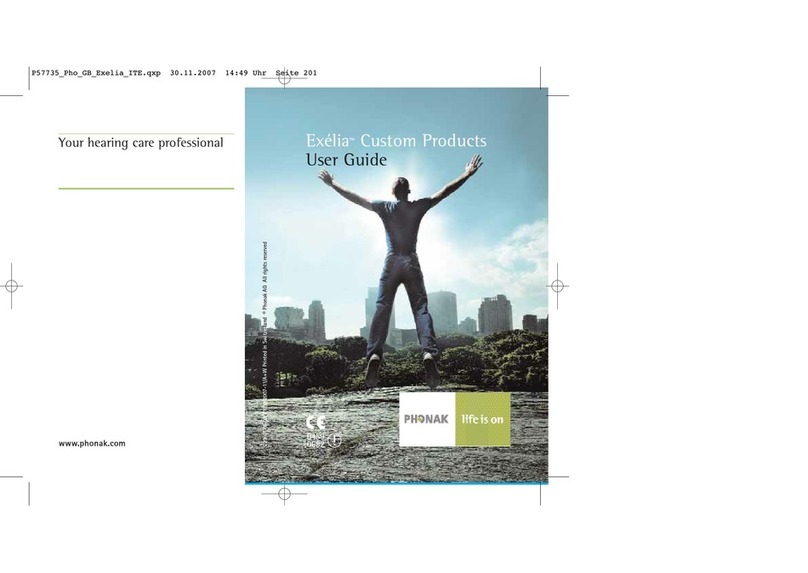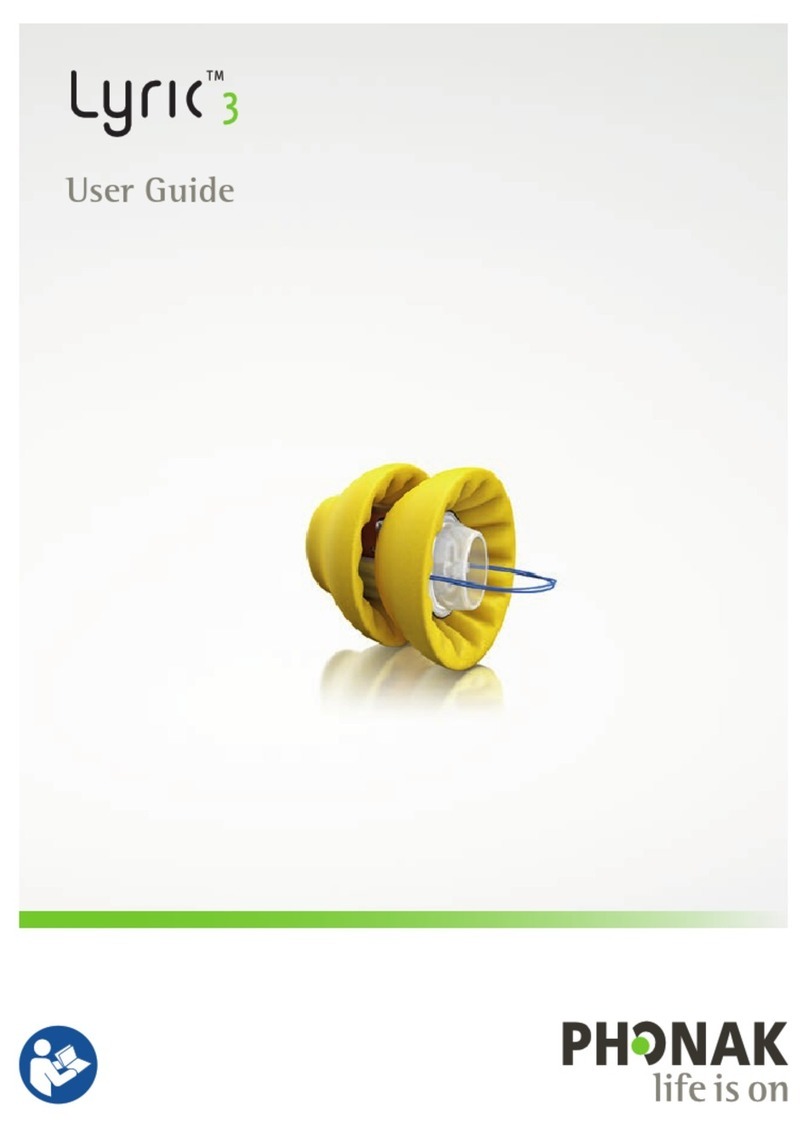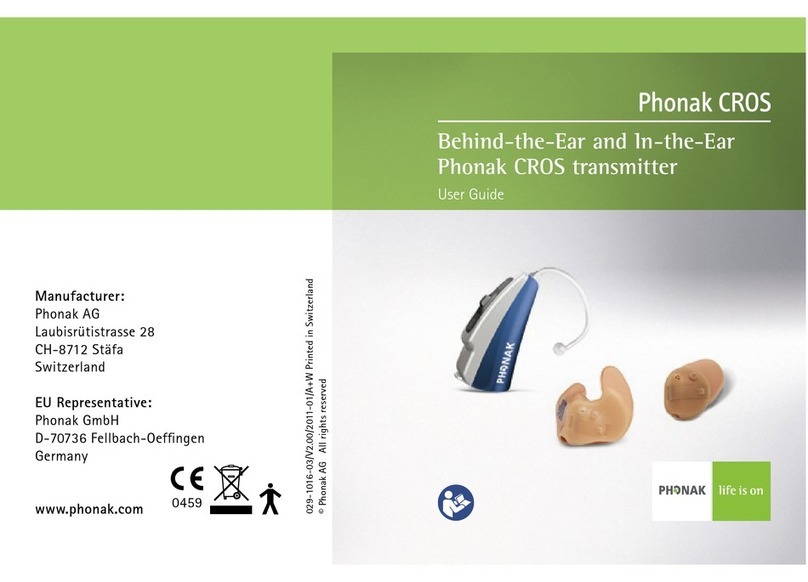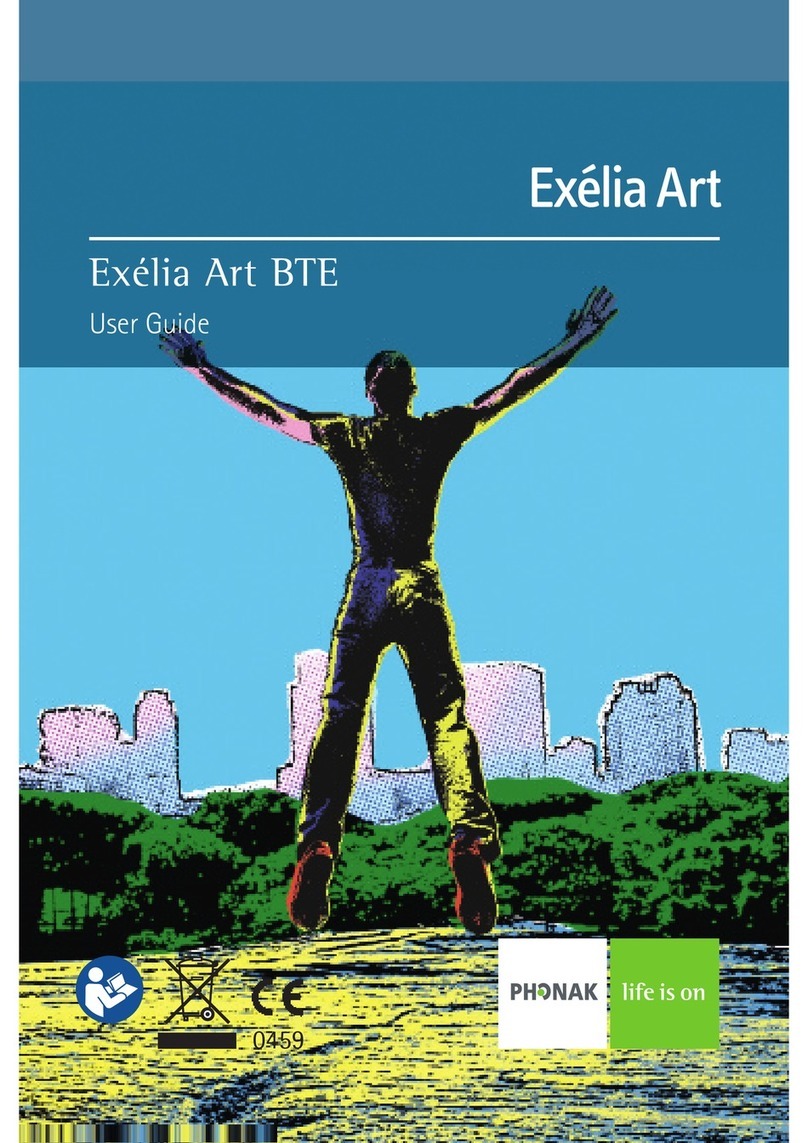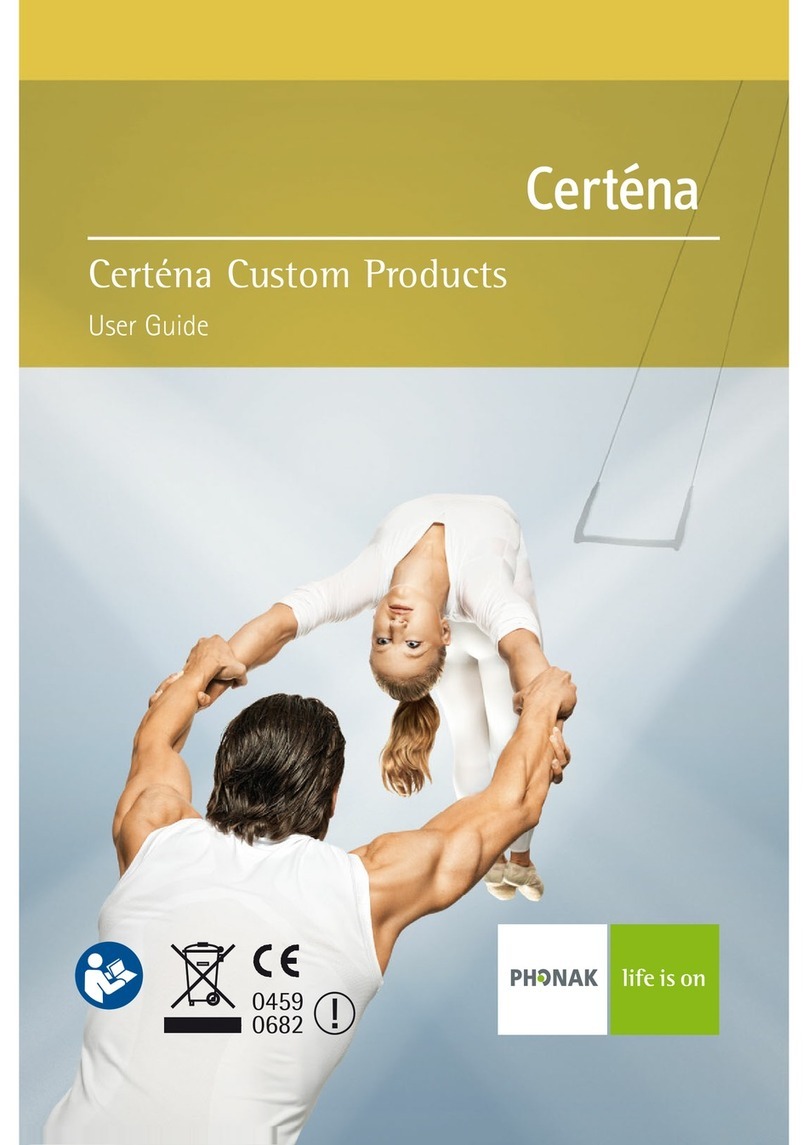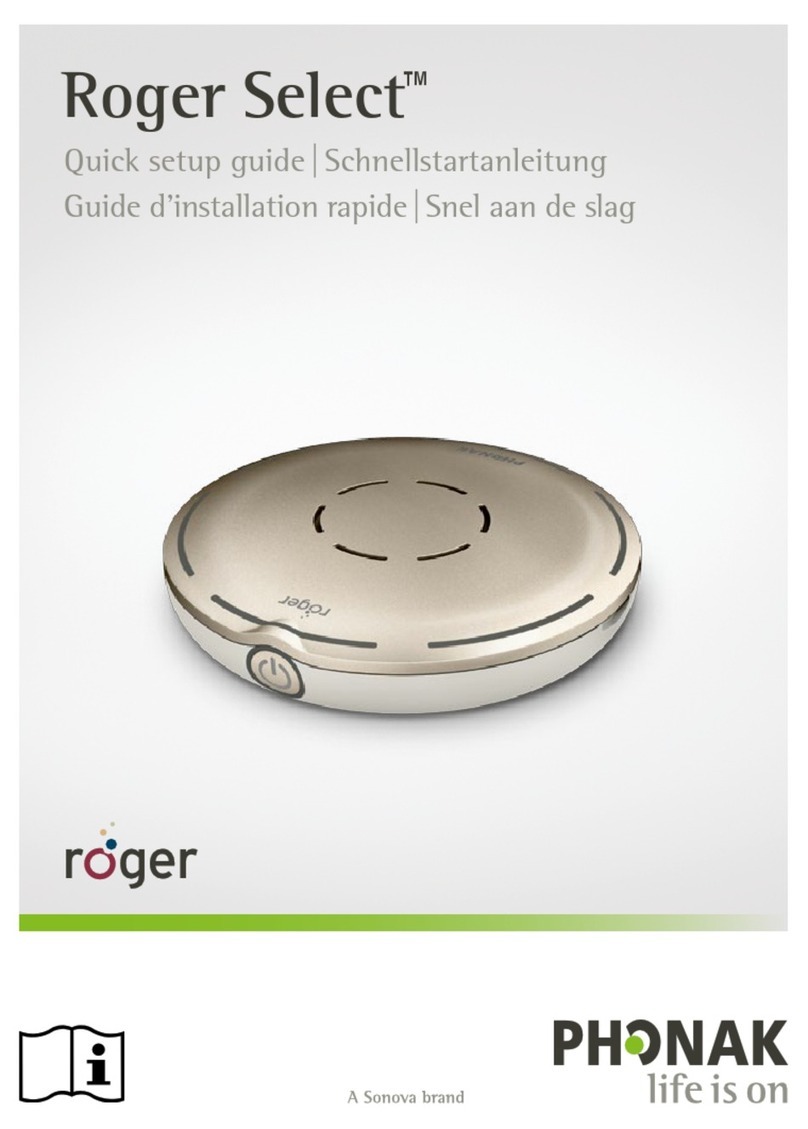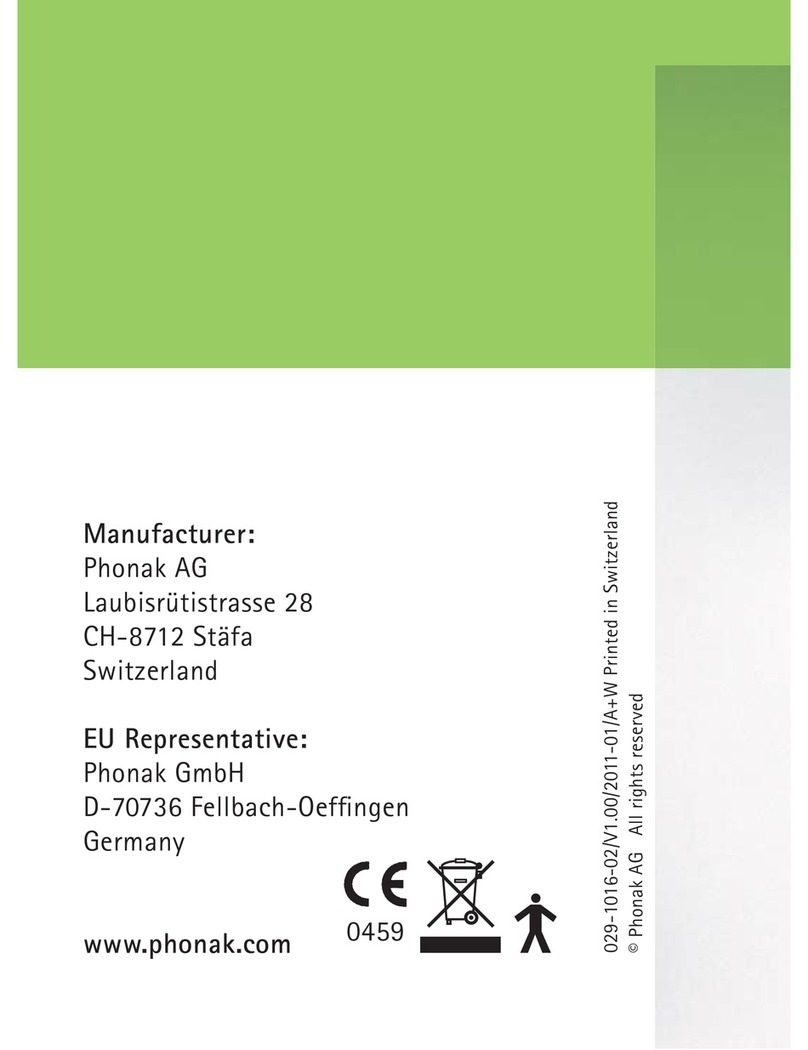MED-EL
Meridian Parkway | Suite | Durham, NC
USA: implants.us@medel.com CANADA: officecanada@medel.com
r.
Turn On/Off Roger™Select
Hold POWER button down seconds until green lights appear (on)
or disappear (off). While Roger Select is on, the power button will
continue to blink green.
Syncing with Roger Receivers
Connect a receiver (Roger or Roger X) to the processor or use a Roger
MyLink. (Processor and MyLink must be turned on.) Position the Roger Select
no more than ” away from the processor or Roger MyLink.
Firmly push the Roger Select’s SYNC button once (do not hold it down.)
Roger Select will quickly ash blue, then green to show successful syncing.
If syncing while wearing the processor, an audible dual beep will be heard.
Changing Microphone Modes
Just tap on the Roger Select to choose which of its six microphones you
wish to activate. The green lights will appear to show which microphones are
active. Tap again to mute the microphone(s), and the light(s) will go off.
To mute all microphones, tap in the center of the Roger Select and a red
light will appear. Tap again to reactivate the microphones.
When using as a lanyard mic, the Roger Select will automatically activate
the microphone closest to the speaker’s mouth.
When repositioned to a table mode, the Roger Select will automatically
activate all six microphones.
Pairing Roger Select to Your Phone
In your phone, make sure the Bluetooth setting is ON
and your Roger Select is ON.
Press Bluetooth icon once and a blinking blue light appears.
Choose Roger Select option from list of devices.
(If there are multiple devices already paired with phone, you may have
to scroll down the list to reveal the Roger Select that is being paired.)
Your phone is now paired and the Roger Select’s inner circle of lights
will intermittently blink blue to show that Bluetooth is active.
Turning Off Bluetooth on Roger Select
Press Bluetooth button until blue light fades. (approx. 2 seconds)
To turn Bluetooth back on, simply repeat this step and the
blue light will appear. (You may need to double-check that the
Roger Select shows as “connected” to your phone or audio device.)
Troubleshooting Tips
If you attach a receiver to your processor and
it is not connecting with the Roger Select:
– While the Roger Select is on, simply
remove the receiver completely, wait a
few seconds and then connect back to
the processor.
OR
– Re-sync the Roger Select with the
receiver as instructed above.
Images and illustrations
courtesy of Phonak
Using Roger™Select™
QUICK TIPS
Roger™ is a registered trademark of Phonak.
Please consult the respective user manuals for
ofcial documentation and usage.