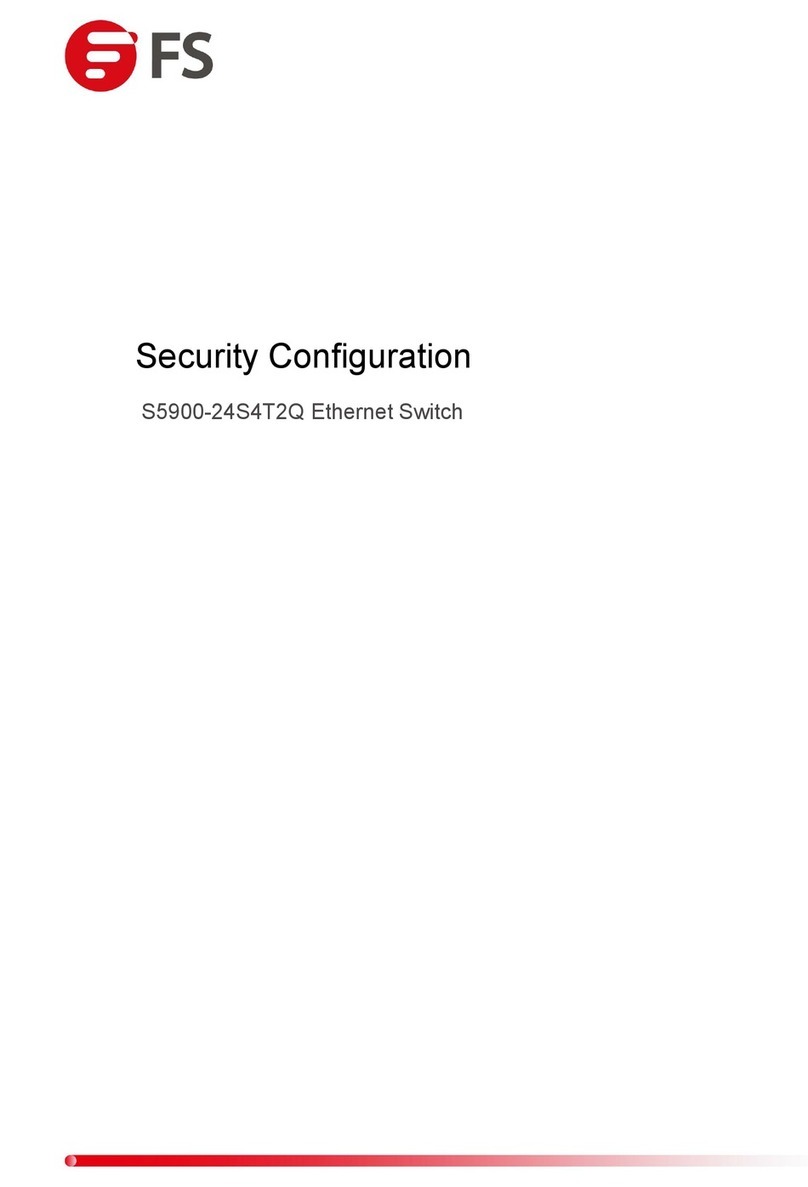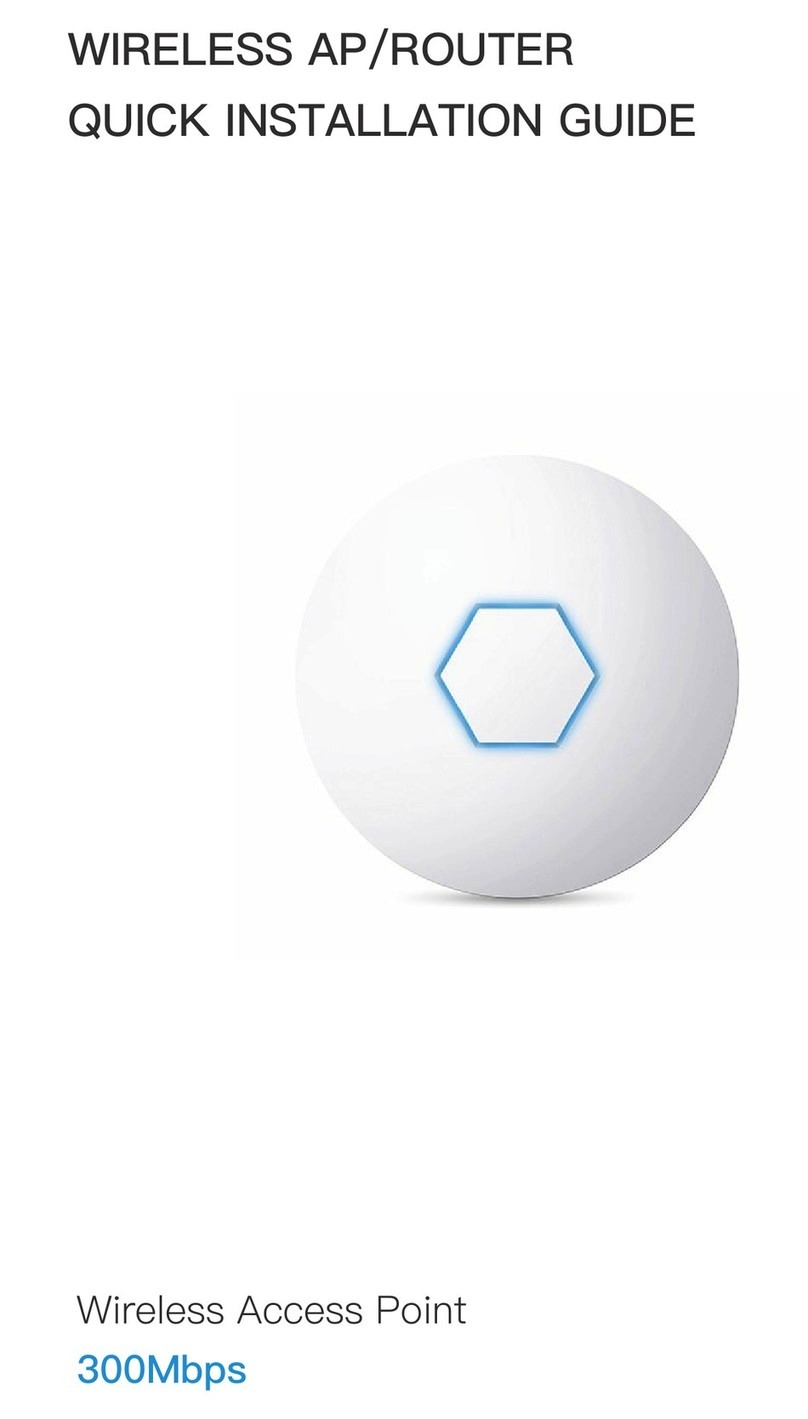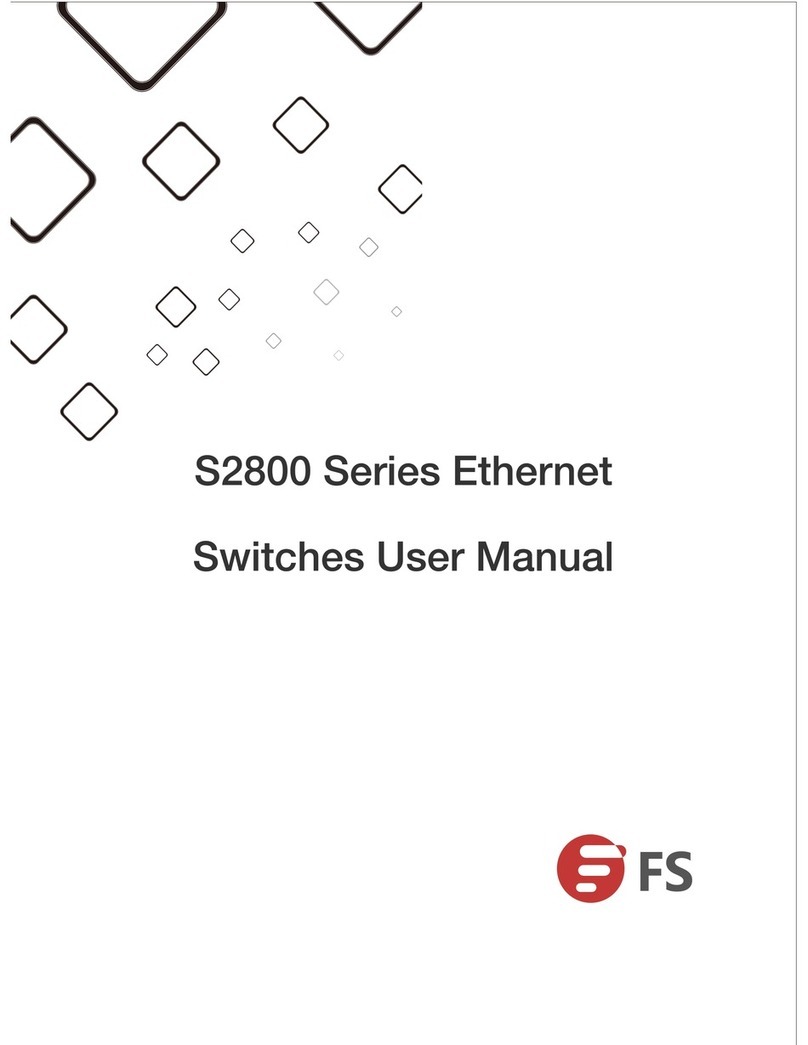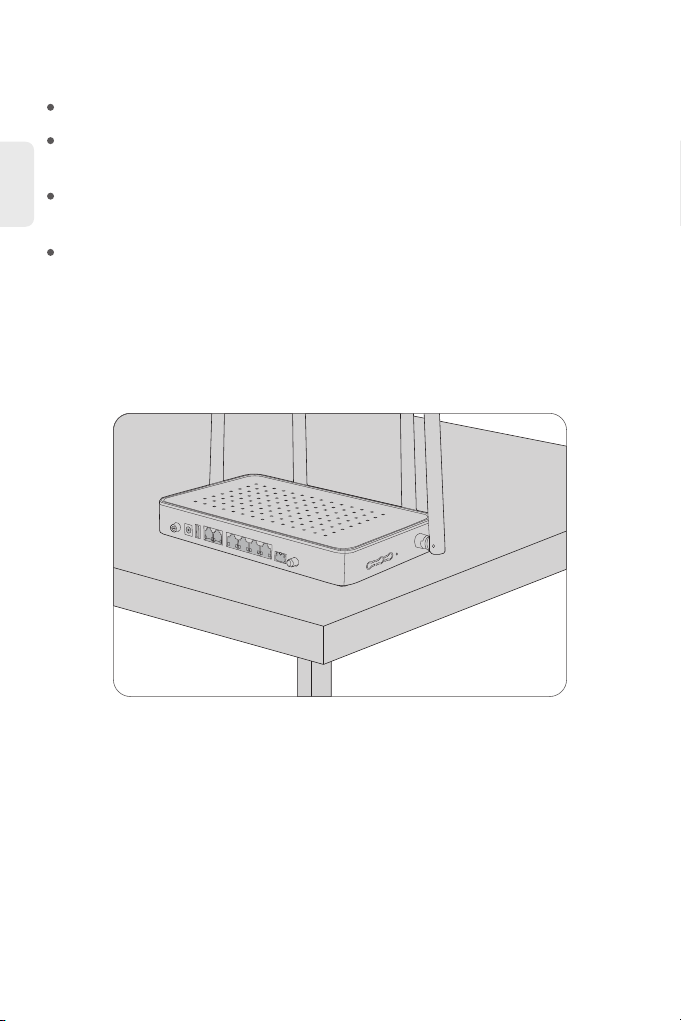3
EN
Power
LEDs
PON state
Optical signal
2.4GWifi state
5Gwifi state
Ethernet port
state
Voice port
state
WPS state
Loop state
Optical signal
receiving
Optical signal
receiving
Green
Green
Red
Green
Green
Green
Green
Green
Red
Red
Green
State
On: The system is powered on normally.
Off: The system is not powered on.
Off: The ONU is not activated.
On: The ONU has been activated.
Flicker: The ONU is being activated.
Off: The optical power is received normally.
Flicker: The received optical power is lower than the
threshold of the optical receiver.
Off: The system is not powered on or the Wifi port is not
connected to a network device.
On: The Wifi port is connected, but there is no data transmission.
Flicker: There is data transmission.
Off: The system is not powered on or the Wifi port is not
connected to a network device.
On: The Wifi port is connected, but there is no data transmission.
Flicker: There is data transmission.
Off: The system is not powered on or the Ethernet port does not
connect to the terminal.
On: The Ethernet port has been connected, but there is no data
transmission.
Flicker: There is data transmission through the port.
Off: The system is not powered on or the voice port is not
registered.
On: The voice port is registered successfully, but there is no data
transmission.
Flicker: There is data transmission on the voice port.
Off: The system is not powered on or the WPS is not enabled.
Flicker: The WPS connection is ongoing.
On: The WPS connection is successful.
Off: The system is not powered on or there is no loop on the port.
On: The lan port has a loop.
On: The input optical power is lower than -15dBm.
Flicker: The input optical power is higher than 3dBm.
Off: The device is not powered on.
On: The input optical power is between -15dBm and 3dBm.
Description