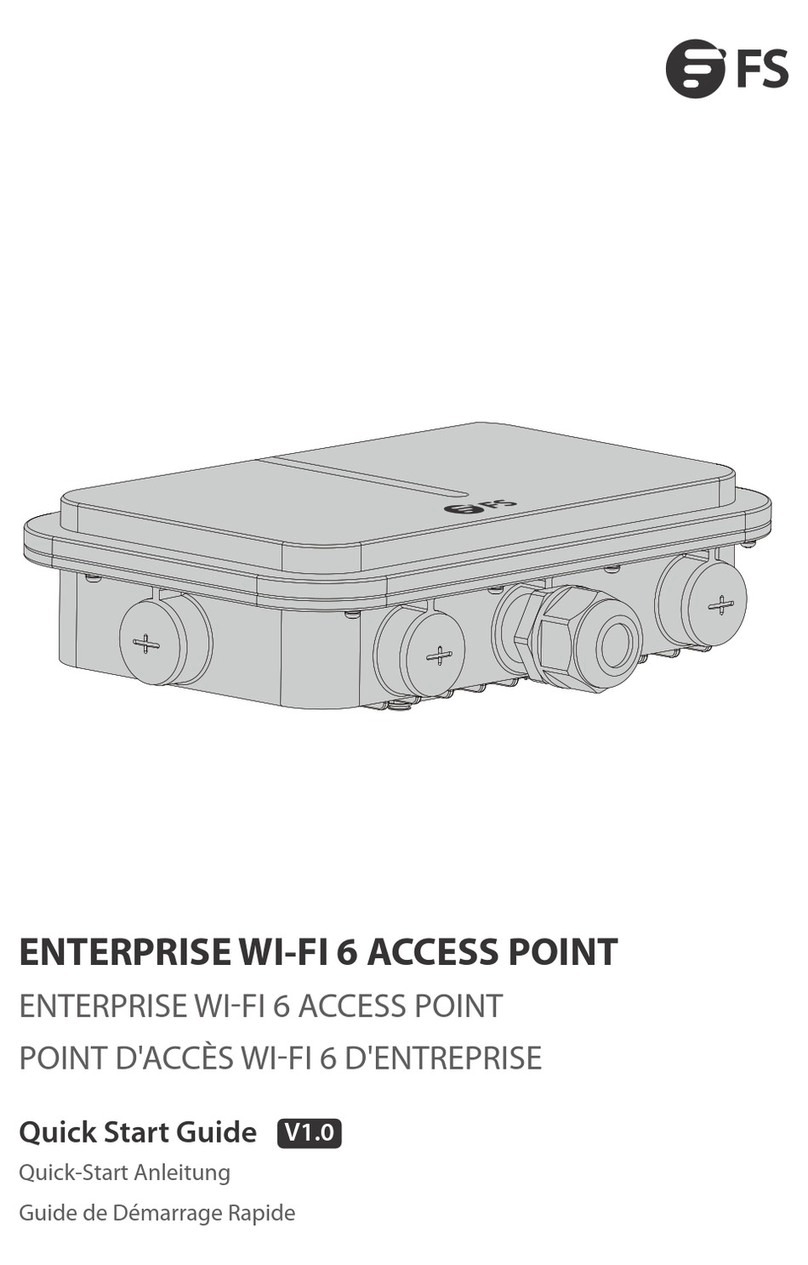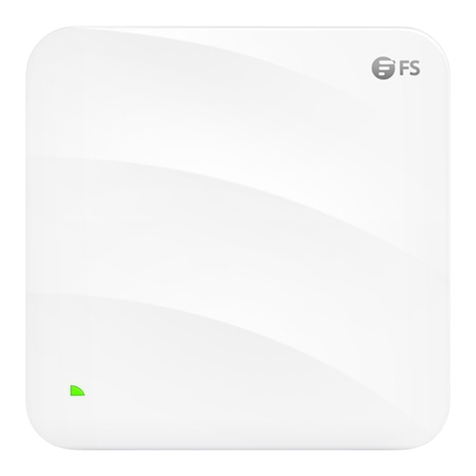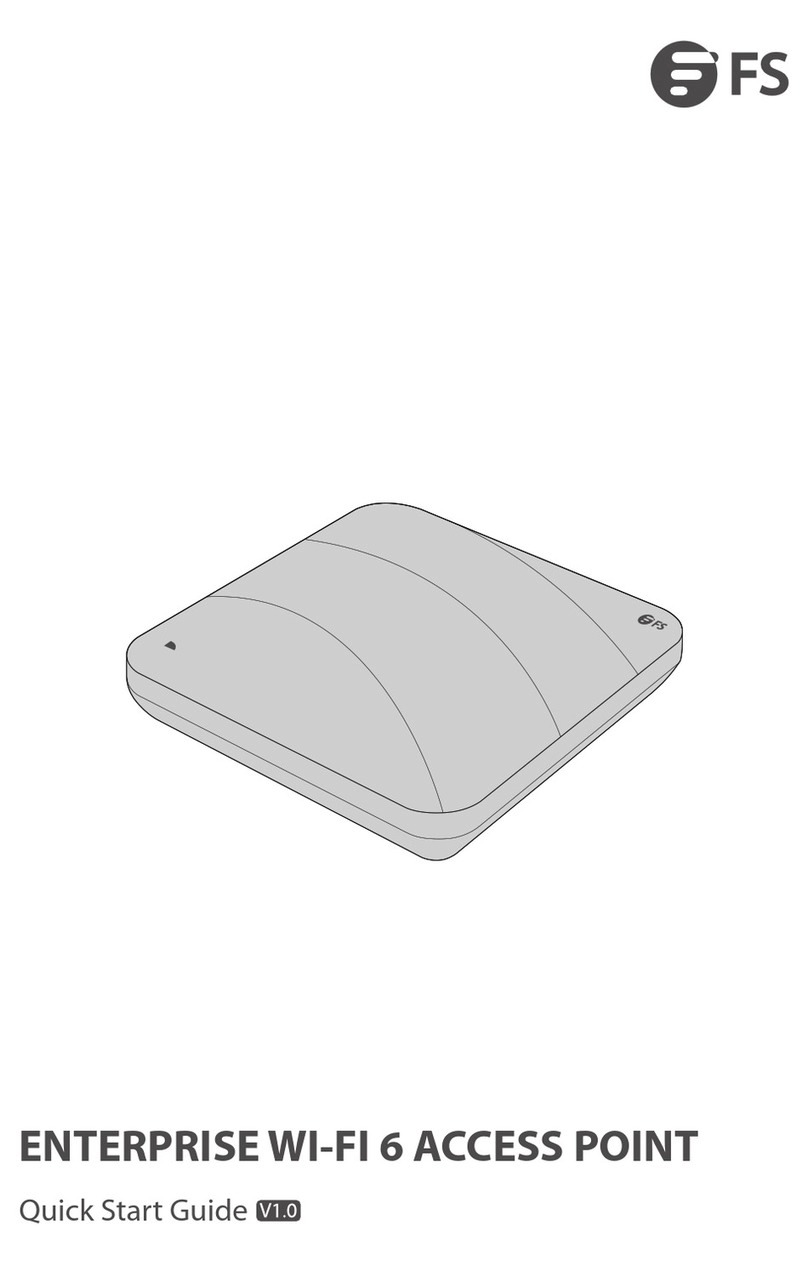FAT AP
DescriptionState
Off
Blinking Green
Frequency
N/A
3Hz
N/A
3Hz
AP is not connected to the power supply,
or AP is in DND state, which can be closed
by software.
Uboot program initialization in progress.
Main program initialization in progress.
Initialization is complete, but the Ethernet
link is down.
Solid Green
Blinking Red
Solid Blue
3Hz AP is working normally. At least one wireless
client is associated with AP.
Blinking Blue
N/A
AP is working normally. No wireless client
is associated with AP.
NOTE: Hz indicates the number of times a flashing light blinks per second.
Installation Requirements
Install AP indoors. Do not power AP on during installation.
Ensure that the floor of the installation site is dry and flat.
Ensure that the installation position is secure enough.
Ensure that AP avoid liquid intrusion.
Ensure that the space around the installation position is enough to facilitate heat dissipation.
Install AP in a well-ventilated position.
The working environment temperature of AP is maintained at -10°C to 50°C, and the
relative humidity is maintained at 5% to 95%.
Keep AP clean and dust-free.
Keep AP away from high voltage cables.
4
EN