Atlantis NetFly A02-AP1-W54 User manual
Other Atlantis Wireless Access Point manuals

Atlantis
Atlantis NetFly AP3 WN User manual
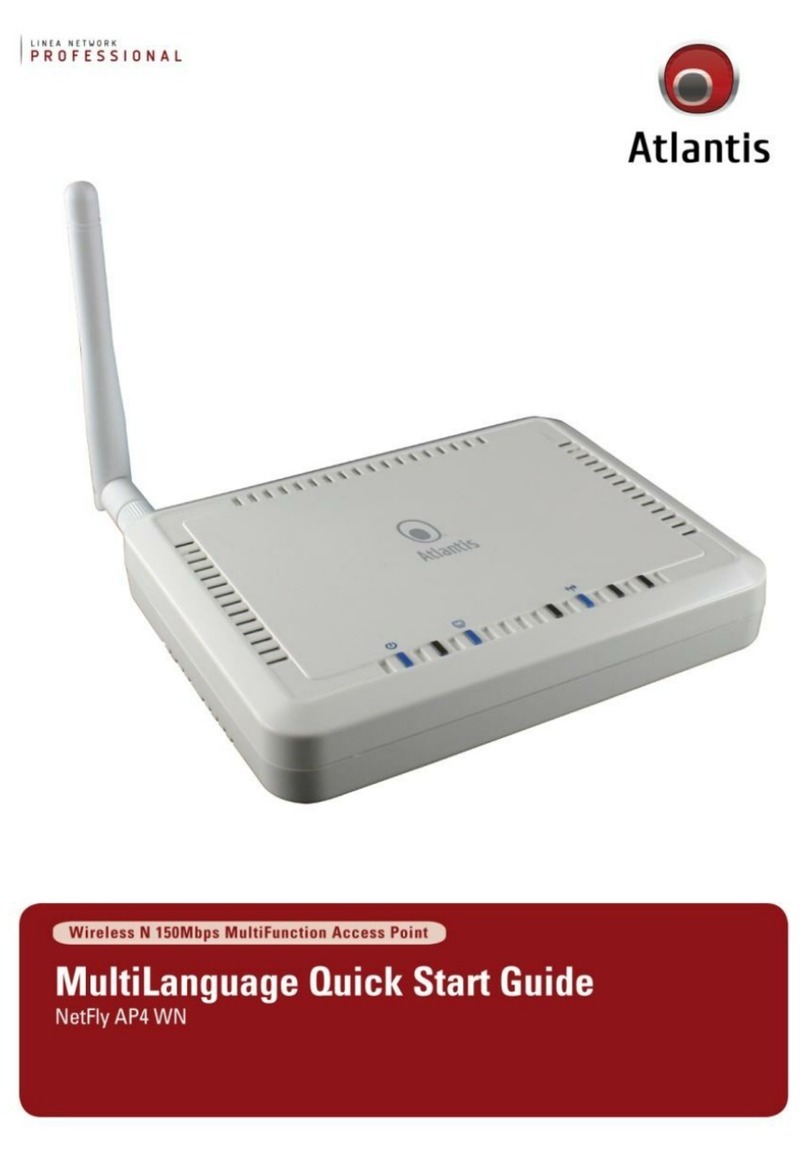
Atlantis
Atlantis NetFly AP4 WN User manual

Atlantis
Atlantis A02-AP2-W54M User manual

Atlantis
Atlantis NetFly AP5 W300N User manual

Atlantis
Atlantis NetFly AP4 WN User manual

Atlantis
Atlantis NetPower 303 WN User manual

Atlantis
Atlantis NetFly AP4 W300N+ User manual
Popular Wireless Access Point manuals by other brands

Monoprice
Monoprice MW301A user guide

D-Link
D-Link DWL-2700AP - AirPremier Outdoor Wireless Access... user manual

D-Link
D-Link DWL-2100AP - AirPlus Xtreme G Quick installation guide

TP-Link
TP-Link Auranet EAP225 Quick installation guide

D-Link
D-Link DWL-2100AP - AirPlus Xtreme G Quick installation guide

Ubiquiti
Ubiquiti NanoStation NSM2 quick start guide





















