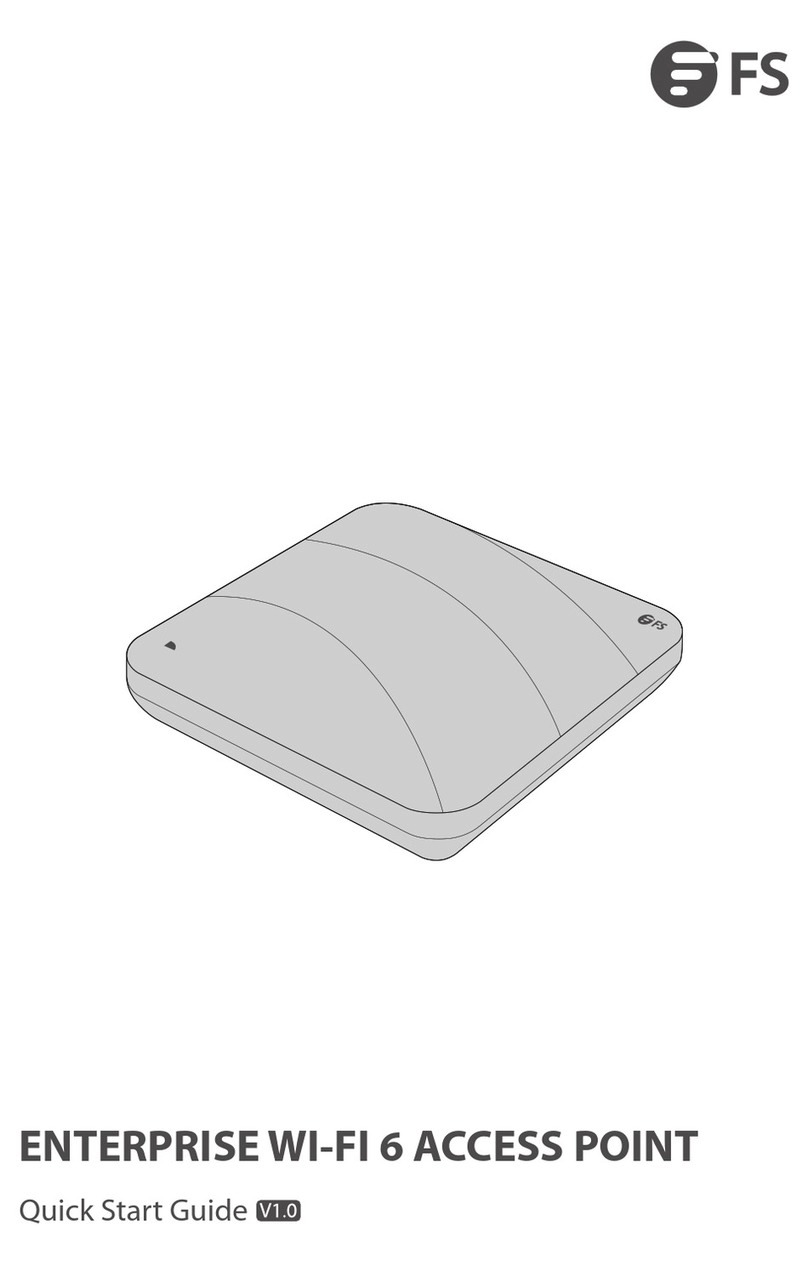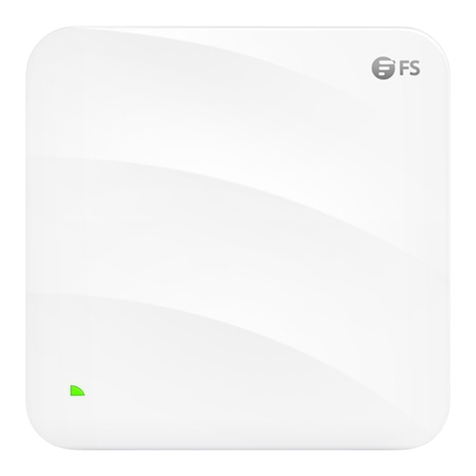Installation Requirements
LEDs
Install the AP indoors.
Make sure the floor of the installation site is dry and flat.
Place the AP in a dry area and avoid liquid intrusion.
Keep the AP and installation tools away from walkways.
Do not power the AP during installation.
Install the AP in a well-ventilated location.
Keep away from high voltage cables.
Keep the AP clean and dust-free.
4
Button
Reset
Restart: Press the Reset button for less than 2 seconds.
Restore to Factory Default Settings: Press the Reset button for more
than 3 seconds.
Description
Signal strength: -70dBm~ -50dBm
LEDs
SYS
Signal strength indicator
(3 lights only light up while
bridging)
Blinking Green
Solid Green
Solid Orange
Blinking Red
1 Light On
2 Lights On
3 Lights On
In progress of initialization.
Normal operation.
Initialization is complete without a CAPWAP
connection.
Initialization is complete, but the Ethernet link is
down.
Signal strength: ≤-70dBm
Signal strength: ≥-50dBm
State Description
EN
SYS
Signal strength indicator