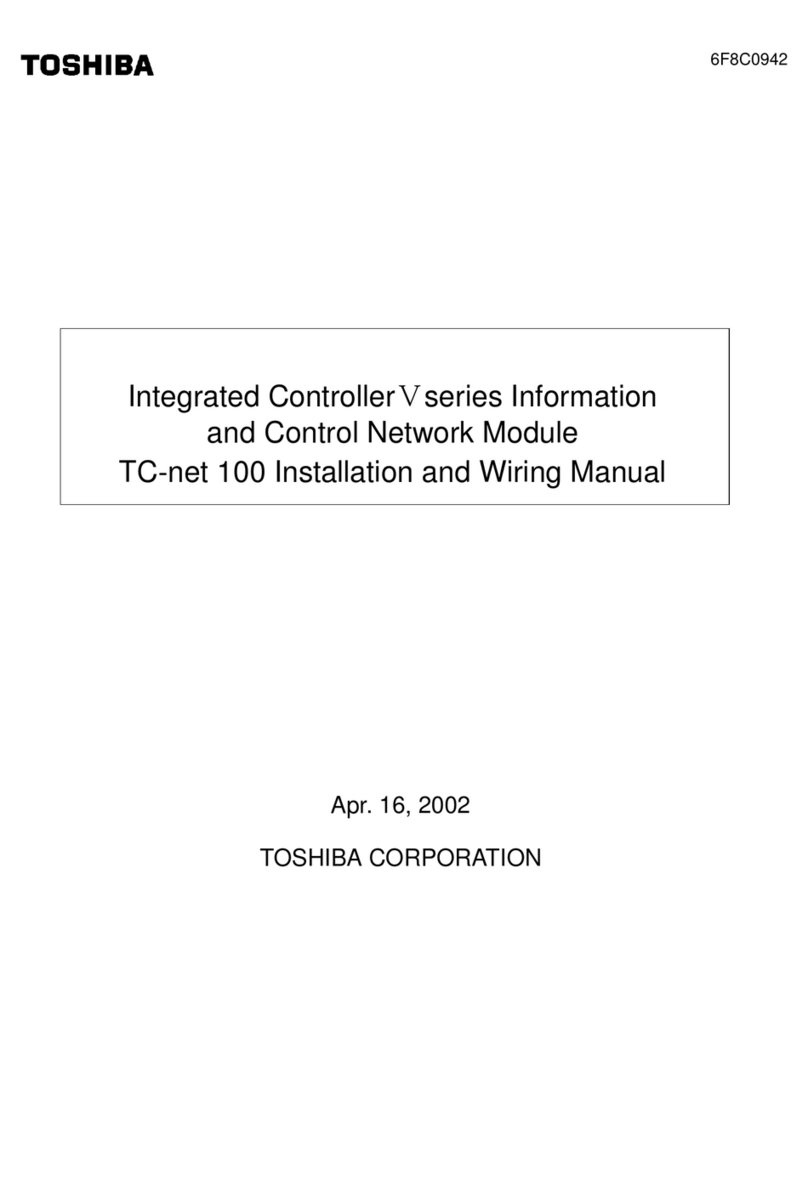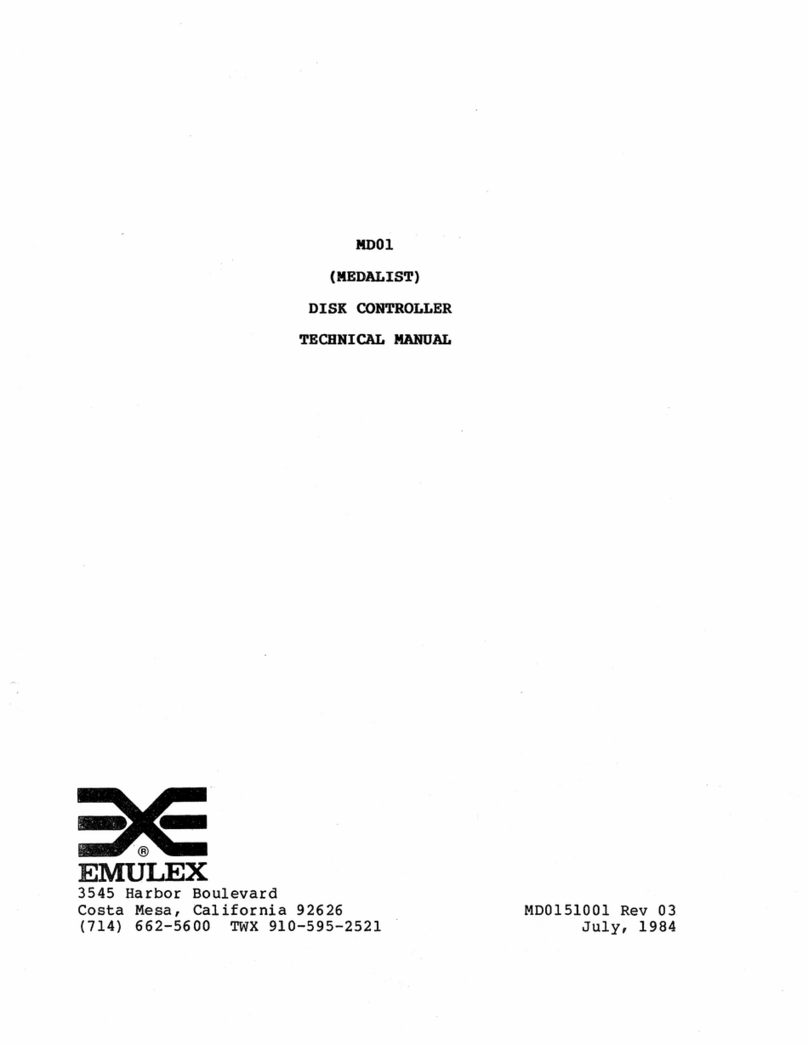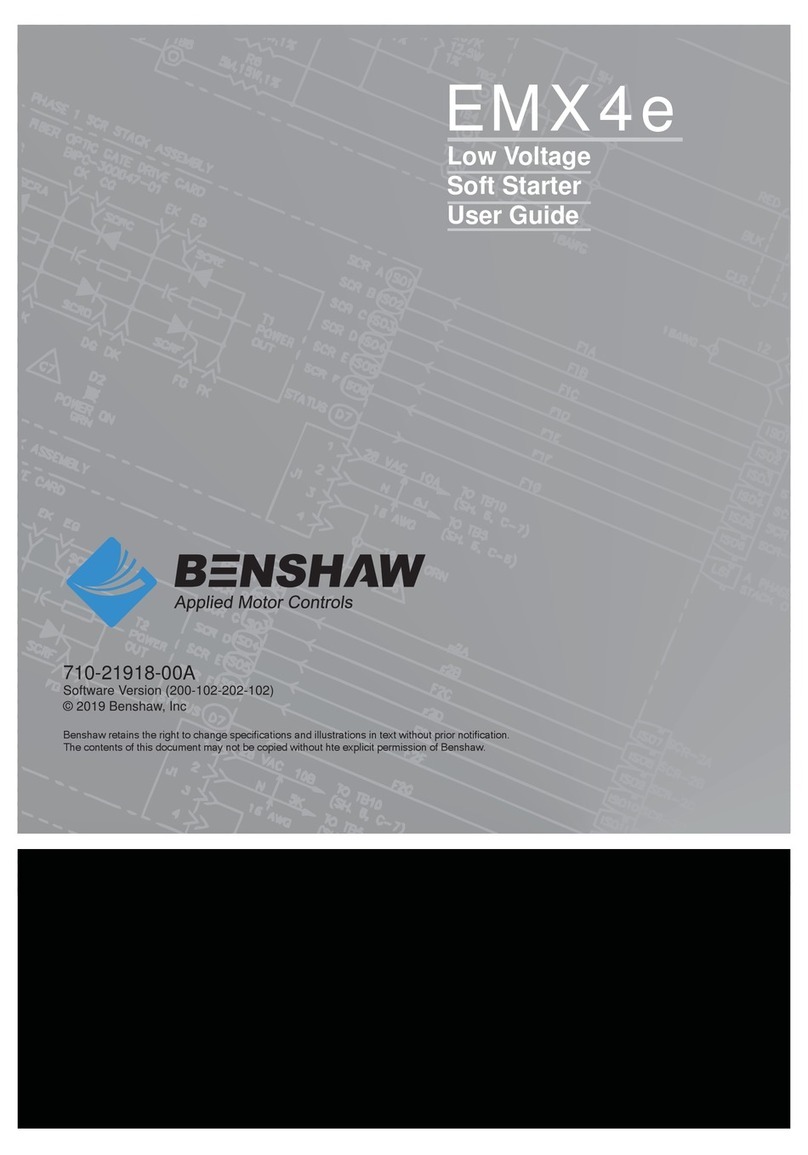FScurtis Nx Series User manual

CAP 837 Service Manual
October 2017
Rev. D
Nx Series
iCommand – Touch Controller
Service Manual
WARNING
Personal injury and/or equipment damage will be result by failing to pay attention to the vital safety information and
instructions in this manual. Carefully read, understand, and retain all safety information and instructions before operating this
compressor.


1
FSCurtis ICommand-Touch
V1.15
01.08.2016
Operating instructions
FSCurtis ICommand- Touch
Software version V1.15
Last updated 16/12/2015
Document date 18/01/2016
Article number CAP837
Note:
All information rovided is u to date with the current develo ment level. Changes may be made at
any time without rior notification. We acce t no liability for rinting mistakes. This document
re laces all older versions.

2
FSCurtis ICommand-Touch
V1.15
01.08.2016
Contents
1
Safety notices ............................................................................................................ 5
2
Controller ................................................................................................................... 6
2.1
Standard function ............................................................................................... 6
2.2
Special versions ................................................................................................. 7
2.3
Circuit diagram ................................................................................................... 7
2.4
Interfaces ........................................................................................................... 9
2.5
MK200 modules – assignment ......................................................................... 10
3
Using the control system.......................................................................................... 12
3.1
Display structure .............................................................................................. 13
3.2
Messages ........................................................................................................ 16
3.3
Entering a code ................................................................................................ 17
3.3.1
Accessing the menu system ......................................................................... 19
3.3.2
Additional screenshot generation function .................................................... 19
3.3.3
Commissioning functions ............................................................................. 19
3.3.4
Reset functions ............................................................................................ 20
3.3.5
OEM functions ............................................................................................. 20
3.4
Inputting parameters ........................................................................................ 20
3.5
Software update ............................................................................................... 22
4
Menu system ........................................................................................................... 23
4.1
Control Menu ................................................................................................... 23
4.2
Operating Parameters menu ............................................................................ 25
4.3
Maintenance/counter menu .............................................................................. 27
4.3.1
Maintenance intervals .................................................................................. 27
4.3.2
Counter menu .............................................................................................. 28
4.4
Timer menu ...................................................................................................... 29
4.4.1
Date/Time .................................................................................................... 29
4.4.2
Compressor switching times ........................................................................ 29
4.4.3
Compressor pressure times ......................................................................... 31
4.4.4
Digital outputs switching times ..................................................................... 32
4.5
Display parameters menu ................................................................................ 33
4.5.1
Units / Offset ................................................................................................ 34
4.5.2
Texts ............................................................................................................ 35
4.5.3
Diagrams ..................................................................................................... 36
4.5.4
Screen saver ................................................................................................ 37
4.5.5
Lock screen.................................................................................................. 38
4.6
Configuration ................................................................................................... 39
4.6.1
Communications .......................................................................................... 39
4.6.2
MK200 modules ........................................................................................... 40
4.6.3
Inputs/outputs .............................................................................................. 41
4.6.4
Heating / ventilation ...................................................................................... 45
4.6.5
System type ................................................................................................. 48

FSCurtis ICommand-Touch
V1.15
01.08.2016
3
4.6.6
Frequency converters .................................................................................. 49
4.6.7
Service code ................................................................................................ 51
4.7
Factory settings................................................................................................ 51
4.8
Fault memory ................................................................................................... 54
4.9
Diagnosis ......................................................................................................... 55
4.10
Basic load cycle ............................................................................................... 56
4.10.1
Basic load cycle settings .......................................................................... 56
4.10.2
Basic load cycle control ............................................................................ 58
4.10.3
Basic load cycle priorities ......................................................................... 60
4.10.4
Basic load cycle switching times............................................................... 60
4.10.5
Basic load cycle pressure times ............................................................... 61
4.10.6
Times for basic load cycle priorities .......................................................... 61
4.10.7
Basic load cycle compressors .................................................................. 62
4.11
SD card ............................................................................................................ 63
4.11.1
Saving parameters ................................................................................... 63
4.11.2
Loading parameters ................................................................................. 63
4.11.3
Starting/stopping data logging .................................................................. 64
5
Messages ................................................................................................................ 65
5.1
Warning and maintenance messages .............................................................. 65
5.2
Fault messages ............................................................................................... 68
6
Version history of document ............................................................................ 74

FSCurtis ICommand-Touch
V1.15
01.08.2016
4
List of illustrations
Figure 1 FSCurtis ICommand-Touch. The actual design of the membrane keyboard may
vary from the one shown in this figure ............................................................................... 6
Figure 2 Rear view of control system (terminal assignment) ............................................. 7
Figure 3 ICommand-Touch welcome screen................................................................... 12
Figure 4 Base screen display . (Note For the purpose of illustration, this display contains
a combination of symbols which is not possible in a real system.) ................................... 13
Figure 5 Graphical representation of temperature progression T1. ................................. 16
Figure 6 Popup messages in the base screen display .................................................... 16
Figure 7 Entering a code ................................................................................................ 17
Figure 8 Example of a menu. All the parameters displayed here can also be changed. . 20
Figure 9 Number pad for entering numerical parameters ............................................... 21
Figure 10 Compressor switching times. Start screen. ..................................................... 30
Figure 11 Programming for channel 1. ............................................................................ 30
Figure 12 Compressor pressure times. Start screen. ...................................................... 31
Figure 13 Programming for channel 1. ............................................................................ 32
Figure 14 Four different time frames can be saved. ........................................................ 32
Figure 15 Overview of channels in time frame 1. Channel 1 is active at present ............. 33
Figure 16 Programming of channel 1 in time frame 1. ..................................................... 33
Figure 17 Message memory for faults, messages and maintenance ............................... 54
Figure 18 Diagnosis page for the ICommand-Touch ....................................................... 55
Figure 19 Timer for changing over priorities for basic load cycle ..................................... 61
Figure 20 Page 1 of channel settings for times for basic load cycle priorities .................. 61
Figure 21 Page 2 of channel settings for times for basic load cycle priorities .................. 62

FSCurtis ICommand-Touch
V1.15
01.08.2016
5
1
Safety notices
The FSCurtis ICommand-Touch is equipped with a color graphic display with a touch
screen.
BEFORE BRINGING THE CONTROL SYSTEM INTO OPERATION, YOU MUST READ
THE FOLLOWING OPERATING INSTRUCTIONS!
1.
Only trained specialist staff is permitted to bring the control system into
operation, undertake parameter settings and maintain it. This applies when
changing batteries in particular.
2.
Environmental conditions for storage
Ambient temperature range (storage) -25 to 75°C
Humidity (storage) max. 90%; non-condensing
3.
Environmental conditions during operation
Ambient temperature range (operation) -5 to 55°C
Humidity (during operation) max. 90%; non-condensing
4.
FSCurtis retains the right to make changes, additions or improvements to
this product (hardware and software). This does not imply any duty to update
any devices already supplied.
5.
Display the life expectancy of the display is strongly dependent on the
environmental conditions. Protect the control system against direct sunlight and
high temperatures so that you can benefit from the high quality of the display for as
long as possible!

FSCurtis ICommand-Touch
V1.15
01.08.2016
6
2
Control System Use and Connection
2.1
Standard function
Figure 1: FSCurtis ICommand-Touch. The actual design of the membrane keyboard may vary from the
one
shown in this figure.
The ICommand-Touch is an intelligent compressor control system which can be
extended.
It can be used for oil-lubricated screw compressors with a fixed speed and for converter
machines. Lento (oil-free) compressors can also be controlled with an extra module which
extends the input / output level.
The ICT also has a basic load cycle function to ensure equal utilization in up to five
compressors at the same time (ICT as basic load cycle master with up to 4 basic load
cycle slaves).
All settings can be made via the graphic interface in the code-protected menu system.
The base screen display provides a quick overview of the system type and status at all
times.
Extra information such as progression charts and compilations of all pressure and
temperature values can be quickly accessed by simply tapping on them.
Replacement battery p/n: F1481503

FSCurtis ICommand-Touch
V1.15
01.08.2016
7
2.2
Special versions
There are two special versions of the software with slight deviations from the standard
process. More information is available from FSCurtis on request.
2.3
Circuit diagram
Figure 2: Rear view of control system (terminal assignment).
Pin Designation Function Plug / grid
1
PE Functional earth (EMC) Phoenix
MINI-COMBICON
Grid 3.81 mm,
3-pin
4
0V AC Control system supply
5
18V AC .. 24V AC
6
Relay output A1 – 7
COM
Shared connection for
terminals 7 to 12
Phoenix
COMBICON
MSTBA
Grid 5.0 mm
7-pin
7
Relay output A 1 Mains contactor (fixed)
8
Relay output A 2 Star contactor (freely
programmable for FC)

FSCurtis ICommand-Touch
V1.15
01.08.2016
8
9
Relay output A 3 Delta contactor (freely
programmable for FC)
10 Relay output A 4 Solenoid valve (with varistor, fixed)
11 Relay output A 5 Heating
12 Relay output A 6 Condensate valve (with varistor)
13 Relay output A 7
Normally closed
contact
General fault Phoenix
COMBICON
MSTBA
Grid 5.0 mm
3-pin
14 Relay output A 7
Common
15 Relay output A 7
Normally open contact
16 PE Screen connection Phoenix
MINI-COMBICON
Grid 3.81 mm,
6-pin
17 GND Ground for analogue inputs
AE 2 and AE 3
18 Analogue input AE 3 PT1000 (compressor temp.)
19 Analogue input AE 2 PT1000 (oil temperature)
20 Analogue input AE 1 4 – 20 mA (mains pressure)
21 24V DC Transmitter voltage for AE 1
22 Dig. input E 8 Basic load cycle loaded / idling Phoenix
MINI-COMBICON
Grid 3.81 mm,
10-pin
23 Dig. input E 7 Remote On/Off or basic load cycle
OK
24 Dig. input E 6 Emergency stop
(fixed)
25 Dig. input E 5 Speed limit
26 Dig. input E 4 Direction of rotation
27 Dig. input E 3 Overpressure
28 Dig. input E 2 (PTC) Overcurrent
29 Dig. input E 1 (PTC) Motor temperature

FSCurtis ICommand-Touch
V1.15
01.08.2016
9
30 12V DC Transmitter voltage 12V DC (PTC)
31 24V DC Transmitter voltage 24V DC
32 GND RS-485 standard Phoenix
MINI-COMBICON
Grid 3.81 mm,
4-pin
33 RS-485 B(-)
34 RS-485 A (+)
35 Not used
36 Signal B Option:
Interface for
MK200 bus modules
Phoenix
Direct plug
ZEC1.5/5-ST-5.0
5-pin
37 Signal A
38 GNDX
39 0V AC supply bus
module
40 18V AC supply bus
module
36 - Analogue output 2 Option:
Connection for internal
analogue output module
Phoenix
Direct plug
ZEC1.5/5-ST-5.0
5-pin
37 + Analogue output 2
38 GNDx
39 + Analogue output 1
40 - Analogue output 1
44 GND RS-485 FU
(only with "Flex" variant)
Phoenix
MINI-COMBICON
Grid 3.81 mm,
4-pin
45 RS-485 B(-)
46 RS-485 A(+)
47 Not used
2.4
Interfaces
Description of interface functions will be added later.

FSCurtis ICommand-Touch
V1.15
01.08.2016
10
2.5
MK200 modules – assignment
Depending on system type and configuration, additional MK200 modules may also be
needed to extend the input/output level. (see also 4.6.2 )
Converter activation MK200 4AA address 1 only if FC activation is not performed
via RS485
Basic load cycle module MK200 8E4RA Address 2 to activate up to
four
compressors when connected via
digital signals (generally external
compressors)
Accessories MK200 8E4RA
MK200 8E4RA
Address 4
Address 5
optional, non-system-dependent
optional, non-system-dependent
Lento
Special version
MK200 8E4RA
MK200 8E4AE
Address 6
Address 7
only for special version
For configuration of modules, also refer to 4.6.2 and 4.6.3 .
Converter module MK200 AA – Address 1
Analogue output 1 Current variable
Analogue output 2 Current variable
Basic load cycle module: MK200 8E RA – Address 2
to activate up to four compressors when connected via digital signals (generally external
compressors)
Lento: SCW module MK200 8E RA – Address 6
This module cannot be configured and is always expected at address 6 on oil-free
systems. The assignment of inputs/outputs is defined for Lento systems
Input 1 Fan 1 overcurrent
Input 2 Fan 2 overcurrent
Input 3 Converter fault
Input 4 Dryer warning
Input 5 Overfill. Maximum water level reached.

FSCurtis ICommand-Touch
V1.15
01.08.2016
11
Input 6 Open water outlet
Input 7 Water filter differential pressure
Input 8 Bearing purging pressure build-up
Output 1 Bearing purging solenoid valve
Output 2 Relief valve
Output 3 PU bearing
Output 4 Outlet valve (water drain)
MK200 AE- RA – Address 7
This module is always needed as soon as the ambient temperature monitoring is activated
or a dryer is present and is always expected at address 7. The assignment of
inputs/outputs cannot be changed
Analogue input 1 Not assigned
Analogue input 2 Not assigned
Analogue input 3 Dew point temperature (only if analogue input on AC P is occupied by
oil temperature)
Analogue input 4 Ambient temperature if ambient temperature monitoring is active
Output 1 Dryer
Output 2 Not assigned
Output 3 Not assigned
Output 4 Not assigned
Profibus module – Address 31
Can be activated in the menu.

FSCurtis ICommand-Touch
V1.15
01.08.2016
12
3 Using the control system
When you start the control system, a welcome screen as shown in illustration 3 is
displayed for approximately three seconds. The display then automatically changes to the
base screen display.
Figure 3: ICommand-Touch welcome screen.
The control unit has a resistive color touch screen with a resolution of 480x272 pixels. It
is robust enough to cope with industrial use and is convenient and easy to use. The
relevant control need simply be gently tapped – with a finger or stylus – for the desired
input. The controls can also be used when wearing gloves.

FSCurtis ICommand-Touch
V1.15
01.08.2016
13
3.1
Display structure
Figure 4: Base screen dis lay . (Note: For the ur ose of illustration, this dis lay contains a
combination of symbols which is not ossible in a real system.)
The following display elements are used in the user interface
Photo of system
Tapping the photo or i-button in the title bar takes you to the system pass.
If this symbol is shown in the system photo, it is a converter machine.
Equipment status
The current status of the equipment is indicated by the following three icons which appear
in the upper left-hand corner of all the display screens
the "Smiley" icon means no messages are present. The equipment
is working correctly.
as soon as a warning message or maintenance message is present,
the "Smiley" is replaced by a warning triangle.
the flashing tool indicates there is a fault.
Messages are also shown in the system diagram, allowing the origin of the warning,
maintenance or fault to be detected.
Under the system diagram is the status line which continuously provides information about
the system's operating status. The following symbols are used
Frost protection

FSCurtis ICommand-Touch
V1.15
01.08.2016
14
Heater on
Load valve open
Fan active
Motor running
Communication with RS485 active
Pressure times timer active
Compressor timer active
SD card
Language selection:
Press the button in the base screen display to select the language to be used in the
displays. This button does not work in the current version.
Navigation:
Tap the following buttons in the title bar to navigate through the system.
Tap the "Home" button to return to the base screen display from any
display screen (this button does not appear in the base screen display
itself). Any code you have previously entered is rejected.
Tap the left arrow to go back a screen or a level, depending on context..
Tap the right arrow to go to the next screen or level, depending on
context.
Button bar in the base screen display
On the right-hand side of the base screen display you will find five buttons which you can
use to access all the most important functions and information. These buttons have the
following meanings (from top to bottom)

FSCurtis ICommand-Touch
V1.15
01.08.2016
15
Pressure: The current mains pressure sensor measurement is displayed here. Tap
this button to display the mains pressure progression as a graphic. All
pressure values for the entire system are shown on the other pages
(use arrow keys to page forwards and back).
Oil Temp The current final compression temperature measurement is displayed
here. Tap this button to display the temperature progression as a
graphic. All temperature values for the entire system are shown on the
other pages (use arrow keys to page forwards and back).
Status: The current compressor status is displayed. Tap this button to display
the air circuit and oil circuit as a graphic.
Graphics This button takes you to an overview of all the graphic evaluations
available. Mains pressure, temperature, maintenance intervals,
utilization and basic load cycle are available (basic load cycle only when
using the basic load cycle function).
Menu Click the "Menu" button to access the menu system. This is where you
will find all the setting parameters.
Graphs
The measurements for mains pressure and final oil compression temperature are
saved regularly (for the intervals at which this data is stored, see 4.5.3 ). The data
gathered in this manner can be shown as graphs.
In the graph area, use one finger to drag a square to limit the amount of data displayed
(zoom in). The following options are available on the x axis
Max All the data points currently present are displayed. Both axes are
adjusted to give the best possible display.
10 min, 30 min, 1 h The data at these time intervals is displayed. The direction keys scroll
along the x axis in steps of a quarter of the selected interval.
X-Auto The values are taken from the Display Parameters → Graphs → X
Auto menu.
Manual Use this option to select and set your own date and time.
The y axis is initially scaled with values taken from the Display Parameters → Graphs
menu. You can change both the upper and lower limit here. Use the numerical keypad to
enter the new values. Tap the double-ended arrow on the y axis to reset the limits to the
values taken from the menu.

FSCurtis ICommand-Touch
V1.15
01.08.2016
16
Figure 5: Gra hical re resentation of tem erature rogression T1.
3.2
Messages
Figure 6: Po u messages in the base screen dis lay.
When a new message arrives, you see a flashing warning triangle (warning/maintenance)
or tool icon (fault) in the top left-hand part of the base screen display. The message also
appears in plain text in a popup message box on the lower edge of the screen. Tap the
Quit button to close the message window. However, the fault icon in the title bar continues
to flash until the cause of the fault is dealt with. Tap the warning or fault icon in the title bar
to display the plain text message again.
You will find an overview of all the possible messages in Section 5 .

FSCurtis ICommand-Touch
V1.15
01.08.2016
17
3.3
Entering a code
Figure 7: Entering a code
Tap the Menu button in the button bar to open the code input screen.
Here you see a number pad that you can use to enter the access code or the function
code.
Use the backspace key to delete a code character by character.
Tap the Enter key to confirm the code. Tap the Home button in the title bar if you
want to stop entering the code.
When you confirm that a code is correct, the display switches to menu level, in other
words, the associated function is carried out. There are codes with different functionalities
Code Code type Access level
/ function
Description
---
Menu No code The menu system is displayed in full. You
cannot change the settings. You can access the
"Touch lock" function.
1
Menu Customer The menu system is displayed in full. Settings
can only be made in the Display Parameters →
Settings menu. You can access the "Touch
lock" function.

FSCurtis ICommand-Touch
V1.15
01.08.2016
18
3846
Menu Service The menu system is displayed in full. You can
change any of the parameters.
Caution As of the factory level, this code cannot
be changed in the Configuration menu!
3.3.1
Accessing the menu system
Once a menu code has been entered, the display switches to the main menu. Depending
on code level, access is linked with various authorizations. Parameters are either just
displayed or can also be modified. The more critical a setting is to the safety of the
system, the higher the associated code level (see also Table 1).
After commissioning and/or once ten operating hours are reached, the fixed service code
is deactivated and replaced by a dynamically issued 24h code. The control system
generates a random number and displays it. If this number is sent to Service/ FSCurtis, a
day code, applicable for 24h, is provided.
There is a separate code for specifically deactivating the fixed factory code, regardless of
the operating hours counter.
3.3.2
Additional screenshot generation function
The ICommand-Touch allows you to generate screenshots during operation, and save
them on SD card. To do this, first enter the appropriate code (see Table 1), insert an SD
card that is not write-protected, and ensure it is ready.
To produce a screenshot, click on the title bar in the relevant display.
3.3.3
Commissioning functions
To commission converter machines in the best possible way, you can run a run-in routine.
To do this, first enter the appropriate code (see Table 1). Normal operation is not possible
until the run-in phase is complete.
Other manuals for Nx Series
1
This manual suits for next models
1
Table of contents
Popular Controllers manuals by other brands

Ametek
Ametek Princeton Applied Research PARSTAT 2273 Hardware user manual
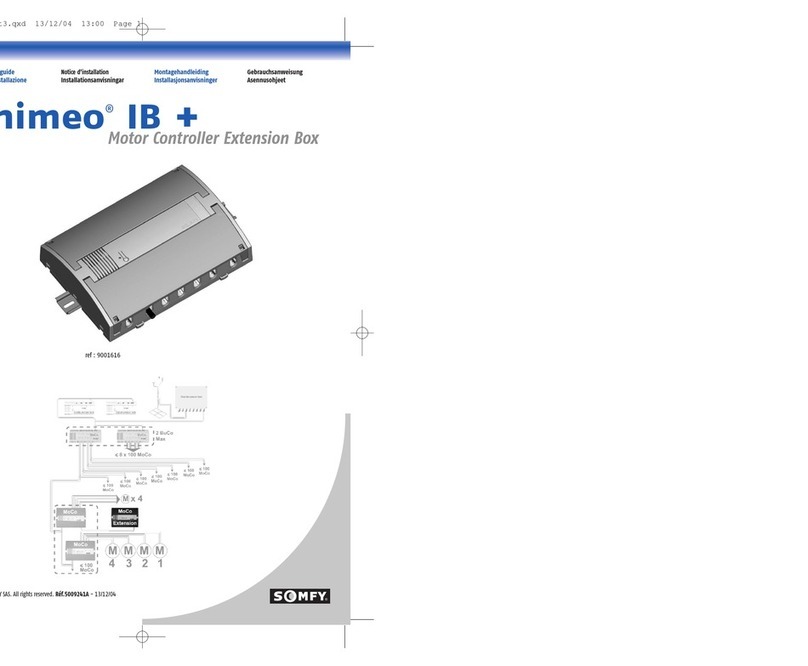
Animeo
Animeo IB + installation guide
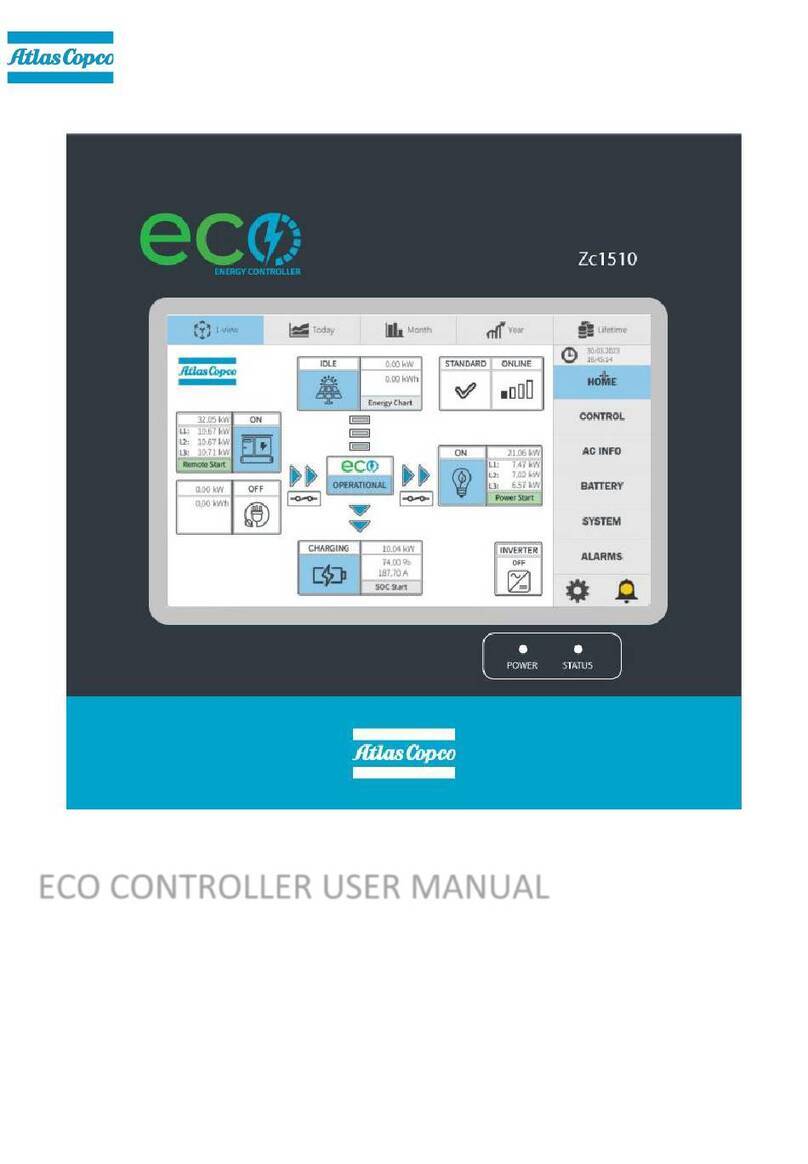
Atlas Copco
Atlas Copco ECO Zc1510 user manual

Drip Drop
Drip Drop PC-200 quick guide

Haiwell
Haiwell PLC user manual

Bard
Bard MC5000 Series INSTALLATION AND OPERATION INSTRUCTIONS WITH REPLACEMENT PARTS LIST