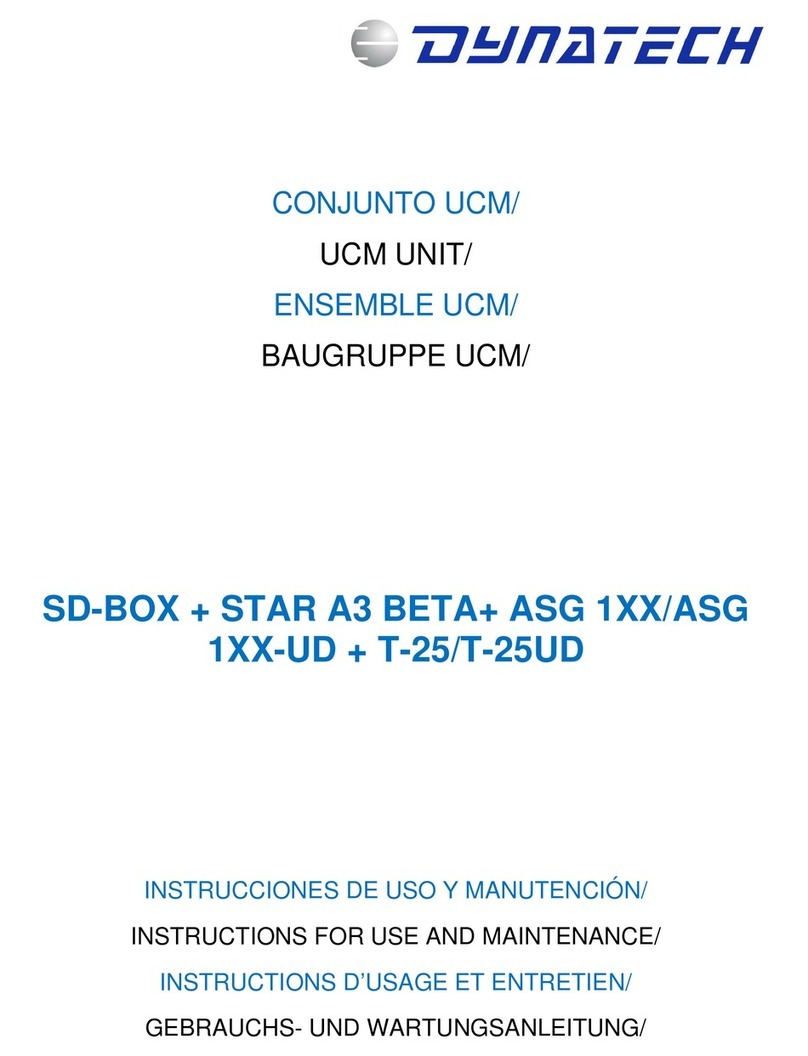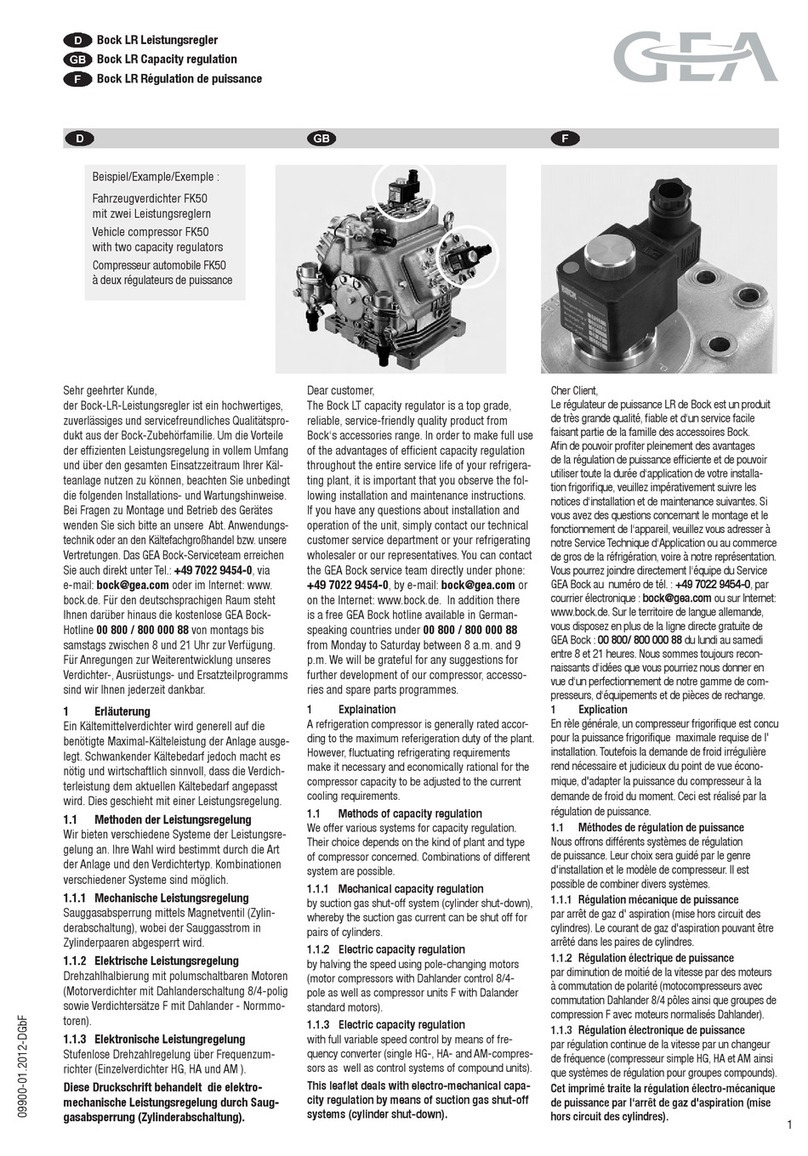EWA CORELIS PXIE-1149.1/4E User manual

PXIE-1149.1/4E
PXIE-1149.1/4E
High-Speed PXIE
Boundary-Scan Controller
User’s Manual
Copyright © 2019, Corelis Inc.
Corelis, Inc.
13100 Alondra Blvd. Suite 102
Cerritos, CA 90703-2262
Telephone: (562) 926-6727 • Fax: (562) 404-6196


i
Preface
PRINTING HISTORY
Updated versions of this manual represent the text has been modified and are dated at the time of
the most recently published version of this document.
The date of this manual also references the most recent version of the software product at the time
the manual was published, or update or product update was issued. Many product updates and fixes
do not require manual changes and, conversely, manual corrections may occur without
accompanying product changes.
Edition 1, September 2019
GENERAL NOTICE
Information contained in this document is subject to change without notice. CORELIS shall not be
liable for errors contained herein for incidental or consequential damages in connection with the
furnishing, performance, or use of material contained in this manual.
This document contains proprietary information that is protected by copyright. All rights reserved.
No part of this document may be reproduced or translated to other languages without the prior
written consent of CORELIS. This manual is a CORELIS proprietary document and may not be
transferred to another party without the prior written permission of CORELIS.
CORELIS assumes no responsibility for the use of or reliability of its software on equipment that is
not furnished by CORELIS.
ENVIRONMENTAL NOTICE
This product must be disposed of in accordance with the WEEE directive.
TRADEMARK NOTICE
Pentium is a registered trademark of Intel Corporation.
Windows is a registered trademark of Microsoft Corporation.
I2C Bus is a registered trademark of Philips Electronics N.V.
Other products and services named in this book are trademarks or registered trademarks of their
respective companies. All trademarks and registered trademarks in this book are the property of
their respective holders.
PRODUCT WARRANTY
For product warranty and software maintenance information, see the PRODUCT WARRANTY
AND SOFTWARE MAINTENANCE POLICY statement included with your product shipment.

ii
EXCLUSIVE REMEDIES
THE REMEDIES CONTAINED HEREIN ARE THE CUSTOMER'S SOLE AND
EXCLUSIVE REMEDIES. CORELIS SHALL NOT BE LIABLE FOR ANY DIRECT,
INDIRECT, SPECIAL, INCIDENTAL, OR CONSEQUENTIAL DAMAGES, WHETHER
BASED ON CONTRACT, TORT, OR ANY OTHER LEGAL THEORY.
Product maintenance agreements and other customer assistance agreements are available for Corelis
products. For assistance, contact your nearest Corelis Sales and Service Office.
RETURN POLICY
No items returned to CORELIS for warranty, service, or any other reason shall be accepted unless
first authorized by CORELIS, either directly or through its authorized sales representatives. All
returned items must be shipped pre-paid and clearly display a Returned Merchandise Authorization
(RMA) number on the shipping carton. Freight-collect items will NOT be accepted. Customers or
authorized sales representatives must first contact CORELIS with notice of request for return of
merchandise. RMA's can only originate from CORELIS. If authorization is granted, an RMA
number will be forwarded to the customer either directly or through its authorized sales
representative.
CONTACT INFORMATION
For any support related questions, please enter a support request at www.corelis.com/support or
For more information about other products and services that Corelis offers, please visit
www.corelis.com.

iii
Table of Contents
Chapter 1: Product Overview.....................................................................................................1
Introduction ..................................................................................................................................................... 1
What is IEEE Standard 1149.1? ........................................................................................................................ 2
Features of the PXIE-1149.1/4E....................................................................................................................... 2
Adjustable Voltage Levels............................................................................................................................................................ 3
Discrete Input/Output Signals ................................................................................................................................................... 3
PXIE Interface .............................................................................................................................................................................. 3
Programmable Clocks................................................................................................................................................................... 3
Controllable Slew Rate ................................................................................................................................................................. 4
Software Pin Configuration......................................................................................................................................................... 4
Pin Protection ................................................................................................................................................................................ 4
PXIE-1149.1/4E Hardware Specifications ....................................................................................................... 5
Physical............................................................................................................................................................................................ 5
Operating Environment............................................................................................................................................................... 5
Storage Environment.................................................................................................................................................................... 5
Host Interface ................................................................................................................................................................................ 5
Power Requirements..................................................................................................................................................................... 5
PXIE-1149.1/4E Electrical Specifications ........................................................................................................ 6
JTAG TAP Interface .................................................................................................................................................................... 6
Chapter 2: PXIE-1149.1/4E Installation....................................................................................7
Software Must Be Installed. ............................................................................................................................. 7
PXIE-1149.1/4E Hardware Installation ........................................................................................................... 7
Installation Steps ........................................................................................................................................................................... 7
Chapter 3: Connecting to the Target....................................................................................... 11
Connecting to the Target ................................................................................................................................11
Connecting the TAP Signals ...........................................................................................................................13
Chapter 4: Using the PXIE-1149.1/4E with ScanExpress....................................................... 15
Hardware Setup...............................................................................................................................................15
Using PXIE-1149.1/4E with ScanExpress Tools.............................................................................................15
Chapter 5: Third Party Application Interface ......................................................................... 17
Using the PXIE-1149.1/4E with the ScanExpress Runner Command-line.....................................................17
Appendix A: Recommended Target Connectors ....................................................................23
10-pin TAP Connector.................................................................................................................................... 23
Flash Programming TAP Connector ............................................................................................................. 26

iv
20-pin TAP Connector.................................................................................................................................... 29
Appendix B: Self-Test Utility Software ...................................................................................33
Self-Test ......................................................................................................................................................... 33

v
List of Figures
Figure 1-1. PXIE-1149.1/4E Boundary-scan Controller ..........................................................................1
Figure 1-2. Minimal Test Access Port..........................................................................................................2
Figure 2-1. Found New Hardware Wizard..................................................................................................8
Figure 2-2. Found New Hardware Wizard..................................................................................................9
Figure 2-3. Installation Successfully Completed.........................................................................................9
Figure 2-4. Windows Device Manager.......................................................................................................10
Figure 3-1. PXIE-1149.1/4E 80-pin TAP Connectors...........................................................................11
Figure 4-1. Controller Configuration Screen.............................................................................................15
Figure 4-2. PXIE-1149.1/4E Setup Screen ..............................................................................................16
Figure A-1. Standard TAP connector (top view)......................................................................................23
Figure A-2. TAP Connector Schematic.....................................................................................................25
Figure A-3. Boundary-scan Flash Programming 16 Pin TAP Connector (top view) .........................26
Figure A-4. Flash Programming TAP Connector Schematics ...............................................................28
Figure A-5. Boundary-scan Flash Programming 20-Pin TAP Connector (top view).........................29
Figure A-6. 20-pin TAP Connector Schematic for JTAG .......................................................................31
Figure B-1. Self-Test Results for the PXIE-1149.1/4E..........................................................................33

vi
List of Tables
Table 1-1. Programmable TCK Frequencies ...............................................................................................3
Table 1-2. PXIE-1149.1/4E DC and Switching Characteristics ..............................................................6
Table 3-1. JTAG Connector Pin Assignments (Default) ........................................................................13
Table 3-2. I2C/SPI Connector Pin Assignments (Default)....................................................................14
Table A-1. Signal Description and Termination .......................................................................................24
Table A-2. Standard 10-Pin TAP Connector ............................................................................................24
Table A-3. Flash Programming TAP 16 Pin Connector .........................................................................27
Table A-4. Signal Description and Termination.......................................................................................27
Table A-5. Flash Programming TAP 20-Pin Connector.........................................................................30
Table A-6. Signal Description and Termination.......................................................................................30

Product Overview
1
Chapter 1:
Product Overview
Introduction
The PXIE-1149.1/4E High-Speed Boundary-Scan (JTAG) Controller is a member of the Corelis
ScanExpress™ family of scan-based test, analysis, and diagnostic tools. The PXIE-1149.1/4E
interfaces between a PC equipped with a PXIE bus and any IEEE Standard 1149.1 compatible
target. The PXIE-1149.1/4E is designed to control the operation of an IEEE Standard 1149.1
boundary-scan (JTAG) test access port (TAP) by generating the proper signals under software
control to interface with the target device. It contains memory-behind-the-pin architecture and
supports scan operations at continuous JTAG clock (TCK) speeds of up to 75 MHz.
Figure 1-1. PXIE-1149.1/4E Boundary-scan Controller

Product Overview
2
What is IEEE Standard 1149.1?
The PXIE-1149.1/4E facilitates software-controlled boundary-scan operations per IEEE Standard
1149.1. It provides command access to the target’s Test Access Port (TAP), accessing device
internal registers and on-chip debugger, verifying PCB interconnects, performing functional testing
and debug, without manual probing. The JTAG interface also provides access to internal device
functions that are not accessible via external probing, thus enabling fault isolation within the device
itself. The JTAG interface also enables programming target Flash and CPLD devices, as well as data
download and uploading to and from the target memory devices.
The PXIE-1149.1/4E is often used to perform microprocessor emulation via the device JTAG port.
It is used for firmware development providing single-step, break, and content update/visibility
access.
The IEEE-1149.1TestAccess Port
Interface (TAP)consists offour
required signals:
TestMode Select(TMS)
TestClock (TCK)
TestData In(TDI)
TestData Out(TDO)
A fifthsignal is defined as optional:
TestReset(TRST*)
TMS
TCK
TDI
TDO
TRST*
T
A
P
Figure 1-2. Minimal Test Access Port
Features of the PXIE-1149.1/4E
The Corelis PXIE-1149.1/4E is a sophisticated test controller that can access devices, boards or
systems that are compliant with IEEE Standard 1149.1. The PXIE bus-compatible card supports up
to four JTAG boundary-scan chains (TAPs). In addition, three general purpose, bi-directional
discrete I/O signals per TAP can test or control non-boundary-scan areas of the unit under test
(UUT). The discrete I/O signals can also assist in greatly expediting certain long scan activities,
such as Flash programming. With its software-controlled voltage translating logic for all the above
signals, the PXIE-1149.1/4E can test low-voltage systems.
The PXIE-1149.1/4E also contains several performance enhancing functional sections aimed at
streamlining test vector throughput and emulator target download/upload transfers. Key functional
elements include the TAP controller, and the memory resources that support it. The on-board
memory provides scan data buffering and can at times store the entire scan data for maximum
performance, real-time scan operations.
A test system operates the TAP controller and its associated memory through the host PXIE Port,
while the Test Clock (TCK) rate can operate up to 100 MHz depending on selected signal voltages
and target conditions. The on-board memory elements further decouple the scan operations from
the host software. A hardware state machine that contains status and control registers accessible
through the PCIE interface directly controls all functions of the PXIE-1149.1/4E.

Product Overview
3
Hardware mechanisms enable optimal data flow between the PCIE port and the memory resources
paced by the port and/or scanning rates underway, in both directions.
A programmable, time-delay skew compensation mechanism supports the PXIE-1149.1/4E’s high
TCK rates. It accommodates the returned, target scan stream-delays due to signal travel time down
and up the cable. It can also adjust for a target’s internal TCK-to-TDO response delay.
Adjustable Voltage Levels
The software-programmable voltage level of the TAP interfaces and discrete I/O can be set to any
voltage between 1.25 V and 3.30 V in increments of about 0.05V. Each of the four TAPs has its
own programmable voltage settings.
Discrete Input/Output Signals
The PXIE-1149.1/4E operates three discrete input/output signals under software control. These
attach to the target TAP connector. They are driven or sensed as directed by software, in
coordination with the scanning operation. Each signal can be configured independently as TTL
output, open-collector (open-drain) output, or as input at the programmable voltage level. As open-
collector drivers, they can readily tie to similar target signals without the need to alter its circuitry, yet
still gain control of related functions, such as a Flash write signal.
As outputs, these discrete signals are useful for providing control functions on the user target system
such as general reset, power control, device write pulse, disable/enable and/or similar signals for
non-boundary-scan target stimulus.
Conversely, as inputs, they enable host sensing of the target to pace scanning activity or related
conditions (such as a Flash ready signal).
PXIE Interface
The PXIE-1149.1/4E is a PXI peripheral module that fits in a 3U slot utilizing 1 lane of PCIe. This
PXI interface supplies the power to operate the PXIE-1149.1/4E. The PXIE-1149.1/4E is not hot
pluggable. Power should be off while install and removing the PXIE-1149.1/4E controller.
Programmable Clocks
The PXIE-1149.1/4E’s programmable TCK output to the IEEE Standard 1149.1 compatible target
system can be configured over a wide range of frequencies, using on-board clock-generation
circuitry. A programmable Phase Locked Loop (PLL) enables a wide range as well as fine- selection
resolution. See Table 1-1 for the set of programmable values.
TCK range (MHz)
Rate Resolution (MHz)
15 to 75
1
1 to 15
0.5
0.05 to 1
0.05
Table 1-1. Programmable TCK Frequencies

Product Overview
4
Controllable Slew Rate
The PXIE-1149.1/4E supports slow or fast slew rate on the outputs.
Software Pin Configuration
The PXIE-1149.1/4E’s pins are remappable in the ScanExpress software.
Pin Protection
The PXIE-1149.1/4E features voltage-detection circuitry to prevent the drivers from being
damaged if the outputs are inadvertently shorted to power or ground.

Product Overview
5
PXIE-1149.1/4E Hardware Specifications
Physical
Mechanical Dimensions (box)
8.5 inches x 0.8 inches x 5.1 inches (+/-
0.25”)
Operating Environment
Temperature
0°C to 55°C
Relative Humidity
10% to 90%, non-condensing
Storage Environment
Temperature
-40°C to 85°C
Host Interface
PXI interface
3U slot using 1 lane of PCIE.
Required Host CPU
Pentium III @ 1GHz or better
Required Operating System
Windows 7, Windows 10
Power Requirements
12V, 3.3V
Provided by the PXI interface. No external
power supply needed.

Product Overview
6
PXIE-1149.1/4E Electrical Specifications
JTAG TAP Interface
PXIE-1149.1/4E TAP Connectors
20-pin (2x10) IDC header (0.050” x 0.100"),
AMP/Tyco part number 5-104069-1
PXIE-1149.1/4E TAP Connector
Mating Connectors
20-pin (2x10) IDC receptacle (0.050” x 0.100"),
AMP/Tyco part number 1-111196-8 or equivalent
Minimum TCK Frequency
0.05 MHz
Maximum TCK Frequency
75 MHz
TCK Frequency Steps
0.05 MHz increments between 0.05 and 1 MHz
0.50 MHz increments between 1 and 15 MHz
1.0 MHz increments between 15 and 75 MHz
Maximum scanning data length
unlimited
Programmable Voltage (V_adj) Range
1.25V to 3.3V in 0.05V steps
Symbol
Test Conditions
Limit Min
Limit Max
Units
VIH
V_adj >= 2.7 V
2
V_adj + 0.5
V
V_adj < 2.7 V
0.65 × V_adj
V_adj + 0.5
V
VIL
V_adj >= 2.7
0.8
V
V_adj <= 2.0
0.35 × V_adj
V
VOH
IOH= -12 mA
V_adj –0.5
V
VOL
IOL = 12 mA
0.4
V
Table 1-2. PXIE-1149.1/4E DC and Switching Characteristics

PXIEPXIE-1149.1/4E Installation
7
Chapter 2:
PXIE-1149.1/4E Installation
Installing the ScanExpress software and PXIE-1149.1/4E hardware
The PXIE-1149.1/4E product consists of the following components:
•PXIE-1149.1/4E Hardware
•PXIE-1149.1/4E User’s Manual
•One 80-pin to Four 20-pin TAP Cable, Corelis P/N 15467
Please ensure that all items listed above are present and free from visible damage or defects before
proceeding. If anything appears to be missing or damaged, immediately contact Corelis at the
number shown on the title page of this manual.
Software Must Be Installed.
The PXIE-1149.1/4E installation procedure requires the use of software that contains the driver for
the PXIE-1149.1/4E module. Obtain the ScanExpress CD-ROM (or any other Corelis application
that supports the PXIE-1149.1/4E module) in order to proceed with installation. Install the PXIE-
1149.1/4E controller before installing the ScanExpress Application Software.
PXIE-1149.1/4E Hardware Installation
To install the PXIE-1149.1/4E on a host PC, follow the installation steps below. Plug in the PXIE-
1149.1/4E controller into an available PXIE port on the host PC while powered down. The
following section describes this process in detail for installing using Windows 7 and Windows 10.
Note that depending on the version of Windows used, the procedure may differ slightly.
Installation Steps
1. While powered down, install the PXIE-1149.1/4E module into the any available PXIE
peripheral slot. Then power on.
2. Install the application software, such as “ScanExpress Runner,”from the CD on your
computer.

PXIEPXIE-1149.1/4E Installation
9
5. The following dialog box as shown in Figure 2-2 will pop up. Select “Install the software
automatically (Recommended)” and click on the Next button.
Figure 2-2. Found New Hardware Wizard
6. After the necessary files are copied to the system, the following dialog box, Figure 2-3, will
pop up indicating that the device driver is successfully installed.
Figure 2-3. Installation Successfully Completed

PXIE-1149.1/4E Installation
10
7. Click on the Finish button to close the dialog box.
8. The installation of the device drivers is now completed. Verify that the PXIE-1149.1/4E is
correctly installed by checking for its entry in the Windows Device Manager. To run the
Device Manager, right-mouse click on the My Computer icon and then select Properties.
Choose the Hardware tab and click on the Device Manager button. Corelis USB-
1149.1/4E JTAG Controller should be listed in the Universal Serial Bus controller
section as shown in Figure 2-4.
Figure 2-4. Windows Device Manager
Congratulations! The PXIE-1149.1/4E drivers have now been successfully installed on your
computer and the controller is now ready to be used. We suggest that you preserve the original
packing material for the future shipment or storage of the PXIE-1149.1/4E.

Using the PXIE-1149.1/4E with ScanExpress
11
Chapter 3:
Connecting to the Target
Connecting to the Target
The connection to the target board/system is through the TAP connectors on the front of the
PXIE-1149.1/4E. Figure 3-1 shows the front view of the PXIE-1149.1/4E box, including the four
TAP connectors, which are clearly marked on the cable: TAP 1, TAP 2, TAP 3 and TAP 4.
Figure 3-1. PXIE-1149.1/4E 80-pin TAP Connectors

Using the PXIE-1149.1/4E with ScanExpress
12
The following PXIE-1149.1/4E TAP connectors are connected to the target board:
TAP1 - when the target has a single TAP connector
TAP1 and TAP2 - when the target has 2 TAP interface connectors
TAP1, TAP2 and TAP3 - when the target has 3 TAP interface connectors
TAP1, TAP2, TAP3 and TAP4 - when the target has 4 TAP interface connectors
To connect the TAP cables to the target (UUT), follow these steps in the order as follows:
1. Verify that the target power is OFF.
2. Plug the TAP cable connector to the mating target header.
3. Now you can turn the target power ON.
ALERT !
Make sure your target board is connected to GROUND prior to powering up the target
board. This assures that the target-power return flows through its power supply return
(GND) signal and not through the ground wire of the PXIE. Otherwise, with a ‘floating’
target, if the user hot-plugs the target power cable from its external supply (such as a ‘brick’ type
power supply), there is no guarantee that the ground will make contact with the target first,
before the power does. In such case, it is possible to momentarily engage the voltage pin of the
target power supply connector prior to engaging the ground (return) pin. During such action, all
target current will momentarily flow through the PXIE to ground, with the resulting transients
possibly resetting the PXIE-1149.1/4E unit.
Table of contents
Popular Controllers manuals by other brands

socomec
socomec ATyS A15 instruction manual

Herz
Herz clever&smart Control Box Clima instruction manual

Lumiax
Lumiax Magicube Series user manual

Leroy-Somer
Leroy-Somer Nidec R180 Installation and Maintenance

Emerson
Emerson Vilter MicroVission Operation and service manual

vacuubrand
vacuubrand CVC 3000 Instructions for use