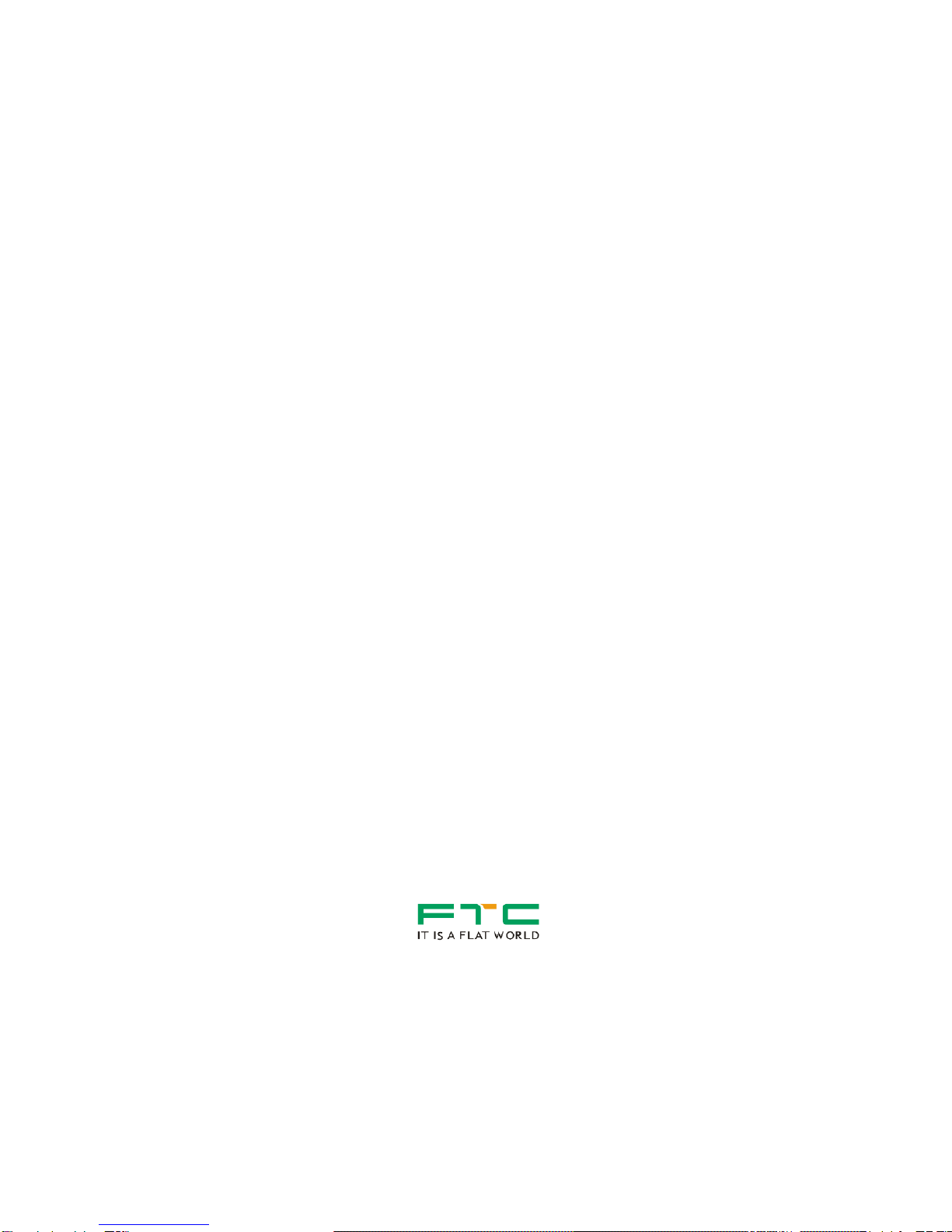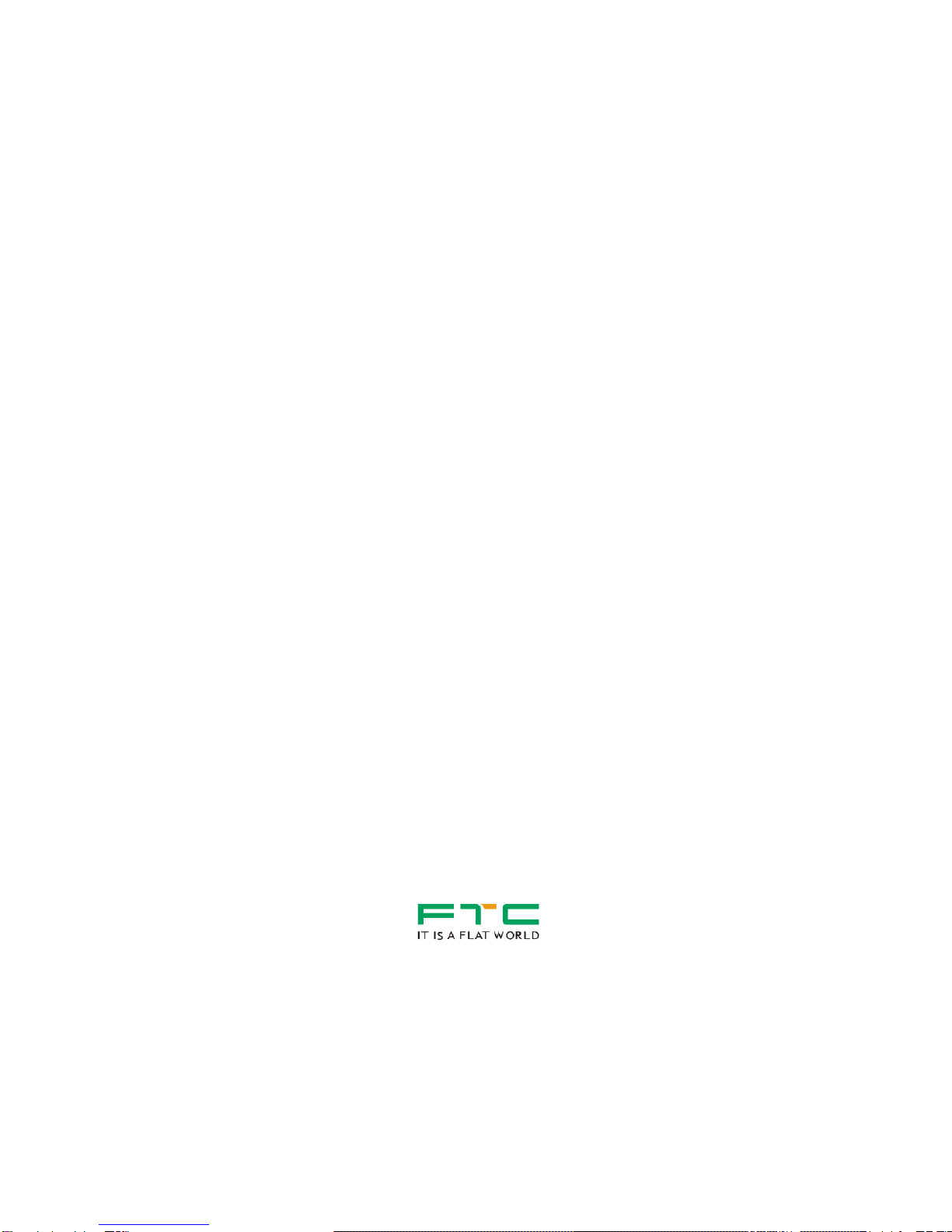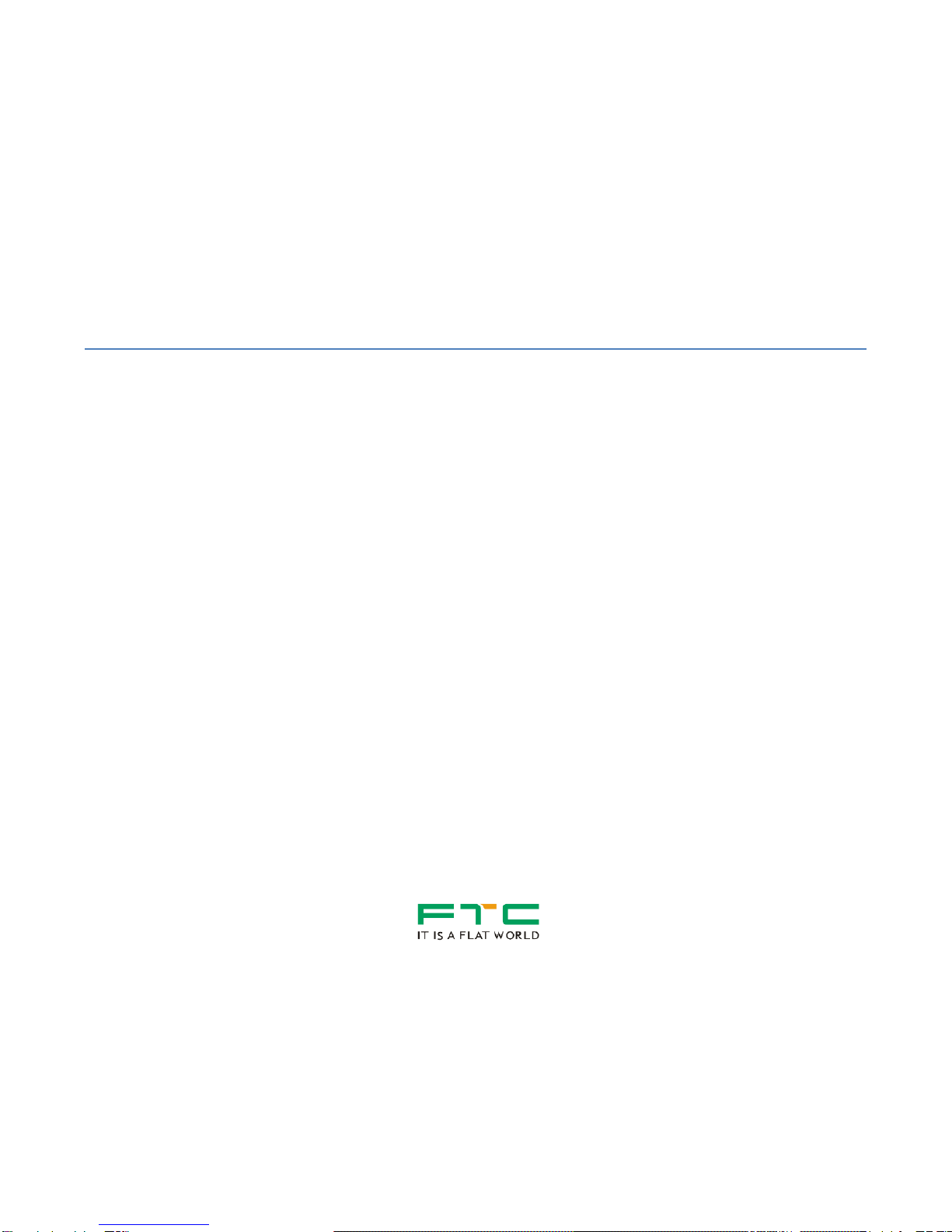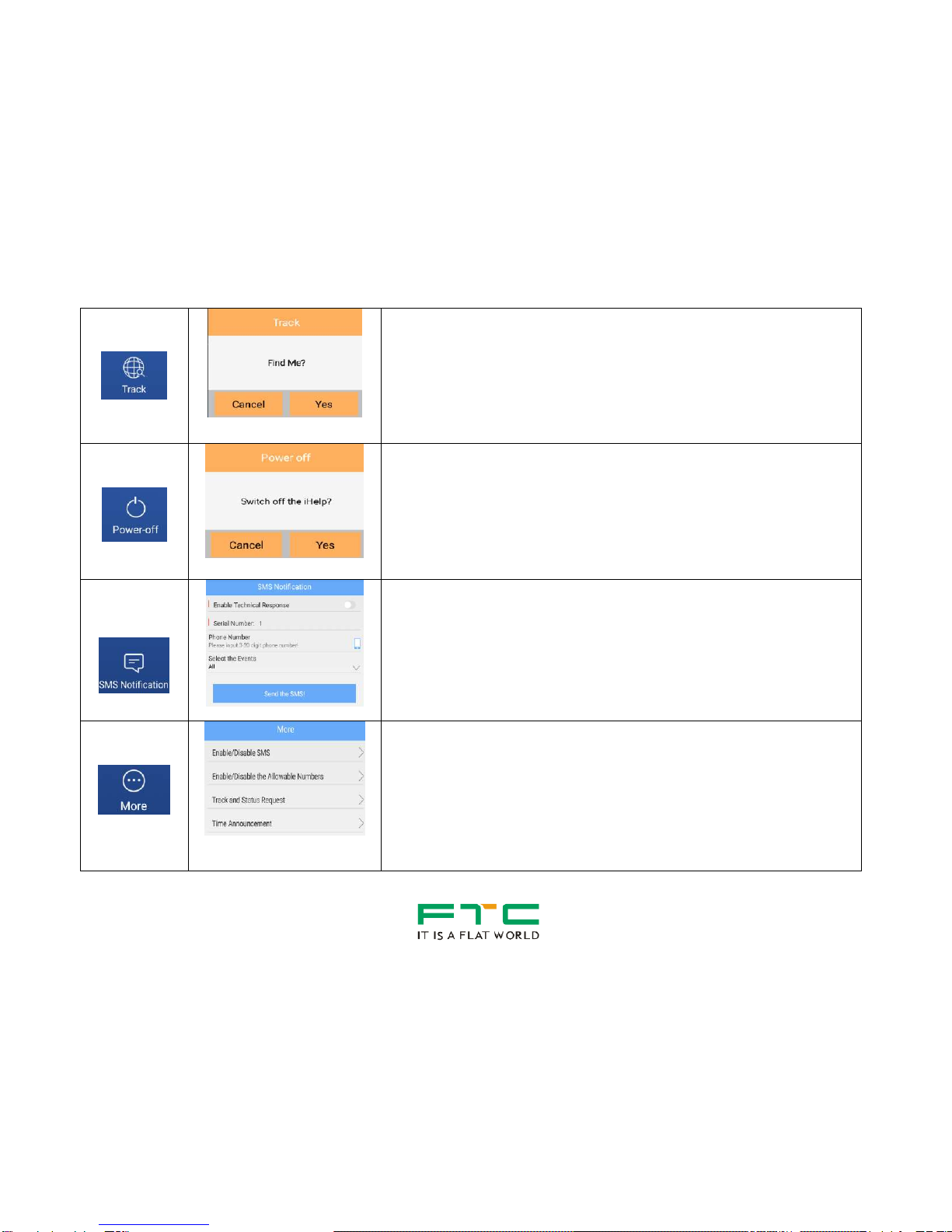i
Table of Contents
Quick Setup to Use the iHelp Tracker.............................................................................................................................................................. 2
Other iHelp Tracker Functions.......................................................................................................................................................................... 5
Appearance...................................................................................................................................................................................................... 9
Features......................................................................................................................................................................................................... 10
Function ......................................................................................................................................................................................................... 10
Specification....................................................................................................................................................................................................11
SIM Card........................................................................................................................................................................................................ 12
Setup the Unit ................................................................................................................................................................................................ 12
Charging the Unit........................................................................................................................................................................................... 13
Desktop Charger ........................................................................................................................................................................................ 13
USB Cable.................................................................................................................................................................................................. 13
Phone App...................................................................................................................................................................................................... 14
Android....................................................................................................................................................................................................... 14
Iphone......................................................................................................................................................................................................... 14
Wearing the iHelp Tracker.............................................................................................................................................................................. 15
Switch “ON” the Unit ...................................................................................................................................................................................... 15
Fall Detection................................................................................................................................................................................................. 16
Making Emergency Call ................................................................................................................................................................................. 17
Answering an Incoming Call on the Tracker................................................................................................................................................... 18
Sending Location ........................................................................................................................................................................................... 18
Geo-Fence Alert............................................................................................................................................................................................. 19
Medicine Reminder and Time Announcement................................................................................................................................................ 19
Status Request............................................................................................................................................................................................... 19
Time Zone...................................................................................................................................................................................................... 20
Low Battery Indication.................................................................................................................................................................................... 21
Battery Status Indicator.................................................................................................................................................................................. 21