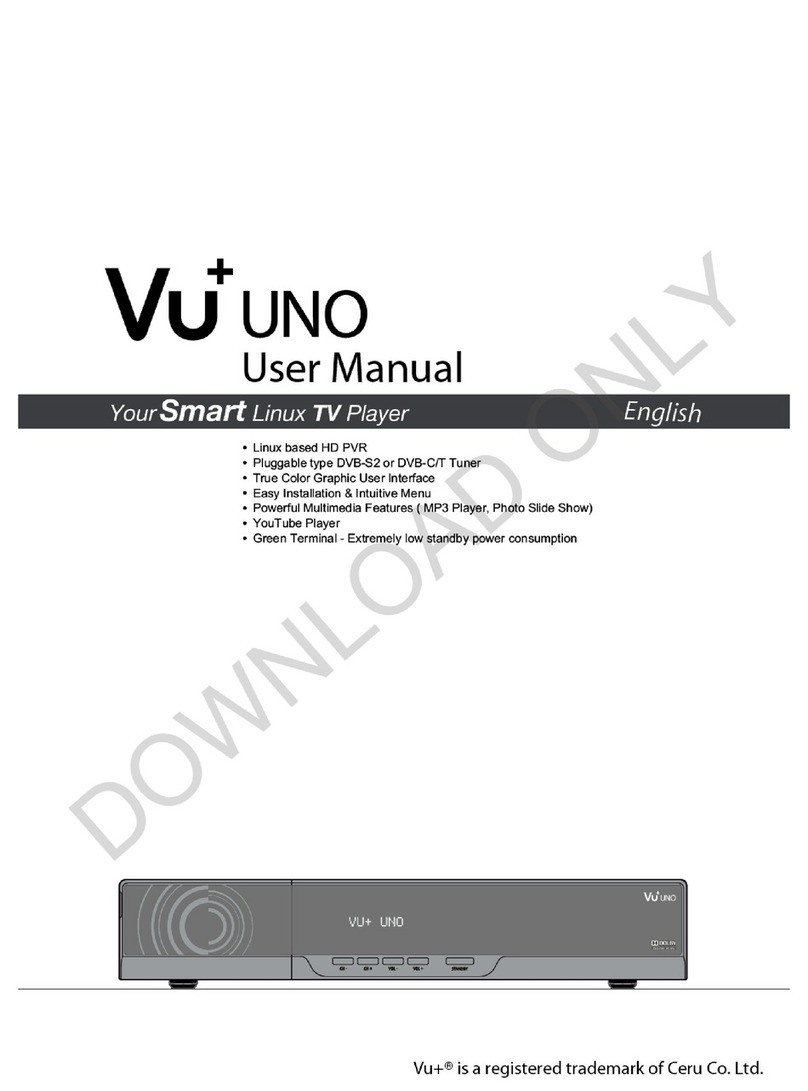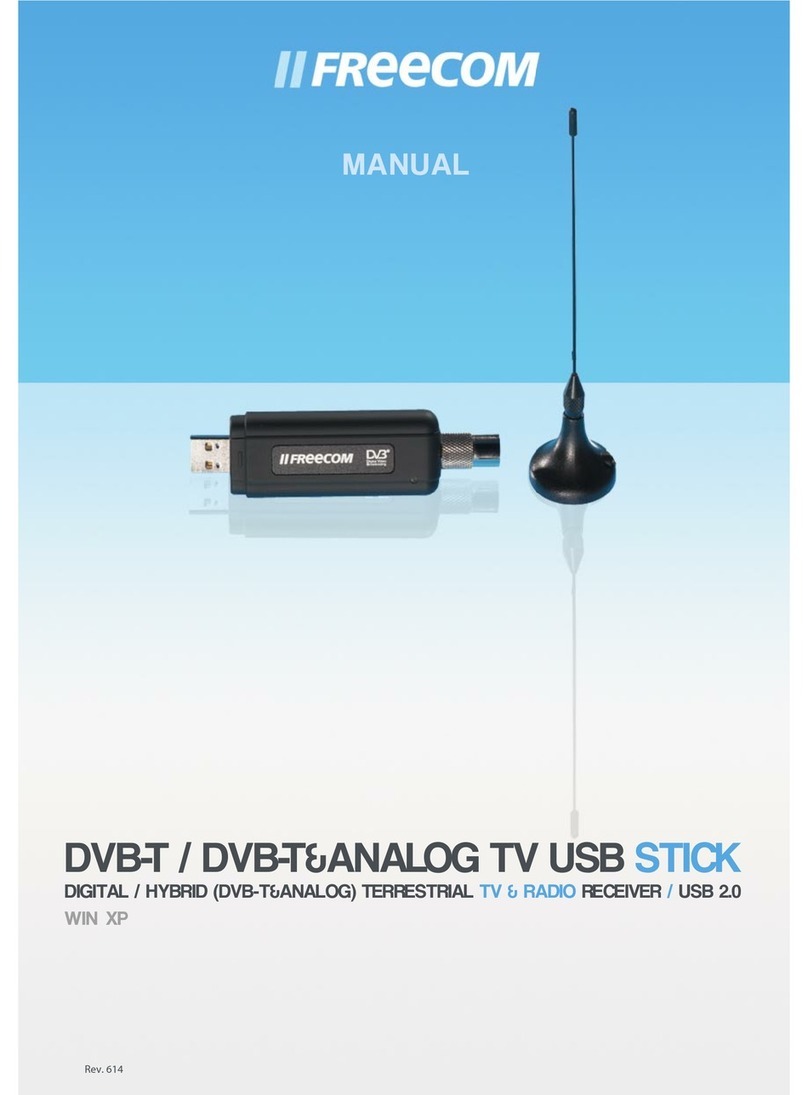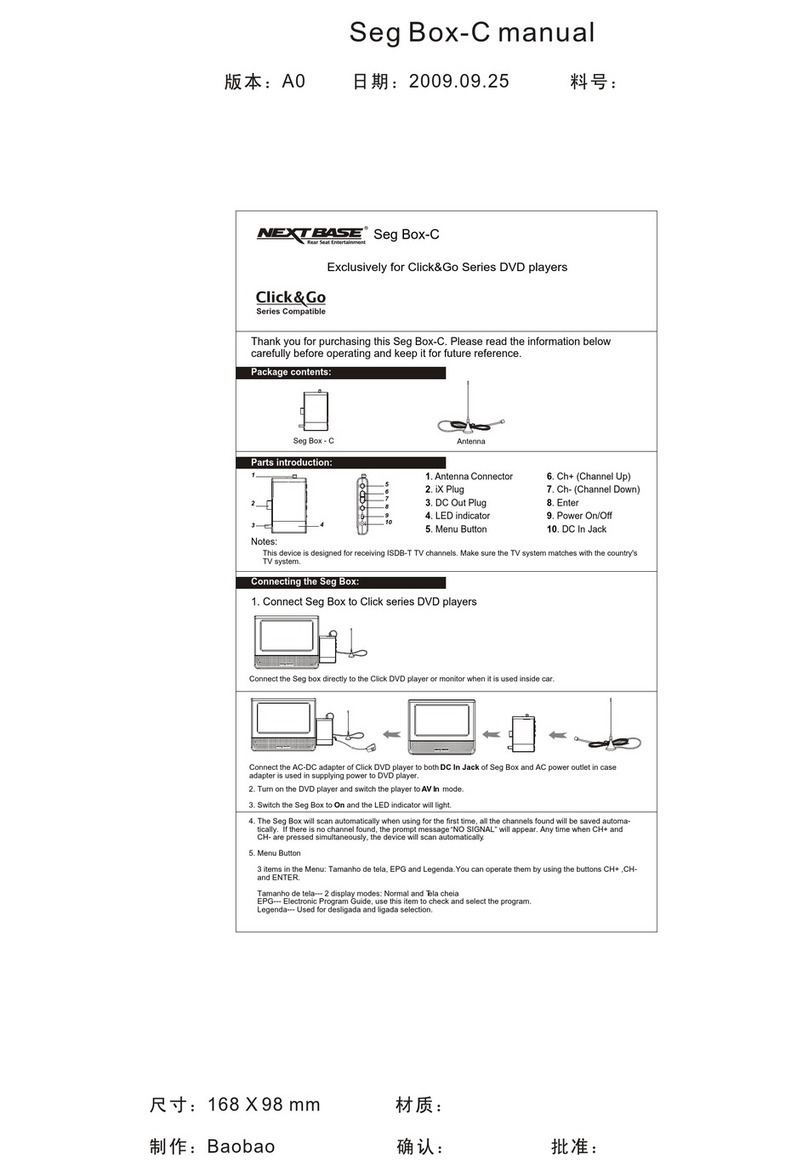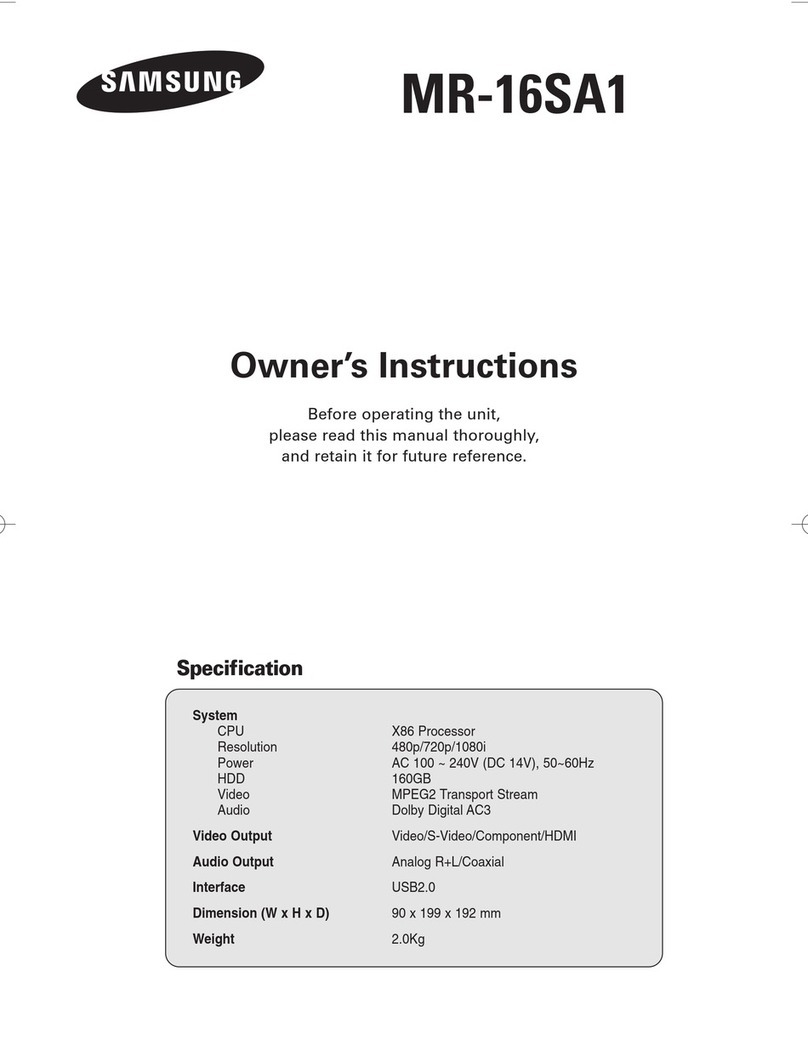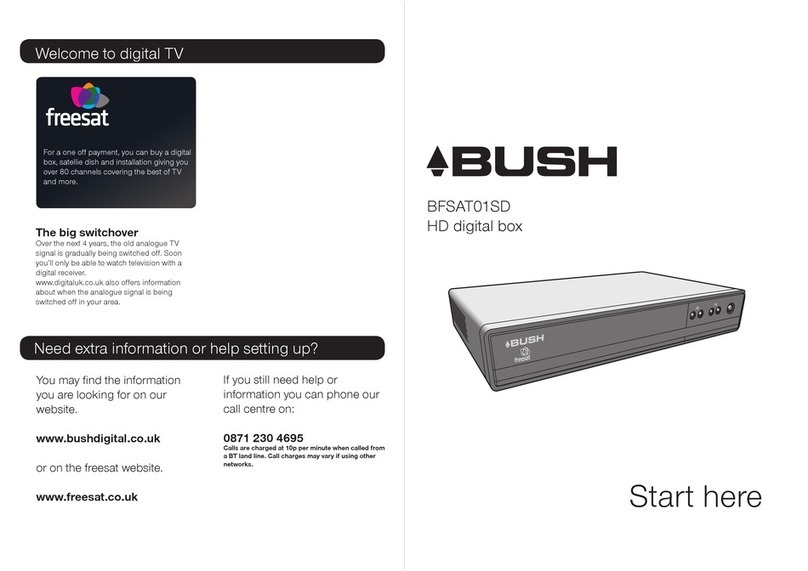FTE Maximal MAX T115 HD+ User manual

MAX T115 HD+

PAG. 2
rev 1.0
ENGLISH
RECEIVER
REMOTE CONTROL
BATTERIES X 2
USER’S MANUAL
CONTENT
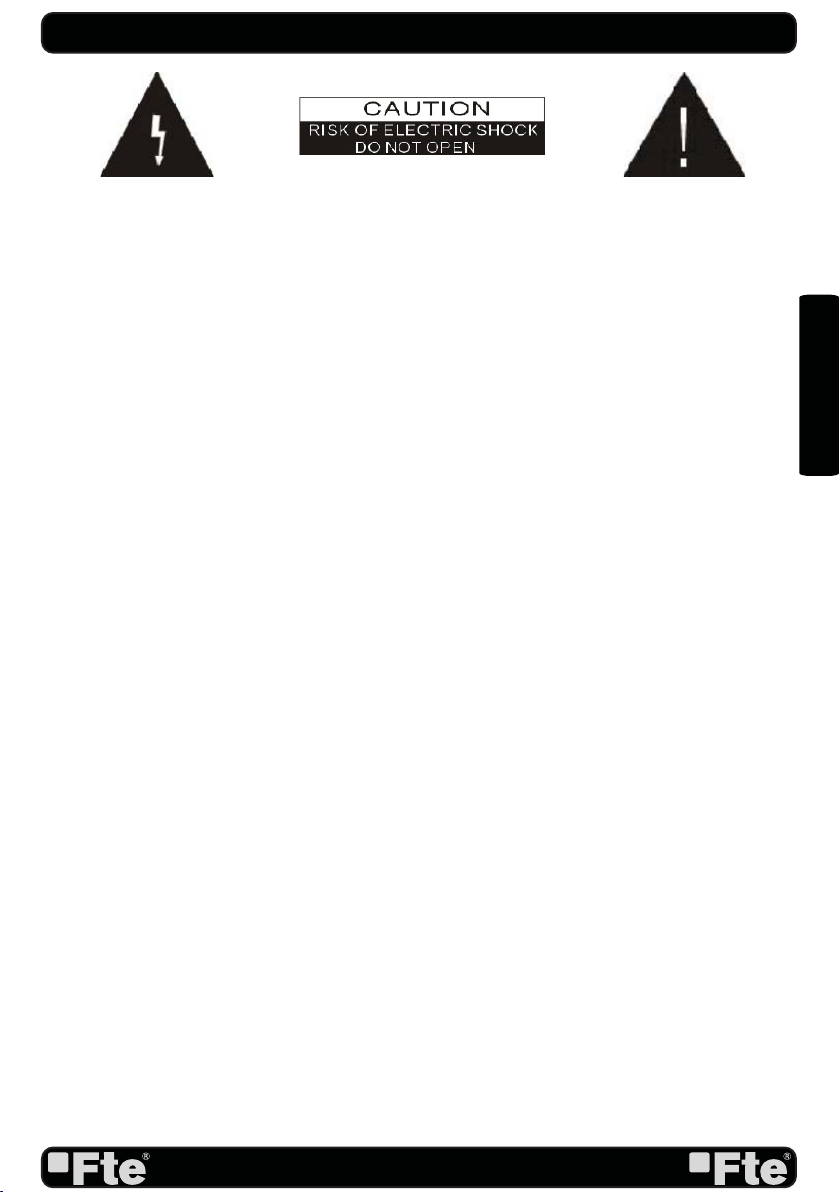
PAG. 3
rev 1.0
ENGLISH
QUICK INSTALLATION GUIDE
Warning:
-The apparatus shall not be exposed to dripping or splashing and that no objects filled with liquids, such as vases, shall be
placed on the apparatus.
- Do not place naked flame sources, such as lighted candles on the apparatus; otherwise, there is the danger of fire.
- The unit should be connected to a power supply only of the type described in the operating instructions or as marked on
the unit. If you are not sure of the type of power supply (for example: 120 or 230V) to your home, consult your local dealer
or local power company.
- Do not open the cabinet or touch any parts in the inner mechanism. Consult your local dealer for technical service if the
opening is required.
- The mains plug is used as the disconnect device, the disconnect device shall remain readily operable.
- Take attention to the environmental aspects of battery disposal. The battery of remote control should not be exposed
excessive heat such as sunshine, fire or the like.
- Maintenance man must use the appointed screw in the rear plate.
- Ensure a minimum distance of 5 cm around the apparatus for sufficient ventilation.
- Ensure that the ventilation is not impeded by covering the ventilation openings with items such as newspapers, table-cloths,
curtains, etc.
- Use the apparatus only in moderate climates (not in tropical climates).
- Do not open the cabinet to avoid the unit direct exposure to radiation.
Unit Cleaning: After the unit power is turned off, you can clean the cabinet, panel and remote control with a soft cloth lightly
moistened with a mild detergent solution.
Attachments: Never add any attachments and/or equipment without the manufacturer consent; as such additions may
result in the risk of fire, electric shock or other personal injury.
Locating: Slots and openings in the cabinet are provided for ventilation to protect it from overheating. Do not block these
openings or allow them to be blocked by placing the STB on a bed, sofa or other similar surface, nor should it be placed
over a radiator or heat register.
Power-Cord Protection: Place the power-supply cord out of the way, where it will not be walked on. Please take special
attentions to cords at plugs, convenience receptacles and the point where they exit from the unit.
Object and Liquid Entry: Never put objects of any kind into this STB through openings, as they may touch dangerous
voltage points or short-out parts that could result in a fire or electric shock. Never spill any liquid on the STB.
Note: Moisture may be formed inside the unit in the following conditions:
When the unit is suddenly moved from a cold environment or an air-condition room to a warm place.
Immediately after a heater has been turned on.
In a steamy or very humid room.
If the moisture forms inside the unit, it may not operate properly. To correct this problem, turn on the power and wait about
two hours for the moisture to evaporate.
Parts Replacement: When the unit parts need to be replaced, user should make sure the service technician use the
replacement parts specified by the manufacturer or having the same characteristics as the original part. Unauthorized
replacement may put the unit in the risk of fire, electric shock or other hazards.
Safety Check: After all the maintenances and repairs are done, user is required to request the service technician to conduct
the overall safety check to ensure the machine is in the proper condition.
The lightning flash with arrowhead
symbol, within an equilateral triangle,
is intended to alert the user to
“dangerous voltage” and to prevent
from a risk of electric shock
Warning: To reduce the risk of electric
shock, don’t open the cabinet. Refer
servicing to qualified personnel only.
The exclamation point within an
equilateral triangle is intended to
alert the user to important operating
and maintenance (servicing).
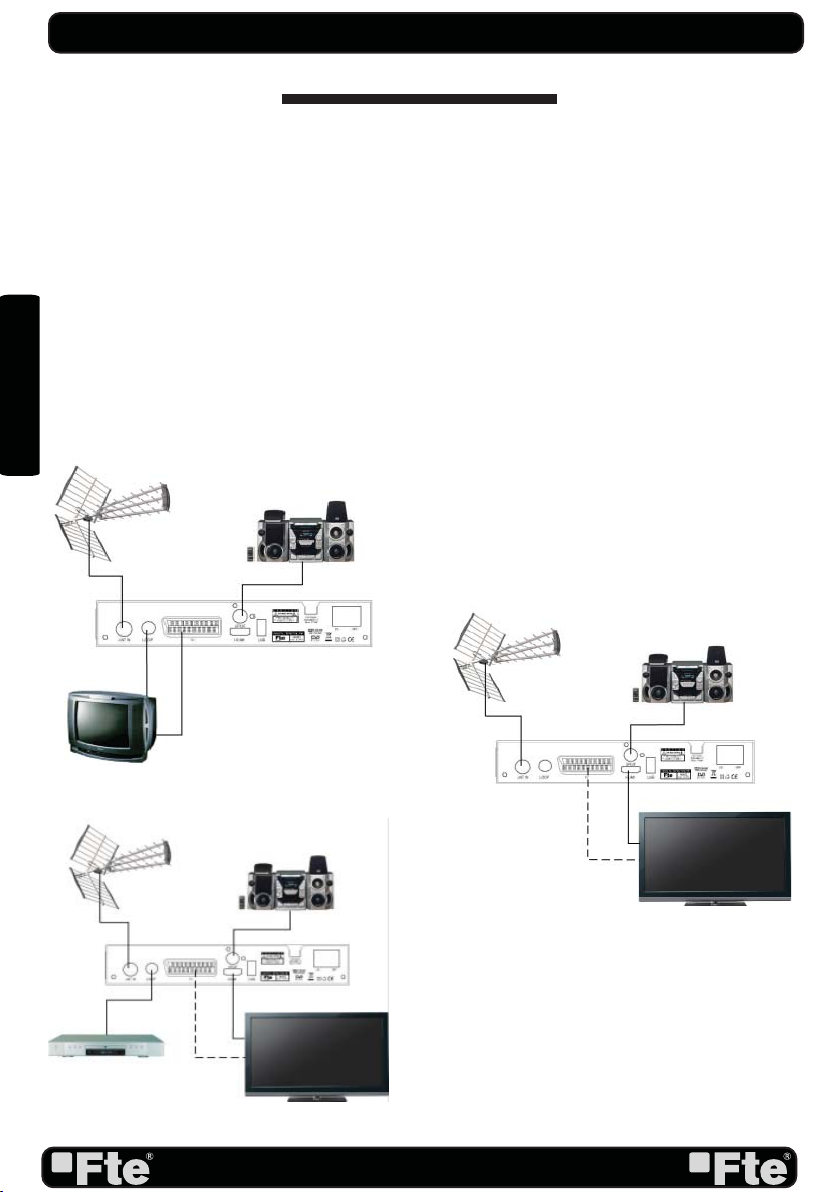
PAG. 4
rev 1.0
ENGLISH
QUICK INSTALLATION GUIDE
Follow next steps for the correct installation of this receiver.
STEP 1: OUTPUT VIDEO CONFIGURATION
In order to correctly visualise the reception signal on TV, you must configure the mode of the video
output. By pressing the [V-FORMAT] key you can configure the output format. Options: (480i / 480p
/ 576i / 576p / 720p_50 / 720p_60 / 1080i_25 / 1080i_30 / 1080p_24 / 1080p_25 / 1080p_30
/ 1080p_50 / 1080p_60).
STEP 2: CONNECTIONS
Connect a coaxial cable from the output socket to the “Ant In” connector. Connect a coaxial cable from
the “Loop” connector at the receiver to your TV input connector as it is shown in Scheme1.
This receiver has not built in modulator so it has to be connected to the TV through a HDMI or SCART
cable.
QUICK INSTALLATION GUIDE
EXAMPLE 2
EXAMPLE 3
EXAMPLE 1

PAG. 5
rev 1.0
ENGLISH
STEP 3: BASIC CONFIGURATION OF THE
RECEIVER
The receiver includes an installation assistant that will help
you to setup the different parameters.
When the receiver is turned on at first time (using the button
at the rear panel of the receiver), the next menu is shown on
the TV:
In order to move through the different options of this menu,
please use the keysof the remote control.
- Region: select your country using keys.
- OSD Language: select the language of the menu and other
information of the receiver. To choose between the different
languages, use keys of the remote control.
- Output Video Mode: is used to switch the display mode. You
can press [ ] key to select mode output video.
- Aspect Mode is used for switching the screen aspect ratio
mode. Now we provide below options: 4:3 PS / 4:3 LB /
16:9 / AUTO. You can press [ ] key to select each mode
circularly.
- Auto Scan: before making an auto scan (press [OK] button)
be sure that the data of the Region option (Image 1) is
correct, in other case the search of channels will be made
wrongly. Once the Region option is confirmed, please press
[OK]. ( image 2)
Don’t make any action with the receiver until the Auto scan
has finished. For more information about this option, please
read point 4.1 of the complete manual.
IMAGE 1
IMAGE 2
QUICK INSTALLATION GUIDE

PAG. 6
rev 1.0
ENGLISH
TV Channel List: This option shows the list of TV stored channels.
Radio Channel List: This option shows the list of Radio stored channels.
Delete All Channels: This option deletes all TV and Radio stored channels.
Auto Scan: This option make a full scan of all TV and Radio channels received.
Channel Scan: This option make a compete scan of only one Multiplex.
Tunner Setting: This option allows turns on or off 5V feeding throughcoaxial cable.
LCN: This option can control the channel whether sort by the information in the
streams.
QUICK INSTALLATION GUIDE
CHANNEL
INSTALLATION
OSD Language: This option allows selecting different menu and options languages.
TV System: This option allows choosing the video Standard and other parameters of the
screen.
Region and Time: In this option, the time of the receiver and user region or country can
be configured.
Timer Setting: Timer setting menu.
Parental Lock: In this option, user can lock the access to the menu and change the
password of the receiver.
OSD Setting: In this option, the subtitles of the channel information can be configured.
Favorite: It allows changing the name of the favourite groups.
Auto Standby: In this menu you can configure the automatic standby function.
SETUP
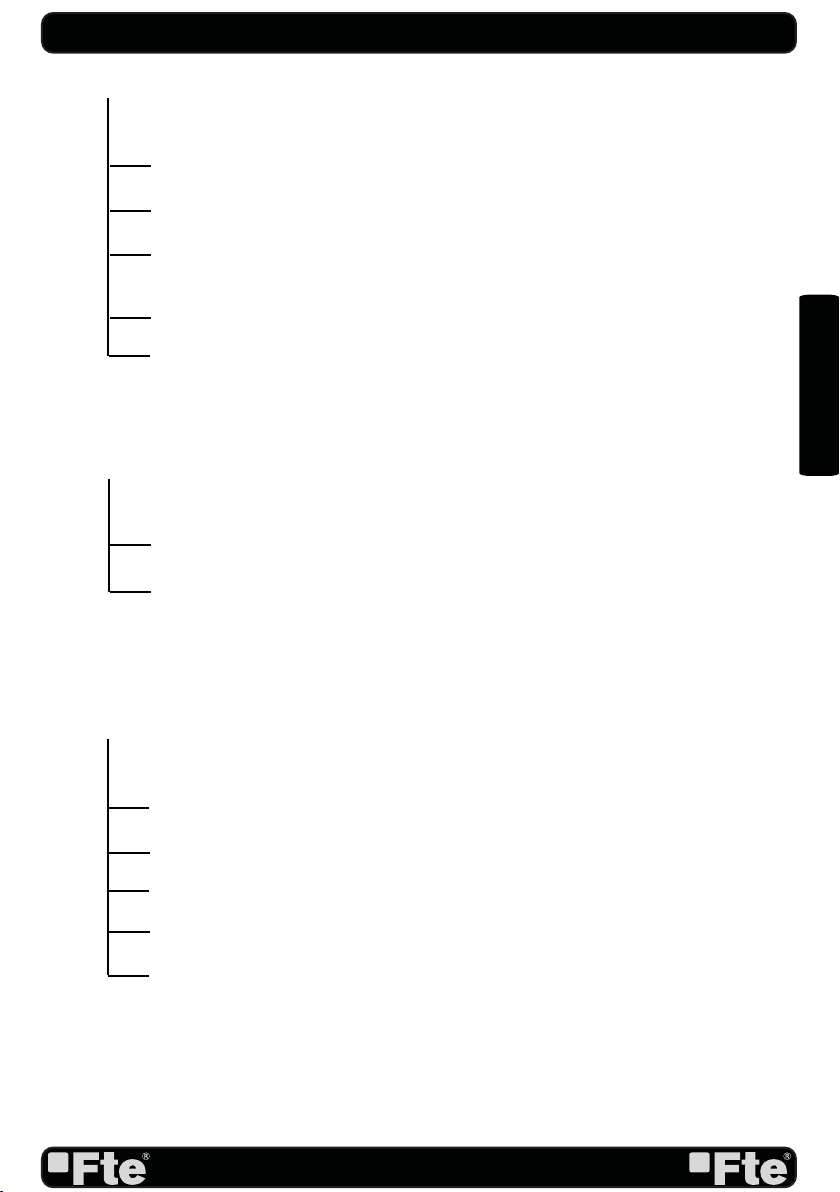
PAG. 7
rev 1.0
ENGLISH
Information: This option shows all the technical information for the receiver
Load Factory Default: If this option is selected, a reset of the receiver will be done and it
will load the factory default values.
Software Upgrade: To update the receiver by OTA or USB
Multimedia player: Allows reproduce music, image and video
Remove USB device: Allows remove USB device of safety way.
QUICK INSTALLATION GUIDE
TOOLS
Record Management: Allows to reproduce, to block and to delete recordings
Disk Information: You can see the capacity of the hard disk.
Format HDD: Allows to configure the hard disk options and to format it.
DVR Configuration: It allows configuring the Timeshift activation.
Jump Configuration: It allows configuring the jump period that can be used by default in
a recording.
REC
Othello
Sudoku
GAMES
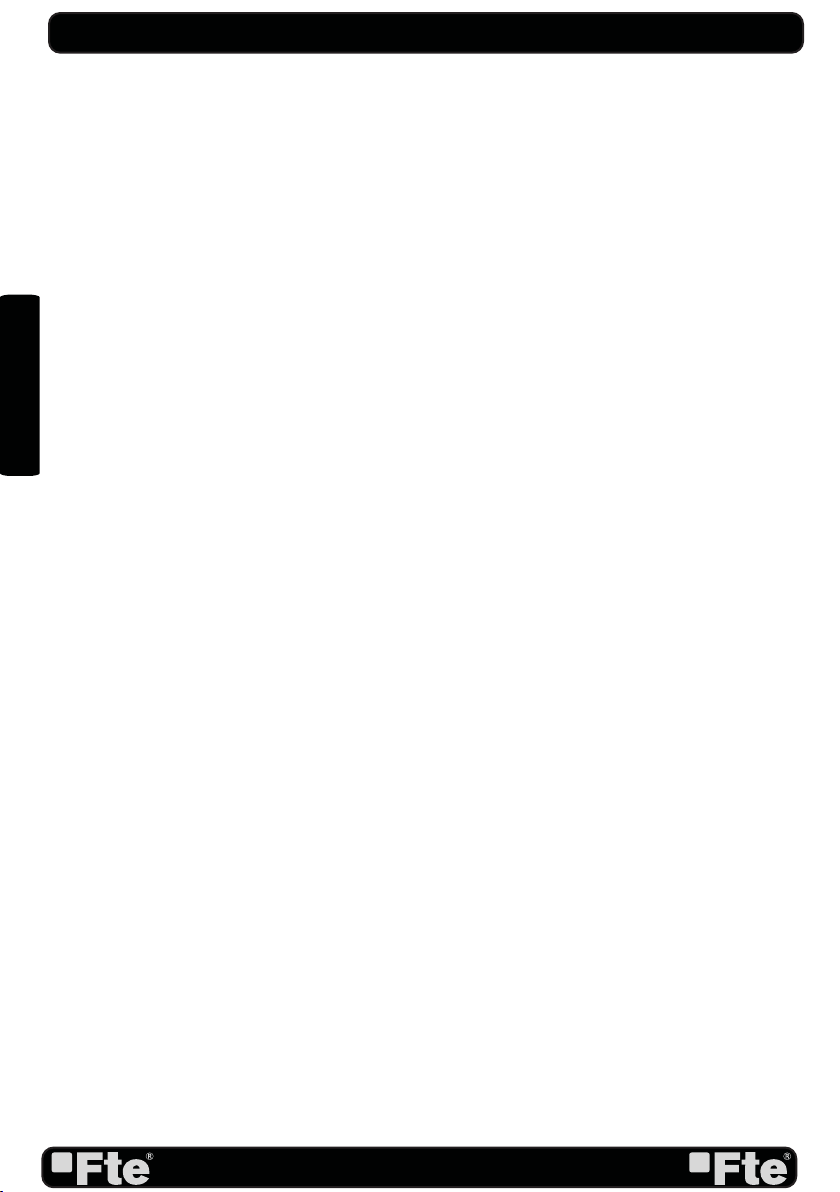
PAG. 8
rev 1.0
ENGLISH
INDEX
1. Remote control & panel description
1.1.Front panel description.................................................................................10
1.2.Rear panel description.................................................................................10
1.3.Remote control description........................................................................11
2. Hotkey
2.1.Standby........................................................................................................12
2.2.PR+/PR-......................................................................................................12
2.3.Vol+/Vol-........................................................................................................12
2.4.Number...........................................................................................................12
2.5.TV/RADIO....................................................................................................12
2.6.Channel list.........................................................................................12
2.7.Audio.............................................................................................................12
2.8.EPG...............................................................................................................12
2.9.Subtitles.......................................................................................................13
2.10.EXIT.............................................................................................................13
2.11.Menu...........................................................................................................13
2.12.Mute............................................................................................................13
2.13.Back..........................................................................................................13
2.14.Information..................................................................................................13
2.15.Teletext..........................................................................................................13
2.16. Favourites.................................................................................................13
2.17. Fast recording.................................................................................................13
2.18. Timeshift.................................................................................................14
2.19. Video Format............................................................................................14
2.20. Sleep Timer.................................................................................................14
2.21. Find.................................................................................................14
3. Channel
3.1 TV Channel List.....................................................................................15
3.1.1. Favourite.......................................................................................15
3.1.2. Lock.......................................................................................15
3.1.3. Skip.......................................................................................15
3.1.4. Move.......................................................................................16
3.1.5. Edit channels.......................................................................................16
3.1.5.1. Sort...............................................................................16
3.1.5.2. Rename.........................................................................16
3.1.5.3. Delete...........................................................................16
3.2 Radio channel list..............................................................................17
3.3. Delete all channels..............................................................................17
4. Installation
4.1. Auto scan..............................................................................................18
4.2.Channel scan.....................................................................................18
4.3.Aerial adjustment........................................................................................ 18
4.4.LCN.............................................................................................................19

PAG. 9
rev 1.0
ENGLISH
INDEX
5. System setup
5.1.OSD language....................................................................................20
5.2.TV system................................................................................................20
5.3.Local time settings...............................................................................21
5.4.Timer setting.....................................................................................21
5.5.Parental lock....................................................................................22
5.6.OSD setting..........................................................................................23
5.7.Favorite........................................................................................................23
5.8.Auto Standby............................................................................................23
6. Tools
6.1.Information.....................................................................................................24
6.2.Load factory default..................................................................................24
6.3.Software upgrade by OTA.........................................................................24
6.4.Software upgrade by USB.........................................................................24
6.5.Media Player.........................................................................................25
6.5.1.Adding a new file to the list..............................................................26
6.5.2. Configure the slide show.............................................................26
6.5.3. Audio .MP3 player..........................................................................26
6.5.4. Picture viewer................................................................................26
6.5.5. Sort file....................................................................................27
6.6.Remove USB device...........................................................................27
7. Games
7.1.Othello.........................................................................................................28
7.2.Sudoku.........................................................................................................28
8. Rec
8.1.Recording management.....................................................................................29
8.1.1.How to reproduce a recording...............................................................29
8.1.2.How to rename a recording..................................................................29
8.1.3.How to block a recording........................................................................29
8.1.4.How to delete a recording.......................................................................30
8.2. HDD Information..........................................................................................30
8.3.HDD Format.....................................................................................30
8.4.DVR configuration....................................................................................30
8.5. Jump step value.........................................................................................31
9.Technical specification
9.Technical specification......................................................................................32
10.Conformity declaration CE
10.Conformity declaration CE...............................................................................33
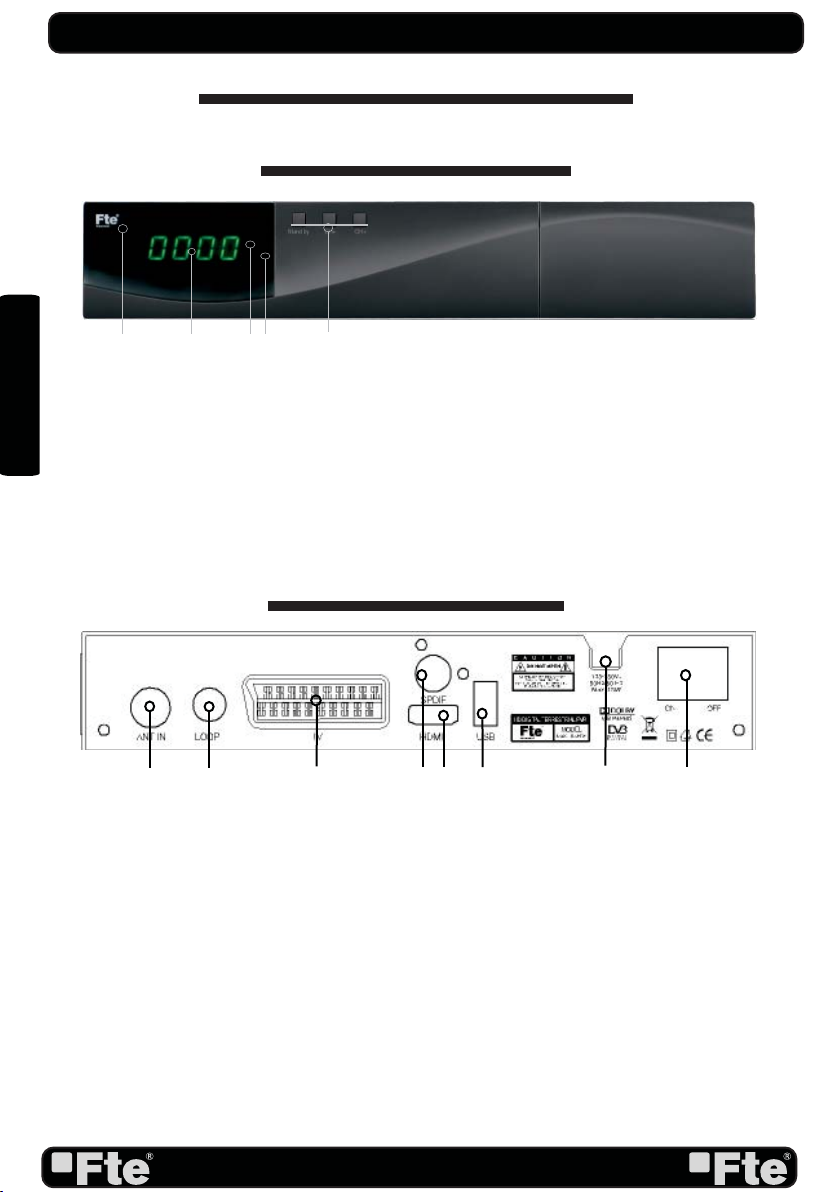
PAG. 10
rev 1.0
ENGLISH
1. PANEL & REMOTE CONTROL DESCRIPTION
1.1. FRONT PANEL DESCRIPTION
REMOTE CONTROL & PANEL DESCRIPTION
1. IR-SENSOR: Reception sensor for the IR remote control signals.
2. DISPLAY: 4 Digits to display the program numbers.
3. STAND BY LED: Shows the state of the receiver.
4. LOCK LED: Indicates a sufficient signal level at the ANT IN input.
5. BUTTONS: These buttons allow controlling some functions of the receiver.
1. ANT IN: Input of the digital tuner.
2. LOOP: Ouput for cascading to others devices.
3. TV: Output SCART for the connection to a TV set.
4. COAXIAL S/PDIF: Coaxial output for digital audio (AC3)
5. HDMI: HDMI output for connecting to a TV
6. USB: USB Connector 2.0
7. AC IN: Mains input cable.
8. POWER ON/OFF: Allows to completely switching off the receiver.
1.2. REAR PANEL DESCRIPTION
1 2 35
4
2
157
3468
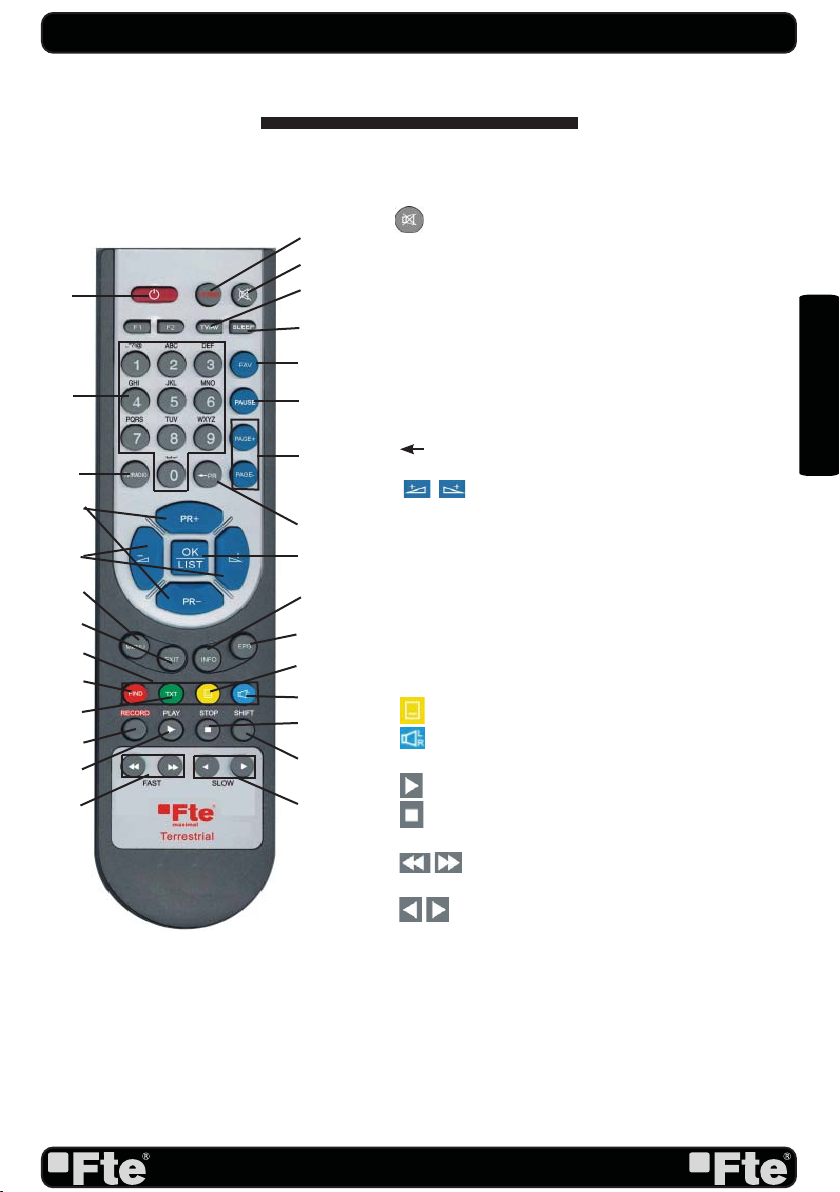
PAG. 11
rev 1.0
ENGLISH
1. Standby: Switches receiver ON or in stand-by-mode.
2. V-Format: It changes the video output mode in Tv
mode.
3. (Mute): Switches audio on and off.
4. TV/AV: It activates/deactivates the visualization of the
receiver in the Scart output.
5. Sleep: It opens the Sleep Timer menu
6. Numeric keys: For direct typing values and names.
7. FAV: Opens favourite channel list.
8. Pause: If you press it once, you will stop the image, and
it will come back to normal mode when you press it again.
9. PAGE+/PAGE-: Moves cursor in block steps or pages.
10. TV/Radio: Switches between TV and Radio channels.
11. PR (Back): Watch the last viewed channel.
12. PR+/-: Changes channel up and down.
13. (Vol+/Vol-): Adjusts audio volume up and
down.
14. OK/LIST: Confirms selections or opens channel list.
15. Menu: Opens the main menu.
16. Exit: Exit menus or stop operations.
17. Info: Shows channel information with signal bar.
18. EPG: Shows the EPG information.
19. Colour Keys: Controls menu options.
20. Find: To find channel by their names.
21. TXT: Opens and closes teletext.
22. (Sub): Switches subtitle on and off.
23. (Audio): Opens audio menu.
24. Record: Quick start for recording.
25. (Play): Start button for recording and TimeShift.
26. (Stop): Stop button for recording and TimeShift.
27. SHIFT: TimeShift function
28. (FAST): Backward / Forward fast buttons for
recording and TimeShift.
29. (SLOW): Backward / Forward slow buttons for
recording and TimeShift.
REMOTE CONTROL & PANEL DESCRIPTION
1.3 REMOTE CONTROL DESCRIPTION
1
2
3
4
5
6
7
8
9
10
11
12
13 14
15
16
17
18
19
20
21
22
23
24
25
26
27
28 29
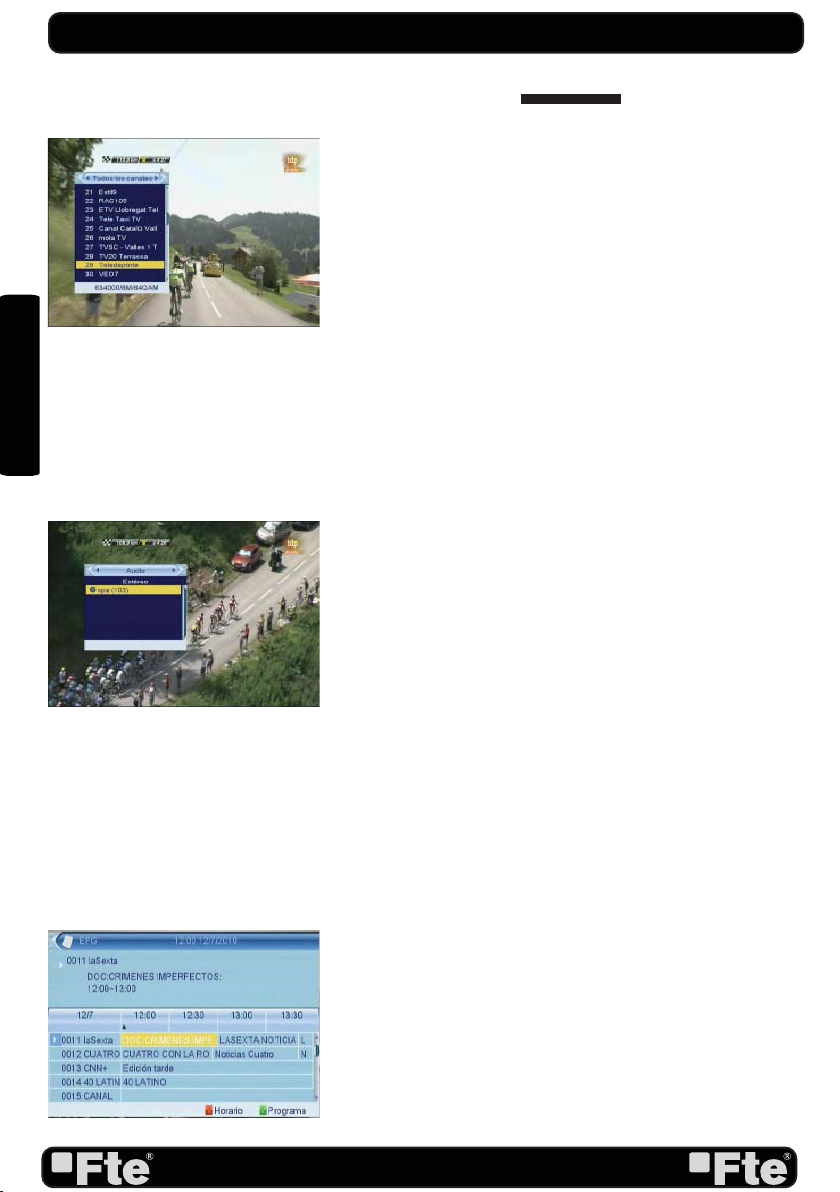
PAG. 12
rev 1.0
ENGLISH
2. HOTKEY
2.1 STANDBY
1.Press [Power] button to switch from TV mode to Standby
mode
2.In Standby mode press [Power] button again to switch back
to TV mode. The last active channel
will be showed.
3.To switch off the STB complete press the main power
button.
2.2 PR+/PR-
In TV mode press [Channel Up/Channel Down] to change
channel.
2.3 VOL+/VOL-
In TV mode, press [Volume Up/Volume Down] to adjust
volume.
2.4 NUMBER
In TV mode you can enter the channel number directly with
your remote control unit and confirm the number with the OK
button to change to the desired channel.
2.5 TV/RADIO
In TV mode, press [TV/RADIO] to switch to Radio mode. In
Radio mode press [TV/RADIO] again to switch back to TV
mode.
2.6 CHANNEL LIST
1. In full screen, press [OK/List] key can enter “Channel
List”, please refer to TV Channel List for detail information
(OSD 1).
2.7 AUDIO
1.In TV mode, press the [Audio] button to open the Audio
Mode window. (OSD 2)
2.8 EPG
1.The STB has an Electronic Program Guide (EPG) to help you
navigate channels through all the possible viewing options.
The EPG supplies information such as channel listings and
starting and ending times for all available channels. Press
[EPG] key to display EPG screen. (OSD 3)
2.Press [EXIT] key can play the current channel in full
screen.
3.Press number key [OK] can display the current channel
detail information. The window is like below.
4.We should press green button if we wish to program a timing
of the selected event. The timing window will be opened
automatically and this way we will be able to confirm the
programming of the event. We should press Exit if we wish
BASIC OPERATIONS
OSD 2
OSD 3
OSD 1
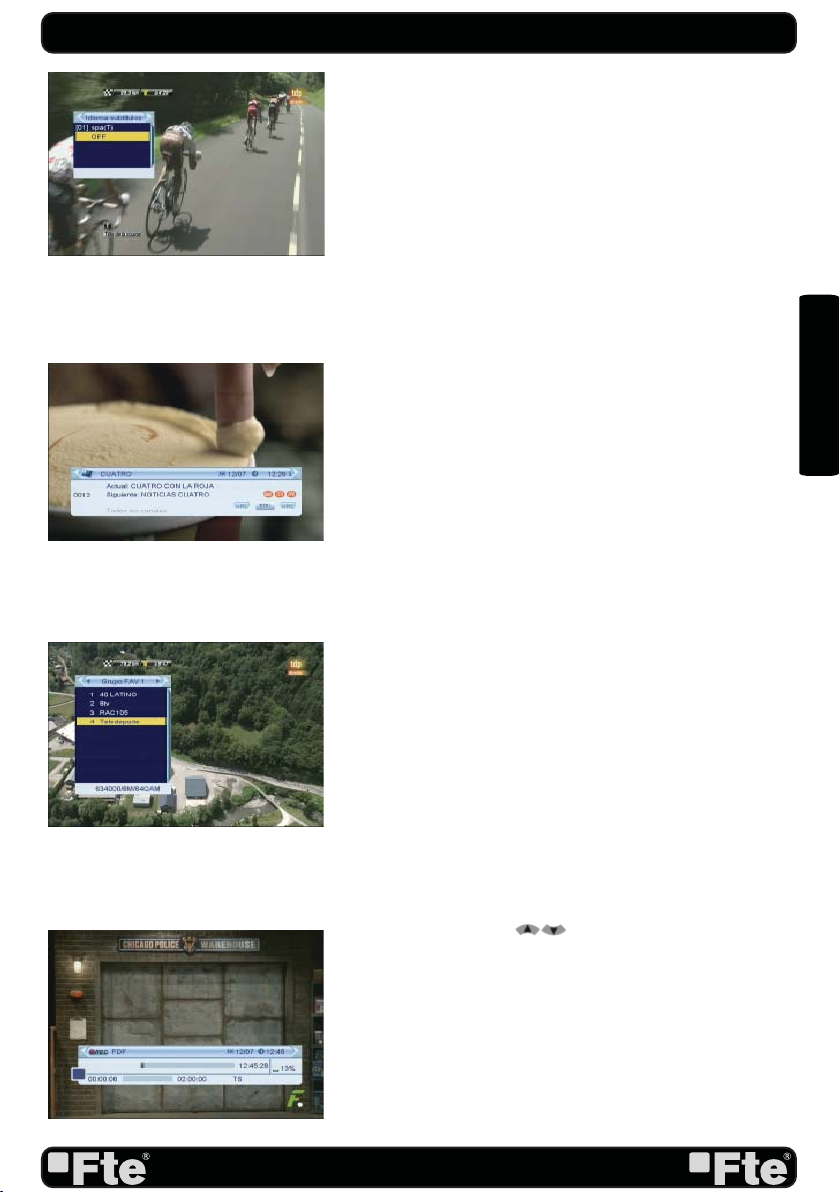
PAG. 13
rev 1.0
ENGLISH
to come back to channel list.
5.With the key [Red], you will get new options that will allow
you to move through the EPG on the most comfortable way,
moving event by event, by sites or by days.
6.To close the EPG menu press [Exit].
2.9. SUBTITLES
In TV mode, press [Subtitle] button for activating / deactivating
the channel subtitles, depending on the provider information
(OSD 4).
2.10 EXIT
[Exit] key can exit current menu.
2.11 MENU
[Menu] key can enter the menu or exit current menu.
2.12 MUTE
1.Press the [Mute] button to mute the sound. On the screen
an icon will be displayed to indicate the muted sound.
2.Press the [Mute] button again to restore the sound.
2.13 BACK
Pressing the [BACK] button allows you to toggle between the
actual and the last selected channel.
2.14 INFORMATION
In TV mode, press [INFO] button can open information screen
(OSD 5).
2.15 TELETEXT
1.Press [TXT] button in TV mode to open the teletext page.
This service is depending on the support of the channel
provider.
2.If the channel does not support teletext information, it will
show “No Teletext Data” on the screen.
2.16 FAVOURITES
1. In TV mode press the [Favourite] button to display the
Favourite Group window on the screen as the picture beside
shows (OSD 6).
2. In the Favourite Group window you can select the desired
favourite channel with [ ] and confirm it with [OK] to
switch to it.
3. Press [Exit] to close the Favourite Group window.
2.17. FAST RECORDING
To start the recording (OSD 7).
1. If you would like to record a programme immediately, press
the Key [Record]. In order to stop a recording before the
ending of the programmed length, press the [Stop]-Key.
2. A new window will be shown in order to confirm the end
BASIC OPERATIONS
OSD 4
OSD 5
OSD 6
OSD 7

PAG. 14
rev 1.0
ENGLISH
of the recording. If you press the Key [Exit], the recording will
continue.
3.Press the key [Stop] again to end the recording manually,
if you want to end the recording before the programmed
length.
2.18. TIMESHIFT
In order to activate this Timeshif option, please access to DVR
configuration menu.
From the moment the user access to the channel, the receiver
keeps all the channel information in a buffer (OSD 8).
All the information is on the hard disk, for this reason it is
possible to play, pause, fast forward and reward.
1. Pressing the button [<<] or [>>] several times, you can
settle the speed of forward. Options: 2x, 4x, 8x, 16x or 24x.
2. Using the key [Info] you can see the time difference
between your reproduction and the real time.
3. In order to leave the Time Shift option, press the key [stop]
to equal the difference between the reproduction time with
the real one.
2.19. VIDEO FORMAT
In Tv mode, press [V-FORMAT] key in order to configure the
output format of your receiver.
2.20. SLEEP TIMER
In TV mode, press [SLEEP] button if you want shut down the
receiver automatically, you can choose here the time for the
sleep timer.
Selection: 10, 30, 60, 90, 120 or Off
Please change it with the [SLEEP] button.
2.21. FIND
1. Press [FIND] key can open the “Find” window like (OSD
9).
2. After input each character, the program list on the left will
search the channel according your input, and list the matched
channel.
3. Press [Blue] key can close “Find” window.
BASIC OPERATIONS
OSD 8
OSD 9
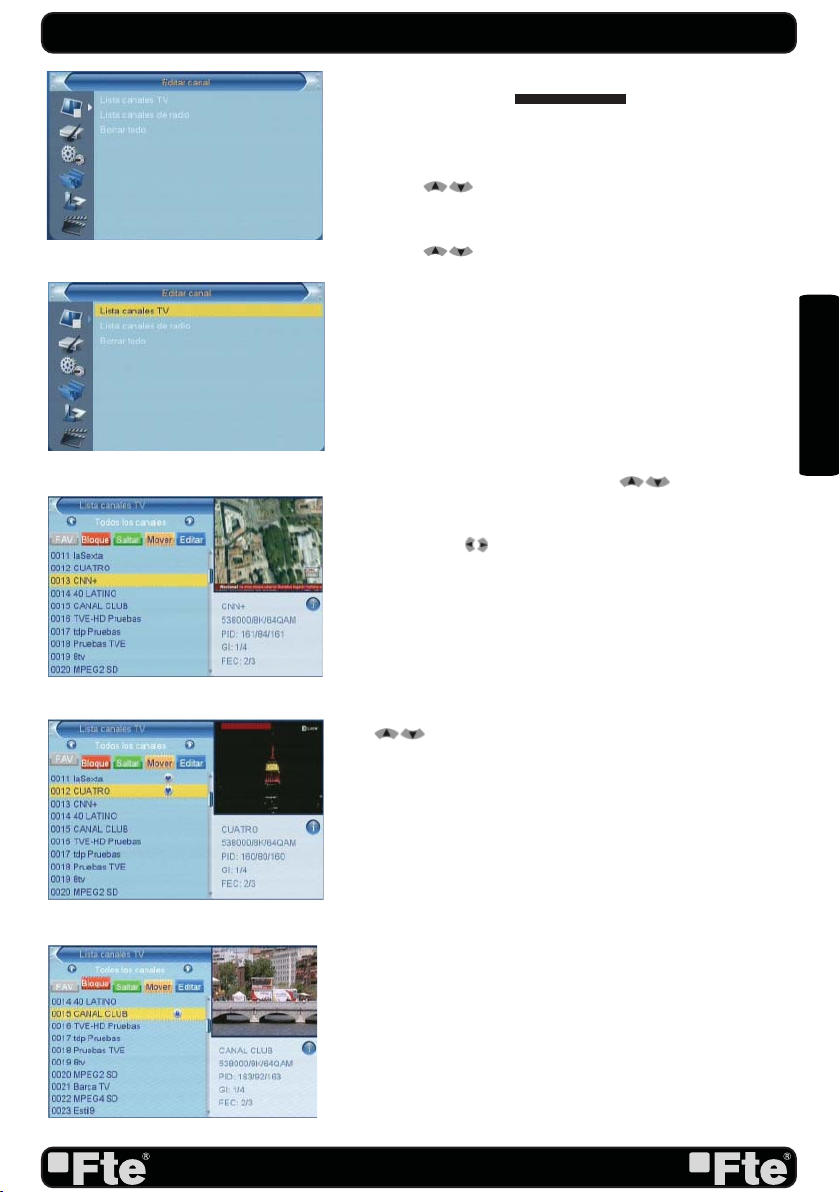
PAG. 15
rev 1.0
ENGLISH
3.CHANNEL
Press [Menu] in the TV mode to enter the main menu (OSD
10).
1. Press [ ] to select the Channel item.
2. Press [OK] to enter the selected item.
In the Channel menu (OSD 11):
3. Press [ ] to select the wanted menu item.
4. Press [OK] to enter the selected item among.
- TV Channel List
- Radio Channel List
- Delete all channels
3.1 TV CHANNEL LIST
When you enter to “Channel List” menu, there will display the
screen like below (OSD 12).
1.You can move highlight by press [ ] key to preview
the current highlighted program in the right side preview
window.
2.You can use [ ] key to switch “Group”.
3.Press the number key [FAV, [Red], [Green], [Yellow]
and [Blue]can implement the corresponding function in
“Channel List”.
3.1.1 FAVOURITE
1. Press [FAV] and [OK] to open the Favourite window.
2. You can move highlight between 8 favorite groups by press
[ ] key and press [OK] key.
3. Once the favourites group has been selected press EXIT in
order to get out of this option.
4. There will show a favorite mark beside the marked channel
(OSD 13).
3.1.2 LOCK
1. In “TV Channel List Edit” menu, press number key [Red].
2. Next press [OK] over the channel you wish to block. A
window will appear, please insert password in it in order
to get the channel blocked. Once the password has been
correctly inserted, a mark will appear on the right side of
the channel’s name (OSD 14).
3.1.3 SKIP
In “TV Channel List Edit” menu, press number key [Green]
can make a “skip mark” in the right side of the highlighted
channel. After save and exit “TV Channel List Edit” menu,
CHANNEL
OSD 10
OSD 11
OSD 12
OSD 13
OSD 14
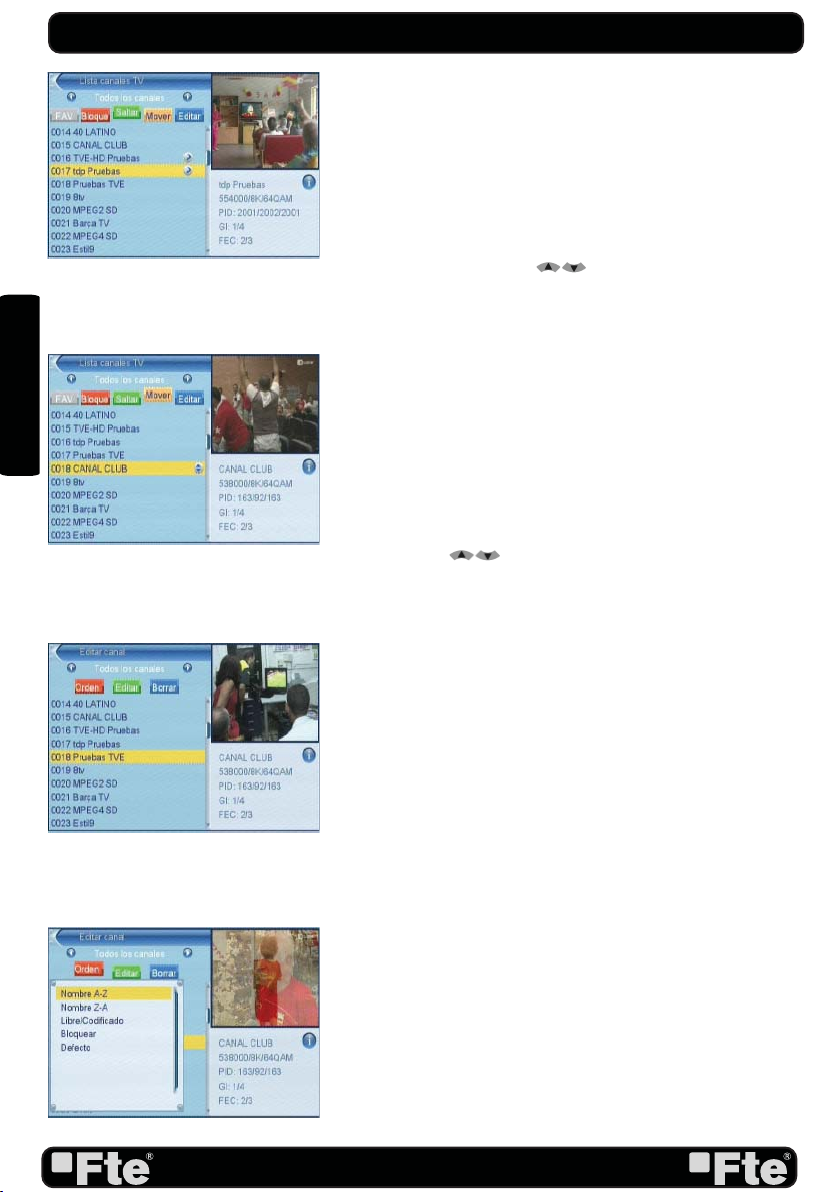
PAG. 16
rev 1.0
ENGLISH
the channel will be skip while user change channel in the full
screen. (OSD 15).
3.1.4 MOVE
1. Press number key[Yellow], next press [OK] over the channel
you wish to move and a movement symbol will appear in the
right side of the selected channel like above (OSD 16)
2. You can move the selected channel to the position that you
want to place by press [ ] key. And press [OK] key to
confirm your decision.
3.1.5 TV CHANNEL LIST EDIT
1. Press [Blue] button to open the “Edit” window.
2. You can Delete, Sort, and Edit the channel (OSD 17).
3. Press [Exit] to leave the Channel Editing. The system will
ask you to confirm the saving of the changes you made.
3.1.5.1 SORT
1. Press number key [Red] can open the “Sort” window like
above (OSD 18). There are five kinds of sorting ways. You
can press [ ] key to move highlight and press [OK]
key to confirm you selection
2. The five kinds of sorting way are:
•Default: Sorting by scanning result.
•Name (A-Z): Sorting in Alphabetical Order, ignore symbol.
•Name (Z-A): Sorting in Alphabetical Order, ignore symbol.
•Lock: Accumulated all locked channels and list in the
beginning of TV Channel List
•Free/Coded: It shows the coded channels at the end of the
list.
3.1.5.2 RENAME
1. In “TV Channel List Edit” menu, press number key [Green]
can enter edit box like below (OSD 19):
2. After modification, press [Blue] key can save the modified
value and exit “Edit” mode. Otherwise, press [Exit] key can
exit “Edit” mode and won’t save any modification.
3.1.5.3 DELETE
In “TV Channel List Edit” menu, press number key [Blue], the
channel will be deleted. Next press [OK] over the channel you
wish to remove (OSD 20).
CHANNEL
OSD 15
OSD 16
OSD 18
OSD 17
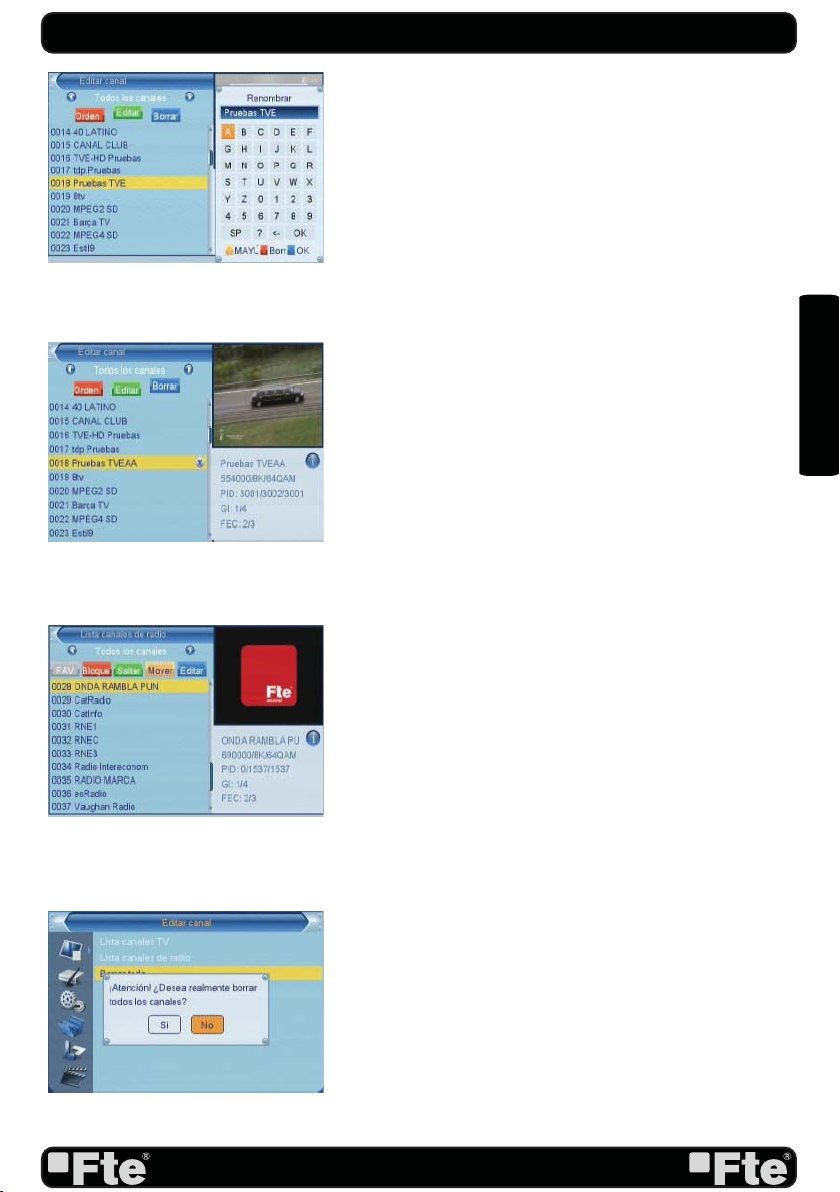
PAG. 17
rev 1.0
ENGLISH
3.2 RADIO CHANNEL LIST
Basically, the operation of “Radio Channel List” is same as
“TV Channel List”, but there is one point different: In “Radio
Channel List” mode, there is no video information, so it will
always display Radio’s logo in the right side preview window.
(OSD 21)
3.3.DELETE ALL CHANNELS
For removing all channel list, press the button [OK] (OSD
22).
1. There will show up a warning message box to inquire you
whether delete all or not.
2. If you select “Yes”, all channels will be deleted.
3. In step 1 and step 2, press [Exit] key can exit the function
directly without save.
CHANNEL
OSD 19
OSD 20
OSD 21
OSD 22

PAG. 18
rev 1.0
ENGLISH
4.INSTALLATION
Press [Menu] in the TV mode to enter the main menu (OSD
23).
1. Press [ ] to select the Installation item.
2. Press [OK] to enter the selected item.
In the Installation menu (OSD 24):
3. Press [ ] to select the wanted menu item.
4. Press [OK] to enter the selected item among.
- Auto Scan
- Channel Scan
- Aerial adjustment
- LCN
4.1.AUTO SCAN
When you enter to “Auto Scan” menu, there will display the
screen like below (OSD 25):
1. Firstly please select the country in System Setup Menu /
Local Time Settings / Region
2. In “FTA Only” item, press [ ] key to select scans all
channels or just scans free channels.
3. Moving the highlight to “Search” item and press [OK] key to
start scanning. 4 In the “Auto Scan” menu, press [Exit] key
to draw back from the scanning.
4.2 CHANNEL SCAN
When you enter to “Channel Scan” menu, there will display
the screen like below (OSD 26):
1. There is two mode. You can scan channel by channel or
by frequency” .
2. When scan band is UHF, the range of Ch No. is from 21
to 69.
3. When you complete your modification,move highlight to
“Search” item and press [OK] key, then it will begin to
scan.
4. In the “Channel Scan” item, press [Exit] key to exit the
scanning and save the current parameters.
4.3 AERIAL ADJUSTMENT
1. When you enter to “Tuner setting” menu, there will display
the screen like below (OSD 27): In Aerial Adjustment
mode:
Tuner Power: On / Off.
2. Select a channel with signal to verify that reception is
correct to turn on the supply of 5Vdc.
INSTALLATION
OSD 24
OSD 25
OSD 26
OSD 23

PAG. 19
rev 1.0
ENGLISH
4.4 LCN
This option makes an automatic ordering of the channels after
a search. Before activating this option please verify that the
function LCN (Logical channel number) is available in your
region (OSD 28).
INSTALLATION
OSD 27
OSD 28

PAG. 20
rev 1.0
ENGLISH
5. SYSTEM SETUP
Press [Menu] in the TV mode to enter the main menu .
1. Press [ ] to select the System Setup item.
2. Press [OK] to enter the selected item.
In the System Setup menu (OSD 29):
3. Press [ ] to select the wanted menu item.
4. Press [OK] to enter the selected item among (OSD 30).
- OSD Language
- TV System
- Local Time Setting
- Timer Setting
- Parental Lock
- OSD setting
- Favorite
5.1 OSD LANGUAGE
When you enter to “Language” menu, you will see the screen
like below (OSD 31):
1.OSD Language: press [ ] key to select languages, the
selections of languages include: English, French, German,
Italian, Spanish, Portuguese, Russian, Turkish, Polish and
Arabic.
2. First Audio: Some channels offer more than one audio
language. This function allows you to set the preferred audio
language for those channels using [ ]. If a channel offers
the same audio language as the “First Audio” you set the
system will play this audio language as default. If the channel
does not offer this audio language then the system will compare
the offered languages with the second audio language.
3. Second Audio: If the channel has no audio language that
corresponds with “First Audio” but with “Second Audio” the
system will play the second audio language as default. If no
audio language corresponds with the “Second Audio” then
the default language of the current channel will be played
instead.
4. Subtitles language: You can choose the predetermined
subtitles language by using [ ] keys.
5. Teletext: You can choose the predetermined language of
the teletex using the keys [ ].
6. Press [Exit] to return back from “Language” menu.
5.2 TV SYSTEM
When you enter to “TV System” menu, you will see the screen
like below (OSD 32):
1. Display Mode is used to switch the display mode. You can
select from 480i / 480p / 576i / 576p / 720p_50 / 720p_
SYSTEM SETUP
OSD 30
OSD 31
OSD 29
OSD 32
Table of contents
Other FTE Maximal TV Receiver manuals