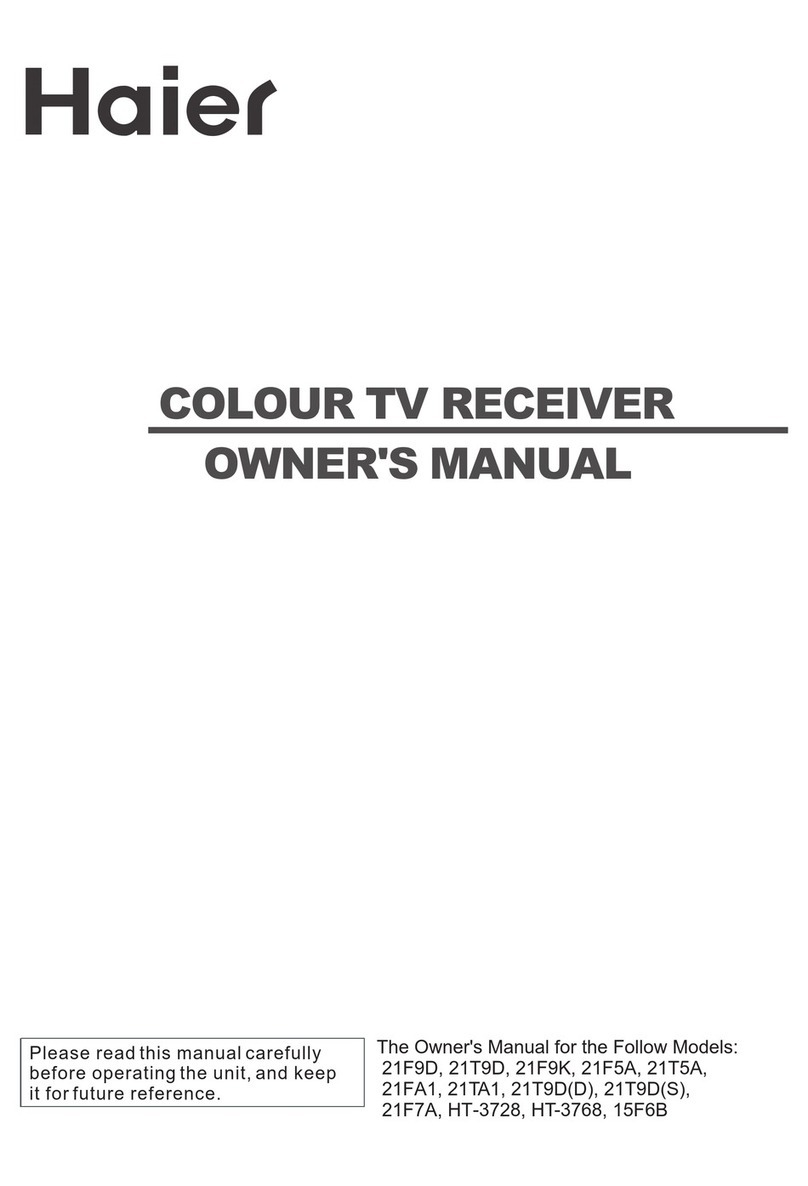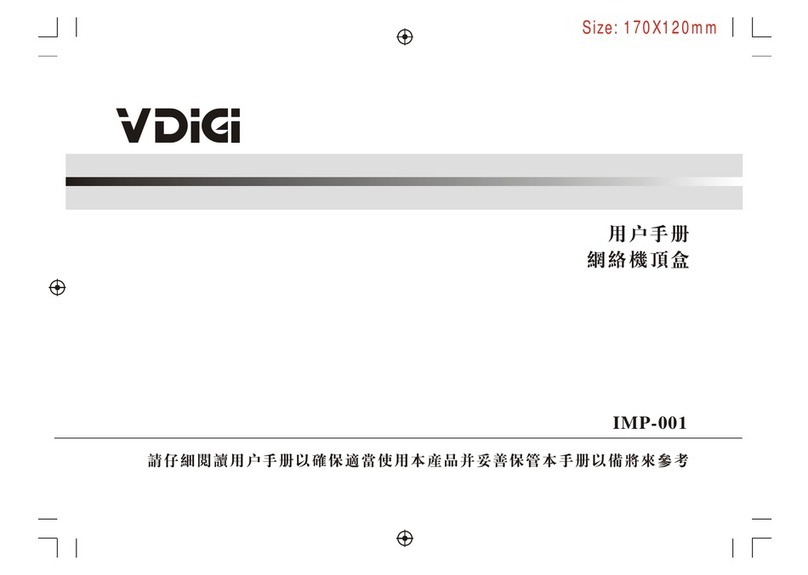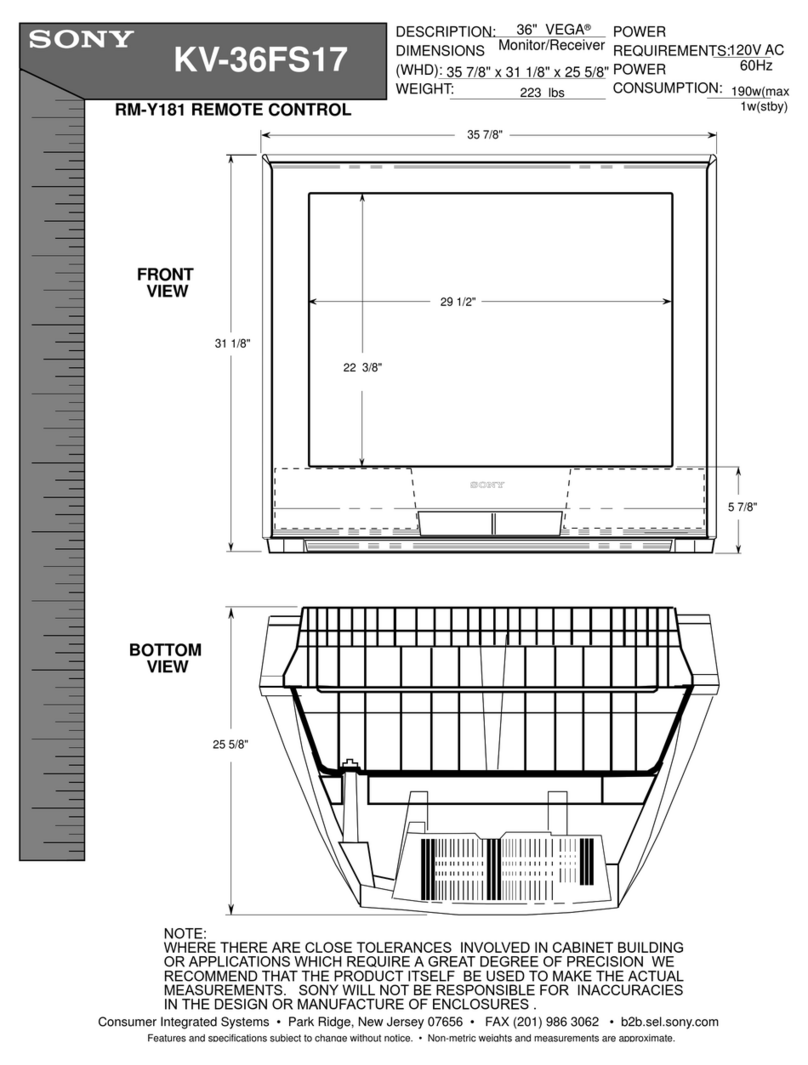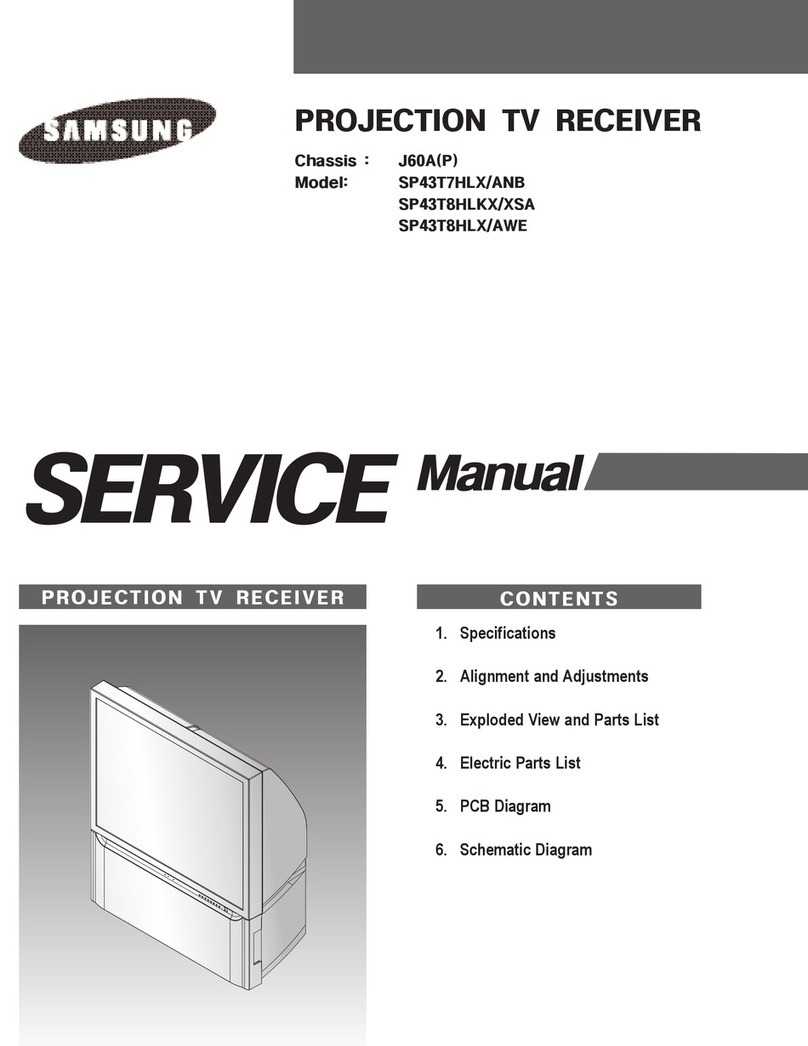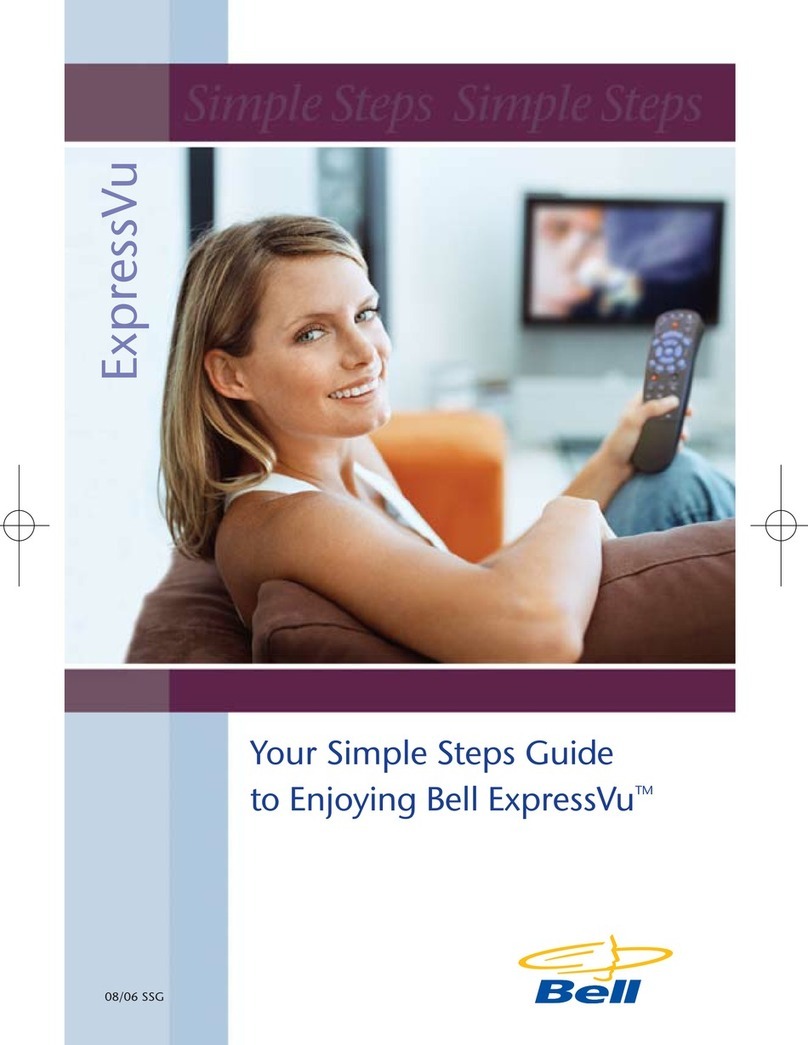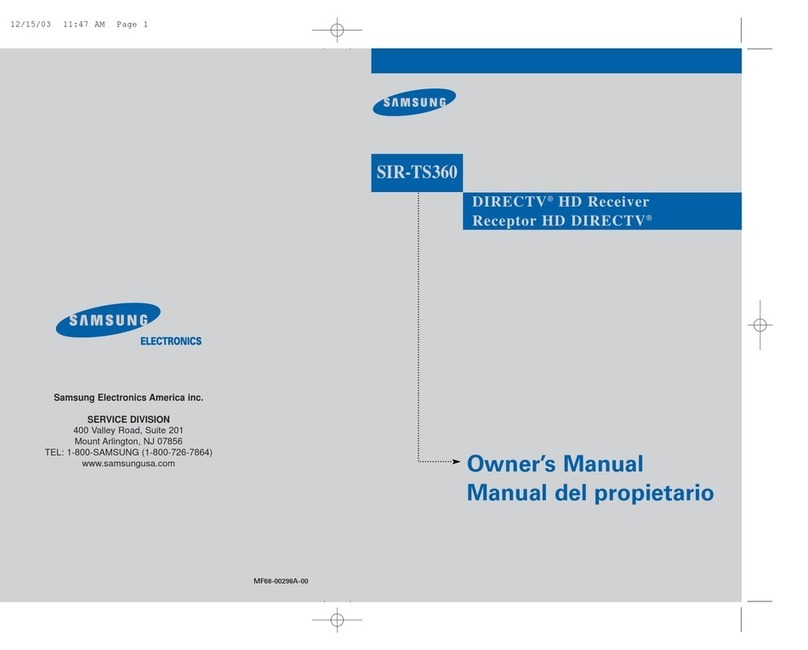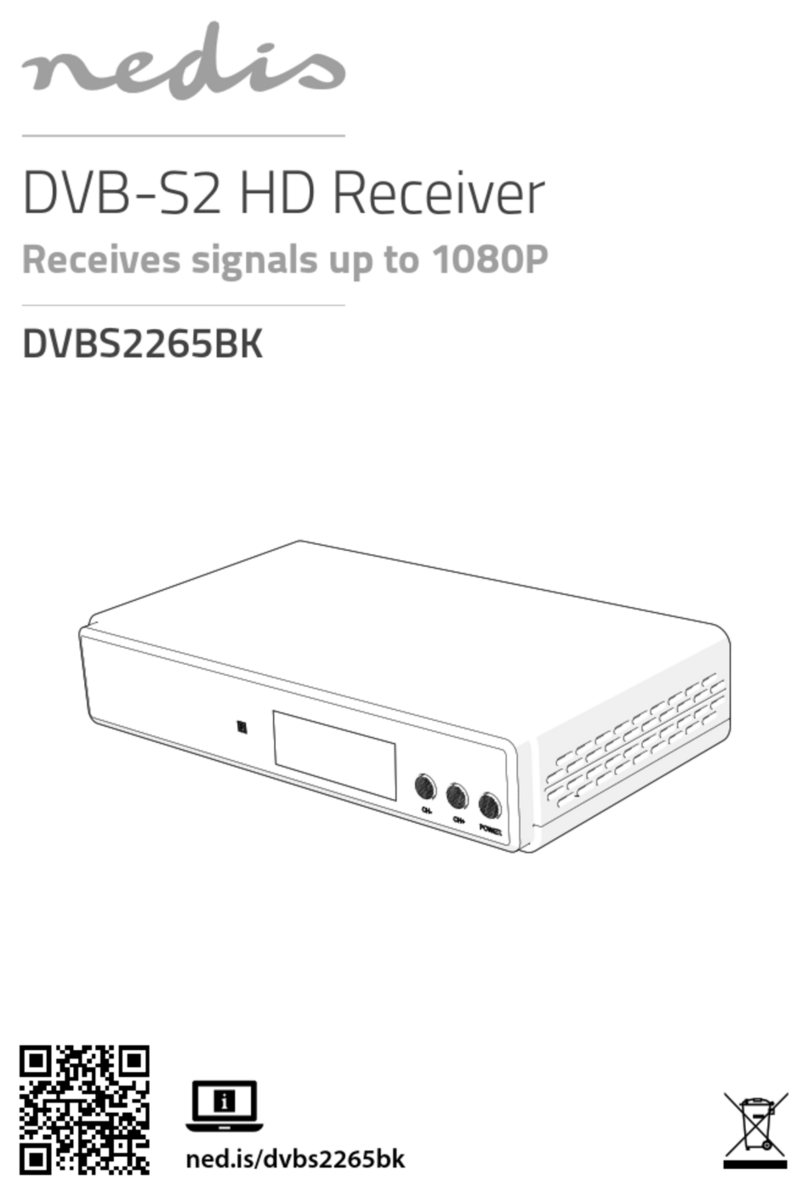FTE Maximal MAX T90 HD User manual

MAX T90 HD
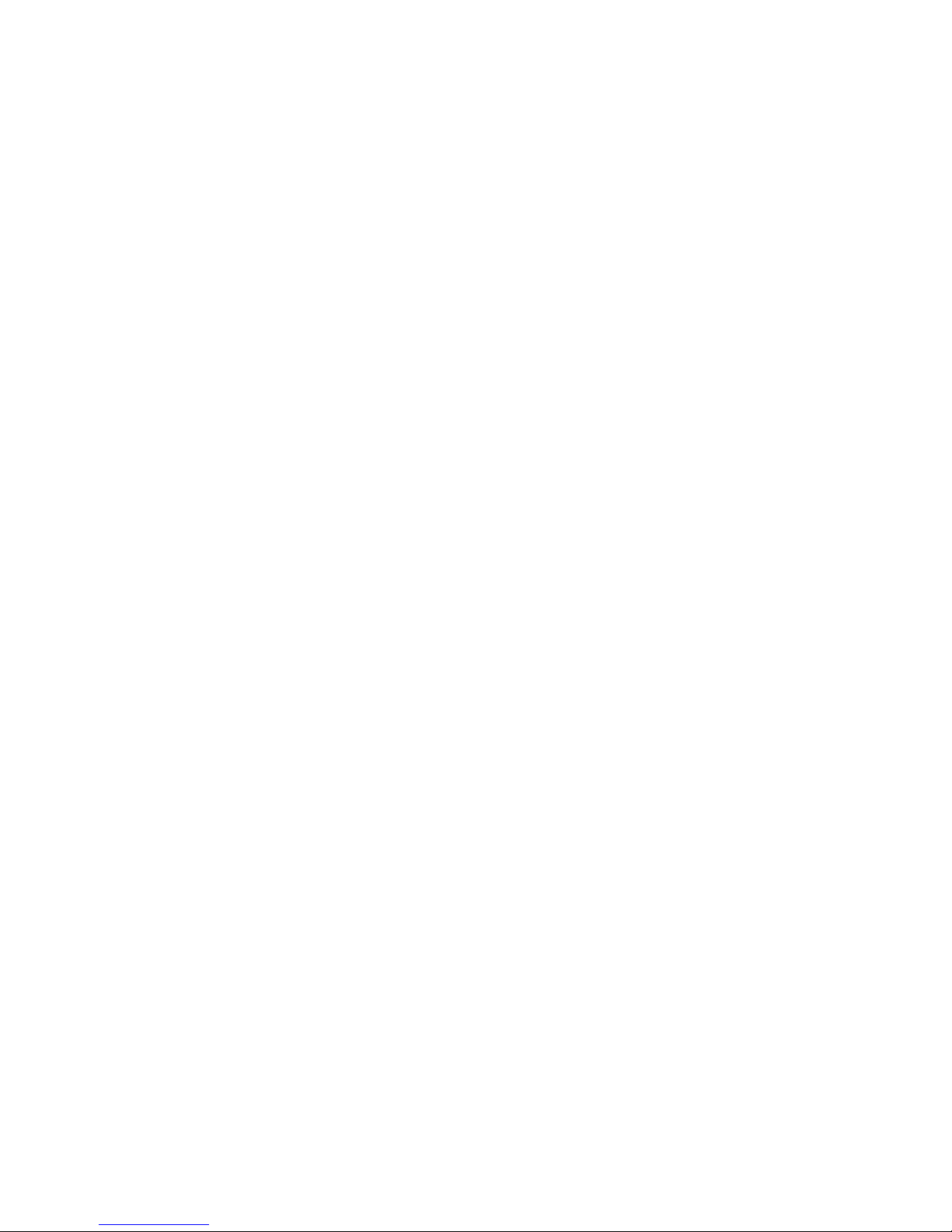

PAG. 2
rev 1.0
ENGLISH
RECEIVER
REMOTE CONTROL
BATTERIES X 2
QUICK INSTALLATION GUIDE
CONTENT

PAG. 3
rev 1.0
ENGLISH
QUICK INSTALLATION GUIDE
WARNING: Do not use this STB where contact with or immersion in water is a possibility. Do not use
near flower vase, washbowls, kitchen sinks, laundry tubs, swimming pools, etc.
WARNING: Do not put the candle or lamp stand on the cabinet; otherwise, there is the danger of fire.
WARNING: The unit should be connected to a power supply only of the type described in the operating
instructions or as marked on the unit. If you are not sure of the type of power supply (for example, 120
or 230 V) to your home, consult your local dealer or local power company.
WARNING: This product install diodes. Do not open the cabinet or touch any parts in the inner
mechanism. Consult your local dealer for technical service if the opening is required.
Note: To ensure proper use of this product, please read this User manual carefully and retain for further
reference.
Unit Cleaning: After the unit power is turned off, you can clean the cabinet, panel and remote control
with a soft cloth lightly moistened with a mild detergent solution.
Attachments: Never add any attachments and/or equipment without the manufacturer consent; as such
additions may result in the risk of fire, electric shock, or other personal injury.
Locating: Slots and openings in the cabinet are provided for ventilation to protect it from overheating.
Do not block these openings or allow them to be blocked by placing the STB on a bed, sofa, or other
similar surface, nor should it be placed over a radiator or heat register.
Power-Cord Protection: Place the power-supply cord out of the way, where it will not be walked on.
Please take special attentions to cords at plugs, convenience receptacles, and the point where they exit
from the unit.
Object and Liquid Entry: Never put objects of any kind into this STB through openings, as they may
touch dangerous voltage points or short-out parts that could result in a fire or electric shock. Never spill
any liquid on the STB.
Note: Moisture may be formed on the lens In the following conditions:
• when the unit is suddenly moved from a cold environment or an air-condition room to a warm place.
• immediately after a heater has been turned on.
• in a steamy or very humid room.
If the moisture forms inside the unit, it may not operate properly. To correct this problem, turn ok the
power and wait about two hours for the moisture to evaporate.
Parts Replacement: When the unit parts need to be replaced, user should make sure the service
technician use the replacement parts specified by the manufacturer or having the same characteristics
as the original part. Unauthorized replacement may put the unit In the risk of fire, electric shock or other
hazards.
Safety Check: After all the maintenances and repairs are done, user is required to request the service
technician to conduct the overall safety check to ensure the machine is in the proper condition.
The lightning flash with
arrowhead symbol, within
an equilateral triangle, is
intended to alert the user
to “dangerous voltage”
and to prevent from a
risk of electric shock
Warning: To reduce the risk of electric
shock, don’t open the cabinet. Refer
servicing to qualified personnel only.
The exclamation point
within an equilateral
triangle is intended
to alert the user to
important operating and
maintenance (servicing).
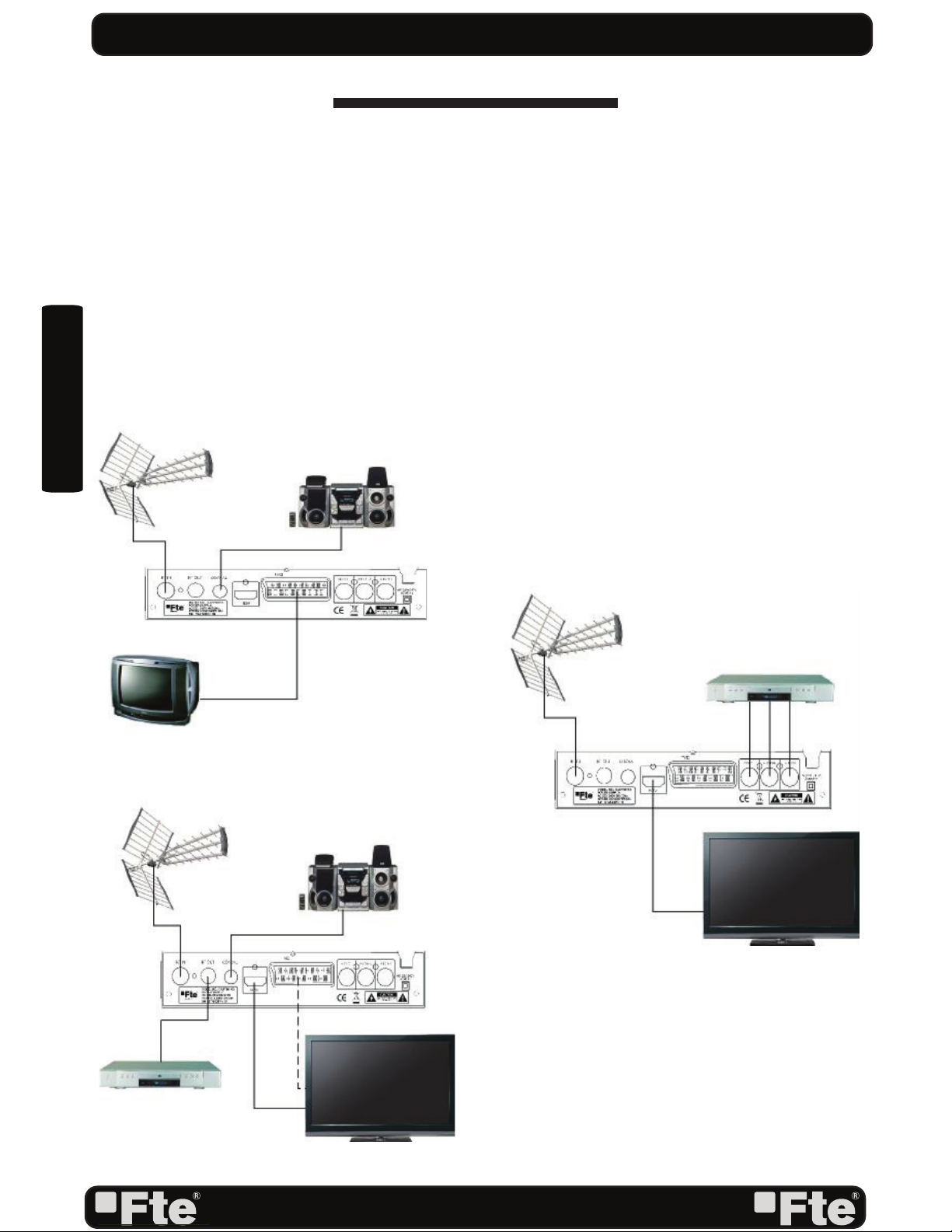
PAG. 4
rev 1.0
ENGLISH
QUICK INSTALLATION GUIDE
Follow next steps for the correct installation of this receiver.
STEP 1: OUTPUT VIDEO CONFIGURATION
In order to correctly visualise the reception signal on TV, you must configure the mode of the video
output. By pressing the [RES] key you can configure the output format. Options: (576i / 576p / 720p
/ 1080i / 1080p).
STEP 2: CONNECTIONS
Connect a coaxial cable from the output socket to the “Ant In” connector. Connect a coaxial cable from
the “Loop” connector at the receiver to your TV input connector as it is shown in Scheme1.
This receiver has not built in modulator so it has to be connected to the TV through a HDMI or SCART
cable.
QUICK INSTALLATION GUIDE
EXAMPLE 2
EXAMPLE 3
EXAMPLE 1
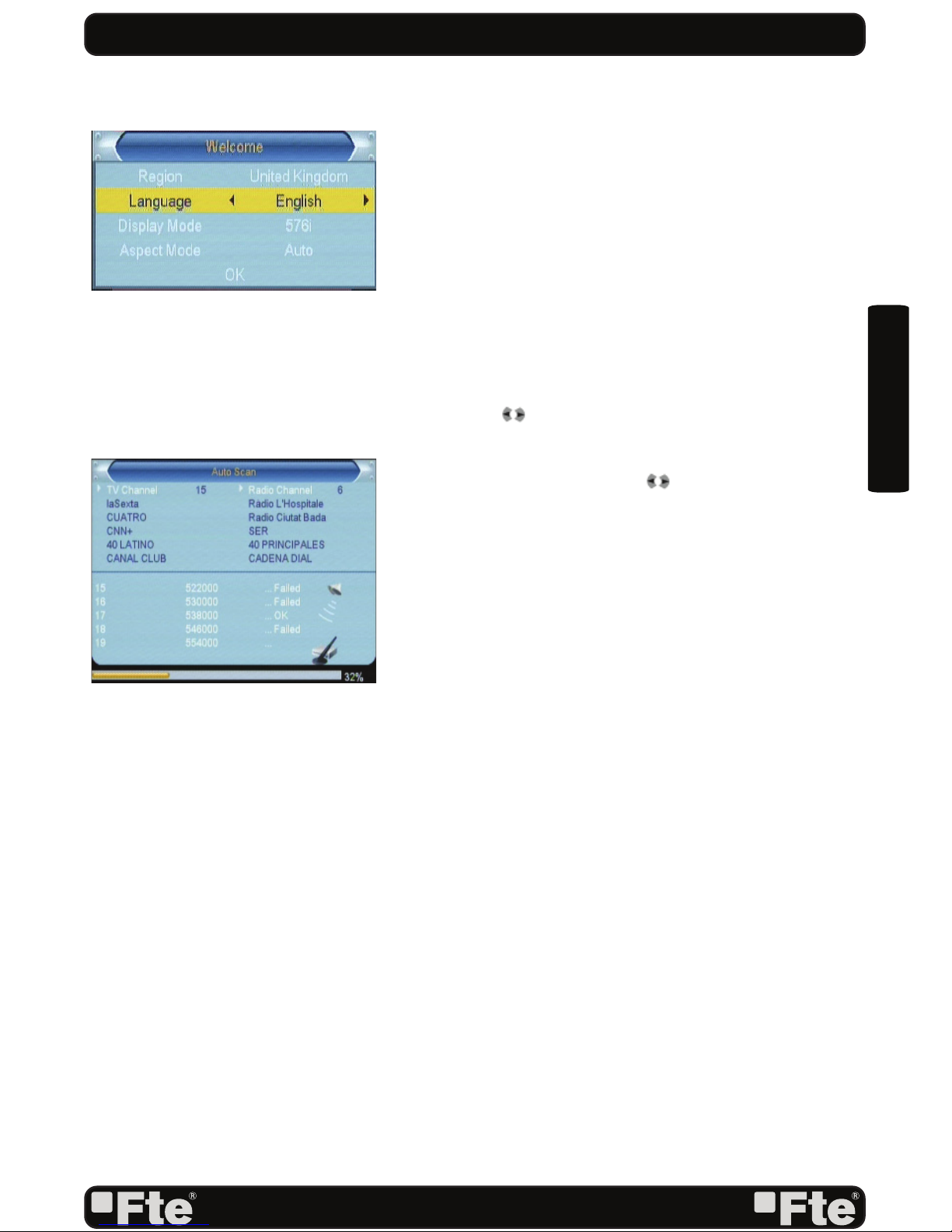
PAG. 5
rev 1.0
ENGLISH
STEP 3: BASIC CONFIGURATION OF THE
RECEIVER
The receiver includes an installation assistant that will help
you to setup the different parameters.
When the receiver is turned on at first time (using the button
at the rear panel of the receiver), the next menu is shown on
the TV:
In order to move through the different options of this menu,
please use the keysof the remote control. - Region: select
your country using keys.
- OSD Language: select the language of the menu and other
information of the receiver. To choose between the different
languages, use keys of the remote control.
- Output Video Mode: is used to switch the display mode. You
can press [ ] key to select mode output video.
- Aspect Mode is used for switching the screen aspect ratio
mode. Now we provide below options: 4:3 PS / 4:3 LB /
16:9 / AUTO. You can press [ ] key to select each mode
circularly.
- Auto Scan: before making an auto scan (press [OK] button)
be sure that the data of the Region option (Image 1) is
correct, in other case the search of channels will be made
wrongly. Once the Region option is confirmed, please press
[OK]. ( image 2)
Don’t make any action with the receiver until the Auto scan
has finished. For more information about this option, please
read point 4.1 of the complete manual.
IMAGE 1
IMAGE 2
QUICK INSTALLATION GUIDE

PAG. 6
rev 1.0
ENGLISH
TV Channel List: This option shows the list of TV stored channels.
Radio Channel List: This option shows the list of Radio stored channels.
Delete All Channels: This option deletes all TV and Radio stored channels.
Auto Scan: This option make a full scan of all TV and Radio channels received.
Channel Scan: This option make a compete scan of only one Multiplex.
Tunner Setting: This option allows turns on or off 5V feeding throughcoaxial cable.
LCN: This option can control the channel whether sort by the information in the
streams.
QUICK INSTALLATION GUIDE
CHANNEL
INSTALLATION
OSD Language: This option allows selecting different menu and options languages.
TV System: This option allows choosing the video Standard and other parameters of the
screen.
Region and Time: In this option, the time of the receiver and user region or country can
be configured.
Timer Setting: Timer setting menu.
Parental Lock: In this option, user can lock the access to the menu and change the
password of the receiver.
OSD Setting: In this option, the subtitles of the channel information can be configured.
Group Rename: It allows changing the name of the favourite groups.
Auto Standby: In this menu you can configure the automatic standby function.
SETUP

PAG. 7
rev 1.0
ENGLISH
Information: This option shows all the technical information for the receiver
Load Factory Default: If this option is selected, a reset of the receiver will be done and it
will load the factory default values.
Software Upgrade: To update the receiver by OTA or USB
Remove USB device: Allows remove USB device of safety way.
QUICK INSTALLATION GUIDE
TOOLS
Media +: Allows reproduce music, image and video
Record Management: Allows to reproduce, to block and to delete recordings
Disk Information: You can see the capacity of the hard disk.
Format HDD: Allows to configure the hard disk options and to format it.
DVR Configuration: It allows configuring the Timeshift activation.
Jump Configuration: It allows configuring the jump period that can be used by default in
a recording.
MEDIA PLAYER AND RECORDING MANAGEMENT
Othello
Sudoku
GAMES

PAG. 8
rev 1.0
ENGLISH
INDEX
1. Remote control & panel description
1.1.Front panel description.................................................................................10
1.2.Rear panel description.................................................................................10
1.3.Remote control description........................................................................11
2. Hotkey
2.1.Standby........................................................................................................12
2.2.PR+/PR-......................................................................................................12
2.3.Vol+/Vol-........................................................................................................12
2.4.Number...........................................................................................................12
2.5.TV/RADIO....................................................................................................12
2.6.Channel list.........................................................................................12
2.7.Audio.............................................................................................................12
2.8.EPG...............................................................................................................12
2.9.Subtitles.......................................................................................................13
2.10.EXIT.............................................................................................................13
2.11.Menu...........................................................................................................13
2.12.Mute............................................................................................................13
2.13.Back..........................................................................................................13
2.14.Information..................................................................................................13
2.15.Teletext..........................................................................................................13
2.16. Favourites.................................................................................................13
2.17. Fast recording.................................................................................................13
2.18. Timeshift.................................................................................................14
2.19. Video Format............................................................................................14
2.20. Media.................................................................................................14
2.21. Usb.................................................................................................14
3. Channel
3.1 TV Channel List.....................................................................................15
3.1.1. Favourite.......................................................................................15
3.1.2. Lock.......................................................................................15
3.1.3. Skip.......................................................................................15
3.1.4. Move.......................................................................................16
3.1.5. Edit channels.......................................................................................16
3.1.5.1. Sort...............................................................................16
3.1.5.2. Rename.........................................................................16
3.1.5.3. Delete...........................................................................16
3.2 Radio channel list..............................................................................17
3.3. Delete all channels..............................................................................17
4. Installation
4.1. Auto scan..............................................................................................18
4.2.Channel scan.....................................................................................18
4.3.Aerial adjustment........................................................................................ 18
4.4.LCN.............................................................................................................19

PAG. 9
rev 1.0
ENGLISH
INDEX
5. System setup
5.1.OSD language....................................................................................20
5.2.TV system................................................................................................20
5.3.Local time settings...............................................................................21
5.4.Timer setting.....................................................................................21
5.5.Parental lock....................................................................................22
5.6.OSD setting..........................................................................................23
5.7.Favorite........................................................................................................23
5.8.Auto Standby........................................................................................................23
6. Tools
6.1.Information.....................................................................................................24
6.2.Load factory default..................................................................................24
6.3.Software upgrade by OTA.........................................................................24
6.4.Software upgrade by USB.........................................................................24
6.5.Remove USB device...........................................................................25
7. Games
7.1.Othello.........................................................................................................26
7.2.Sudoku.........................................................................................................26
8. Rec & Media
8.1.Media Player.........................................................................................27
8.1.1.Adding a new file to the list..............................................................28
8.1.2. Configure the slide show.............................................................28
8.1.3. Audio .MP3 player..........................................................................28
8.1.4. Picture viewer................................................................................28
8.1.5. Sort file....................................................................................29
8.2.Recording management.....................................................................................29
8.2.1.How to reproduce a recording...............................................................29
8.2.2.How to rename a recording..................................................................29
8.2.3.How to block a recording........................................................................29
8.2.4.How to delete a recording.......................................................................30
8.3. HDD Information..........................................................................................30
8.4.HDD Format.....................................................................................30
8.5.DVR configuration....................................................................................30
8.6. Jump step value.........................................................................................31
9.Technical specification
9.Technical specification......................................................................................32
10.Conformity declaration CE
10.Conformity declaration CE...............................................................................33

PAG. 10
rev 1.0
ENGLISH
1. PANEL & REMOTE CONTROL DESCRIPTION
1.1. FRONT PANEL DESCRIPTION
REMOTE CONTROL & PANEL DESCRIPTION
1. ANT IN: Input of the digital tuner.
2. LOOP: Ouput for cascading to others devices.
3. COAXIAL S/PDIF: Coaxial output for digital audio (AC3)
4. HDMI: HDMI output for connecting to a TV
5. TV: Output SCART for the connection to a TV set.
6. VIDEO: Video output for external monitor, TFT or video beamer.
7. AUDIO: Audio output for home audio systems.
8. AC IN: Mains input cable.
1.2. REAR PANEL DESCRIPTION
4
321
1. USB: USB Connector 2.0
2.Remote Sensor: Detects the infrared signals from the remote control unit.
3. STAND BY LED: Shows the state of the receiver
4. POWER: Switches the receiver on, or enters standby mode.
2
158
3467

PAG. 11
rev 1.0
ENGLISH
1. Standby: Switches receiver ON or in stand-by-mode.
2. Info: Shows channel information with signal bar.
3. SUB: Switches subtitle on and off.
4. Mute: Switches audio on and off.
5. |<<: Back
6. Play: Start button for recording and TimeShift.
7. <<: Backward button for recording and TimeShift.
8. >>|: Next
9. Pause: Pause button for recording and TimeShift.
10. >>: Forward button for recording and TimeShift.
11. Menú: Opens the main menu.
12. Exit: Exit menus or stop operations.
13. CH+/-: Changes channel up and down.
14. OK: Confirms selections or opens channel list.
15. Vol+/Vol-: Adjusts audio volume up and down.
16. Record: Quick start for recording.
17. Stop: Stop button for recording and TimeShift.
18. Numeric keys: For direct typing values and names.
19. EPG: Shows the EPG information.
20. Back: Watch the last viewed channel.
21. Media: Opens PVR menu.
22. USB: Opens the multimedia process menu
23. Audio: Opens audio menu.
24. TV/Radio: Switches between TV and Radio channels.
25. TTX: Opens and closes teletext.
26. Timer: Opens the timing menu
27. FAV: Opens favourite channel list.
28. RES: It changes the video output mode in Tv mode.
29. Colour Keys
REMOTE CONTROL & PANEL DESCRIPTION
1.3 REMOTE CONTROL DESCRIPTION
1
23
4
5
6
7
8910
11 12
13
14 15
16 17
18
19
20
21 22 23 24
25 26 27 28
29
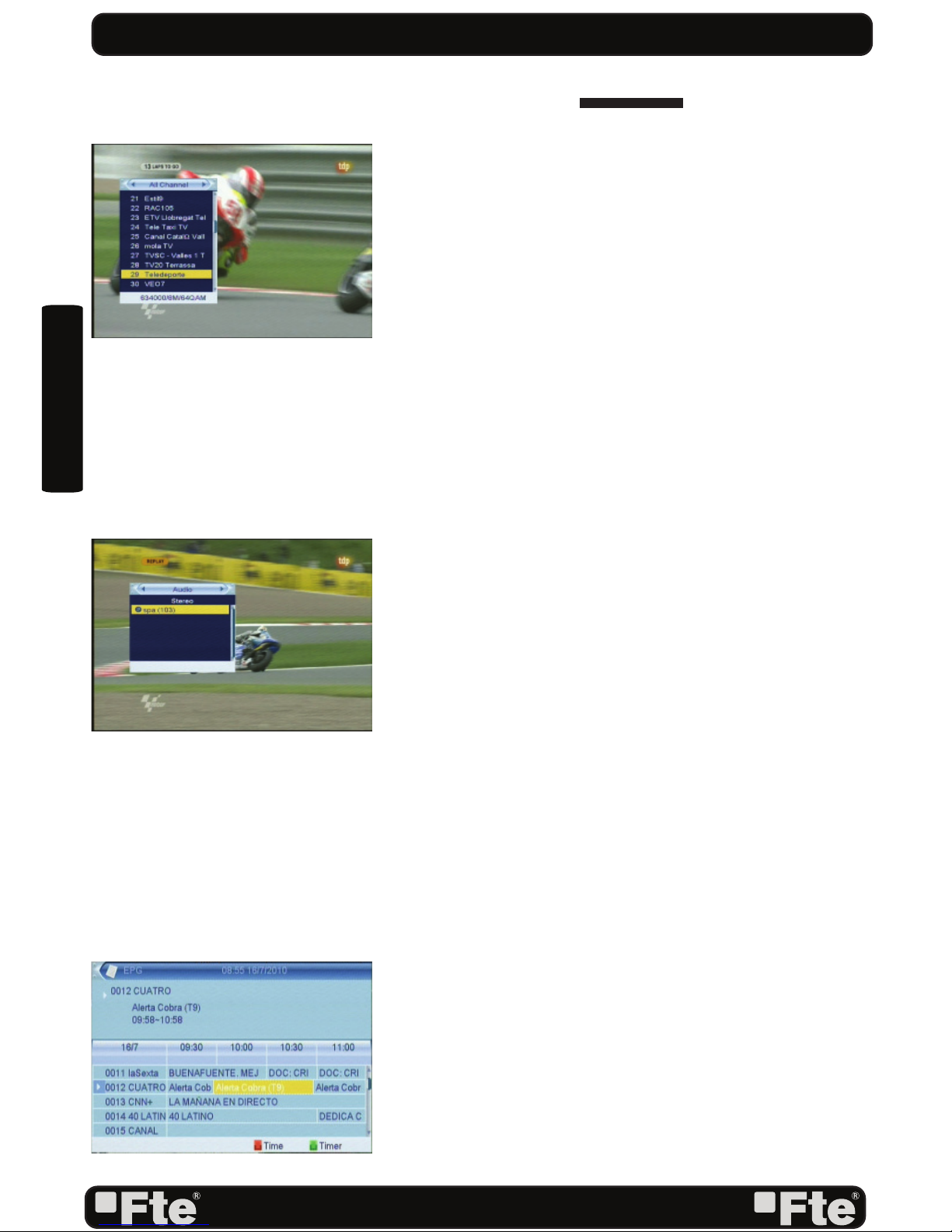
PAG. 12
rev 1.0
ENGLISH
2. HOTKEY
2.1 STANDBY
1.Press [Power] button to switch from TV mode to Standby
mode
2.In Standby mode press [Power] button again to switch back
to TV mode. The last active channel
will be showed.
3.To switch off the STB complete press the main power
button.
2.2 PR+/PR-
In TV mode press [Channel Up/Channel Down] to change
channel.
2.3 VOL+/VOL-
In TV mode, press [Volume Up/Volume Down] to adjust
volume.
2.4 NUMBER
In TV mode you can enter the channel number directly with
your remote control unit and confirm the number with the OK
button to change to the desired channel.
2.5 TV/RADIO
In TV mode, press [TV/RADIO] to switch to Radio mode. In
Radio mode press [TV/RADIO] again to switch back to TV
mode.
2.6 CHANNEL LIST
1. In full screen, press [OK/List] key can enter “Channel
List”, please refer to TV Channel List for detail information
(OSD 1).
2.7 AUDIO
1.In TV mode, press the [Audio] button to open the Audio
Mode window. (OSD 2)
2.8 EPG
1.The STB has an Electronic Program Guide (EPG) to help you
navigate channels through all the possible viewing options.
The EPG supplies information such as channel listings and
starting and ending times for all available channels. Press
[EPG] key to display EPG screen. (OSD 3)
2.Press [EXIT] key can play the current channel in full
screen.
3.Press number key [OK] can display the current channel
detail information. The window is like below.
4.We should press green button if we wish to program a timing
of the selected event. The timing window will be opened
automatically and this way we will be able to confirm the
programming of the event. We should press Exit if we wish
BASIC OPERATIONS
OSD 2
OSD 3
OSD 1
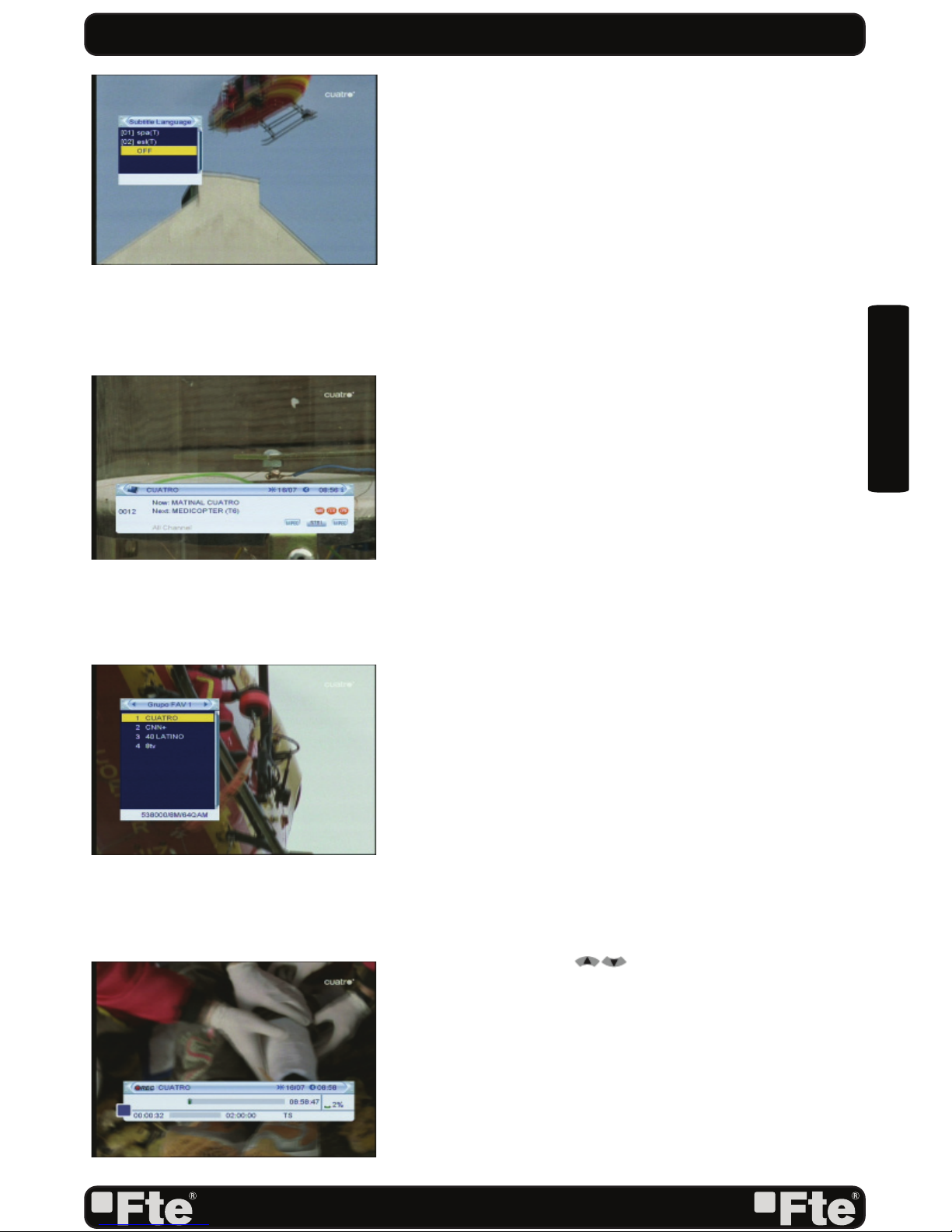
PAG. 13
rev 1.0
ENGLISH
to come back to channel list.
5.With the key [Red], you will get new options that will allow
you to move through the EPG on the most comfortable way,
moving event by event, by sites or by days.
6.To close the EPG menu press [Exit].
2.9. SUBTITLES
In TV mode, press [Subtitle] button for activating / deactivating
the channel subtitles, depending on the provider information
(OSD 4).
2.10 EXIT
[Exit] key can exit current menu.
2.11 MENU
[Menu] key can enter the menu or exit current menu.
2.12 MUTE
1.Press the [Mute] button to mute the sound. On the screen
an icon will be displayed to indicate the muted sound.
2.Press the [Mute] button again to restore the sound.
2.13 BACK
Pressing the [BACK] button allows you to toggle between the
actual and the last selected channel.
2.14 INFORMATION
In TV mode, press [INFO] button can open information screen
(OSD 5).
2.15 TELETEXT
1.Press [TXT] button in TV mode to open the teletext page.
This service is depending on the support of the channel
provider.
2.If the channel does not support teletext information, it will
show “No Teletext Data” on the screen.
2.16 FAVOURITES
1. In TV mode press the [Favourite] button to display the
Favourite Group window on the screen as the picture beside
shows (OSD 6).
2. In the Favourite Group window you can select the desired
favourite channel with [ ] and confirm it with [OK] to
switch to it.
3. Press [Exit] to close the Favourite Group window.
2.17. FAST RECORDING
To start the recording (OSD 7).
1. If you would like to record a programme immediately, press
the Key [Record]. In order to stop a recording before the
ending of the programmed length, press the [Stop]-Key.
2. A new window will be shown in order to confirm the end
BASIC OPERATIONS
OSD 4
OSD 5
OSD 6
OSD 7

PAG. 14
rev 1.0
ENGLISH
of the recording. If you press the Key [Exit], the recording will
continue.
3.Press the key [Stop] again to end the recording manually,
if you want to end the recording before the programmed
length.
2.18. TIMESHIFT
In order to activate this Timeshif option, please access to DVR
configuration menu.
From the moment the user access to the channel, the receiver
keeps all the channel information in a buffer (OSD 8).
All the information is on the hard disk, for this reason it is
possible to play, pause, fast forward and reward.
1. Pressing the button [<<] or [>>] several times, you can
settle the speed of forward. Options: 2x, 4x, 8x, 16x or 24x.
2. Using the key [Info] you can see the time difference
between your reproduction and the real time.
3. In order to leave the Time Shift option, press the key [stop]
to equal the difference between the reproduction time with
the real one.
2.19. VIDEO FORMAT
In Tv mode, press [RES] key in order to configure the output
format of your receiver.
2.20. MEDIA
It opens directly the recording administration menu.
2.21. USB
It opens directly the HDD administration menu
BASIC OPERATIONS
OSD 8
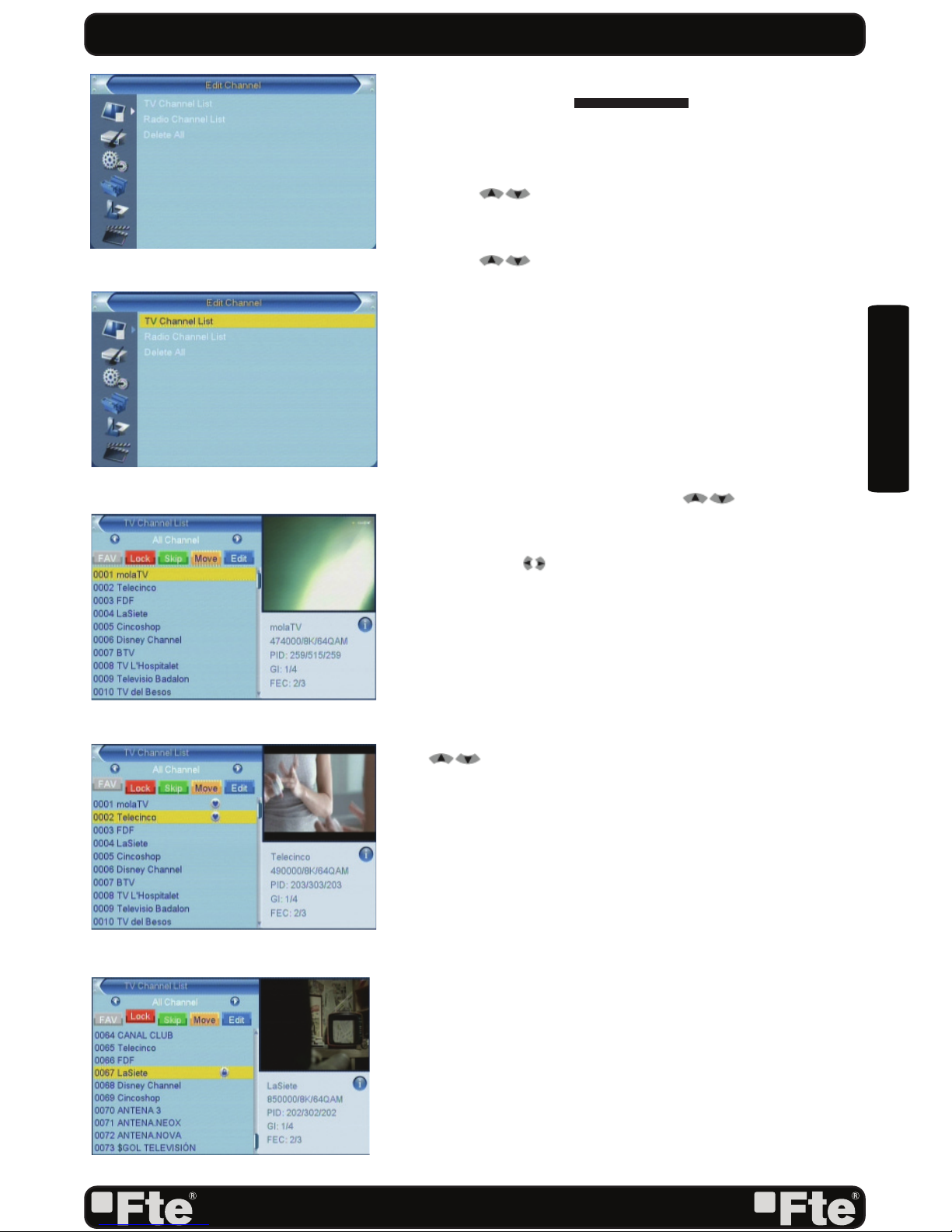
PAG. 15
rev 1.0
ENGLISH
3.CHANNEL
Press [Menu] in the TV mode to enter the main menu (OSD
9).
1. Press [ ] to select the Channel item.
2. Press [OK] to enter the selected item.
In the Channel menu (OSD 10):
3. Press [ ] to select the wanted menu item.
4. Press [OK] to enter the selected item among.
- TV Channel List
- Radio Channel List
- Delete all channels
3.1 TV CHANNEL LIST
When you enter to “Channel List” menu, there will display the
screen like below (OSD 11).
1.You can move highlight by press [ ] key to preview
the current highlighted program in the right side preview
window.
2.You can use [ ] key to switch “Group”.
3.Press the number key [FAV, [Red], [Green], [Yellow]
and [Blue]can implement the corresponding function in
“Channel List”.
3.1.1 FAVOURITE
1. Press [FAV] and [OK] to open the Favourite window.
2. You can move highlight between 8 favorite groups by press
[ ] key and press [OK] key.
3. Once the favourites group has been selected press EXIT in
order to get out of this option.
4. There will show a favorite mark beside the marked channel
(OSD 12).
3.1.2 LOCK
1. In “TV Channel List Edit” menu, press number key [Red].
2. Next press [OK] over the channel you wish to block. A
window will appear, please insert password in it in order
to get the channel blocked. Once the password has been
correctly inserted, a mark will appear on the right side of
the channel’s name (OSD 13).
3.1.3 SKIP
In “TV Channel List Edit” menu, press number key [Green]
can make a “skip mark” in the right side of the highlighted
channel. After save and exit “TV Channel List Edit” menu,
CHANNEL
OSD 9
OSD 10
OSD 11
OSD 12
OSD 13
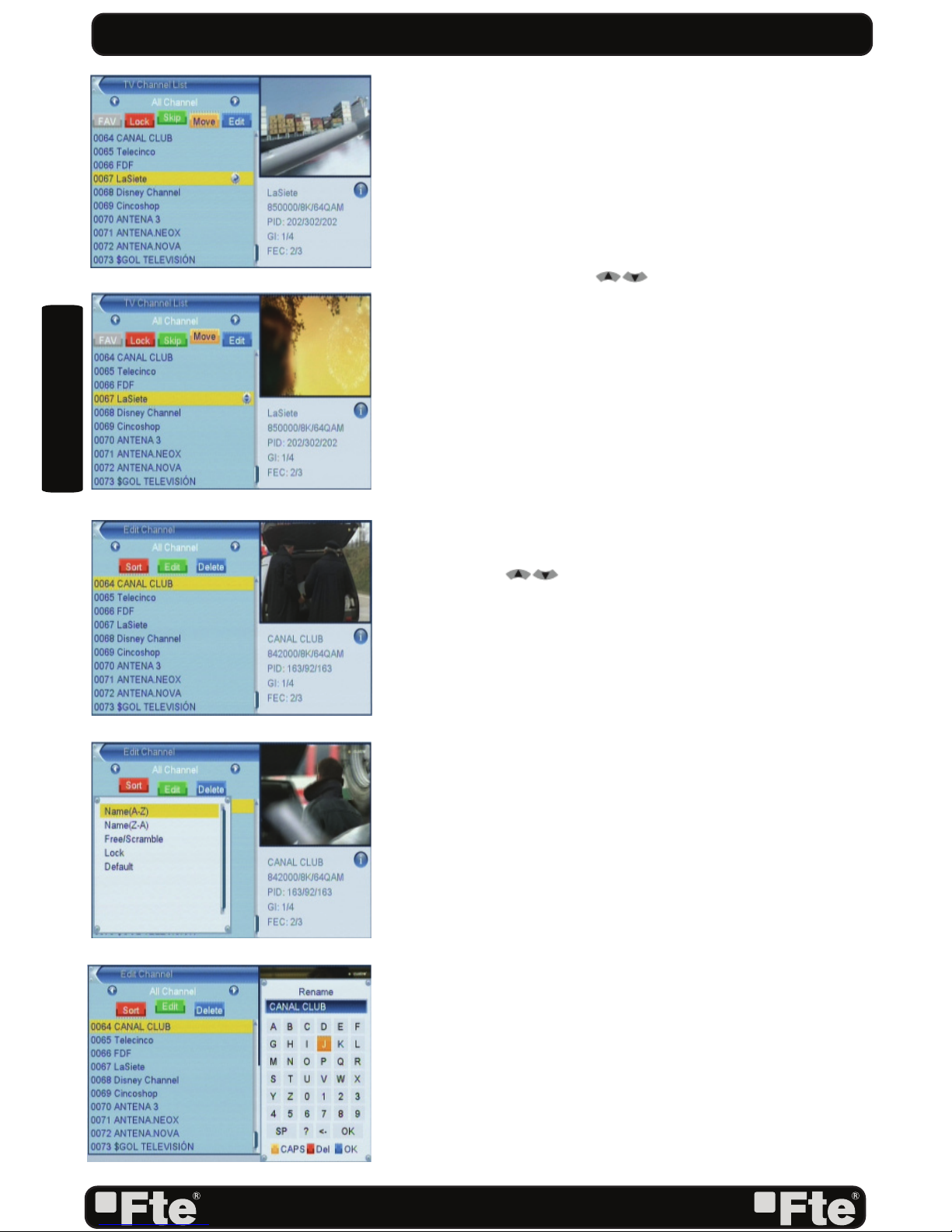
PAG. 16
rev 1.0
ENGLISH
the channel will be skip while user change channel in the full
screen. (OSD 14).
3.1.4 MOVE
1. Press number key[Yellow], next press [OK] over the channel
you wish to move and a movement symbol will appear in the
right side of the selected channel like above (OSD 15)
2. You can move the selected channel to the position that you
want to place by press [ ] key. And press [OK] key to
confirm your decision.
3.1.5 TV CHANNEL LIST EDIT
1. Press [Blue] button to open the “Edit” window.
2. You can Delete, Sort, and Edit the channel (OSD 16).
3. Press [Exit] to leave the Channel Editing. The system will
ask you to confirm the saving of the changes you made.
3.1.5.1 SORT
1. Press number key [Red] can open the “Sort” window like
above (OSD 17). There are five kinds of sorting ways. You
can press [ ] key to move highlight and press [OK]
key to confirm you selection
2. The five kinds of sorting way are:
•Default: Sorting by scanning result.
•Name (A-Z): Sorting in Alphabetical Order, ignore symbol.
•Name (Z-A): Sorting in Alphabetical Order, ignore symbol.
•Lock: Accumulated all locked channels and list in the
beginning of TV Channel List
•Free/Coded: It shows the coded channels at the end of the
list.
3.1.5.2 RENAME
1. In “TV Channel List Edit” menu, press number key [Green]
can enter edit box like below (OSD 18):
2. After modification, press [Blue] key can save the modified
value and exit “Edit” mode. Otherwise, press [Exit] key can
exit “Edit” mode and won’t save any modification.
3.1.5.3 DELETE
In “TV Channel List Edit” menu, press number key [Blue], the
channel will be deleted. Next press [OK] over the channel you
wish to remove (OSD 19).
CHANNEL
OSD 14
OSD 15
OSD 17
OSD 16
OSD 18

PAG. 17
rev 1.0
ENGLISH
3.2 RADIO CHANNEL LIST
Basically, the operation of “Radio Channel List” is same as
“TV Channel List”, but there is one point different: In “Radio
Channel List” mode, there is no video information, so it will
always display Radio’s logo in the right side preview window.
(OSD 20)
3.3.DELETE ALL CHANNELS
For removing all channel list, press the button [OK] (OSD
21).
1. There will show up a warning message box to inquire you
whether delete all or not.
2. If you select “Yes”, all channels will be deleted.
3. In step 1 and step 2, press [Exit] key can exit the function
directly without save.
CHANNEL
OSD 19
OSD 20
OSD 21

PAG. 18
rev 1.0
ENGLISH
4.INSTALLATION
Press [Menu] in the TV mode to enter the main menu (OSD
22).
1. Press [ ] to select the Installation item.
2. Press [OK] to enter the selected item.
In the Installation menu (OSD 23):
3. Press [ ] to select the wanted menu item.
4. Press [OK] to enter the selected item among.
- Auto Scan
- Channel Scan
- Aerial adjustment
- LCN
4.1.AUTO SCAN
When you enter to “Auto Scan” menu, there will display the
screen like below (OSD 24):
1. Firstly please select the country in System Setup Menu /
Local Time Settings / Region
2. In “FTA Only” item, press [ ] key to select scans all
channels or just scans free channels.
3. Moving the highlight to “Search” item and press [OK] key to
start scanning. 4 In the “Auto Scan” menu, press [Exit] key
to draw back from the scanning.
4.2 CHANNEL SCAN
When you enter to “Channel Scan” menu, there will display
the screen like below (OSD 25):
1. There is two mode. You can scan channel by channel or
by frequency” .
2. When scan band is UHF, the range of Ch No. is from 21
to 69.
3. When you complete your modification,move highlight to
“Search” item and press [OK] key, then it will begin to
scan.
4. In the “Channel Scan” item, press [Exit] key to exit the
scanning and save the current parameters.
4.3 AERIAL ADJUSTMENT
1. When you enter to “Tuner setting” menu, there will display
the screen like below (OSD 26): In Aerial Adjustment
mode:
Tuner Power: On / Off.
2. Select a channel with signal to verify that reception is
correct to turn on the supply of 5Vdc.
INSTALLATION
OSD 23
OSD 24
OSD 25
OSD 22

PAG. 19
rev 1.0
ENGLISH
4.4 LCN
This option makes an automatic ordering of the channels after
a search. Before activating this option please verify that the
function LCN (Logical channel number) is available in your
region (OSD 27).
INSTALLATION
OSD 26
OSD 27
Table of contents
Other FTE Maximal TV Receiver manuals