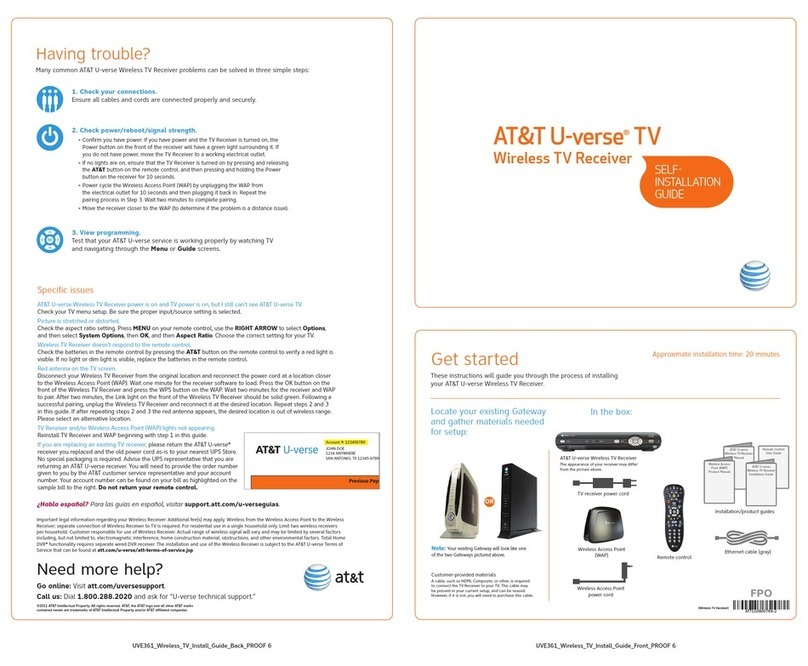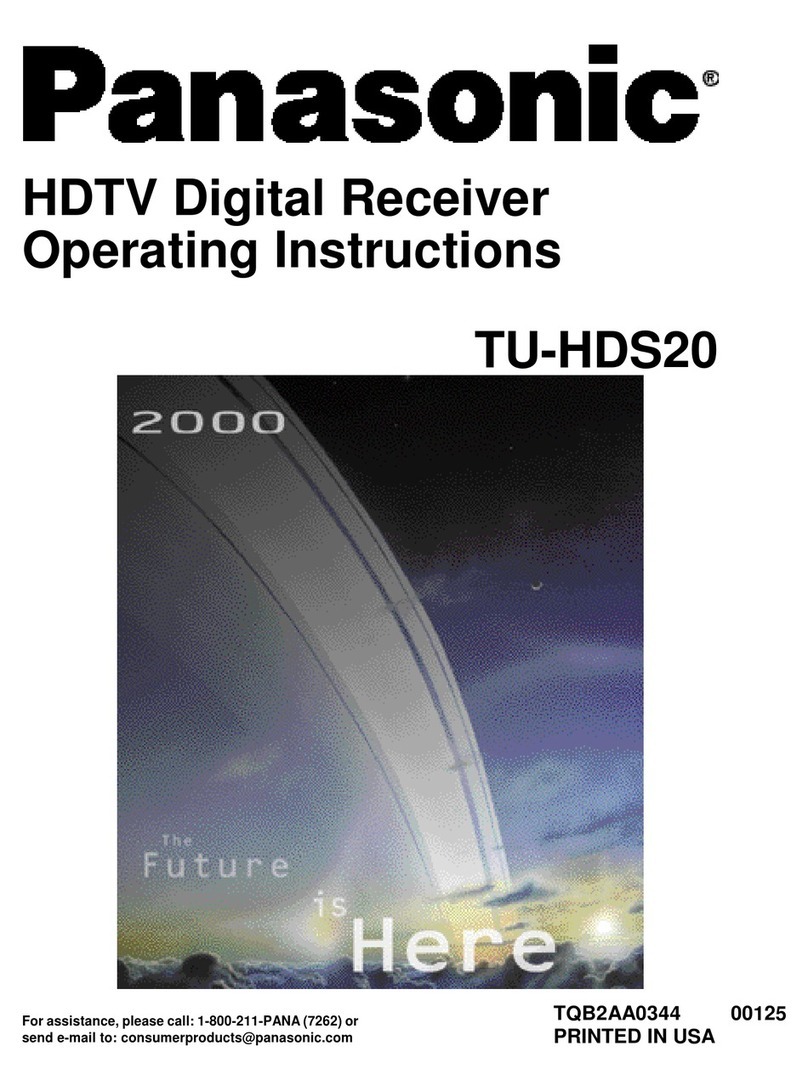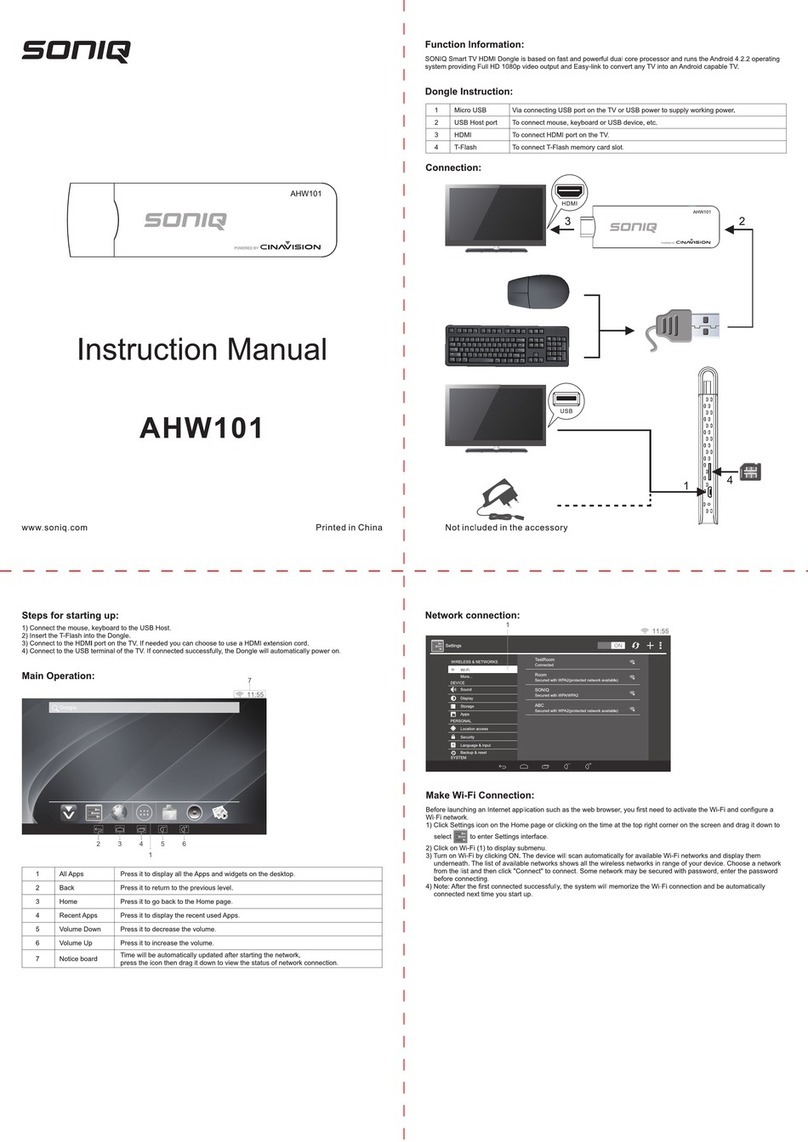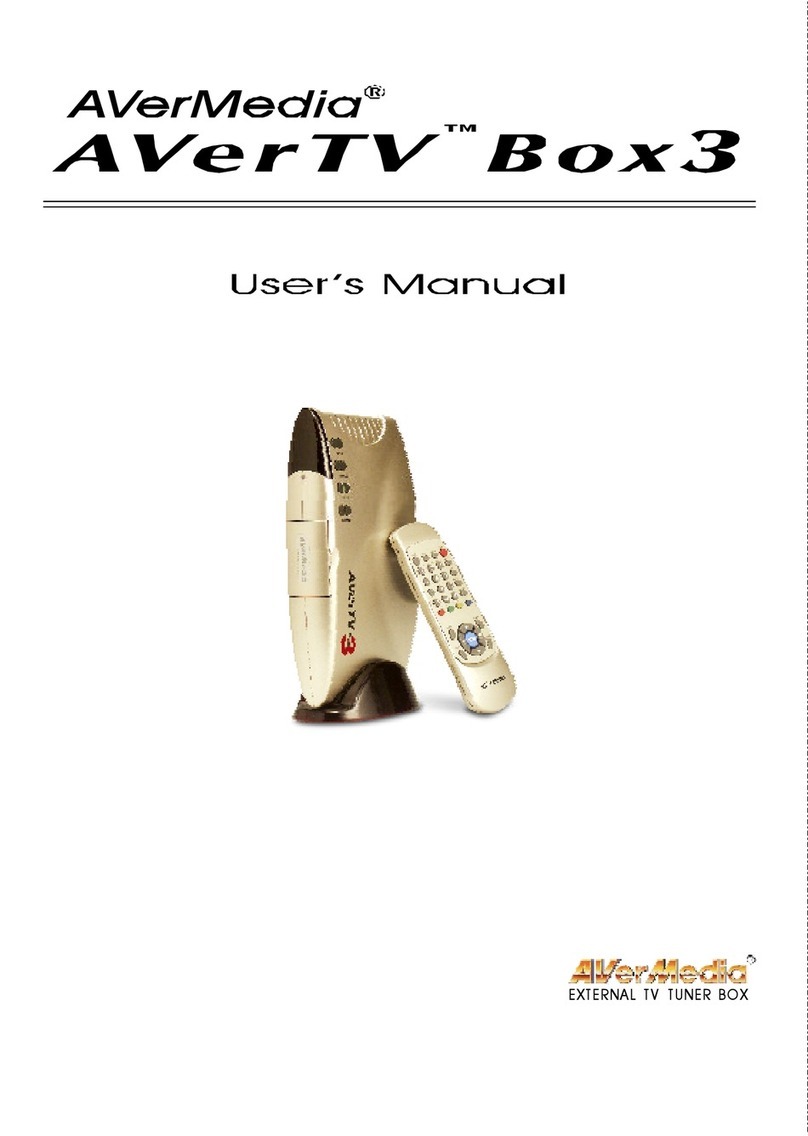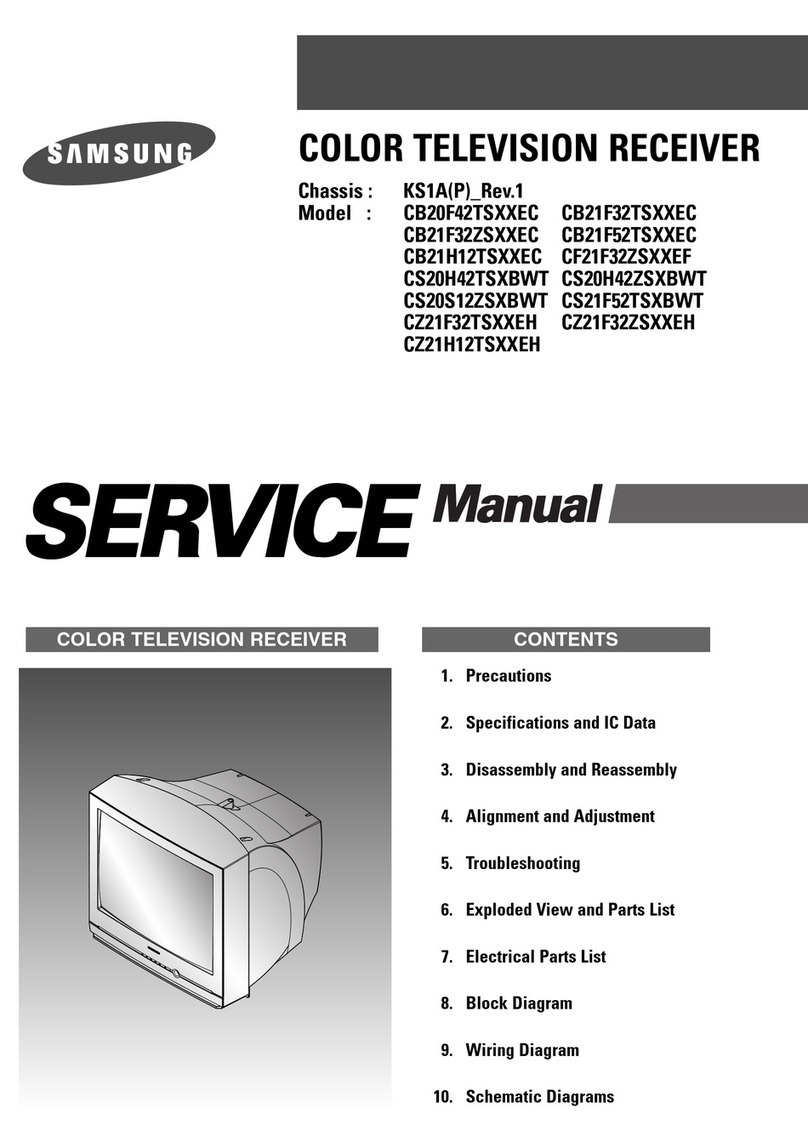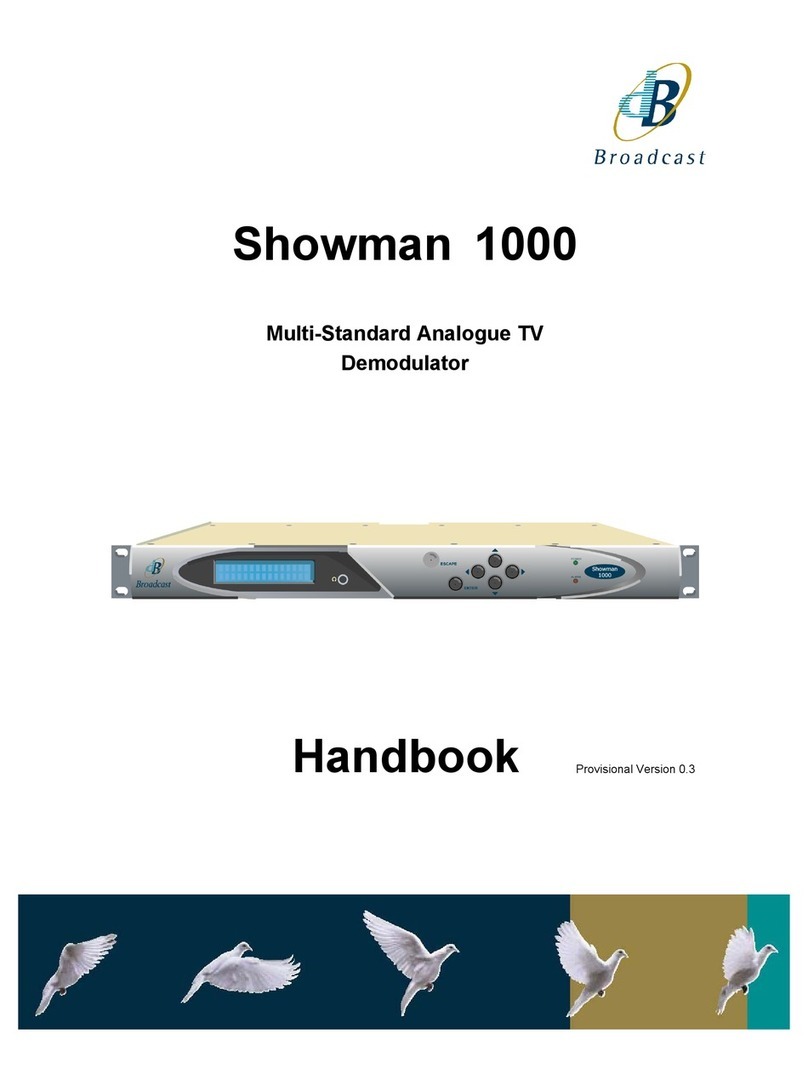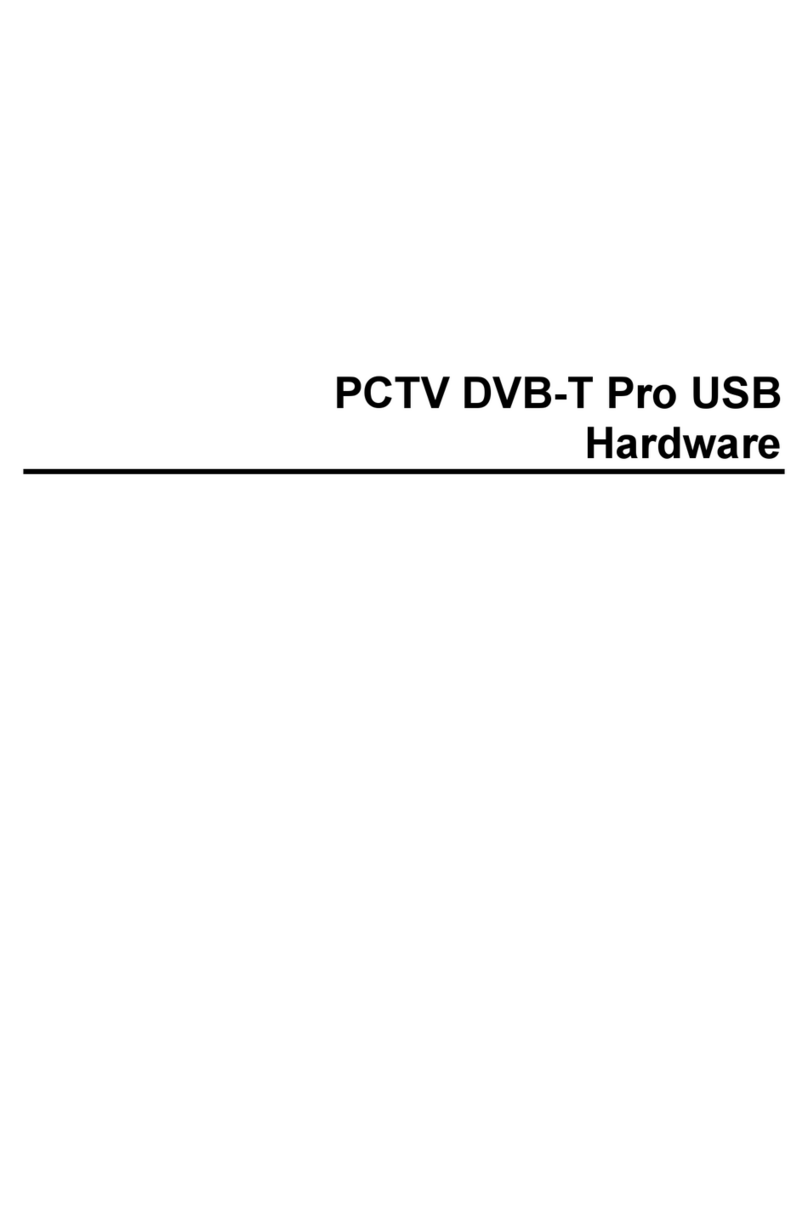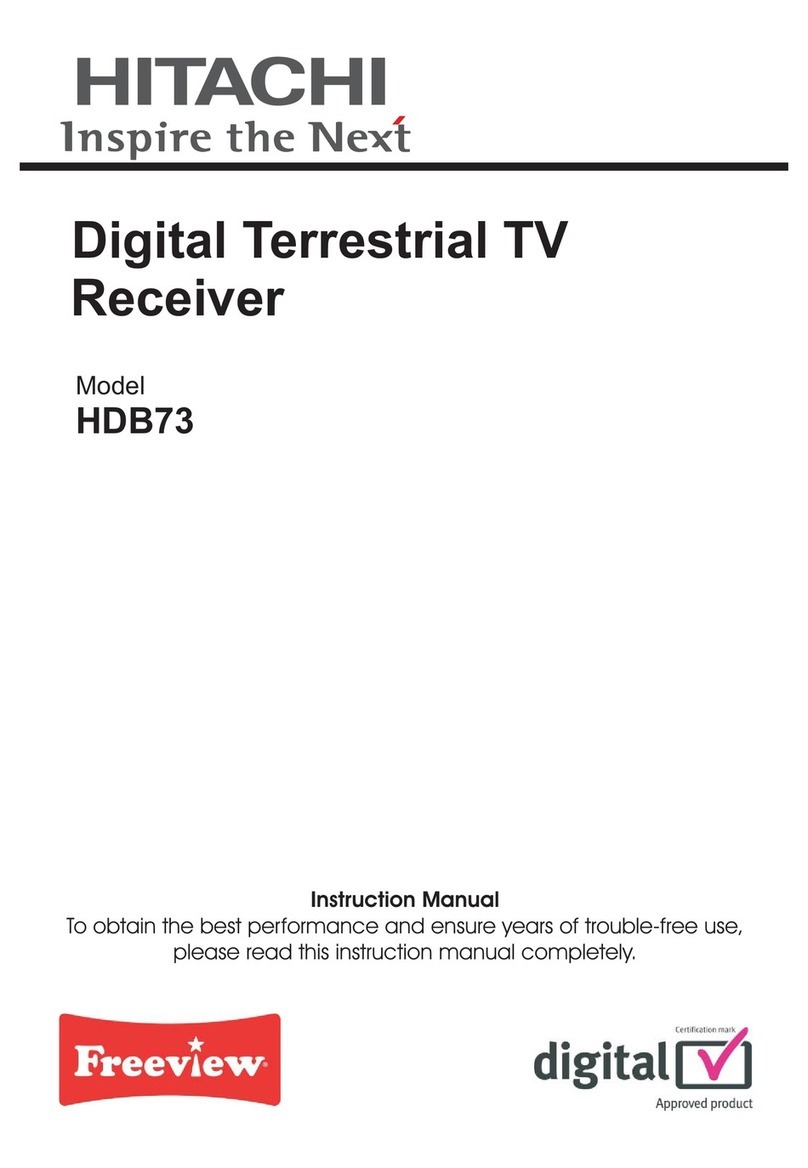Strong SRT 8530 User manual

www.strong.tv
Списки
обраних
6
./
10 Таймерів
Каналів
1.00 Вт
yStand-by
Цифровий ефірний Smart HD
приймач SRT 8530
Simulacija slike
Посібник користувача
Руководство пользователя
T2

www.strong.tv
10 Nov 2014 15:53
Supplied by STRONG & Co, Japan
Represented by
STRONG Ges.m.b.H.
Franz-Josefs-Kai 1
1010 Vienna
Austria
Email: [email protected]
Телефон служби технічної підтримки
Телефон службы технической поддержки

Мал./Рис. 1
Мал./Рис. 2
Мал./Рис. 3
Мал./Рис. 4 Мал./Рис. 5
1.
3.
2.
001
USB
ANT IN
S/PDIF
VIDEO
5 V 800 mА max.
5 V
50 mА max.
ON
OFF
Supplied by STRONG & Co, Japan
Цифровий ефірний Smart HD приймач
Модель: SRT 8530
AUDIOLR
12 V 2.0 А max.
INTERNET
Made in China
ВИГОТОВЛЕНО ЗА ЛІЦЕНЗІЄЮ
КОМПАНІЇ DOLBY LABORATORIES.
DOLBY ТА ЕМБЛЕМА З
ПОДВІЙНИМ “D” - ТОРГІВЕЛЬНІ
МАРКИ КОМПАНІЇ
DOLBY LABORATORIES.
124 5 6 7
3
3 54 6 7 8 921
3
4
6
9
12
11
11
7
18
21
1
10
12
13
22
2
5
8
14
20
24
16
15
19
23
25
17

Мал./Рис. 6
Мал./Рис. 7
USB
Пристрій
Цифровий
підсилювач звукуАнтена ДМХ
USB
Пристрій Роутер
Блок
живлення
Телевізор
001
USB
ANT IN
S/PDIF
VIDEO
5 V 800 mА max.
5 V
50 mА max.
ON
OFF
Supplied by STRONG & Co, Japan
Цифровий ефірний Smart HD приймач
Модель: SRT 8530
AUDIOLR
12 V 2.0 А max.
INTERNET
Made in China
ВИГОТОВЛЕНО ЗА ЛІЦЕНЗІЄЮ
КОМПАНІЇ DOLBY LABORATORIES.
DOLBY ТА ЕМБЛЕМА З
ПОДВІЙНИМ “D” - ТОРГІВЕЛЬНІ
МАРКИ КОМПАНІЇ
DOLBY LABORATORIES.
Спосіб 1
Спосіб 2

ANY USE OF THIS PRODUCT IN ANY MANNER OTHER THAN PERSONAL USE THAT COMPLIES
WITH THE MPEG-2 STANDARD FOR ENCODING VIDEO INFORMATION FOR PACKAGED MEDIA
IS EXPRESSLY PROHIBITED WITHOUT A LICENSE UNDER APPLICABLE PATENTS IN THE MPEG-2
PATENT PORTFOLIO, WHICH LICENSE IS AVAILABLE FROM MPEG LA, LLC, 6312 S. Fiddlers
Green Circle, Suite 400E, Greenwood Village, Colorado 80111 U.S.A.
THIS PRODUCT IS LICENSED UNDER THE AVC PATENT PORTFOLIO LICENSE FOR THE PERSONAL AND
NONCOMMERCIAL USE OF A CONSUMER TO (i) ENCODE VIDEO IN COMPLIANCE WITH THE AVC
STANDARD (“AVC VIDEO”) AND/OR (ii) DECODE AVC VIDEO THAT WAS ENCODED BY A CONSUMER
ENGAGED IN A PERSONAL AND NON-COMMERCIAL ACTIVITY AND/OR WAS OBTAINED FROM A VIDEO
PROVIDER LICENSED TO PROVIDE AVC VIDEO. NO LICENSE IS GRANTED OR SHALL BE IMPLIED FOR ANY
OTHER USE. ADDITIONAL INFORMATION MAY BE OBTAINED FROM MPEG LA, L.L.C. SEE HTTP://WWW.
MPEGLA.COM
This product contains one or more programs protected under international and U.S. copyright laws as
unpublished works. They are confidential and proprietary to Dolby Laboratories. Their reproduction
or disclosure, in whole or in part, or the production of derivative works therefrom without the express
permission of Dolby Laboratories is prohibited. Copyright 2003-2009 by Dolby Laboratories. All rights
reserved.
Content owners use Microsoft PlayReadyTM content access technology to protect their intellectual
property, including copyrighted content. This device uses PlayReady technology to access
PlayReadyprotected content and/or WMDRM-protected content. If the device fails to properly enforce
restrictions on content usage, content owners may require Microsoft to revoke the device’s ability to
consume PlayReady-protected content. Revocation should not affect unprotected content or content
protected by other content access technologies. Content owners may require you to upgrade PlayReady
to access their content. If you decline an upgrade, you will not be able to access content that requires the
upgrade.

TABLE OF CONTENTS
1.0 INTRODUCTION 2
1.1 Storage 2
1.2 Equipment Set-up 2
1.3 Accessories 3
2.0 YOUR RECEIVER 3
2.1 Front panel 3
2.2 Rear panel 3
2.3 Remote control 4
2.4 Installing the batteries 4
2.5 Using the remote control 5
3.0 CONNECTIONS 5
3.1 Connecting to your aerial antenna 5
3.2 Connecting to TV 5
3.3 Connecting to digital audio amplifier 6
3.4 Connecting an external USB drive 6
4.0 FIRST INSTALLATION 6
4.1 Turn on the TV set and the receiver 7
4.2 Activation of the receiver in the digital terrestrial TV operator's network 8
5.0 DAILY OPERATIONS 9
5.1 Switching the receiver on and off 9
5.2 Changing channels 9
5.3 Volume adjustment 10
5.4 Viewing the programme information 10
5.5 Check signal level and quality 11
5.6 Selecting audio language 11
5.7 Selecting subtitle language 11
5.8 Viewing the teletext 12
5.9 Usage of external USB devices 12
6.0 MAIN MENU 13
6.1 Channel Organizer 13
6.2 Settings 16
6.3 Tools 20
6.4 Multimedia 22
6.5 Information 24
7.0 TROUBLESHOOTING 25
8.0 TECHNICAL SPECIFICATION 28
STRONG declares that this item complies with the basic requirements and other relevant regulations of directives CE 2004/108/EC
and 73/23/EC, RoHS 2002/95/EC
Subject to alterations. In consequence of continuous research and development technical specifications, design and appearance
of products may change. Irdeto is a registered trademark of Irdeto Access BV. Manufactured under license from Dolby Laboratories.
Dolby and the double-D symbol are registered trademarks of Dolby Laboratories, HDMI, the HDMI logo and High-Definition
Multimedia Interface are trademarks or registered trademarks of HDMI Licensing LLC in the United States and other countries. All
other product names are trademarks or registered trademarks of their respective owners.
© STRONG 2014. All rights reserved.
03 Nov 2014 12:02
1
PART 2 • English
English

1.0 INTRODUCTION
1.1 Safety Instructions
DO NOT INSTALL YOUR RECEIVER:
In a closed or poorly ventilated cabinet; directly on top of or under any other equipment; on a
surface which might obstruct the ventilation slots.
DO NOT EXPOSE THE RECEIVER OR ITS ACCESSORIES:
To direct sunlight or any other equipment that generates heat; to rain or intense moisture; to
intense vibration and to any shock which may cause permanent damage to your receiver or to any
magnetic objects, such as loudspeakers, transformers, etc.
Do not use a damaged power cord. It may cause a fire or an electrical shock. Do not touch a power
cord with wet hands. It may cause an electric shock.
When the receiver is not used for a long period of time, you should unplug the power cord from the
wall socket.
Do not use alcohol or ammonia based liquids to clean the receiver. If you wish, you may clean
your receiver with a soft lint-free cloth slightly made damp with a mild soap solution, only after
disconnecting from the mains voltage supply. Make sure no foreign objects fall through the
ventilation slots because this could cause fire or an electric shock.
Do not place any objects on top of the receiver because this might prevent proper cooling of the
components inside.
Safety Precautions
Never open the receiver cover. It is dangerous to touch the inside of the receiver due to high voltage
currents and possible electrical hazards and your warranty will be void. Refer all maintenance or
servicing to suitably qualified personnel.
When you are connecting cables, be sure that the receiver is disconnected from the mains supply
voltage. Wait a few seconds after switching off the receiver before you move the receiver or
disconnect any equipment.
It is a necessity that you only use an approved extension and compatible wiring that is suitable
for the electrical power consumption of the installed equipment. Please ensure that the electrical
power supply corresponds with the voltage on the electrical identification plate at the back of the
receiver.
If the receiver does not operate normally, even after strictly following the instructions in this user manual,
it is recommended to consult your local dealer or contact the appropriate service.
1.1 Storage
Your receiver and its accessories are stored and delivered in a packaging designed to protect against
electric shocks and moisture. When unpacking it, make sure that all the parts are included and keep
the packaging away from children. For transporting the receiver from one place to another or if you are
returning it under warranty conditions, make sure to repack the receiver in its original packaging with its
accessories. Failing to comply with such packaging procedures could void your warranty.
1.2 Equipment Set-up
We recommend you consult a professional installer to set up your equipment. Otherwise, please follow
the instructions below:
Refer to the user manual of your TV and your antenna.
Make sure that the 3RCA/HDMI cable and outdoor components are in a good condition and the
3RCA/HDMI connections are well shielded and of good quality.
This manual provides complete instructions for installing and using this receiver. The following symbols
will serve as follow.
WARNING: Indicates warning information.
NOTE: Indicates any other additional important or helpful information.
2
PART 3 • English

MENU: Represents a button on the remote control or the receiver.
(Bold characters)
Move to: Represents a menu item within a window.
(Italic characters)
1.3 Accessories
Receiver – 1 pc.
User Manual – 1 pc.
Remote control (RCU) – 1 pc.
Power adapter – 1 pc.
Cable type 3RCA-3RCA – 1 pc.
Batteries (AAA type) – 2 pcs.
Warning: The batteries should not be recharged, disassembled, electrically short-
circuited, be mixed or used with other types of batteries.
If you plan to use rechargeable batteries instead of batteries, it is recommended to use NiMH battery
type with low self-discharge for long-term operation of the remote control.
2.0 YOUR RECEIVER
2.1 Front panel
Fig. 1
1. Standby button Switches the receiver between Standby (off) and operating mode.
2. Up/Down buttons Switches channels up and down in view mode, navigation around menu.
3. Digital display Indicates current channel number in operating mode. Indicates current time
in standby mode.
4. Remote sensor Receives signals from RCU.
5. Stand-by indicator RED indicates that the receiver is in standby mode. GREEN indicates that the
receiver is in operating mode.
6. USB port (front) Connector for USB storage device from front side.
7. Slot for smart card (right side panel)
It is intended only for the service functions and is not used during the
operation by user.
2.2 Rear panel
Fig. 2
1. USB port (rear) Connector for USB storage device from rear side.
2. ANT IN connector (input)
To connect to your antenna for reception of broadcasted signals.
3. INTERNET connector (RJ45, TP)
To connect your receiver to internet via cable connection.
4. S/PDIF connector (output, coaxial)
To connect your receiver to a digital home theatre, AV receiver or digital
audio amplifier.
5. HDMI connector To connect your receiver to your TV set using an HDMI cable.
6. VІDEO connector (output, yellow)
To connect your receiver to your TV set using corresponding video input in
your TV.
3
PART 3 • English
English
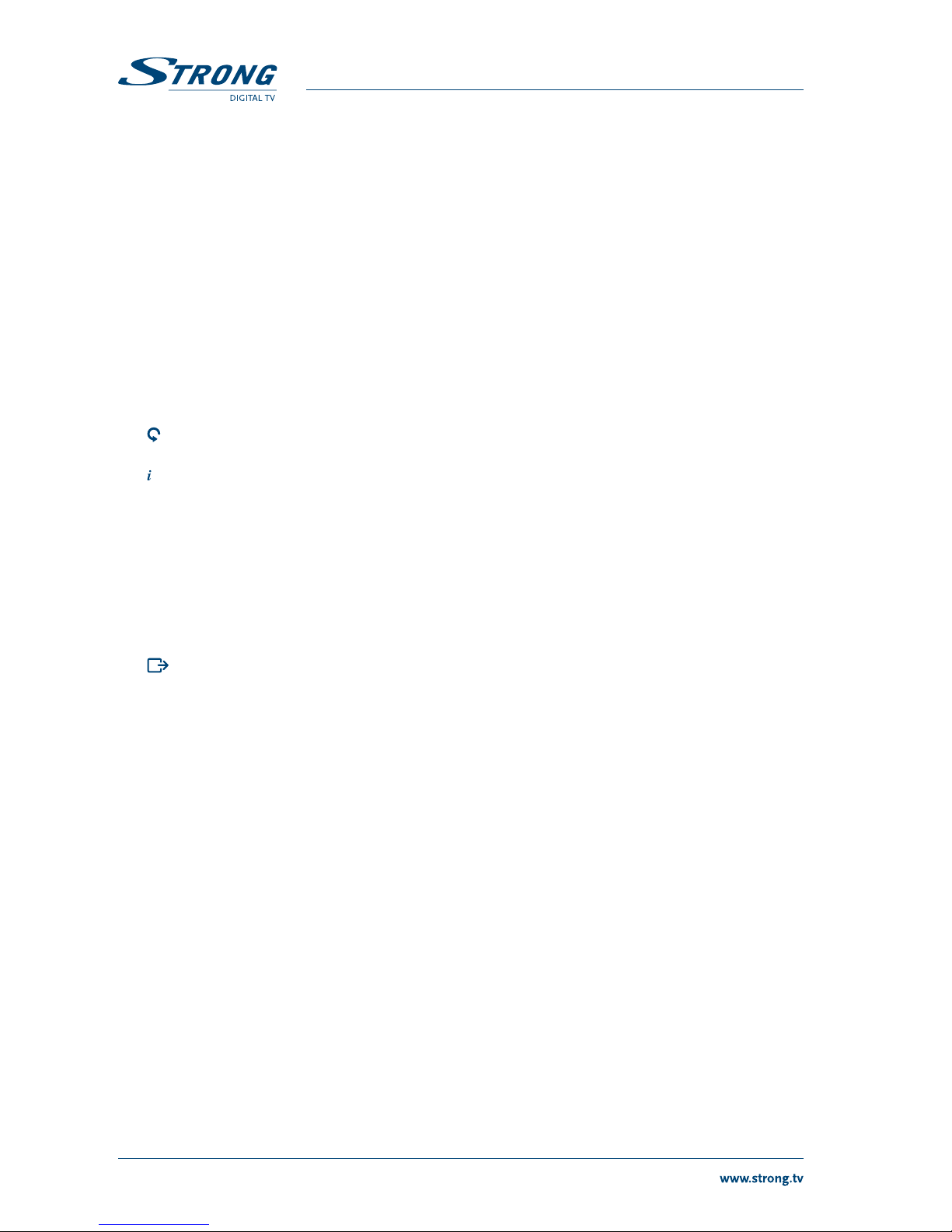
7. AUDІO L/R connector (output, white/red)
To connect your receiver to your TV set using corresponding right and left
channels of audio inputs in your TV or stereo system.
8. Power adapter connector To connect power adaptor supplied with the receiver. Please, use only
original adapter.
9. Power ON/OFF switch Allows mechanically connect and disconnect power source to
receiver.
2.3 Remote control
Fig. 3
1. qSwitches the receiver between the working and standby modes.
2. !Enable/disable the audio output of the receiver.
3. 09 In viewing mode: enters channel number, in menu: enters numeric values.
4. TV/R Switches between TV and radio channels.
55 Switches to internet connection mode.
6. FAV Displays the list of favourite channels.
7. Switches to the previously viewed channel.
8. AUDIO Selects the menu track audio support.
9. Displays information about the current channel and other information
banners.
10. EPG Enters the Electronic Programme Guide.
11. pq In viewing mode: switches to the next/previous channel, in menu mode and
in channel list: moves cursor up and down.
12. tu In viewing mode: decreases/increases the volume, in menu mode: for
navigation and changing option settings.
13. OK In menu mode: to confirm selection.
14. MENU Switches to menu mode (to access the main menu of the receiver) and back
to viewing mode.
15. Exits the menu, submenu or cancels actions.
16. VOL +/VOL Increases/decreases the volume level.
17. P+/P In viewing mode: switches to the next/previous channel, in menu mode and
during list browsing: scrolls pages up and down.
18. LIST In viewing mode: displays the channels list.
19. CH +/CH In viewing mode: switches to the next/previous channel.
20. OPT Changes the output video format and for other options settings.
21. TEXT Switches to Videotext mode.
22. SUB Selects a subtitle language (if subtitles are broadcasted).
555 Displays messages from the operator.
24. MULTIMEDIA BUTTONS
For viewing multimedia files, trick modes, creating and viewing recordings.
25. COLORED BUTTONS
Functions depend on the menu context.
2.4 Installing the batteries
Fig. 4
Open the cover on the remote control unit (RCU) and insert 2 AAA batteries into the compartment.
Correct position of batteries polar diagram shows inside batteries compartment.
1. Open the cover.
2. Insert the batteries.
3. Close the lid.
4
PART 3 • English

Warning The batteries should not be recharged, disassembled, electrically short-
circuited, be mixed or used with other types of batteries.
2.5 Using the remote control
Fig. 5
To use the remote control point it towards the front of your receiver. The range of the remote control is
up to 7 meters distance to the receiver at an angle of up to ±30 degrees.
Note: Managing the receiver will be limited or not possible if there are obstacles
between the remote control sensor on the front panel of the receiver and
remote control.
Note: Direct sunlight and very bright light reduces the distance of remote control.
3.0 CONNECTIONS
Warning: Please make sure that any connection devices or equipment are
disconnected from their main power before you make connections
between them and your receiver.
3.1 Connecting to your aerial antenna
Fig.
To receive digital broadcast signals, your receiver has to be connected to a terrestrial indoor or outdoor
antenna. Use the antenna cable to connect the aerial with the ANT IN connector on the back of your
receiver. Please ensure that a properly shielded antenna cable and suitable connectors are used.
Note If the signals at your location are too weak to receive proper signals with
an indoor antenna, we recommend using an outdoor antenna which can
be pointed towards the transmission tower. Ask your local dealer for more
information.
3.2 Connecting to TV
Fig. 6
This receiver can be connected to a TV in one of two ways.
a: With 3RCA-3RCA cable (included).
connect the cable from one side to the outputs of the receiver and to the input connectors of the TV
set. The connection should be done in accordance with the colour-coded connectors.
5
PART 3 • English
English

Note For using the receiver with a TV set with this type of connection please
switch the TV set to video mode. For more details please read chapter 4
First installation.
b: With HDMI cable (not included). We recommend connecting your TV set with the receiver using a
good quality HDMI cable. This connection supports the highest possible quality.
Connect one side of the cable to the connector on the receiver and the other side of the cable to the
suitable connector on the TV.
Note For using the receiver with a TV set with this type of connection please
switch the TV set to HDMI mode. For more details please read chapter 4
First installation.
3.3 Connecting to digital audio amplier
Fig. 6
By connecting your receiver to a digital amplifier or home theatre system, you can enjoy the best
possible sound quality and multi-channel audio (depending on broadcast or multimedia file encoding).
Connect your digital audio amplifier or home theatre system with a suitable cable to the S/PDIF
connector on the back of the receiver.
3.4 Connecting an external USB drive
Fig. 7
Make sure the plug-in USB drive consumes less than 500 mA. If your hard drive consumes more than this
value, use an external power supply for the USB drive. If you use a USB flash drive with an external power
source, you must first connect a USB storage device to a power source, then connect the drive to the
receiver.
Note It is recommended to use USB 2.0 storage devices or higher for recording
and play back of TV programs or HD movies.
Note Timeshift/recording and playback only works properly when a fast
USB storage device such as a USB2.0 HDD is connected to the receiver.
Timeshift/recording and playback of HD content requires a sufficient read/
write speed of the used USB storage device.
4.0 FIRST INSTALLATION
This procedure will enable you to enjoy digital broadcasts just within a few minutes.
It is recommended to follow the Installation Guide step by step. It will guide you through the basic
installation and channel searching process.
Note Ensure that all connections are setup properly. In case of difficulties or
questions, please ask your local dealer or service for assistance.
6
PART 3 • English

4.1 Turn on the TV set and the receiver
Wait for the Welcome screen from the receiver on the TV screen and then for the "First Time Installation”
wizard screen to appear.
If your receiver is connected to TV set by 3RCA-3RCA cable
(supplied), then necessary to switch TV set to AV input. To do this:
Read corresponded chapter of user manual of your TV set.
Using remote control of your TV set switch it to AV input. Most of remote controls has dedicated
button to select source of the signal. Often this button named as: «АV», «VIDEO», «INPUT», «Source»
or symbol SQ_ARROW_IN. If you have selected correct input then you will see on screen menu of
the receiver named «Майстер налаштувань».
Note: Depending from brand and model of your TV the name of AV input can be
different, for example: Video1, AV1.
If your receiver is connected to TV set by HDMI cable
(not supplied with receiver), then necessary to switch TV set to HDMI input. To do this:
Read corresponded chapter of user manual of your TV set.
Using remote control of your TV set switch it to HDMI input. Most of remote controls has dedicated
button to select source of the signal. Often this button named as: «АV», «VIDEO», «INPUT», «Source»
or symbol SQ_ARROW_IN. If you have selected correct input then you will see on screen menu of
the receiver named «Майстер налаштувань».
Note: Depending from brand and model of your TV the name of HDMI input can
be different, for example: HDMI1, HDMI2.
You can comfortably make some useful adjustments by correctly following through the first installation
procedure.
Menu Language: Use tu to select OSD language.
Country: Reference information about your location.
Subtitle Display: Use tu to enable/disable subtitles.
Press BLUE to go to the next screen.
TV Ratio: Use tu to select aspect ratio depending on your TV screen format (4:3 or
16:9).
Conversion: Use tu to change aspect conversion.
HDMI Resolution: Use tu to select screen resolution according to the characteristics and
supported modes of your TV set.
Note You should confirm the HDMI resolution selection. If you select a resolution
your TV set does not support you will see a black screen. Do not confirm.
Please wait 10 seconds, the receiver will switch back to the previous
resolution value.
Press BLUE to go to the next screen.
7
PART 3 • English
English
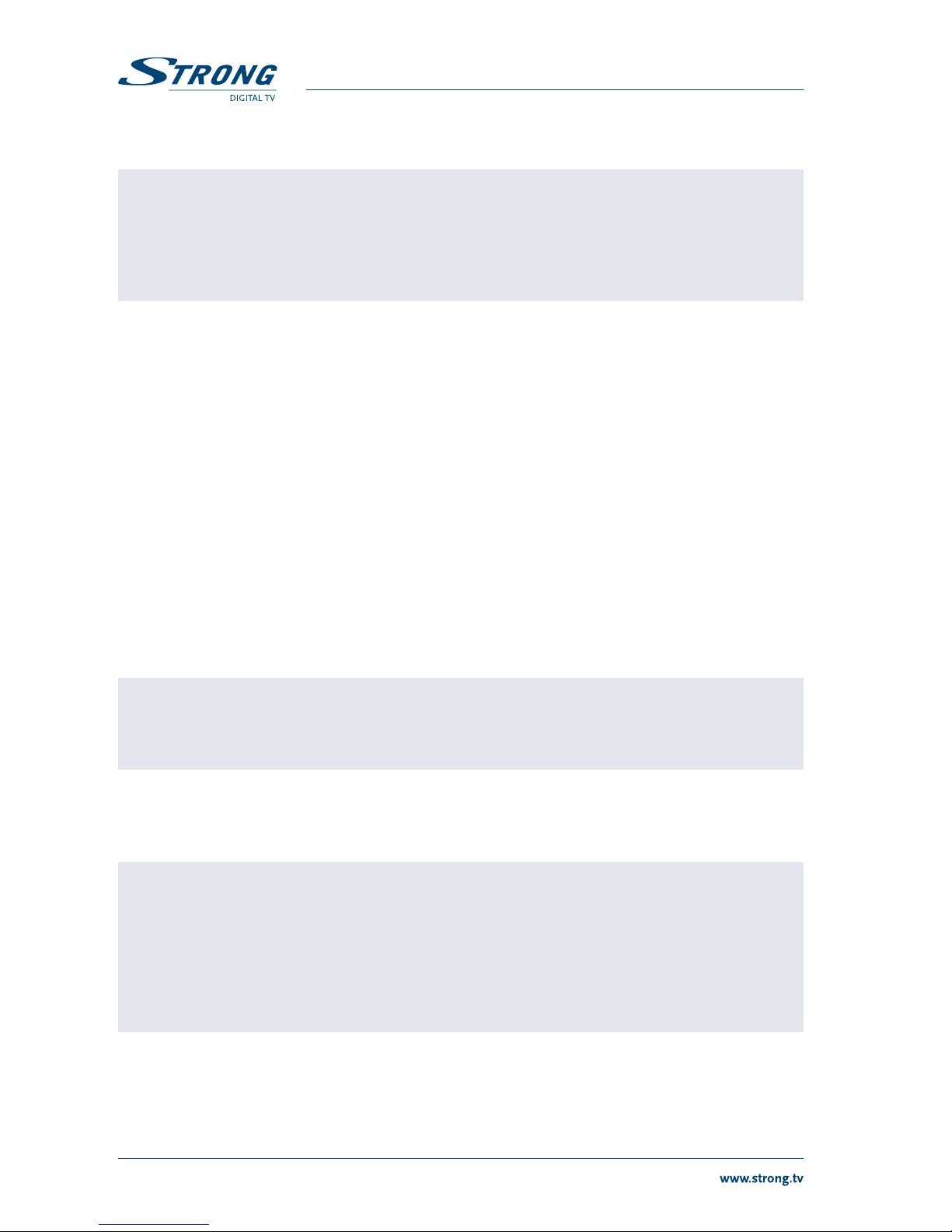
The screen Channel Search allows you to adjust the antenna and the antenna power for good reception
of signals and for perfect channel scanning.
Note For effective usage of this tool, you should know the frequency channel
numbers for digital aerial broadcasting in your region by your operator.
Correct antenna adjustment is very important to complete scanning and for
comfortable view. You can skip this step by pressing BLUE at any time and
perform a full scanning without antenna tuning.
Frequency channel: Select a frequency channel on which broadcasting is present in your area.
Adjust the antenna such wise as to achieve the best level and quality values of
the signal for the selected frequency channel.
Frequency (MHz): Reference information about frequency for the selected frequency channel.
Antenna Power: Use tu to start/stop antenna power supply from the receiver via the
antenna connector. Before connecting your antenna to the receiver, please
read the user manual of your antenna regarding antenna powering. This
parameter is recommended to set to ON only for active internal or external
antennas which require power supply via an antenna cable with voltage of 5
V DC and consume less than 50 mA. Otherwise, leave the setting OFF.
When all settings have been made (including antenna adjustment), press BLUE on the remote control to
perform full scanning for channels through all frequency channels range.
The receiver will start searching for channels. Information about found TV and radio channels, scanned
frequency, current signal strength and quality values and indicators as well as search progress line will
be displayed on screen. After completing the channels scan, the receiver will save all found TV and
radio channels and switch to viewing mode of the TV channel with the lowest number according to the
current channel list numbering.
Note: If any channels were not found, please repeat the previous step of the
antenna adjustment and perform the scan again or ask your local dealer or
service for assistance.
4.2 Activation of the receiver in the digital terrestrial TV operator's
network
IMPORTANT Your receiver is pre-activated to show most of the encoded digital terrestrial
channels broadcasts by the operator on a free basis to subscribers.
However, watching some channels may require a subscription fee. To
gain access to paid channels, you should contact your Customer Support.
Information required to contact the Customer Support can be found in the
additional instructions that came with the documentation supplied with
the receiver.
After the first turn the receiver will automatically receive additional information from the digital
broadcasts. The process of obtaining the data may take several minutes, during which the receiver will
display a message that there is no right to watch a channel. At this time, do not change channels. Wait
for the image of the transmitted channel.
8
PART 3 • English

If the no access message does not disappear from the screen after 10 minutes, please contact your
Customer Support.
5.0 DAILY OPERATIONS
In this section you will find the most frequently used functions of the receiver.
5.1 Switching the receiver on and o
To switch your receiver ON and OFF, press q. This button is located on the remote control and front
panel of the receiver.
Press qto switch the receiver into the operating mode.
Press qagain to switch the receiver into standby mode.
Note: In standby mode the receiver does not consume more than 1.00 W of
power.
If you plan not to use the receiver for a longer time, please press the power ON/OFF switch on the rear
panel to completely disconnect the receiver from the power source or simply unplug the power adapter
from the outlet.
Note: Please do not forget to switch the power ON/OFF switch on the rear panel
to ON for normal receiver operation.
5.2 Changing channels
5.2.1 Switch channels in viewing mode
For sequential switching of channels in viewing mode you can use buttons pq or CH +/CH or
P+/P. For direct switching to a channel with a certain number you can dial the channel number by using
the buttons 09.
5.2.2 Switch channels via the channel list
Press LIST on the remote control in viewing mode to switch between channels via the channel list. A list
of stored channels in the receiver will be displayed on the TV screen. Use pq to highlight a channel in
the channel list and press OK. The channel list window will disappear from the screen and the receiver
will switch to the selected channel.
Note: Use the buttons P+/P or tu to switch pages up and down in the channel
list.
5.2.3 Switching between TV, radio and favourite channels
The receiver supports the following channel lists:
List of TV channels;
List of radio channels;
Press TV/R in viewing mode to switch between TV and radio channels.
6 favourite channel lists: Movies, News, Sports, Kids, Culture and Shopping.
9
PART 3 • English
English
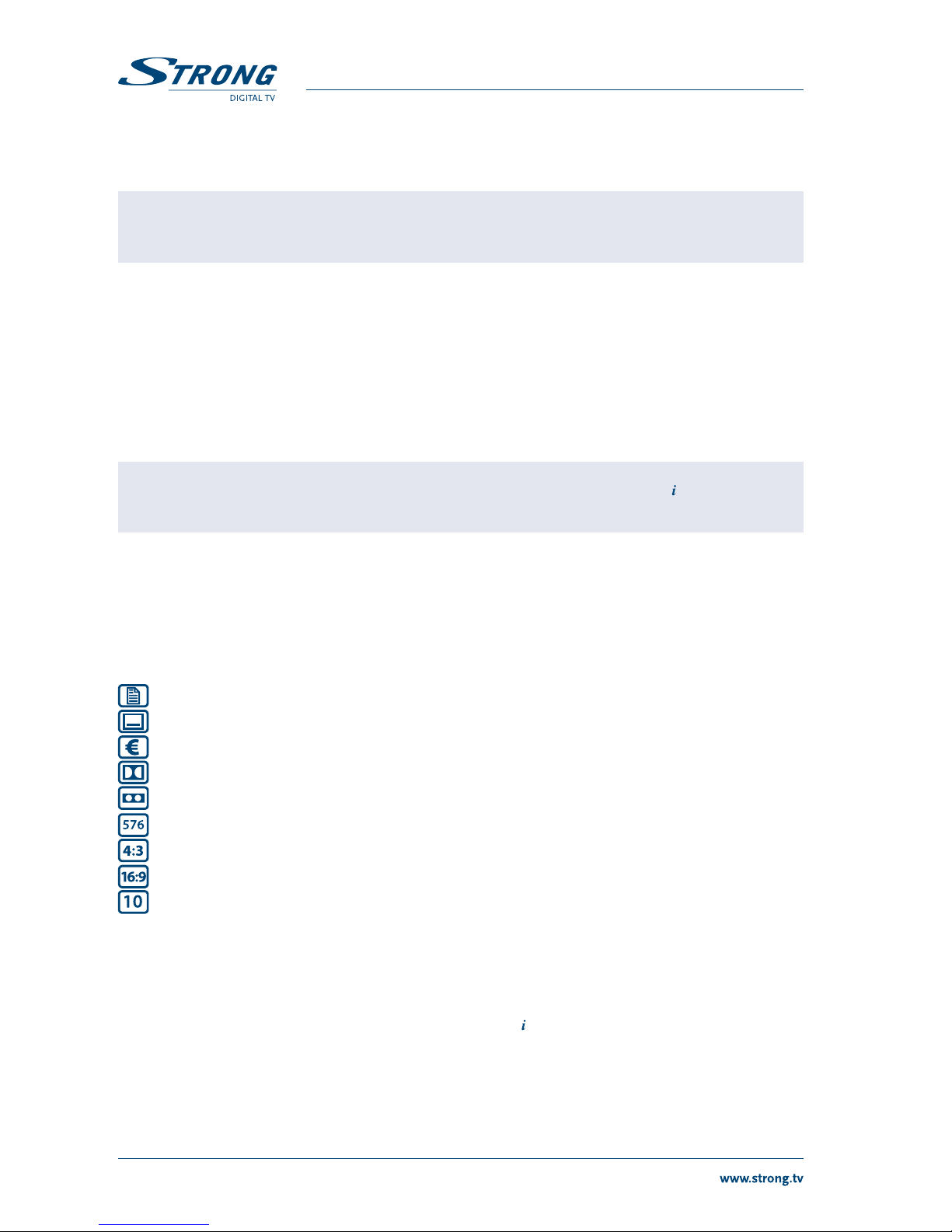
Press FAV in viewing mode to select one of the favourite channel lists. Use pq to select a list, then use
pq to highlight the channel from the selected list and press OK to confirm. To return to all channel lists
press FAV, then press LEFT and TV/R to select the channel from all TV channel lists.
Note: For instructions how to prepare lists of favourite channels, please read
chapter 6.1.2.
5.3 Volume adjustment
Use VOL+/VOL or tu in viewing mode to adjust the volume. To temporarily mute the audio output,
press !. To enable audio playing again, press !again or use VOL+/VOL or tu.
5.4 Viewing the programme information
5.4.1 The information banner
Every time you switch from one channel to another, the information banner will be displayed on screen.
Note: This banner also can be displayed at any time by pressing in viewing
mode.
This banner displays the following information:
Channel number and name.
Current date and time.
The beginning and the end of the current programme.
The beginning and the end of the next programme (to access press u).
Icons showing the presence of additional services provided by the channel and some properties of
this channel.
—in green colour means presence of teletext information of the current channel.
—in green colour means presence of teletext information of the current channel.
—in green colour means that the channel is encrypted.
—in green colour means presence of Dolby® Digital* audio track on the current channel.
—in green colour means presence of more than 1 audio track on the current channel.
—displays the resolution of the current channel broadcast.
—means that the programme is broadcasted in 4:3 aspect ratio.
—means that the programme is broadcasted in 16:9 aspect ratio.
—displays parental rating of the current programme.
* Dolby and the double-D symbol are registered trademarks of Dolby Laboratories
The information banner will automatically be removed from the screen after a time interval specified in
the menu system settings (see chapter 6.2.3 Banner Display Time).
5.4.2 Extended information panel
The extended information panel can be accessed by pressing once during presence of the information
banner on screen or twice in view mode.
The following information will be provided:
Detailed event information: name and description of the current programme, time of the beginning
and the end of the programme*. If the programme description does not fit in the display area, you
10
PART 3 • English

can use pq to scroll through this information. To view information about the next programme, use
tu;
information about frequency channel number and frequency for the viewed channel;
strength and quality signal indicators.
To exit the extended information panel, press or .
* Information will be displayed when available. Availability depends on the broadcast.
5.4.3 Electronic TV Programme Guide (EPG)
The Electronic TV Programme Guide gives you the opportunity to view programme schedules of digital
terrestrial broadcasts for today and up to the 7 next days. Availability of information about transmission
and the period depends on the broadcasting operator.
Press EPG to open the EPG in viewing mode.
On the left side of the screen you will see a list of channels, on the right side you will see the programme
guide for the selected channel and for a certain date.
Use pq to select a channel or event in the EPG and use tu to switch between channels and
programmes windows. Browse the programme guide for a channel with pq. In the 2nd half of the
screen additional information about the selected program will be shown.
This information includes:
The beginning and end of transmission.
The name of the programme.
A brief description of the programme.
You can set a timer for a programme which you want to see directly via the EPG. To create a new timer
from the EPG highlight programme and press RED. The detailed timer setup is described in chapter
6.3.2.
Press OK to display summary information about the set timers for the programmes of interest.
Press to exit the timers list and return to the EPG screen.
Press to view detailed information of an event.
Press BLUE to show events for the next day. To return back to the previous day, press YELLOW.
Note: It is not possible to view information about past programmes.
5.5 Check signal level and quality
Information about the signal strength and quality displayed at the extended information screen is
described in the chapters 5.4.2 and 6.1.1.
5.6 Selecting audio language
Some channels support a choice of audio formats and/or languages.
Press AUDIO in viewing mode to display a list of available audio languages. Use pq to highlight the
language of choice and press OK to confirm. With tu you can additionally select audio mode between
Stereo, Mono, LeftOnly and RightOnly.
5.7 Selecting subtitle language
Press SUB in viewing mode to display a list of available subtitles languages. Use pq to select the
subtitle language and press OK to confirm. Additionally you can adjust your preferred subtitle language
as described in chapter 6.2.1.
11
PART 3 • English
English

Note: Please consider that this function supports DVB and TXT subtitles and this
selection only displays them temporarily. Subtitles may not be supported
by every channel or broadcaster.
5.8 Viewing the teletext
Press TEXT in viewing mode to view the teletext. Use the COLOURED BUTTONS (in accordance with the
bottom of the videotext screen) to navigate between pages or press 09 to enter the page number of
the videotext. Press to exit the teletext.
5.9 Usage of external USB devices
Your receiver is equipped with connectors for external USB storage device. When using external USB
devices it is necessary to follow below recommendations and to consider some limitations.
Use USB devices compliant to USB 2.0 specification. If your USB device is not compatible with
this standard, the manufacturer cannot guarantee satisfactory operation of functions such as
multimedia playback or software upgrade.
Please ensure that the USB device is already formatted to FAT/FAT32 or NTFS. If it is not, please
format the USB device on the receiver or on your PC.
If you are going to use an external USB hard disk drive (HDD), please make sure that your HDD
power specifications do not exceed the supported output of your receiver (5V/500 mA). If so, please
use an additional external power adapter for this HDD.
STRONG cannot guarantee compatibility with all types of external USB storage devices.
Important: It is advised not to store important information on the external USB device
used with the receiver. Always make backups of it before you use USB
devices with this receiver. STRONG will not take responsibility for any loss or
damage of information or circumstances caused by the loss of information.
5.9.1 TV programmes recording
Press 4in viewing mode to start recording. A “REC” message will appear on the digital display of the
receiver. The indicator of the recording duration will appear at the left upper corner of the TV screen. The
indicator will fade away in a few seconds or by pressing . Press 4twice to define the duration for the
recording. Press 3to stop the recording.
NOTE: Please ensure that your USB storage device is properly connected to the
receiver and that it is formatted in the required file system.
5.9.2 Timeshift
The Timeshift function allows you not to miss any interesting moments of a programme. Press 2if you
need to go away for some time but want to resume watching the programme later from this moment
on. The programme will be paused. You will still see the picture with the pause symbol on it. Press uto
continue watching from the paused moment. In this mode the receiver will simultaneously playback
the programme from the paused moment and will continue recording of this programme from the
broadcasting signal.
Use 5 6 for fast forward and rewinding during the timeshifted playback.
Press 3to exit the timeshifted playback.
12
PART 3 • English
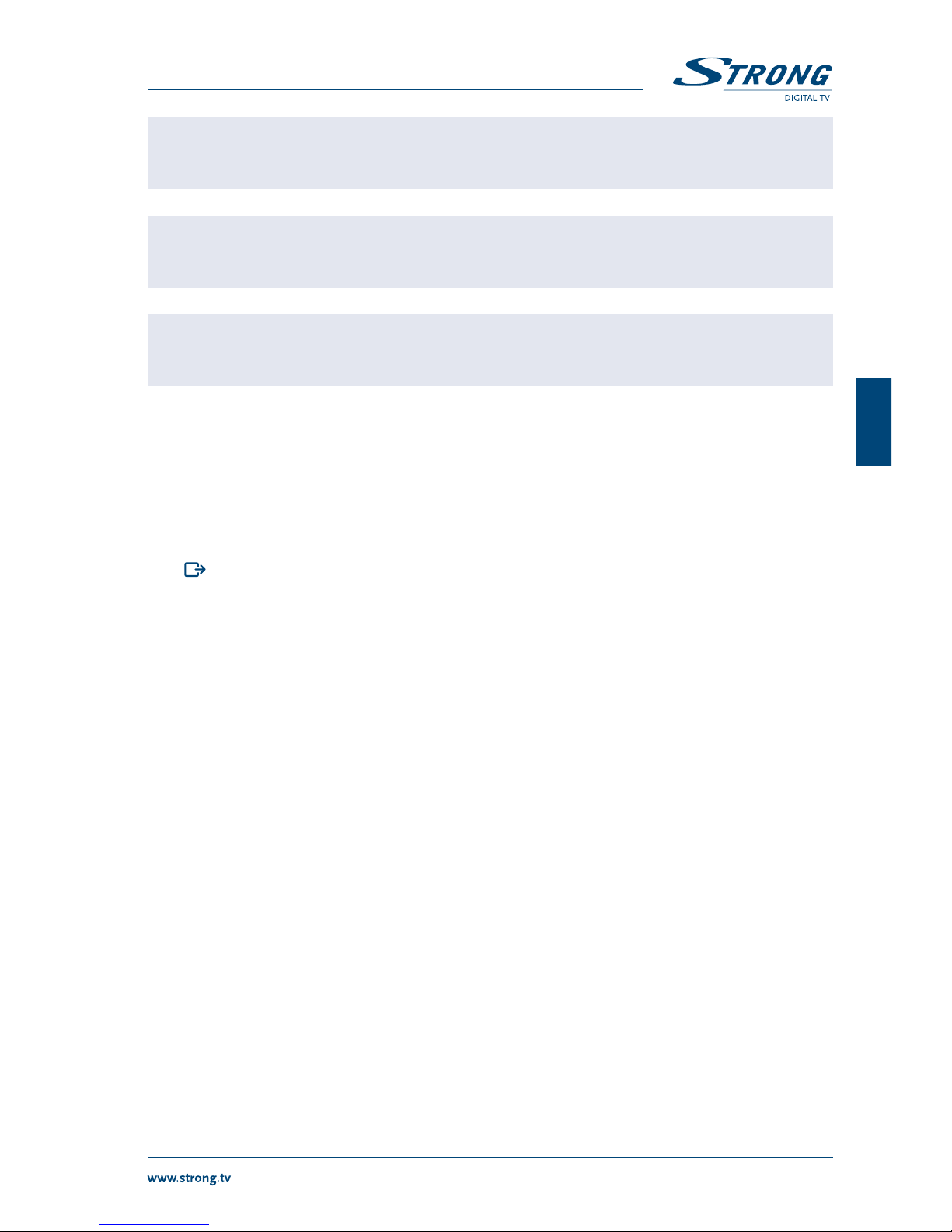
NOTE: Please ensure that your USB storage device is properly connected to the
receiver and that it is formatted in the required file system.
NOTE: After exiting the Timeshift mode the recorded file will be deleted. It is not
available for further viewing.
NOTE: Please define the Timeshift parameters in the Multimedia Config submenu,
as described in chapter 6.4.5.
6.0 MAIN MENU
In the main menu you can manage channels, timers, specific receiver settings, multimedia and internet
functions and receive useful information about the receiver, programmes, operator’s messages, etc.
The main menu contains the following chapters: Channels Organizer, Settings, Tools, Multimedia and
Information.
To access the main menu, press MENU in viewing mode.
Press to return to the previous menu level or to exit the main menu.
6.1 Channel Organizer
Use tu to access the menu Channels Organizer, which includes following submenus: Channel Search,
Channels Manager, TV Program Guide, Internet Services and Ethernet Config.
Use pq to select the submenu and press OK.
6.1.1 Channel Search
This submenu allows you to adjust your channel search settings and perform manual or automatic
channel scans.
Frequency Channel: Specify a frequency channel number on which you would like to search for TV
channels.
Frequency (MHz): Reference information about frequency for the selected frequency channel.
Antenna Power: Use tu to turn the antenna power on/off. Before connecting your antenna
to the receiver, please read the user manual of the antenna regarding
antenna powering. This parameter is recommended to set to ON only for
active internal or external antennas which require power supply via antenna
cable with voltage of 5 V DC and consume less than 50 mA. Otherwise, leave
it OFF.
The signal strength and quality indicators on the 2nd half of the screen will help you to make sure that
you have signal on the selected frequency channel, as well as to adjust the antenna if necessary.
Manual Search / Auto Search
After setting all channel search parameters you can choose search method by selecting between Manual
Search and Auto Search. The manual search performs scanning only for specified frequency channels and
auto search performs full scanning through the complete frequency channels range.
Use tu to select and press OK to start.
13
PART 3 • English
English

During the search process the receiver will display the progress line, the current frequency and names of
found TV and radio channels.
After finishing the channels search, the receiver will propose to return to viewing mode (View option)
or go back to the channel search menu (Exit option). Returning to viewing mode will update and/or
overwrite the channel list according to the search results.
Note: If any channels were not found or you are not satisfied with the search
results, please check reliable websites/magazines if the entered values
of the channel search parameters are correct, repeat steps with antenna
adjustment and perform scanning again or ask your local dealer or service
for assistance.
6.1.2 Channels Manager
This submenu allows moving, deleting, locking of channels or adding channels to favourite lists.
Your TV channel list will be shown. The title “ALL TV Channels” is in the header of the list.
To switch between TV and radio channels press TV/R.
Add to your favourite list
You can create up to 6 favourite channel lists: Movies, News, Sports, Kids, Culture and Shopping.
To add channels to a favourite list:
use pq to select the channel;
press GREEN to select one of the favourite channel lists. Each press will change favourite channel
list. The name of the list will be shown in the header of the list at the right side of the screen;
press OK to add the channel to the selected favourite channel list. The channel name will appear in
the selected favourite channel list;
proceed as described for any other channels you wish to add to any favourite channel lists.
To exclude a channel from a favourite channel list:
press GREEN to select the favourite channel list from which the channel should be removed;
use uto enter the selected favourite channel list;
use pq to select the channel;
press RED to delete the channel from the selected favourite channel list.
To change the sort order of channels in the favourite channel list:
press GREEN to select the favourite channel list in which you wish to change the sort order of the
channels;
use uto move into selected favourite channel list;
press YELLOW to activate the move mode. The title “Move” will appear in the header of the
favourite channel list;
use pq to select a channel;
press OK. The selected channel will be marked with the MOVE_IMG symbol;
use pq to move the marker to a new channel position in the channel list;
press OK to confirm moving of the selected channel. The MOVE_IMG symbol for this channel will
be cleared;
proceed as described for any other channels you wish to move;
press YELLOW to deactivate the move mode.
Delete
To delete a channel:
press RED. The title “Delete channel(s)” will appear in the header of the list. This means that the
delete mode is activated;
14
PART 3 • English

use pq to select a channel;
press OK to mark or unmark the selected channel. The channel which you want to delete will be
marked with the DELETE_IMG symbol;
press to exit the delete mode;
a pop-up window appears to confirm the deletion of channels: press OK to confirm or to cancel
the deletion.
Note: This feature is not available for channels which have been given numbering
by the operator (LCN numbering).
To delete ALL channels
double-press RED. The title “Delete ALL” will appear in the header of the list. This means that the
Delete ALL mode is activated;
press OK to mark or unmark channels. All channels will be marked or unmarked with the DELETE_
IMG symbol;
press to exit the Delete ALL mode;
a pop-up window appears to confirm the deletion of channels: press OK to confirm or to cancel
the deletion.
The Delete ALL function will delete all channels and all generated favourite lists.
Move
To change the sort order of channels or to move a channel in the list to a new position:
press YELLOW. The title “Move” will appear in the header of the list. This means that the move mode
is activated;
use pq to select the channel you want to move;
press OK. This channel will be marked with the MOVE_IMG symbol;
use pq to move the marker to a new channel position in the channel list;
press OK to confirm moving the selected channel. The MOVE_IMG symbol for this channel will be
cleared;
proceed as described for any other channel you wish to move;
press YELLOW to deactivate the move mode.
Note: This feature is not available for channels which have been given numbering
by the operator (LCN numbering).
Lock
You can block certain channels from being viewed by other people, i.e. children. To lock a channel:
press BLUE. The title “Lock” will appear in the header of the list. This means that the lock mode is
activated;
use pq to select the channel you want to lock;
press OK. This channel will be marked with the LOCK_IMG symbol;
proceed as described for any other channels you wish to lock;
press BLUE to deactivate the lock mode.
Note: The lock mode becomes active only after entering your PIN code.
15
PART 3 • English
English
Table of contents
Other Strong TV Receiver manuals

Strong
Strong SRT 8109 User manual

Strong
Strong SRT 5001 User manual
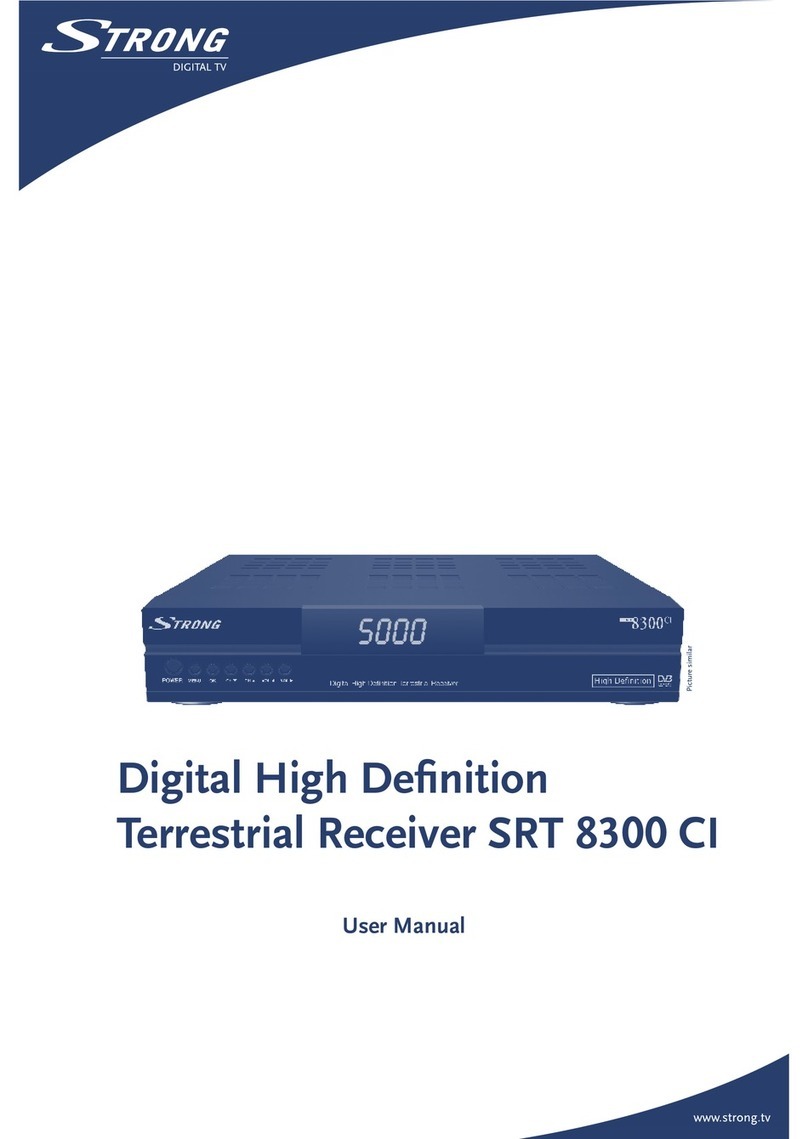
Strong
Strong SRT 8300 CI User manual
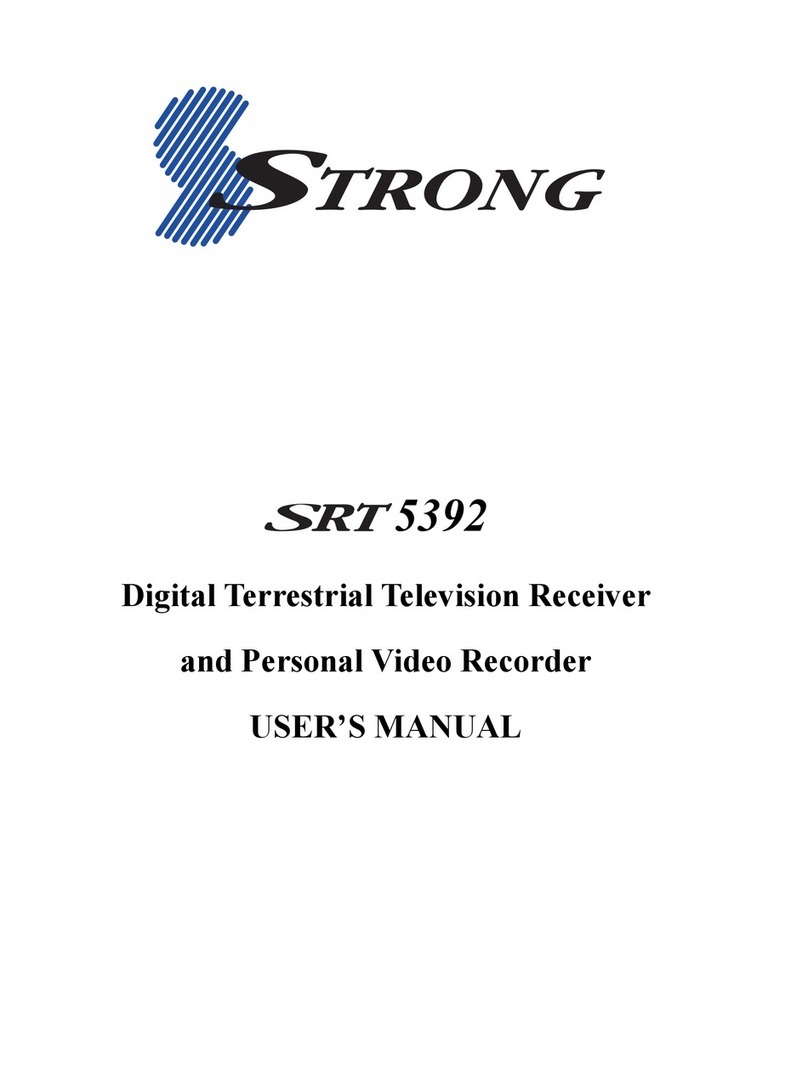
Strong
Strong SRT 5392 User manual

Strong
Strong SRT 3030 User manual

Strong
Strong SRT 5020X User manual

Strong
Strong SRT 56 User manual

Strong
Strong SRT 8201 User manual

Strong
Strong SRT 8345 CI User manual

Strong
Strong SRT 5405 User manual

Strong
Strong SRT 5011 User manual

Strong
Strong SRT 5406 User manual

Strong
Strong SRT 8113 User manual

Strong
Strong SRT 8202 User manual

Strong
Strong SRT8500 User manual

Strong
Strong SRT 5222 User manual

Strong
Strong SRT 3000 User manual

Strong
Strong SRT 7805 User manual

Strong
Strong SRT 5800 User manual

Strong
Strong SRT 5024 User manual