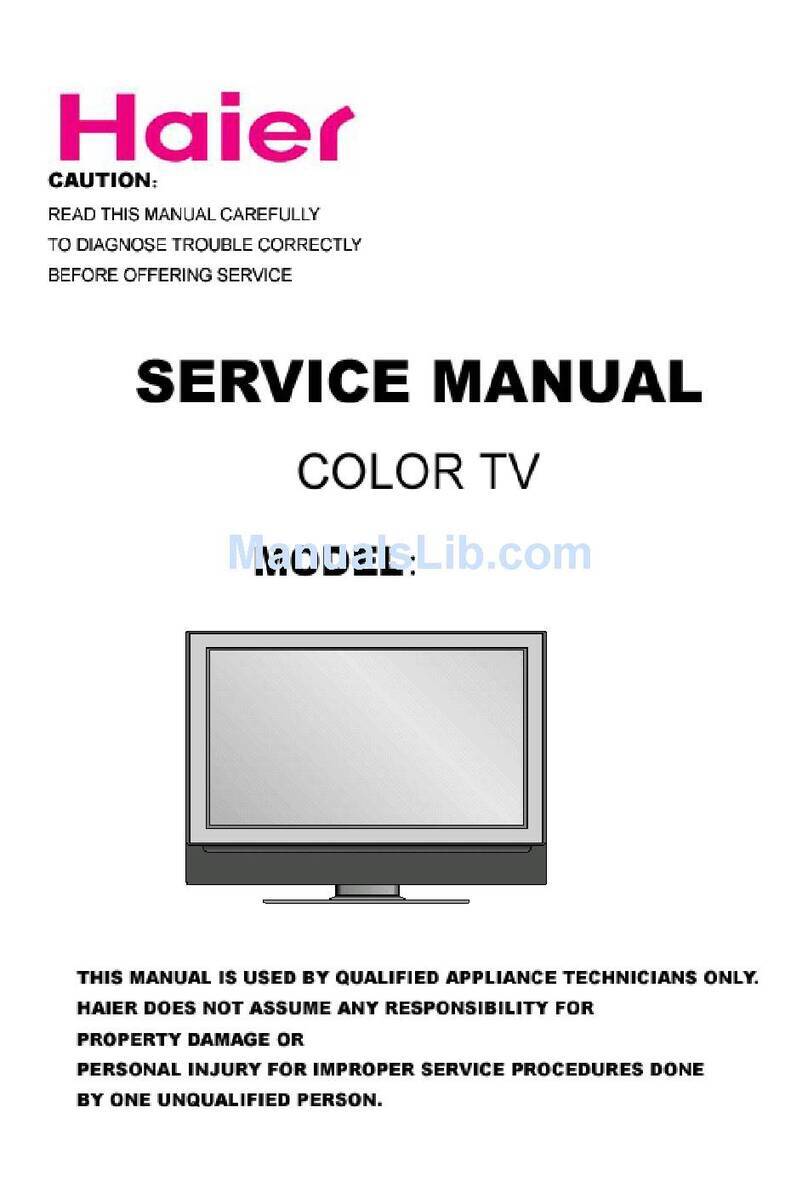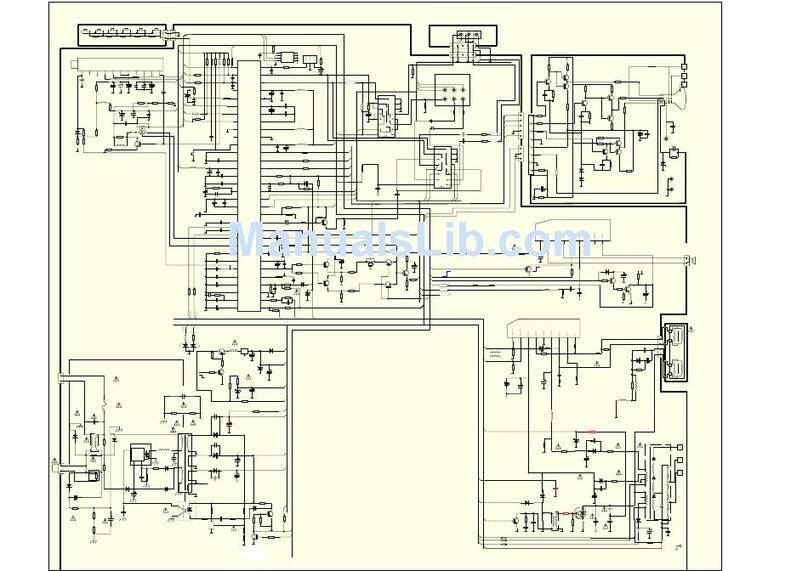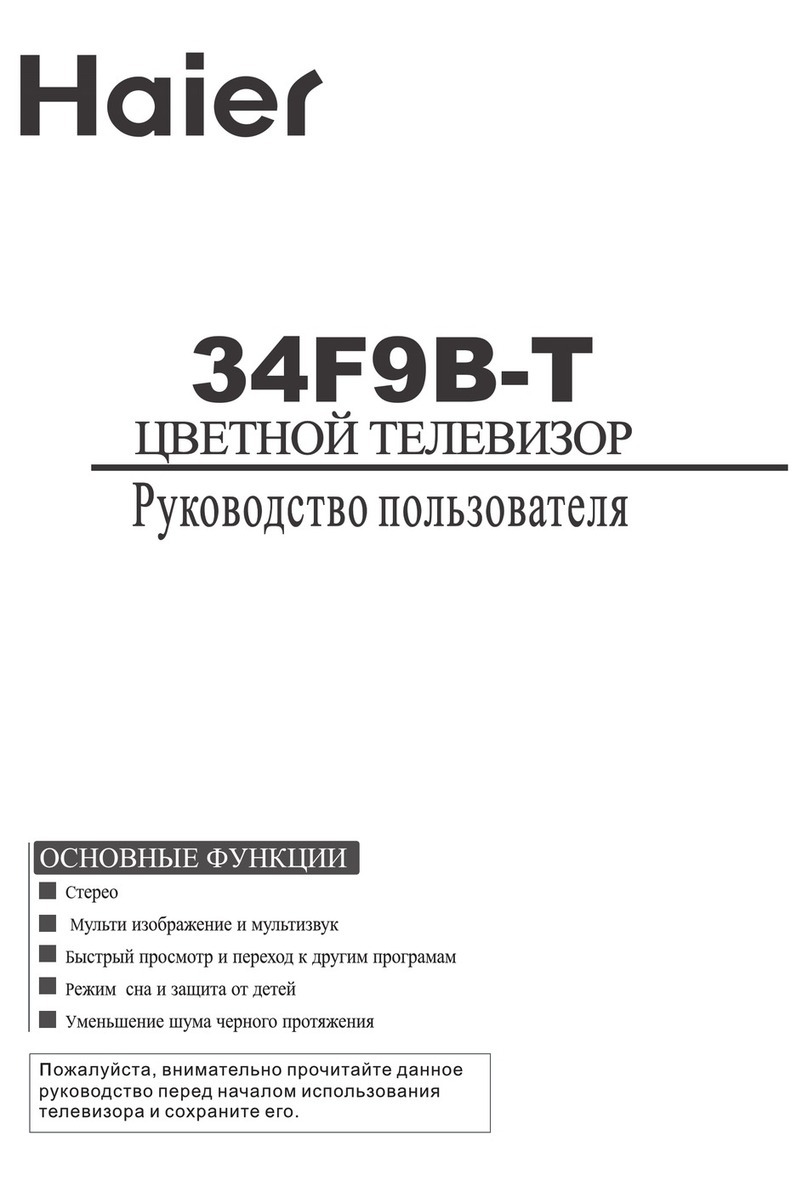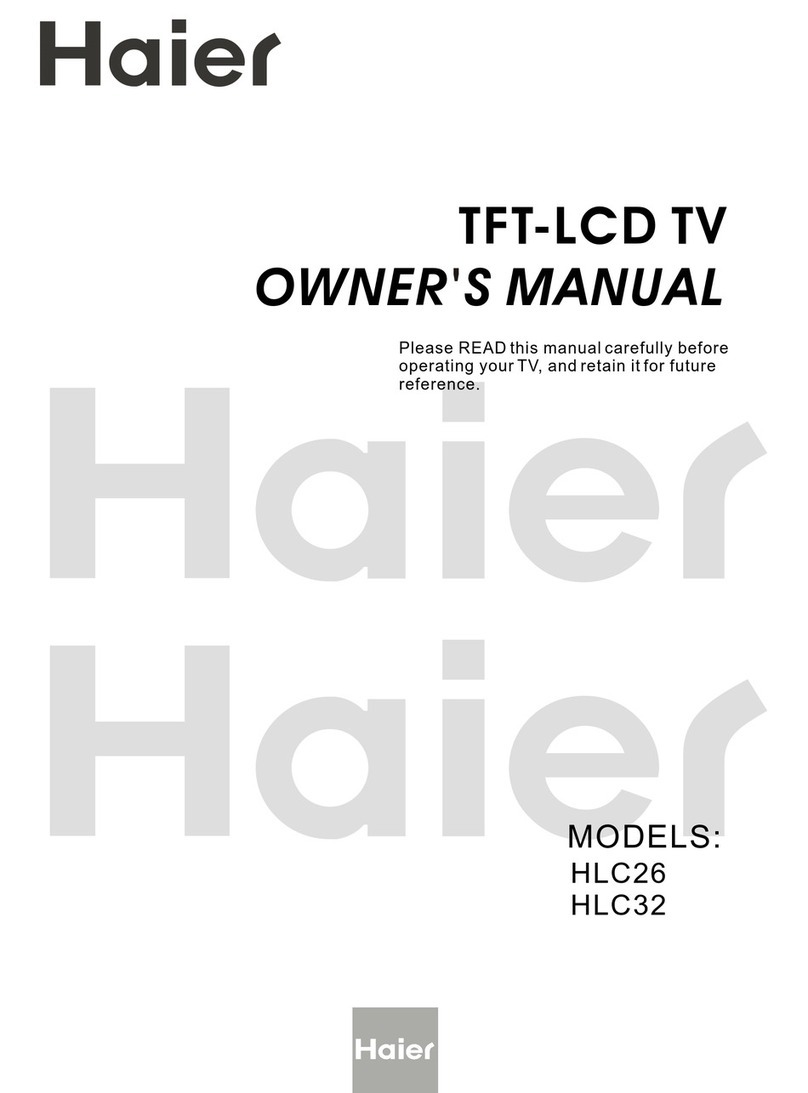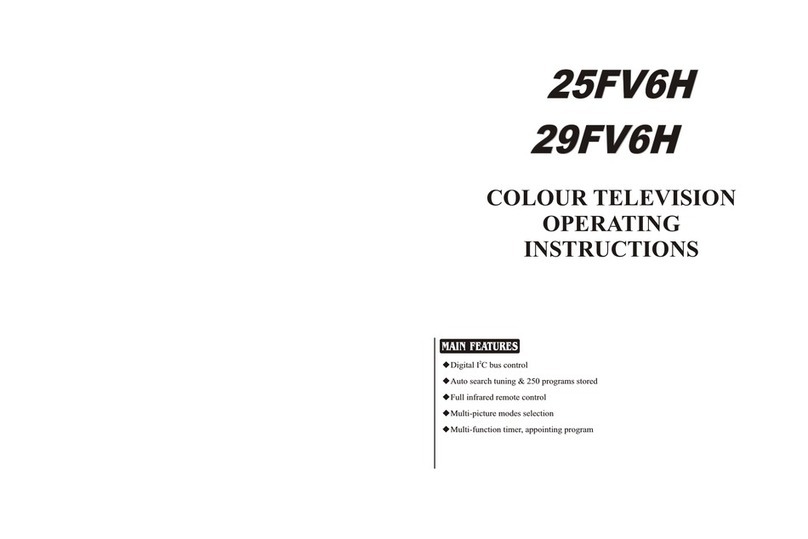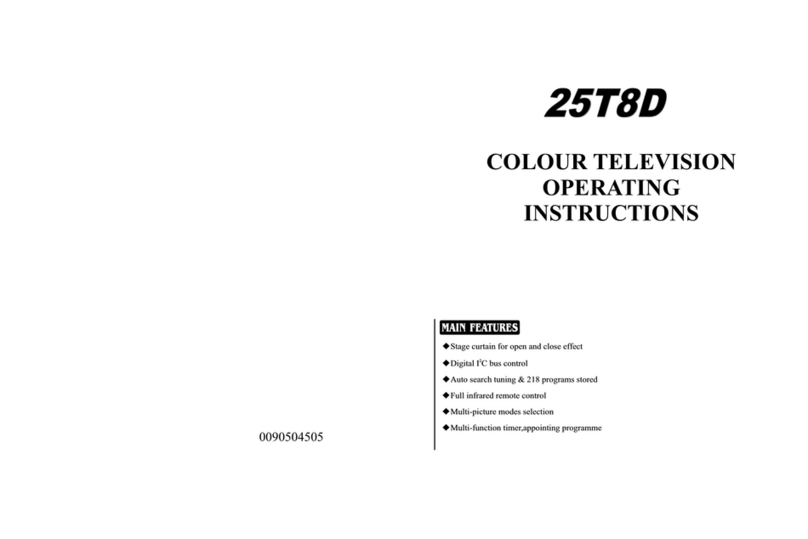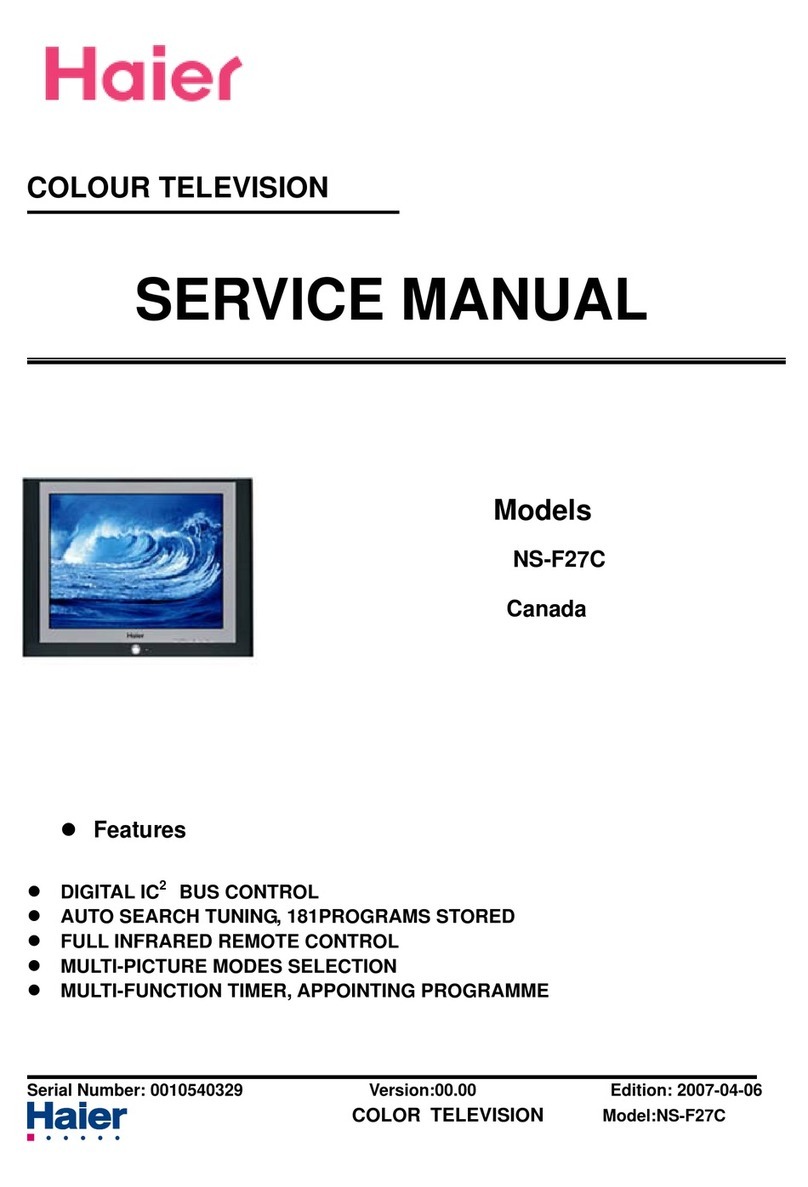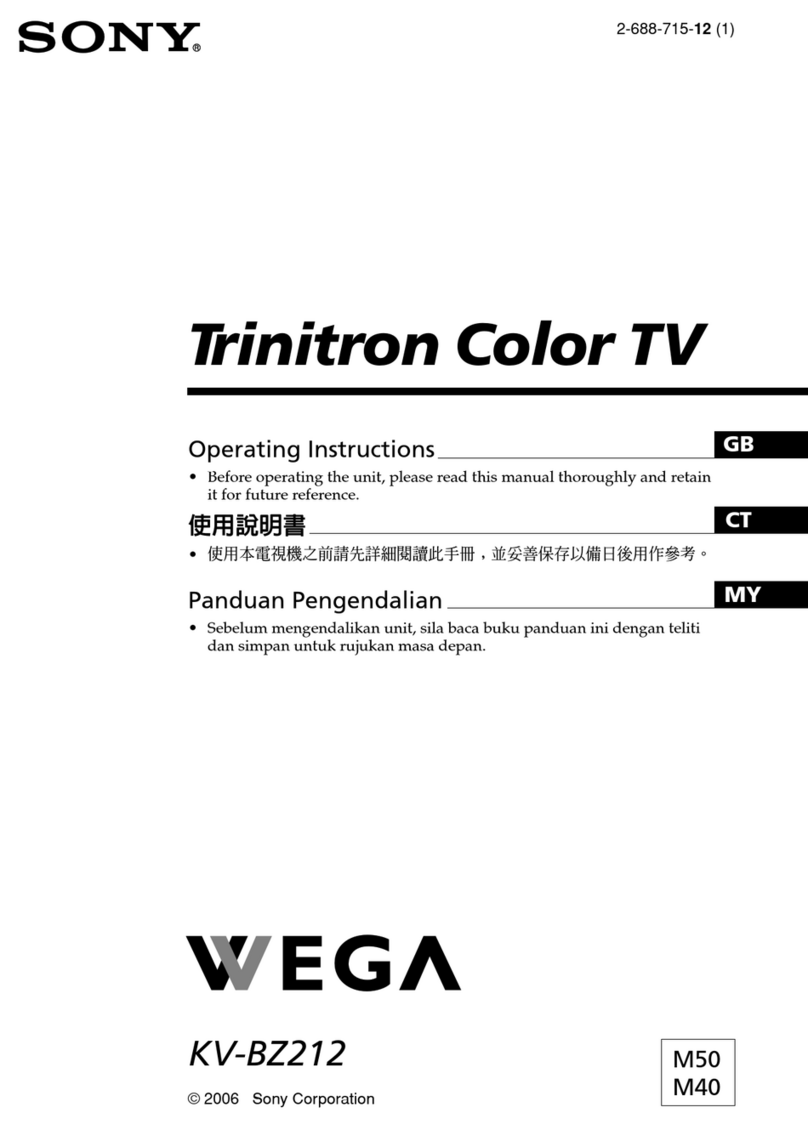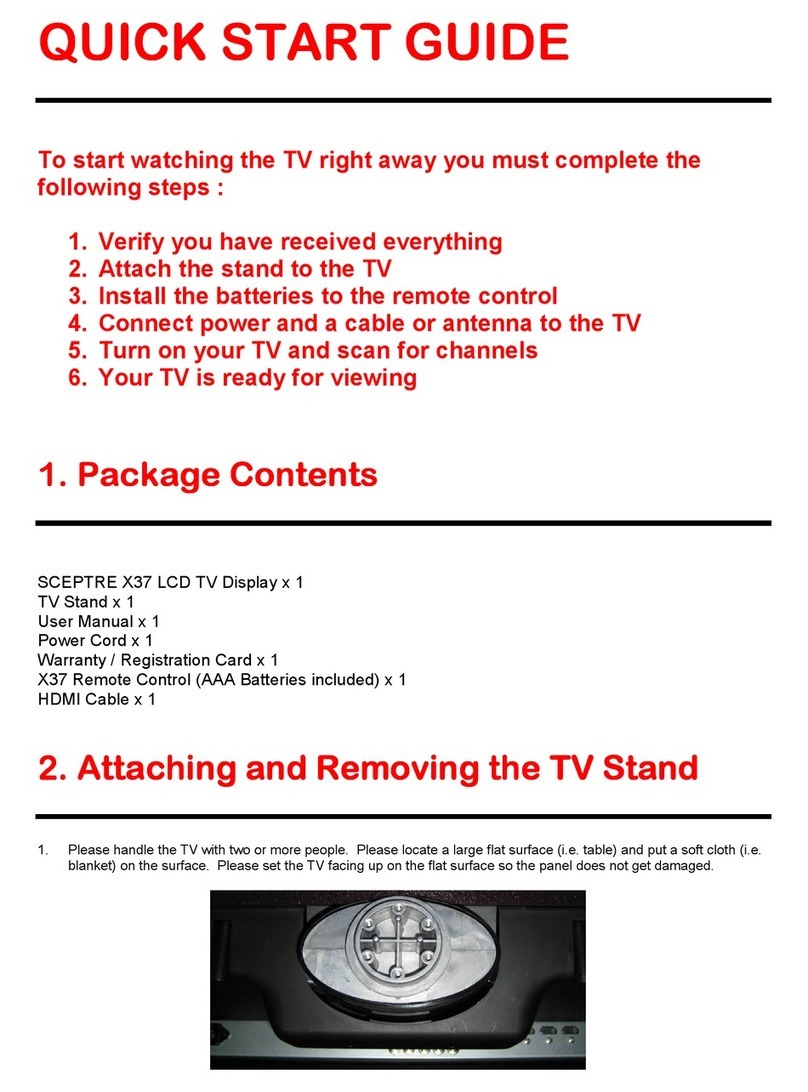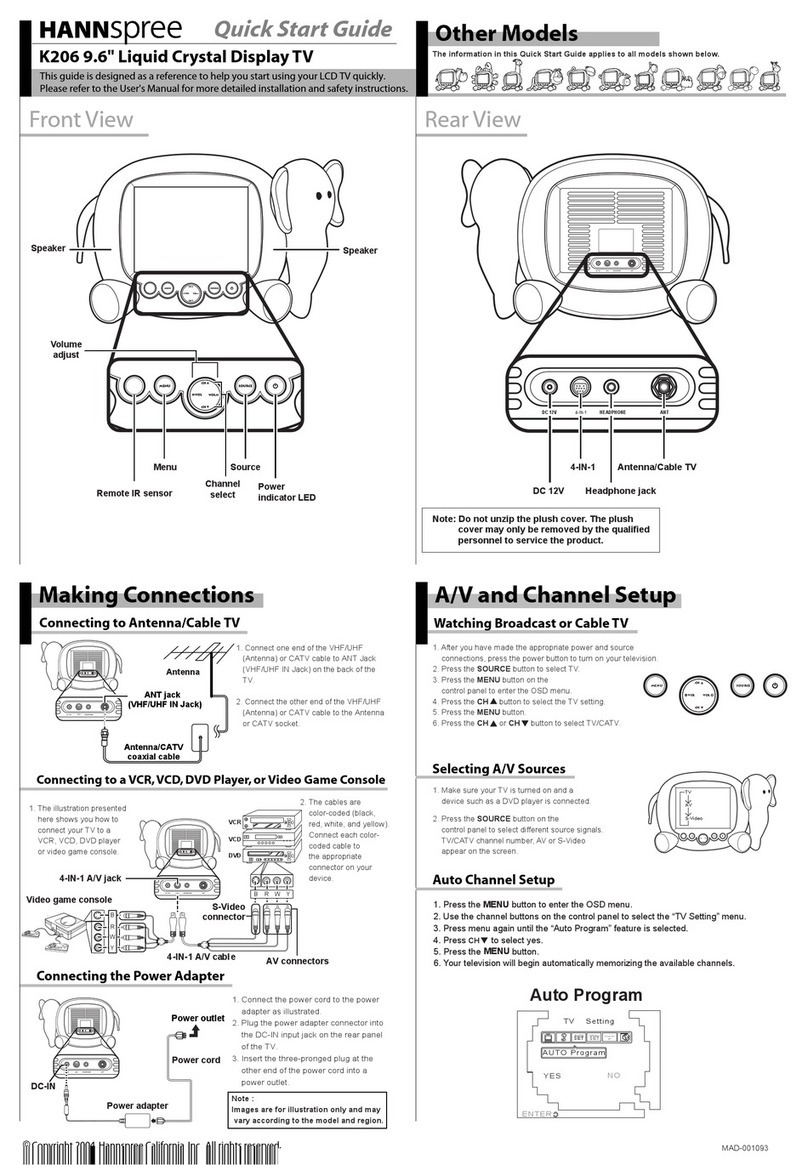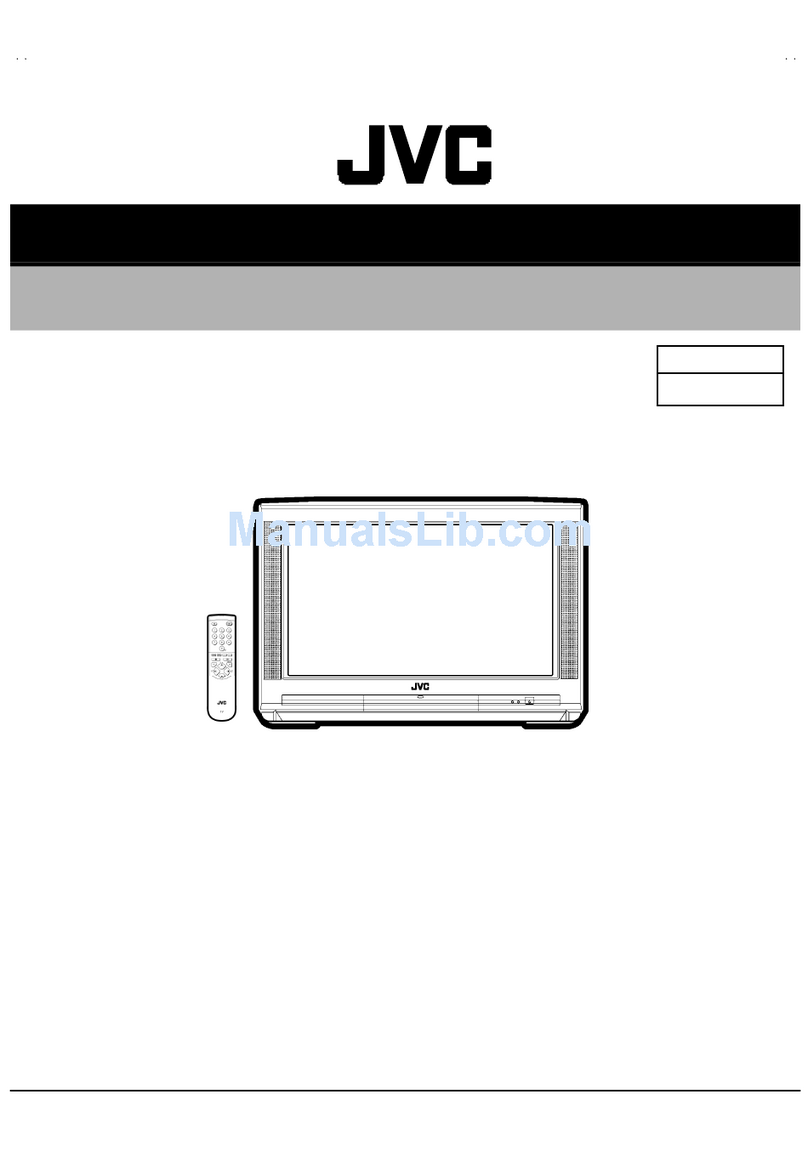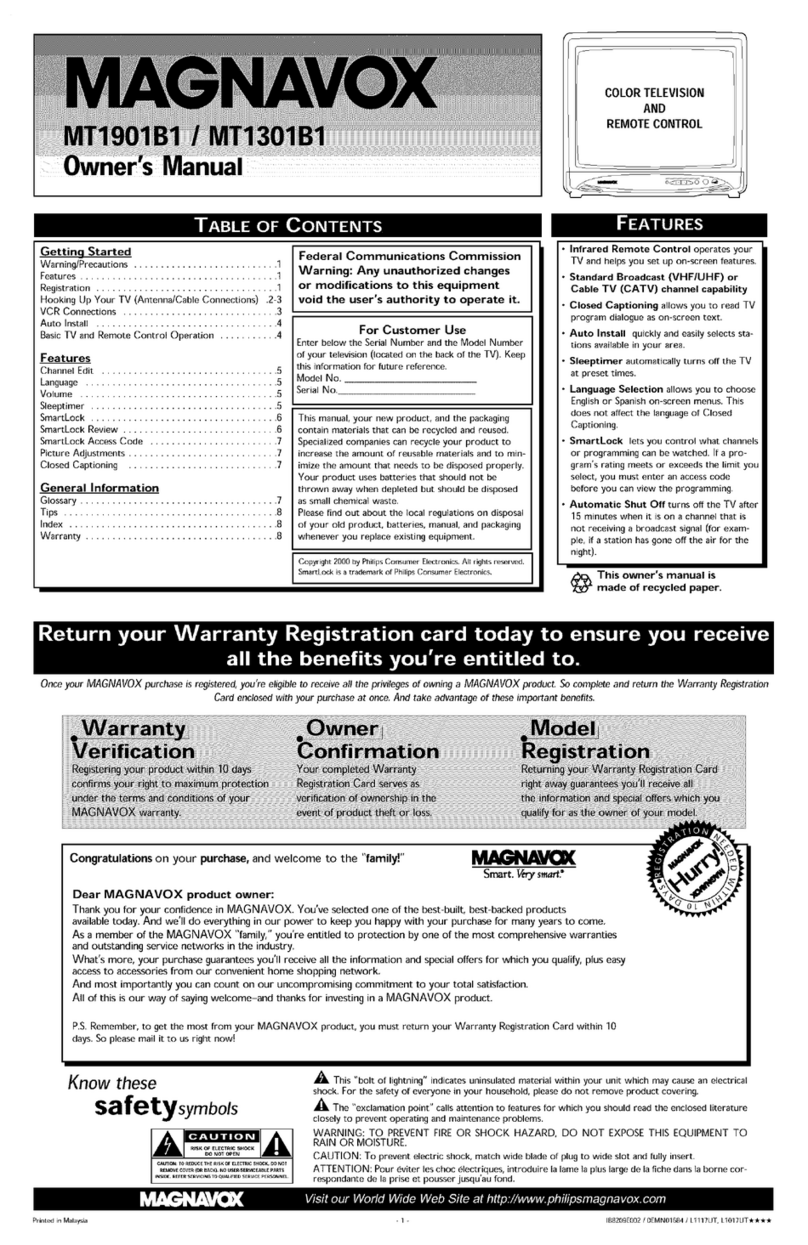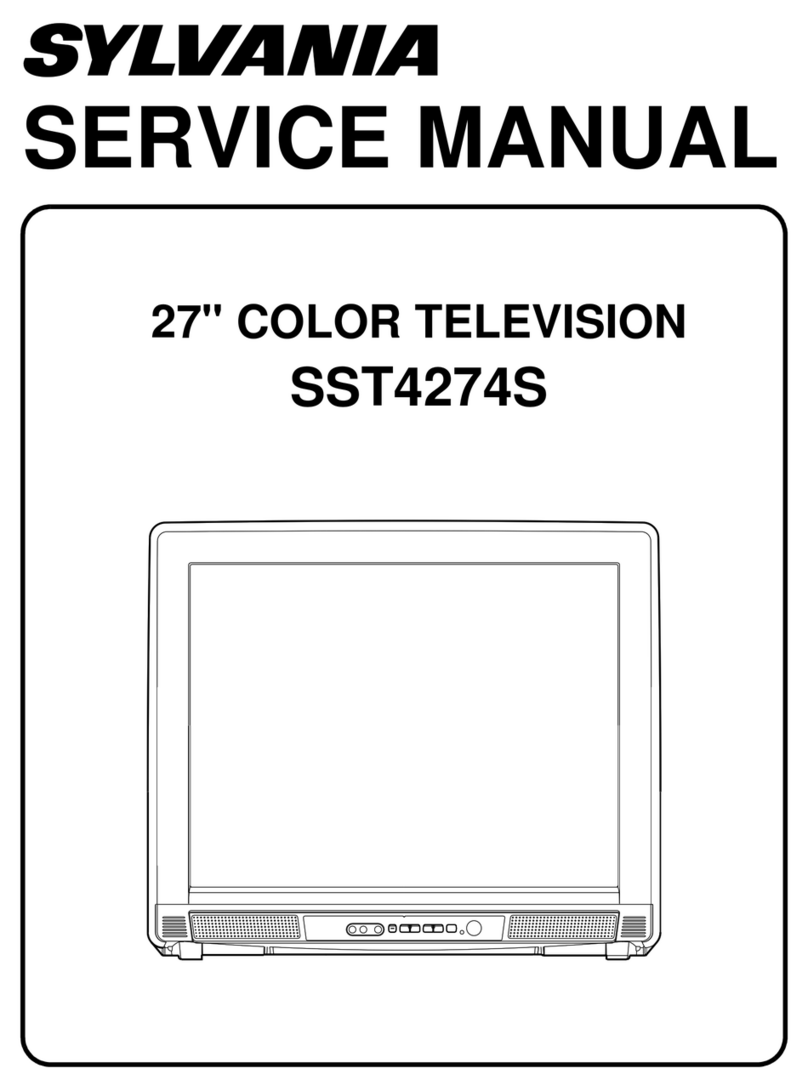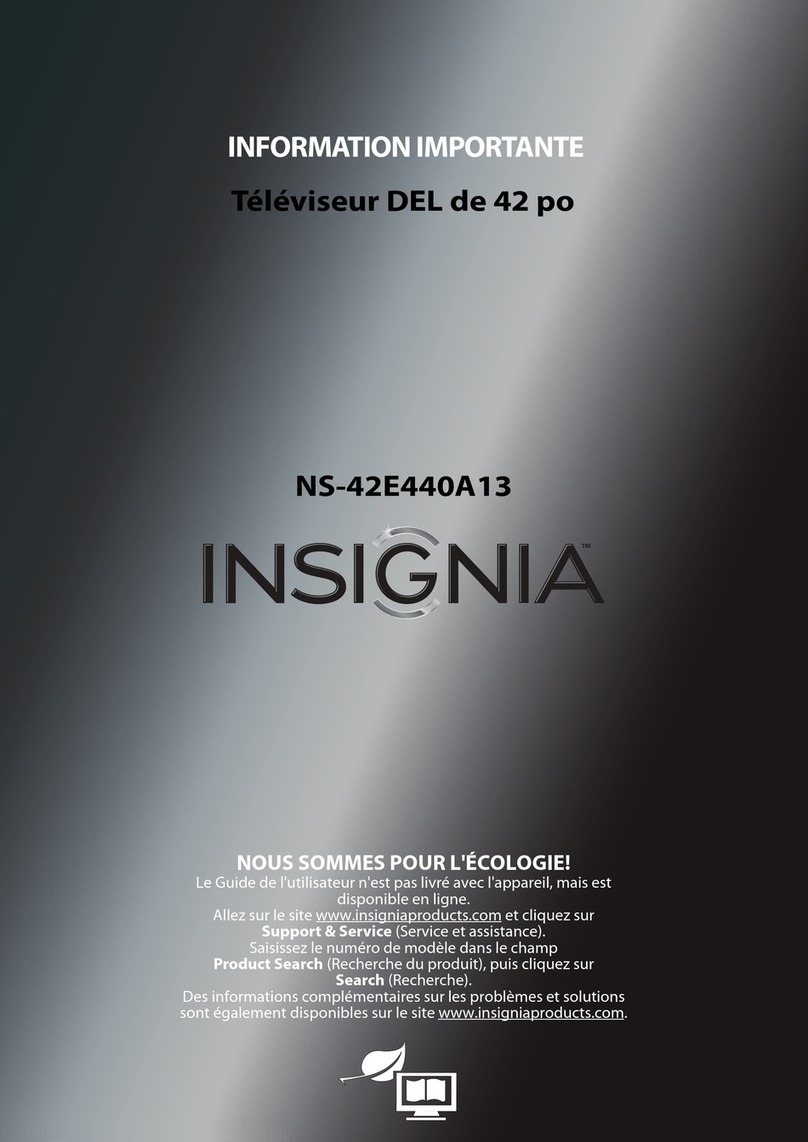Haier L1527 User manual

Please read this manual carefully
before using this TV set and keep it
for future reference.
LCD TV
USER MANUAL

WARNING AND CAUTION
CAUTION:
TO REDUCE THE RISK OF ELECTRIC SHOCK, DO NOT REMOVE
COVER (OR BACK). NO USER SERVICEABLE PARTS INSIDE.FOR
ANY PROBLEM, REFER SERVICING TO QUALIFIED SERVICE
PERSONNEL.
THERE IS A LIGHTNING ARROW SYMBOL IN THE TRIANGLE:
THIS SYMBOL INDICATES HIGH VOLTAGE IS PRESENT INSIDE.
IT IS DANGEROUS TO MAKE ANY KIND OF CONTACT WITH ANY
INSIDE PART OF THIS PRODUCT.
THERE IS MARK IN THE TRIANGLE: THIS
SYMBOL ALERTS YOU THAT IMPORTANT LITERATURE
AND MAINTENANCE HAS BEEN
INCLUDED WITH THIS PRODUCT.
AN EXCLAMATION
CONCERNING OPERATION
CAUTION
DO NOT OPENDO NOT OPEN
RISK OF ELECTRIC SHOCKRISK OF ELECTRIC SHOCK
!!
!!
CAUTION:
TO REDUCE THE RISK OF ELECTRIC SHOCK AND FIRE,
DO NOT PUT THE TV SET NEAR SOURCES OF HUMIDITY.
DO NOT USE ANY ABRASIVE CLEANSERS WHICH MAY
SCRATCH OR DAMAGE THE LCD SCREEN. AVOID CONTACT
WITH OBJECTS THAT MAY SCRATCH THE LCD SCREEN.
NOTE: SERVICING THE UNIT YOURSELF IS UNAUTHORIZED
AND COULD LEAD TO INJURY OR PRODUCT DAMAGE.

IMPORTANT SAFETY INSTRUCTIONS
1) Read these instructions.
2) Keep these instructions.
3) Heed all warnings.
4) Follow all instructions.
5) Do not use this apparatus near water.
6) Clean only with a dry cloth.
7) Do not block any ventilation openings. Install in accordance with the
manufacturer's instructions.
8) Do not install near any hear sources such as radiators, heat registers,
stoves, or other apparatus (including amplifiers) that produce heat.
9) Do not defeat the safety purposes of the polarized or grounding type plug.
A polarized plug has two blades with one wider than the other. A grounding
type plug has two blades and a third grounding prong. The wide blade or
the third prong is provided for your safety. When the provided plug does
not fit into your outlet, consult an electrician for replacement of the obsolete
outlet.
10) Protect the power cord from being walked on or pinched particularly at
plugs, convenience receptacles, and the point where they exit from the
apparatus.
11) Only use the attachments/accessories specified by the manufacturer.
12) Use only with the cart, stand, tripod, bracket, or table specified by the
manufacturer, or sold with the apparatus.
When a cart is used, use caution when moving the cart/apparatus
combination to avoid injury from tip-over.
13) Unplug this apparatus during lightning storms or when unused for long
periods of time.
14) Refer all to qualified service personnel. Servicing is required when
the apparatus has been damaged in any way, such as power supply cord
or plug is damaged, liquid has been spilled or objects have fallen into the
apparatus, the apparatus has been exposed to rain or moisture, does not
operate normally, or has been dropped.
15 Apparatus shall not be exposed to dripping or splashing and no objects
filled with liquids, such as vases, shall be placed on the apparatus.
servicing

Safety Instructions
PRECAUTIONS
FCC WARNING-This equipment may
generate or use radio frequency
energy.Changes or modifications to this
equipment may cause harmful
interference unless the modifications are
expressly approved in the instruction
manual.The user could lose the authority
to operate this equipment if an
unauthorized change or modification is
made.
CAUTION:USE OF CONTROLS OR
ADJUSTMENTS OR PERFORMANCE
OF PROCEDURES OTHER THAN
THOSE SPECIFIED HEREIN MAY
RESULT IN HAZARDOUS RADIATION
EXPOSURE.
LASER SAFETY
This unit employs a laser.Only a qualified
service person should remove the cover
or attempt to service this device,due to
possible eye injury.
CAUTION:VISIBLE AND INVISIBLE
LASER RADIATION WHEN OPEN AND
INTERLOCK DEFEATED.DO NOT
STARE INTO BEAM.
LOCATION:INSIDE,NEAR THE DECK
MECHANISM.

CONTENT
Safety Notice Items...................................................................................
Front Panel Controls..................................................................................
Connection Options...................................................................................
Remote Control Key Functions...................................................................
Remote Control ..................................................................................
Connection Instructions.............................................................................
Grounding..............................................................................................
External equipment Connections..............................................................
Antenna Connection.............................................................................
PC Setup.............................................................................................
COMPONENT Setup.............................................................................
VCR Setup...........................................................................................
HDMI Input..........................................................................................
Cable TV Setup....................................................................................
External AV Source Setup......................................................................
Basic Operating Instructions.......................................................................
Turn on the LCD-TV.................................................................................
Audio Control..........................................................................................
Mute......................................................................................................
Select the TV Channel You Want...............................................................
Picture Mode...........................................................................................
Sleep......................................................................................................
INFO......................................................................................................
GUIDE...................................................................................................
-button...................................................................................................
CH.LIST button........................................................................................
FAV.LIST button......................................................................................
SIZE button.............................................................................................
Menu Operations.......................................................................................
Picture Menu Options...............................................................................
Picture Menu Options Continued...............................................................
Audio Menu Options.................................................................................
Audio Menu Options Continued.................................................................
Set up Menu Options................................................................................
Feature Menu Options.............................................................................
Feature Menu Options Continued..............................................................
VGA Menu Options Continued..................................................................
Component Menu Options........................................................................
HDMI and S-Video Menu Options..............................................................
Troubleshooting Guide...............................................................................
Specifications...........................................................................................
1
2
3
4
5
6
6
6
6
7
7
8
8
9
9
10
10
10
10
11
11
11
11
11
12
12
12
12
13
13
14
14
15
16
18
19
22
24
25
26
27

Safety Notice Items
Incorrect usage maycause fire orelectric shock.
ensure
Please keep this manual for later use;
Please comply strictlywith the warninginstructions on themachine and
in this book;
Before operation, pleasemake sure thatthe operating voltageof your unitis
correct;
Do not remove the back cover. If service is needed, please contact an
Authorized service technician.
To prevent this, please do as
required when you are installing, using and cleaning this machine. To
your safety and extend the life-span of LCD-TV, please read the following items
carefully before using:
lPlease read andunderstand all theinstructions before operation;
l
l
lPlease comply with the instructions provided;
lPlease do not use additional devices that are not recommended by
manufacturer:
l
lDo not placethe unit onunstable, dusty andhumid places;
lNever put theunit in directsunlight or nearheat sources;
lAllow enough space for proper ventilation;
lPlease keep water away from the LCD-TV . If water comes in contact with the
LCD-TV, disconnect the power cord from the power source, then wipe the set
with a dry soft cloth;
l

Front Panel Controls
Control Panel Function
1. Power supplyswitch
2. TV/AV
3. MENU Press to select the main menu
4. VOL- Volume down/ Left orientation to adjust the item in the OSD
VOL+ Volumeup / Rightorientation to adjustthe item inthe OSD
/Press to enter
5. CH- TV channel down / to select the item in the menu
CH+ TV channel up / to select the item in the menu
6. Power indicator
7. Remote Sensor
Selects the inputsignals.
Receives the signals from the remote control
67
TV/AV MENU VOL- VOL+ CH- CH+ POWER
23451
15 LCD"
6
7
19 LCD"

Connection Options
(The above figure is for reference only,
connections may differ depending upon
the models and terminals of some models
may be on the back bottom of the set)
Video Input
Connect video output
from an external
device to thisjack
PC Audio Input
Connect the audio
output from the pc
to the PC audio input port
Connect cable or
antenna signals to
the TV, either direc-
tly or through your
cable box.
VGA Input
Connect to theVGA
15PIN analog output
connector of aPC
graphics card to use set
as a PC display
Component Input
Connect a component
video device to
these jacks AV/S-VIDEO/
COMPONENT Audio
Input
Connect audio output
from an external device
to these jacks
Headphone
Antenna Input
S-Video Input
Connect S-Video out
from an S-Video device
to the jacks.
ANT IN S-VIDEO VGA IN PC AUDIO IN AUDIO IN
R L
VIDEO IN
V
HDMI COMPONENT IN
Pr/Cr Pb/Cb Y
ANT IN S-VIDEO VGA IN PC AUDIO IN AUDIO IN
R L
VIDEO IN
V
HDMI COMPONENT IN
Pr/Cr Pb/Cb Y
HDMI Input
Connect to HDMI
output of other
equipment

Remote Control Key Functions
When using the remote control, aim it
towards the remotesensor on theTV
Mute
Return to Previous Channel in TV mode
Input selection
Program Number
Select MONO, STEREO, SAP in NTSC system
Confirm button
Volume/Channel Selection
CCD ( closed caption) On / Off
TV Sleep button
Shows program schedule in TV
Select the aspect ratio
Open the favorite channel list in TV
Open the channel list in TV
Adjust sound mode
MENU
Select additional channels
Adjust Picture Mode
Exit On Screen Display
Call Screen Infromation
Standby
Open the audio list in TV
Buttons on the remote control
AUDIOLIST
MUTE
Q.VIEW INFO
INPUT CLR
SAP P.MODE
CC
CH+
CH-
VOL
-
VOL
+
MENU
SLEEP S.MODE
GUIDE SIZE CH.LIST
FAV.LIST
OK

Remote Control
Installing Batteries
Remove the battery cover.
Insert two size AAA batteries matching
the +/-polarities of the battery to the +/-
marks inside the battery compartment.
!
!
Precautions
Make sure that there is no
obstacle between theremote
controller and televisionset.
As strong light may interfere with the
signals, change yourposition to
operate the remote control if
the television cannot be turned
on or off as expected.
Keep the remote control
away from heat sources or
humid areas toensure
effective performance of
the remote.
Make sure that two AAA1.5V alkaline
batteries are loaded. The batteries
must be of the same type, must be
inserted properly, and must not be
rechargeable.

Connection Instructions
Ensure that you connect the grounding / earth wire to prevent possible
electric shock. If grounding methods are not possible, have a qualified
electrician install a separate circuit breaker. Do not try to ground the
unit by connectingit to telephone wires, lightening rods, or gas pipes.
Grounding
External Equipment Connections
Antenna Connection
- Antenna or Cable Service with a Cable Box Connections
- For optimum picture quality, adjust antenna direction if needed.
Multi-family Dwellings/Apartments
(Connect to wallantenna socket)
wall antenna
socket
VHF antenna
UHF antenna
outdoor
antenna
Single-family Dwellings /Houses
(Connect to walljack for outdoor antenna)
Bronze Wire
Be careful notto bend the bronze
wire when connectingthe antenna.
Bronze Wire
Turn clockwise to tighten.
RF coaxial wire(75 ohm)
To improve picture quality in a poor
signal area, purchase and install a
signal amplifier.
If the antenna needs to be split for two
Tvs, install a 2-Way SignalSplitter
in the connections.
If the antenna is not installed properly,
contact your dealer for assistance.
NOTE: Cables shownare not includedwith the TV

Connection Instructions
You can use your LCD-TV as a monitor for your personal computer using a VGA
cable (not supplied).
PC Setup
Connection and use steps:
1.Read the userguide supplied with
your computer and ensure that it has
a VGAconnector;
2.Make sure that the power of the LCD
-TV and thePC are off;
3.Connect a Dtype 15-pin VGAinterface
cable ( not supplied ) to the VGA video
interface connector on the PC. Then
connect the other end to the VGA video
interface connector on the back of the
LCD-TV.Tighten the screws on the VGA
connectors once they are firmly
connected;
4.Turn on the power of the LCD-TV first ,
and then turn on the power of the PC;
5.Press the INPUT button to set the video
input mode ofthe LCD-TV toVGA;
6.Check the imageon your TV. There may be noise associated with the resolution,
vertical pattern, contrast or brightness in PCmode. If noise is present,change
the PC modeto another resolution,change the refreshrate to anotherrate or
adjust the brightnessand contrast onthe menu untilthe picture isclear. Ifthe
refresh rate of the PC graphic card can not be changed, change the PC graphic
card or consult the manufacturer of the PC graphic card.
COMPONENT Setup
How to connect
Connect the DVD video outputs (Y, PB, PR)
to the COMPONENT(Y, Pb, Pr) IN jacks on
the TV and connect theDVD audio outputs
to the AUDIO IN jacks on the TV,as shown
in the figure.
NOTE: If your DVD player does not have
component video output, use S-Video.
How to use
1. Turn on the DVD player, insert a DVD.
2. Use the button on theremote
control to select
INPUT

Connection Instructions
VCR Setup
Connection and use steps:
1.Read the user guide supplied with your AV devices and ensure that it has
Composite or S-Video connectors;
2.Make sure that the power of the LCD-TV and the AV device are off;
.Turn on the LCD-TV first ; and then turn on the
power of the AV device;
4.Press the INPUT button to set
the video input mode of the
LCD-TV to S-VIDEO mode or
Composite mode.
Connection Option 1
Set VCR output switch to 3 or 4 and then
tune TV to the same channel number.
Connection Option 2
1. Connect the audio and video cables from
the VCR's output jacks to the TV input jacks,
as shown in the figure.
When connecting the TV to VCR, match
the jack colors (Video = yellow, Audio
Left = white,and Audio Right = red).
If you connect an S-VIDEO output from
VCR to the S-VIDEO input, the picture
quality is improved; compared to conne-
cting a regular VCR to the Video input.
2. Insert a video tape into the VCR and press
PLAY on the VCR. (Refer to the VCR owner s
manual.)
3
- To avoid picture noise (interference), leavean adequate distancebetween the
VCR and TV
VCR
1
2
HDMI
HDMI
HDMI Input
How to connect
Connect the cablesfrom the externalequipment's
output jacks tothe TV input jacks, as shown in thefigure.
How to use
1. Select theinput source byusing the
button on theremote control.
2. Operate thecorresponding external equipment.
Refer to externalequipment operating guide.
INPUT

Connection Instructions
Cable TV Setup
- After subscribing to a cable TV service from a local provider you can watch cable
TV programming. The TVcannot display TV programming unless a TV tuner
device or cableTV converter box is connectedto the TV.
- For furtherinformation regarding cableTV service, contact your localcable TV
service provider(s).
Connection Option 1
1. Select 3 or 4 with channel switch on cable
box.
2. Tune the TV channel to the same selected
output channel oncable box.
3. Select channelsat the cablebox or with
the cable box remote control.
Connection Option 2
1. Connect the audio and video cables from
the Cable Box'soutput jacks tothe TV
input jacks, as shown in the figure. When
connecting the TV to a Cable Box, match
the jack colors
(Video = yellow, Audio Left = white, and
Audio Right= red).
2. Select the input source by using the
button on the remote control.
3. Select your desired channel with the
remote control forcable box.
INPUT
External AV Source Setup
How to connect
Connect the audio and video cables from
the external equipment's output jacks to the
TV input jacks, as shown in the figure.
When connecting the TV to external equip-
ment, match the jack colors (Video = yellow,
Audio Left =white, andAudio Right =red).
How to use
1. Select the input source by using the
button on the remote control.
2. Operate the corresponding external equi-
pment. Refer to external equipment ope-
rating guide.
INPUT

AUDIOLIST
MUTE
Q.VIEW INFO
INPUT CLR
SAP P.MODE
CC
CH+
CH-
VOL
-
VOL
+
MENU
SLEEP S.MODE
GUIDE SIZE CH.LIST
FAV.LIST
OK
Basic Operating Instructions
Turn on the LCD-TV
When the POWER button is pressed and the LCD-TV
is turned on,the indicator lighton the frontof the LCD-TV
changes from redto green orturn light. Whenthe LCD-TV is
turned off using the powerbutton, the LCD-TVwill go into
standby mode andthe indicator lightturns red(or turnsdark).
Each time youpress the button, TV, Composite, S-Video,VGA,
Component and HDMI will appear on the screen in order.
INPUT
Audio Control
1.Press the VOL+ button to increase the volume. A number will appear
on screen indicating the volume level.
2.Press the VOL- button to decrease the volume. A number will appear
on screen indicating the volume level.
Mute
1.Press the MUTE button to mute the sound temporarily. A mute icon
appears on the screen.
2.Press the MUTE button or VOL+ again to restore the sound.
The mute icon disappears.

Basic Operating Instructions
Select the TV Channel You Want
You can use the number buttons and button on theremote control todirectly
select TV channels and pressOK to confirm.
And you canpress the buttons(CH+/CH-) on the remote control or on the panel to
make a selection.
Picture Mode
Press P.MODE button on the remote control for menu display . For desired mode
as follows:
Personal Standard Mild Fresh
Sleep
Press SLEEP button to set the time :
This feature allowsyou to turnoff the television after a pre-selected
minutes
Sleep 0 min-Sleep 5 min-Sleep 10 min-
Sleep 15 min-Sleep 30 min-Sleep 45 min-Sleep 60 min-Sleep 90 min-
Sleep 120 min-Sleep 180 min-Sleep 240min
number of
INFO
Press INFO button to display the current information.
GUIDE(only available indigital signal)
Press GUIDE button in digital channels to display Guide menu.(This menu is
just for you to see the information and can not be changed)
Press VOL+/VOL- to select information for you to look over.

Basic Operating Instructions
button
Press to select additional channels (digital and analog) being broadcast by the
same station. Forexample, to selectdigital channel “11.1”, press “11”, then
press “ ”and “1”.
CH.LIST button
Press to display the program list. Press CH+/CH- to select the item and OK
button to select the channel you desired.
FAV.LIST button
Adding favorite channels
Press CH.LIST. The channel list opens.PressCH+ or CH– to select a channel.
Press FAV.LIST to add the channel to the favorites channel list.
To remove a favorite channel, open the channel list, select the channel you want
to remove, then press FAV.LIST.
Tuning to a favorite channel
Press FAV.LIST. The favorite channel list opens.
Press CH+ or CH– to select the channel.
Your LCD TV/DVD combo automatically tunes to the channel you selected.
SIZE button
Press to selectthe aspect ratioamong Full Screen, Normal, Wide, Zoom and
Cinema.

Menu Operations
Picture Menu Options
1. Press MENU button to display the main menu, and CH+/CH- to select the
main menu .
2. Press VOL+/OK button to enter the menu and CH+/CH- to go up and down
to select the desired option .
3. Press VOL+/OK button to confirm and VOL+/VOL- to make changes to
the parameters
4. Press the CLR/MENU button to exit the menu
* In this manual,the OSD (OnScreen Display) maybe differ fromyour TV
These are examplesto illustrate theTV's operation.
Press INPUT toselect the inputsource. The menufor each sourcemay be
different .
Picture quality can be adjusted for any input separately .
The picture qualityon the screencan be adjustedas follows:
1. Press MENU button and CH+/CH- until the following menu appears on the
screen.
2. Press VOL+/OK button to enter the Picture menu and CH+/CH- to go u p
and down to select the desired option .
3.Press VOL+/OK button to confirm and VOL+/VOL- increase and decrease
the level toadjust the selectedoption to yourpreference .
4. Repeat step 2 and step 3 until desired picture quality has been achieved .
Note: Symbols on top of themenu in thismanual may differ from the actual set display.
Picture
Audio
Setup
Feature
Picture Mode
Contrast
Brightness
Sharpness
Color
Tint
Aspect Ratio
Personal
Move /OK Select /Menu Exit
Wide
50
50
50
50
50
Note: The options may bedifferent because of the inputs.

Menu Operations
Function:
Picture Mode: Select the type of picture which best corresponds to your viewing
requirements by selecting Picture Mode in Picture menu. You may select the
picture mode directly by pressing the P.MODE button on the remote control.
Contrast : Press CH+/CH- button and VOL+/OK to confirm, then press
VOL+/VOL- to adjust the contrast of the picture.
Brightness :Press CH+/CH- button and VOL+/OK to confirm, then press
VOL+/VOL- to adjust the brightness of the picture.
Sharpness : Adjust the amount of the detail enhancement , the image
sharpness rises as the number increases (By increasing the level, it will show
cleaner and clearerimages and by decreasing the level, it will make the picture
smoother).
Color : PressCH+/CH- button and VOL+/OK to confirm, then press
VOL+/VOL- to adjust color saturation.
Tint : Adjust the tone of the picture.
Aspect Ratio: Press VOL+/OK to select the ratio of picture display such as
Wide/Zoom/Cinema/Full Screen/Normal.
Contrast, Brightness, Sharpness and Color can only beadjusted when Picture
Mode in Personal mode.
Picture Menu Options continued
Audio Menu Options
Sound can beadjusted for anyinput as follows:
1. Press MENU button and CH+/CH- until the following menu appears on the
screen.
Picture
Audio
Setup
Feature
Audio Mode
Audio Language
Bass
Treble
Balance
Voice
Move /OK Select /Menu Exit
English
50
50
0

Menu Operations
Audio Menu Options continued
You can adjust sound options to the levels you prefer.
2. Press VOL+/OK button to enter the Audio menu and CH+/CH- to go up and
down to select the desired option .
3.Press VOL+/OK button to confirm and VOL+/VOL- increase and decrease
the level toadjust the selectedoption to yourpreference .
4. Repeat step 2 and step 3 until desired audio quality has been achieved .
Function :
Audio Mode :Press VOL+/OK to select the type of sound which best
corresponds to your lightning requirements by selecting Audio Mode in Audio
menu.
Audio Language: PressVOL+/OK to display the default language.
Bass : Press CH+/CH- button and VOL+/OK to confirm, then press
VOL+/VOL- to increase or decrease the level of the lower-pitched sounds .
can only be stored under Personal mode .
Treble : Press CH+/CH- button and VOL+/OK to confirm, then press
VOL+/VOL- to increase or decrease the level of the higher-pitched sounds
Can only be stored under Personal mode .
Balance : PressCH+/CH- button and VOL+/OK to confirm, then press
VOL+/VOL- to adjust the audio outputbetween left andright speakers.
Table of contents
Other Haier TV manuals
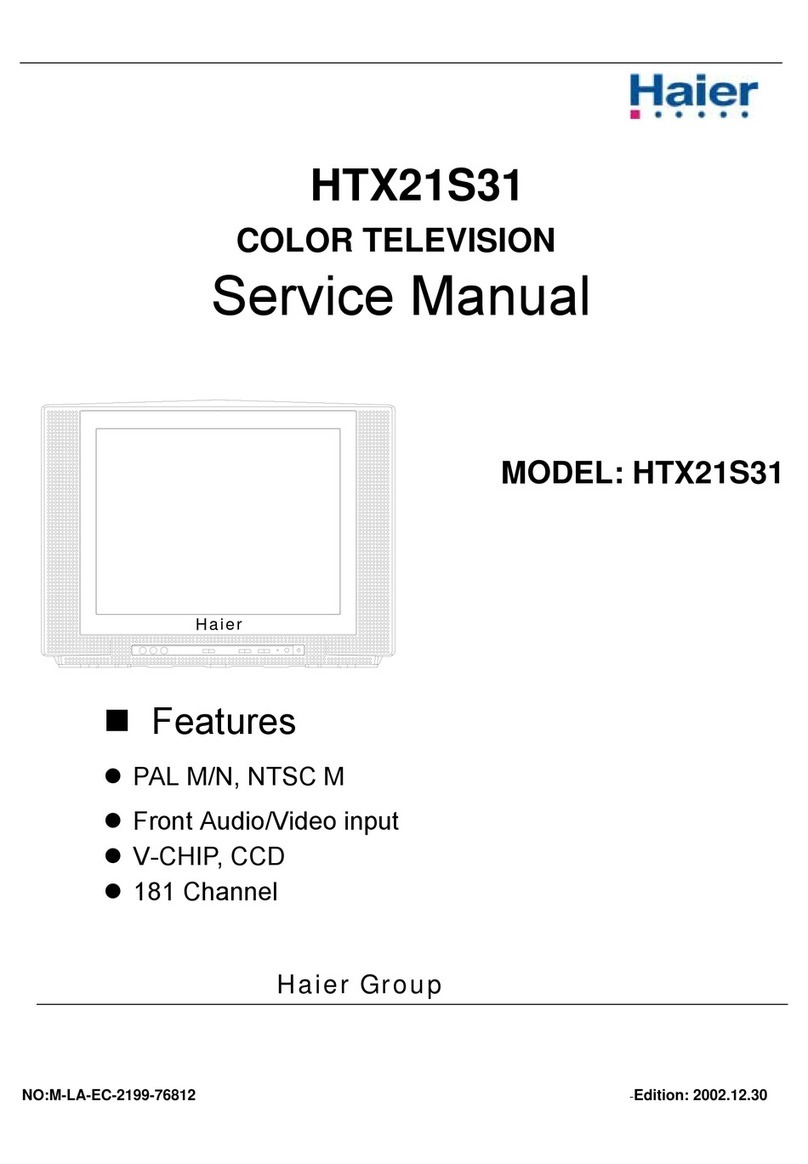
Haier
Haier HTX21S31 User manual

Haier
Haier 21T6B-TD Guide
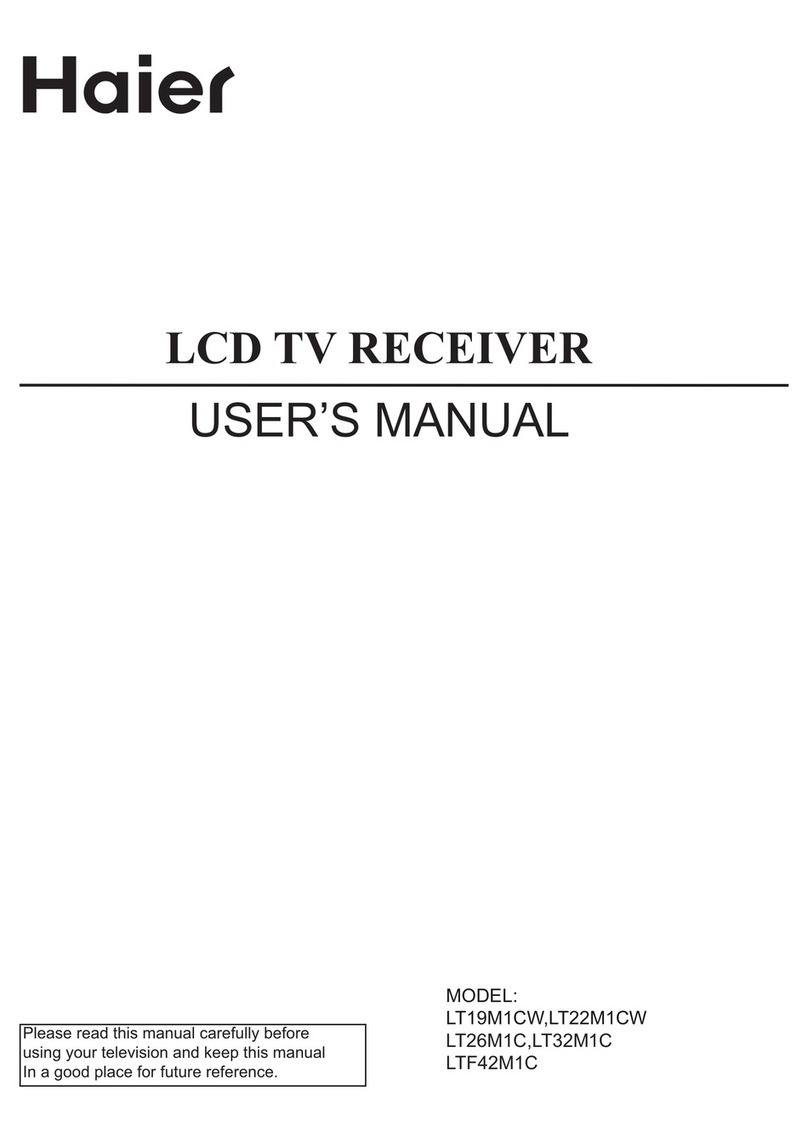
Haier
Haier LT22M1CW User manual
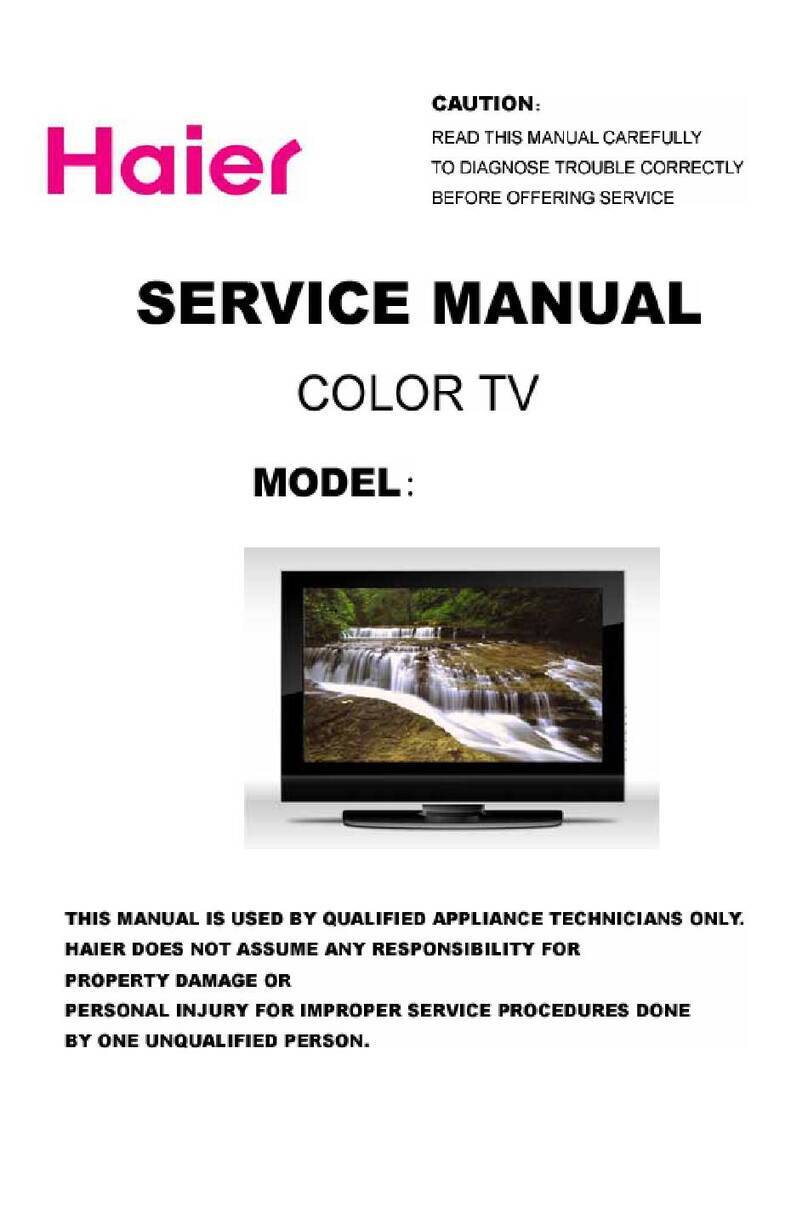
Haier
Haier L37TA6A User manual

Haier
Haier LE43B7000 User manual

Haier
Haier HL47K User manual
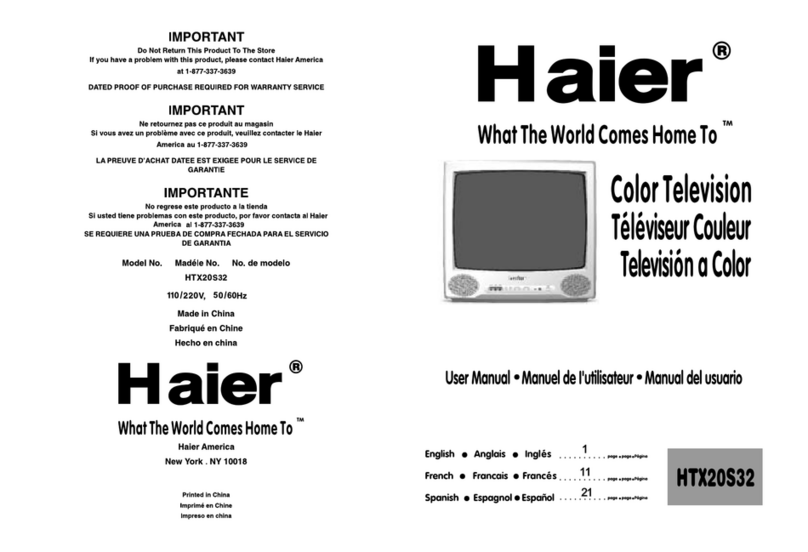
Haier
Haier HTX20S32 User manual
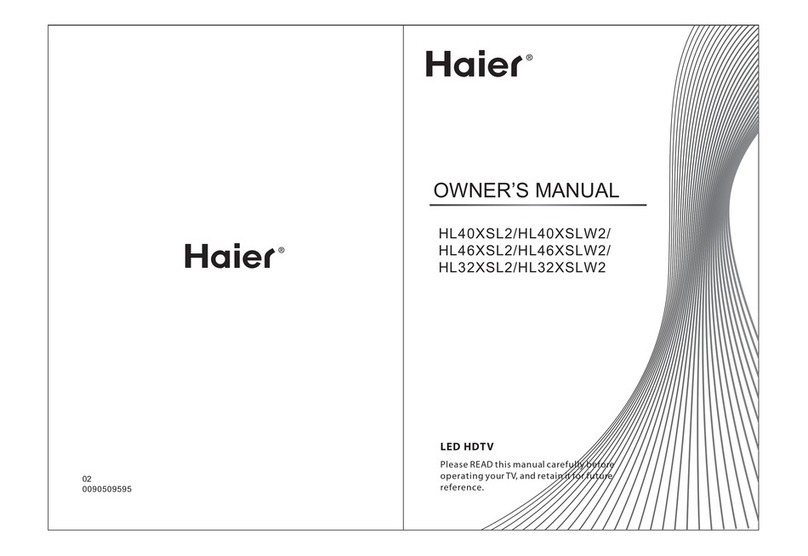
Haier
Haier HL32XSL2a User manual

Haier
Haier LE32B9000 User manual

Haier
Haier 15F6B User manual