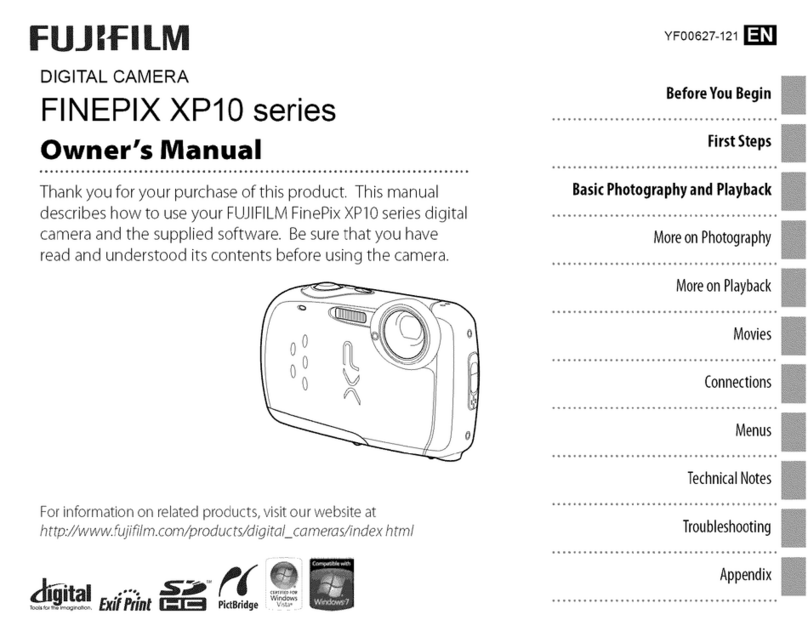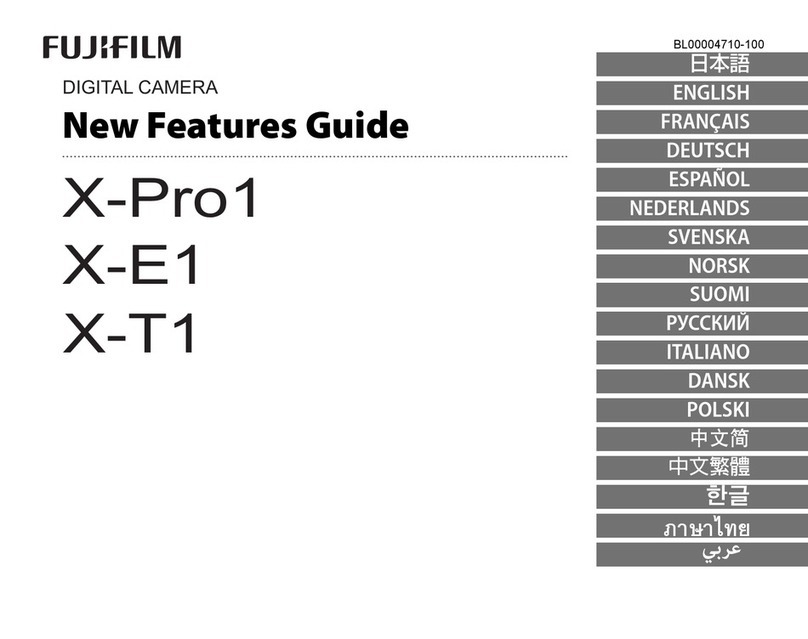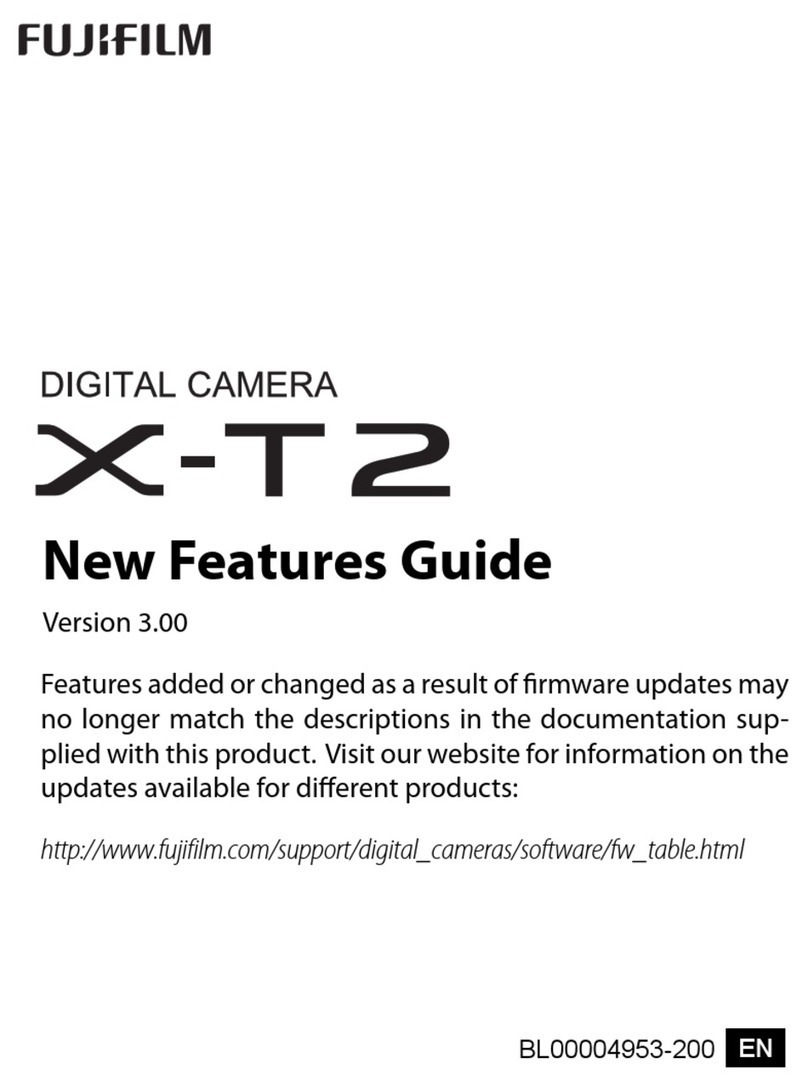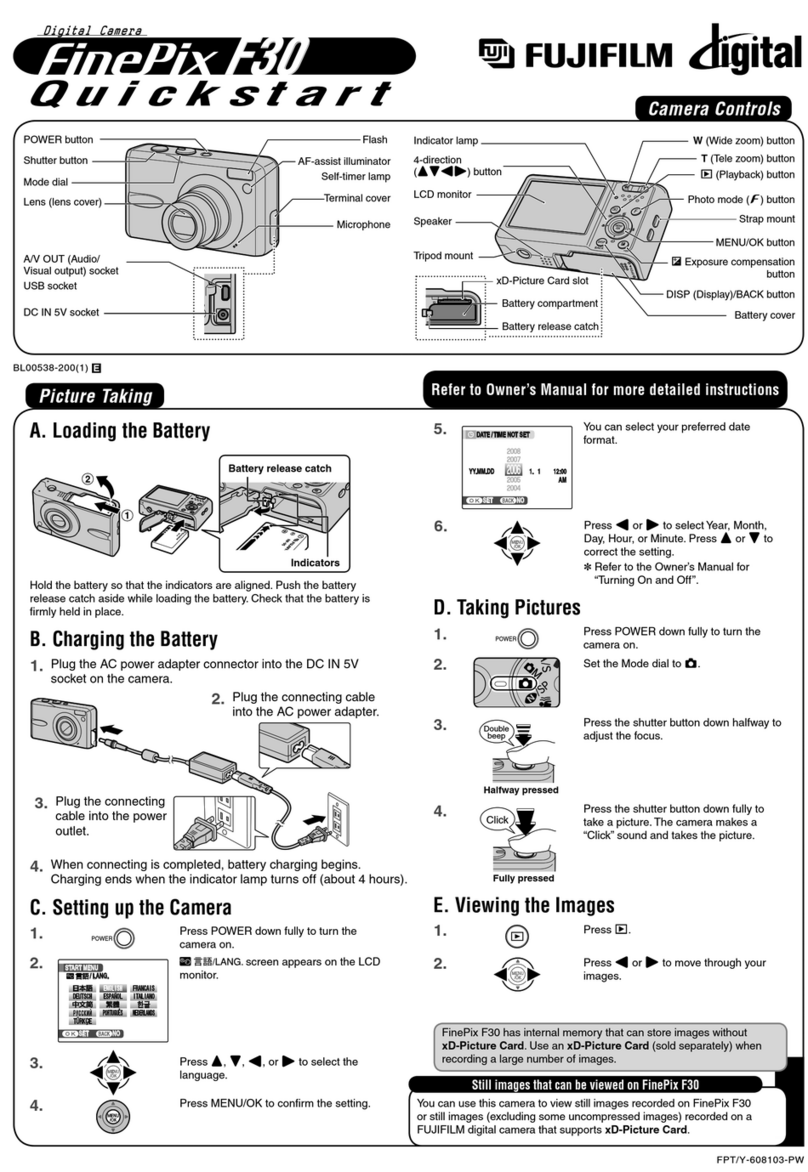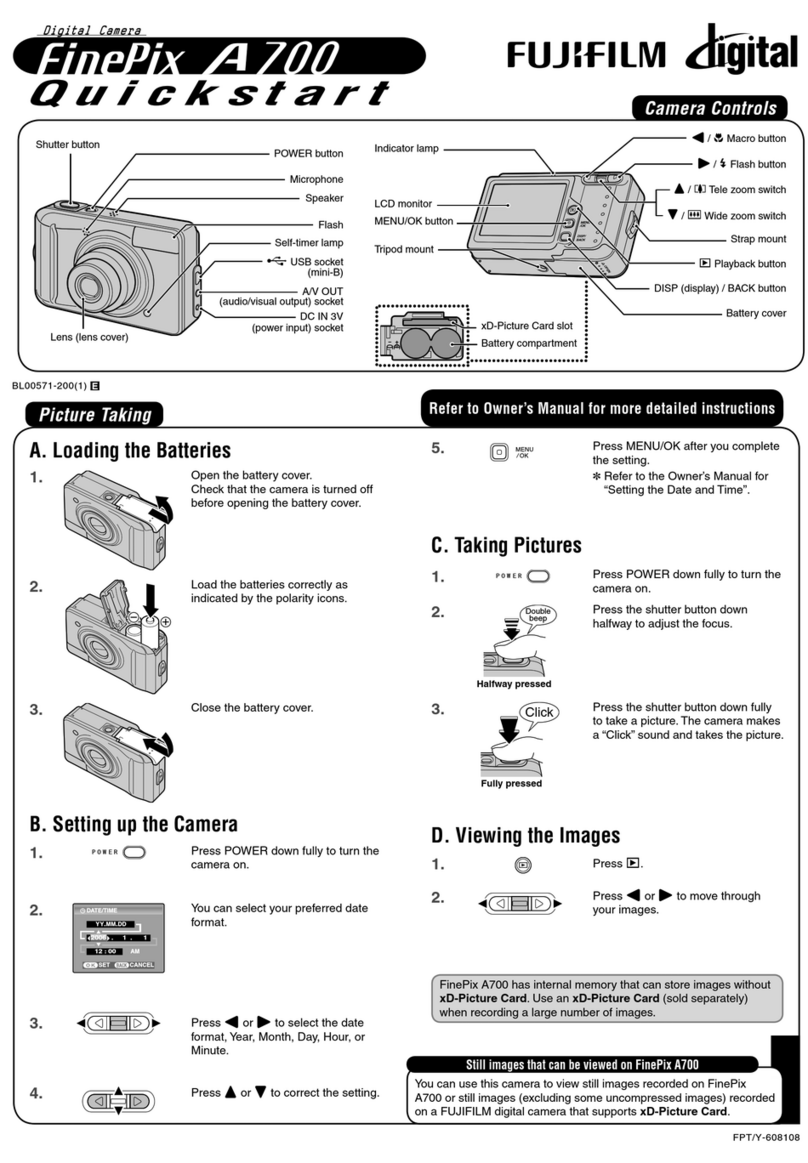Viewing Images on your PC
For more information
Refer to “Howto use FinePixViewer” in the HELP menu, or “Software
Installation” in the Owner’s Manual, or visit Fujifilm “Q&A Search” in the
following website.
( http://www.fujifilm.com/products/digital/ )
For Macintosh users, refer to “Software Installation” in the Owner’s
Manual.
A. Installing Software
Do not connect the camera to your PC until the software
installation is completed.
1. Turn on your PC and start up Windows.
●
!
Users of Windows 2000 Professional or Windows XP
should log in by using a system administrator account (e.g.
“Administrator”).
2. Quit all other active applications until no applications are
shown in the taskbar.
3. Load the enclosed CD-ROM into
the CD-ROM drive. The installer
starts up automatically.
4. The Setup screen appears.
Click the [Installing
FinePixViewer] button.
5. After installation completed, press [Close] button.
B. Connecting the Camera to your PC
1. Insert the xD-Picture Card with images into the camera.
2. Connect the camera to your PC using the USB cable
(included).
C. Saving the Images
1. The Save Image Wizard starts up. Click the [Start]button.
2. Check that the files are downloaded from the camera to your
PC and that a folder with the date is created.
Ex. \My Documents \ My Pictures \ 2006_0724
2.
Select “Preview” in the Viewmenuto display an enlarged image.
D. Viewing the Images
1. Click the [ShowList of Images] button.
Windows XP
The “Found NewHardware” help message appears in the
bottom-right corner of your screen. This message will close
when the settings are completed. No action is required.
FinePixViewer starts up automatically.
A.Installing Software
A.Installing Software
B.Connecting the Camera to your PC
B.Connecting the Camera to your PC
C.Saving the Images
C.Saving the Images
AC-5VC
;
USB socket
3. Press wfor about 1 second to turn the camera on in
Playback mode.
4.
Windows 98/98 SE/Me/2000 Professional
FinePixViewer starts up automatically.
SU1820E_QS_BL00556-200(1).indd 2SU1820E_QS_BL00556-200(1).indd 2 6/21/2006 8:31:52 PM6/21/2006 8:31:52 PM