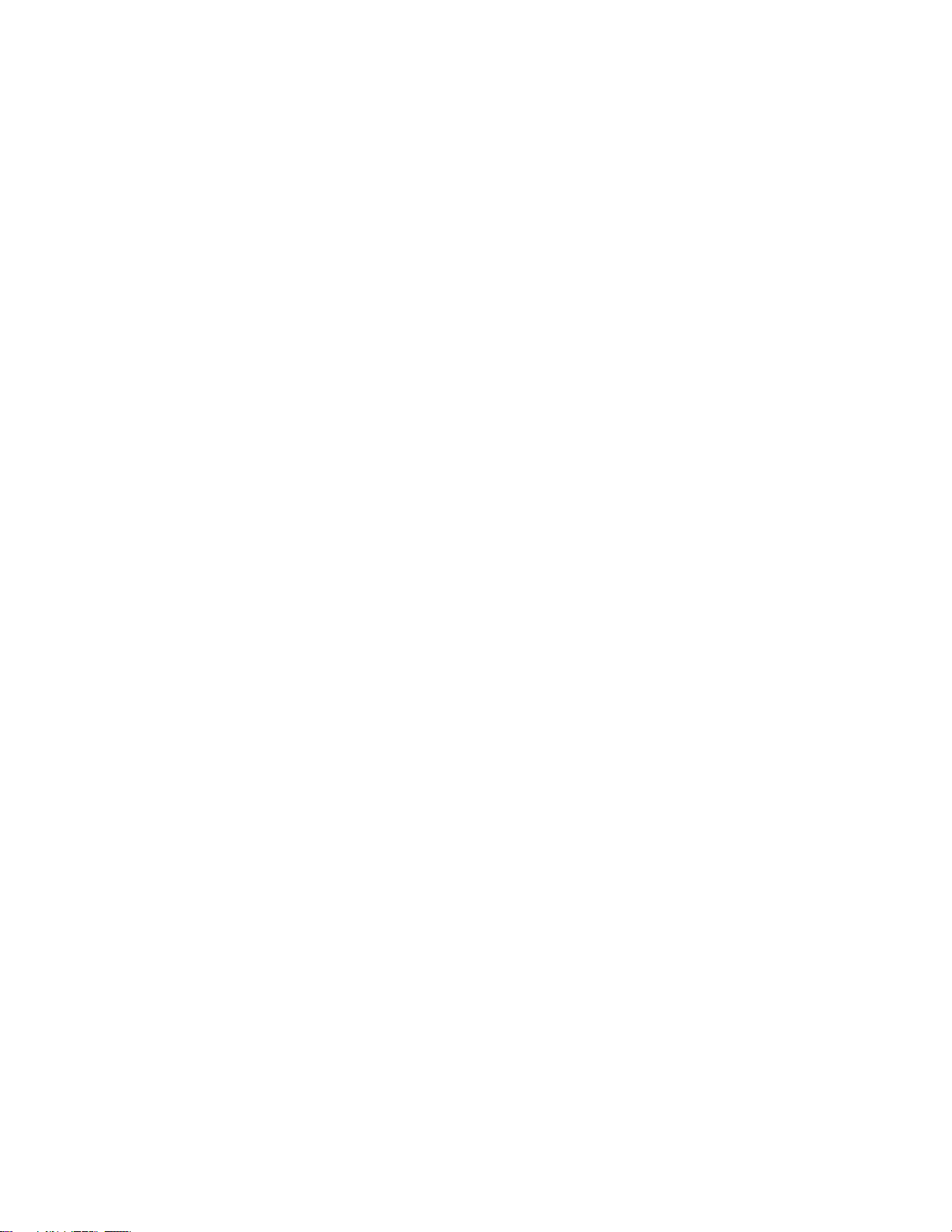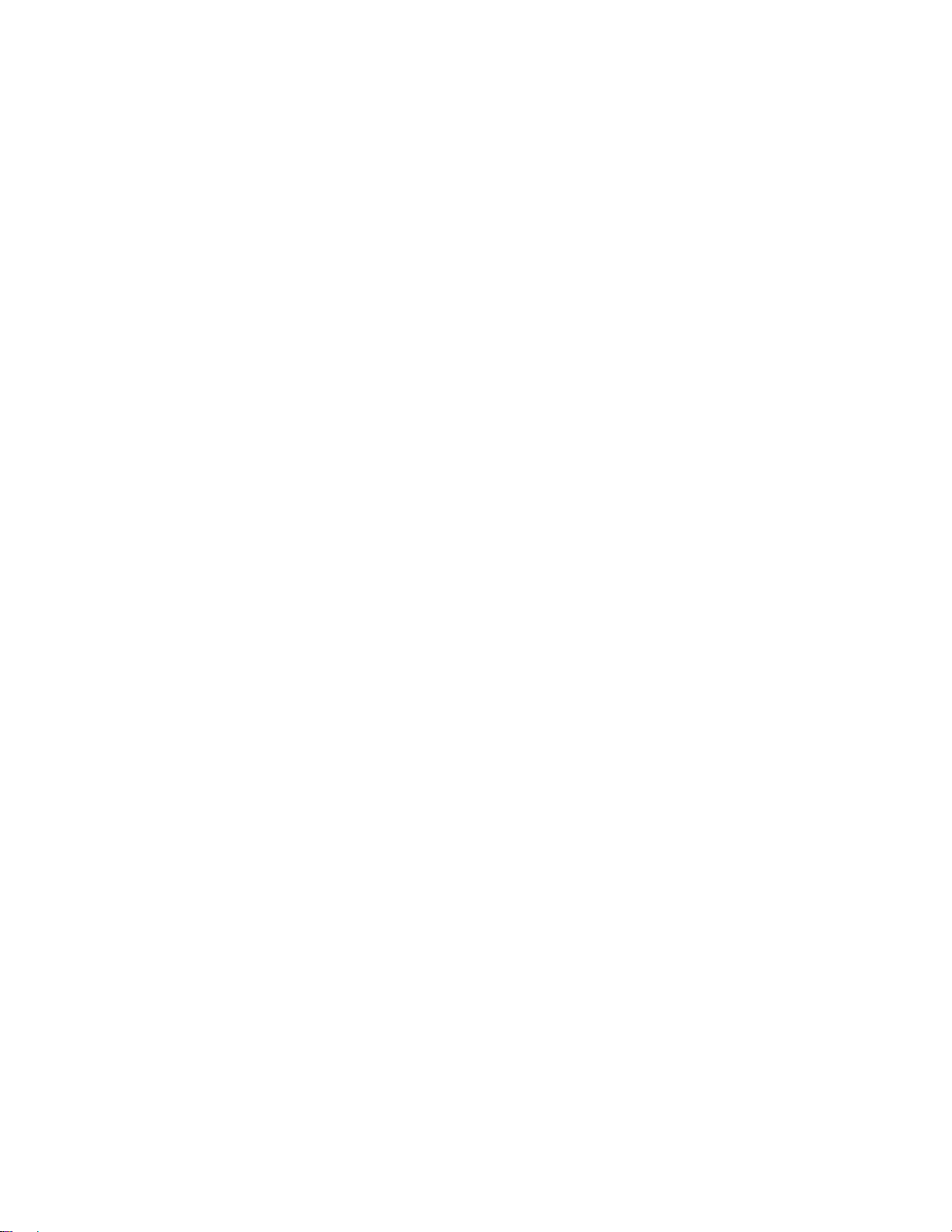5
OVERVIEW
Thisstylusisdesignedforactivedigitizers.Morespecifically,itis
designedfortabletsurfacesusingWacomactivedigitizerwithwhitetip.
WacomisaJapanesecompany,whichpioneereddigitizertechnologyin
1980s.Fordecadestheyheldasmuchas93%ofthedigitizermarket.
Butsincesomeoftheirpatentsexpired,othercompanieshavecome
intothisarena.TodayWacomstillholds50%ofthemarket.Whatdoes
thismeanforyou?Wacomandthisstylusworkswithmaybe40%of
thedigitizersoutinthemarkettoday.
ThispencontainsWacomtechnologyavailableinsomeconsumer
devices.Forexample,Microsoft’sSurfaceProandSurfacePro2.
Byintegratingaspecialsensorintothetouchscreenanddesigninga
stylustoworkwellinit,Wacomdigitizersofferavarietyoffeatures
suchas:
1. Pressuresensitivity:Themostimportantfeaturethata
Wacom‐baseddigitizerlayeroffersistheabilitytodetect
differentlevelsofpressure.
2. Palmrejection:Whenyou’reusingyourstylustodrawon
yourscreen,thetabletcanperform“palmrejection,”ignoring
yourtouchesandallowingyourpalmtorestonthescreen.
3. Additionalfeatures:Thispenhasaneraserontheotherend,
andflippingitoverandrubbingtheeraseronthescreenwill
sendan“erase”signalsoyoucanerasethingsyouhave
drawnindrawingapplications.Holdingabuttononthepen
andtappingthescreenwillperformaright‐click.Thedigitizer
layercanalsodetectwhenyou’rehoveringthepenoverthe
screen,allowingyoutoperformhoveractions.
4. Nobatteryrequired:Thestylusdoesn’tneedtoincludea
battery,soyouwon’thavetoworryaboutchargingit.
Note:Checkthespecificationofyourdeviceforcalibrationand
compatibilityfunctions.