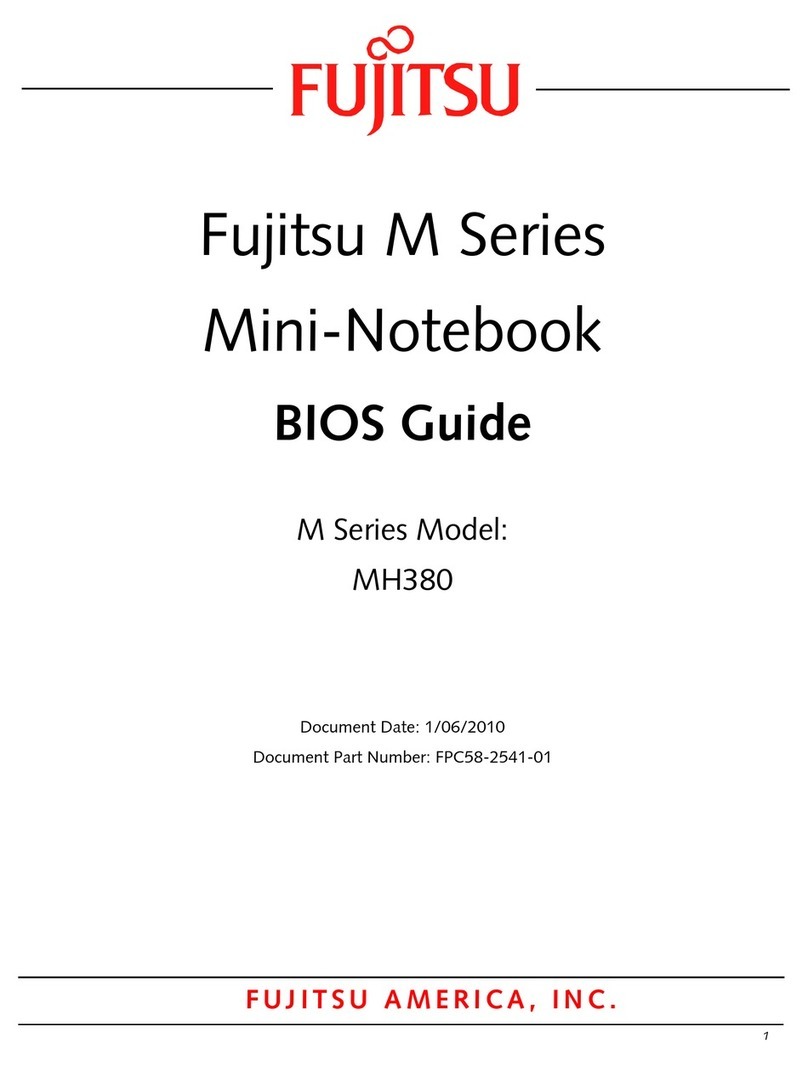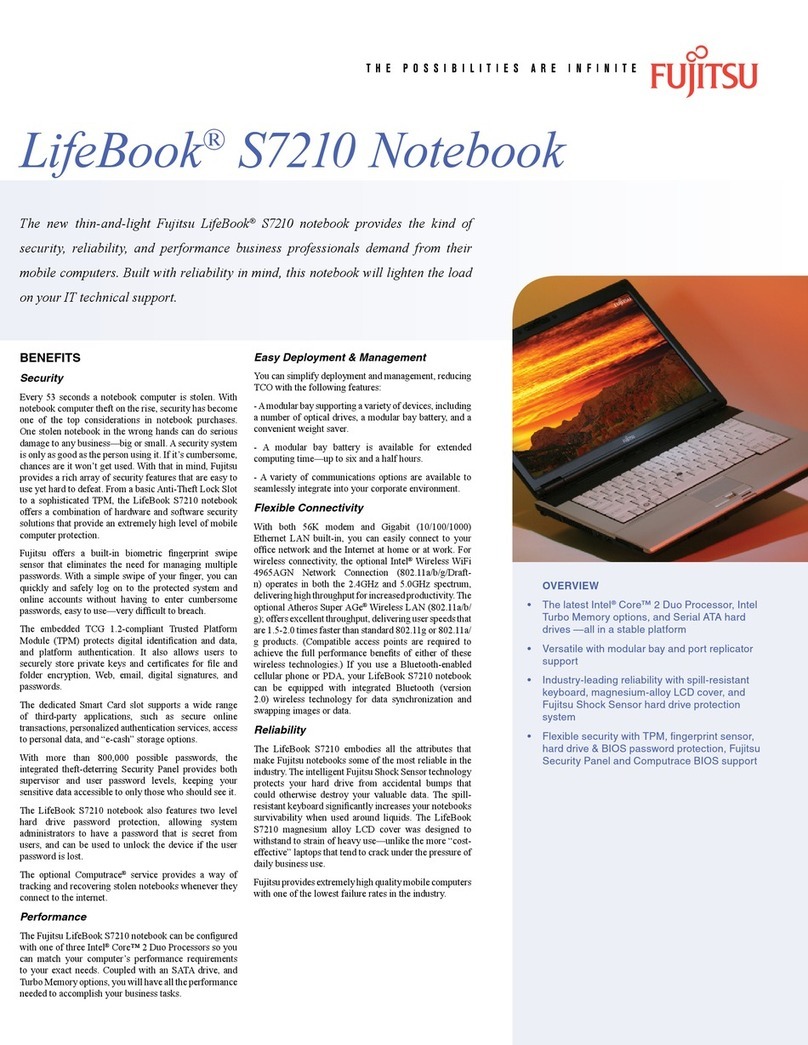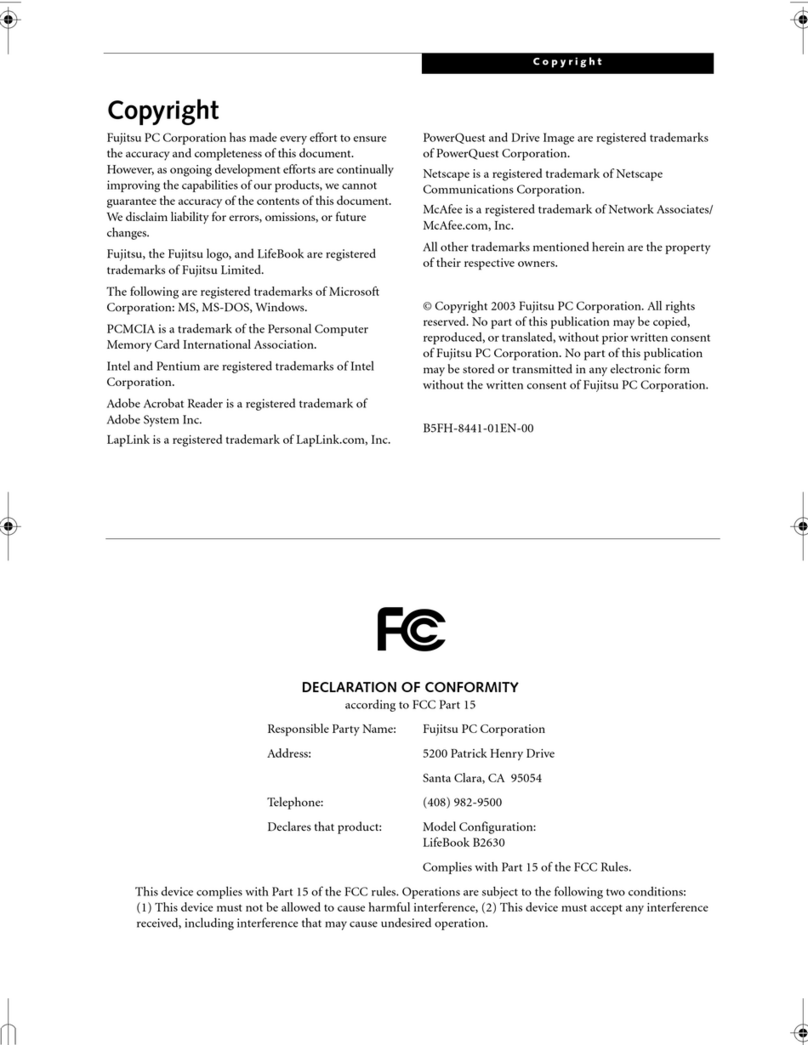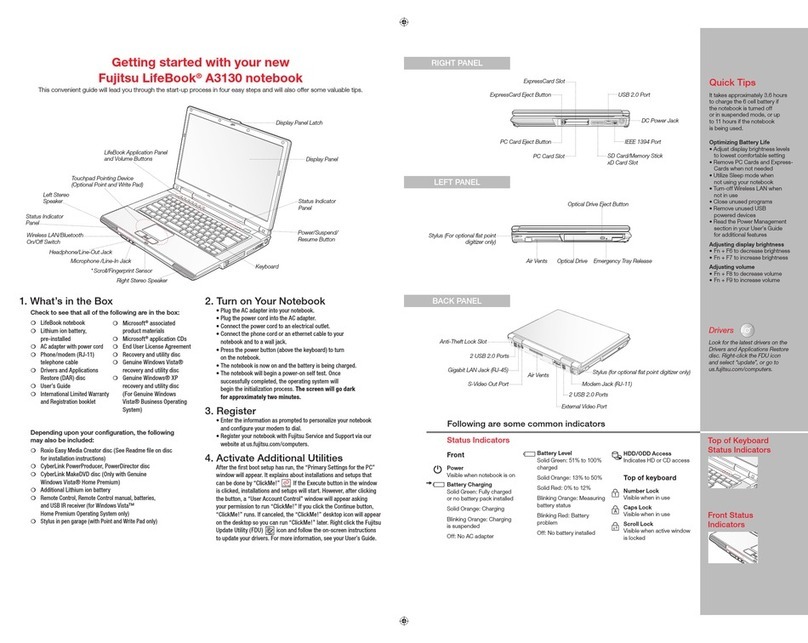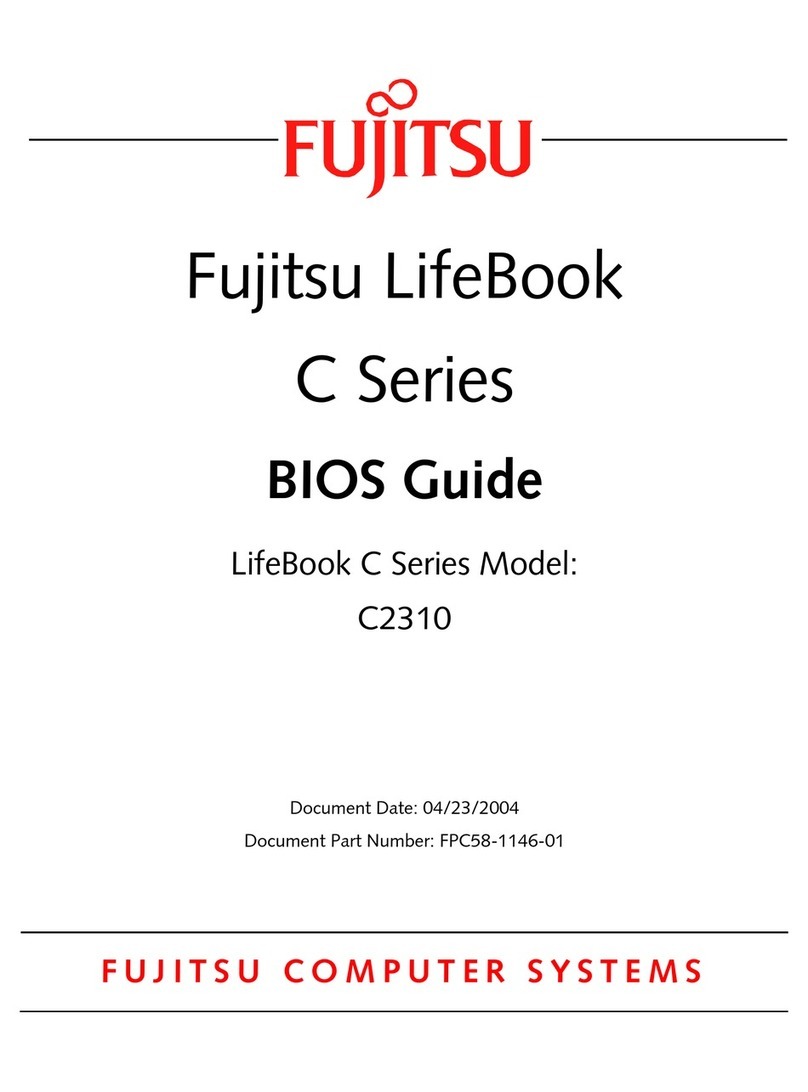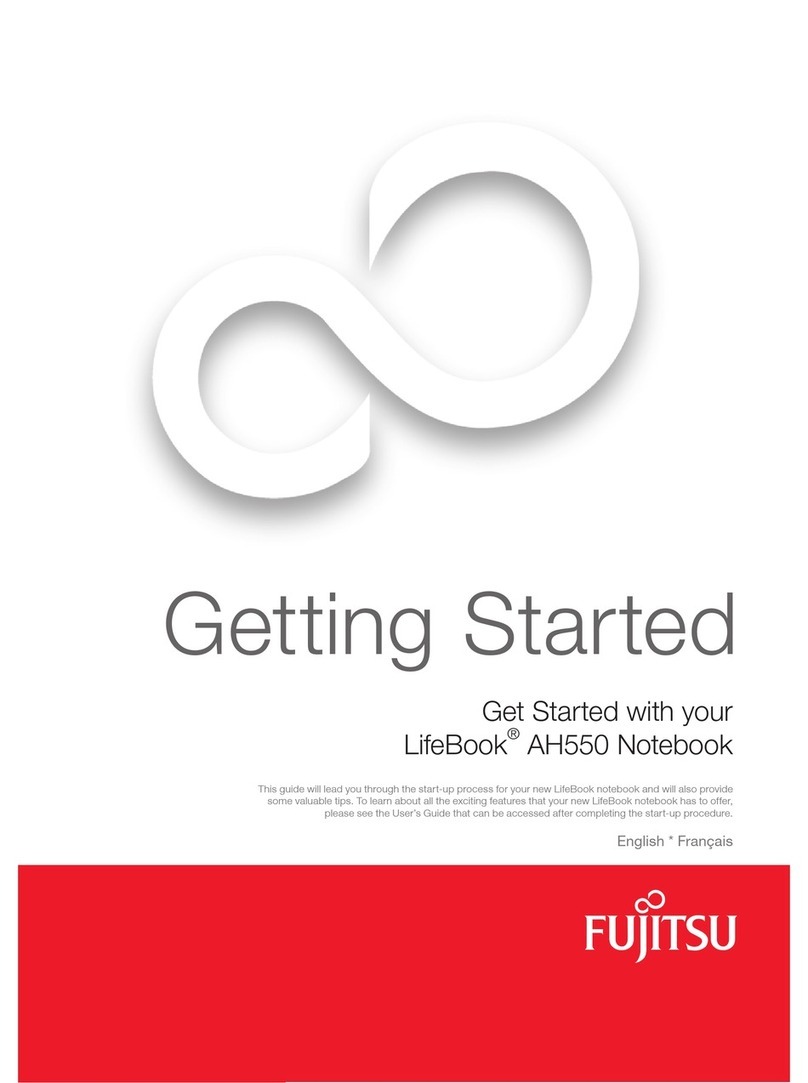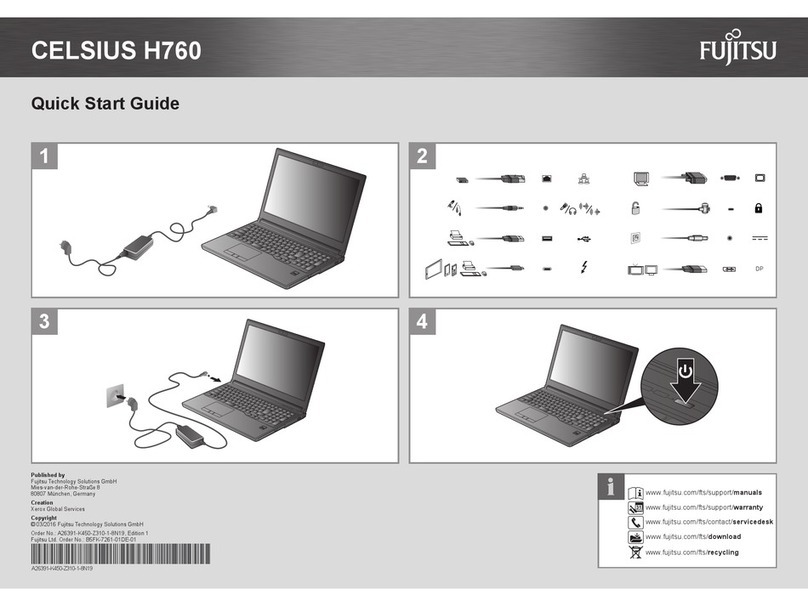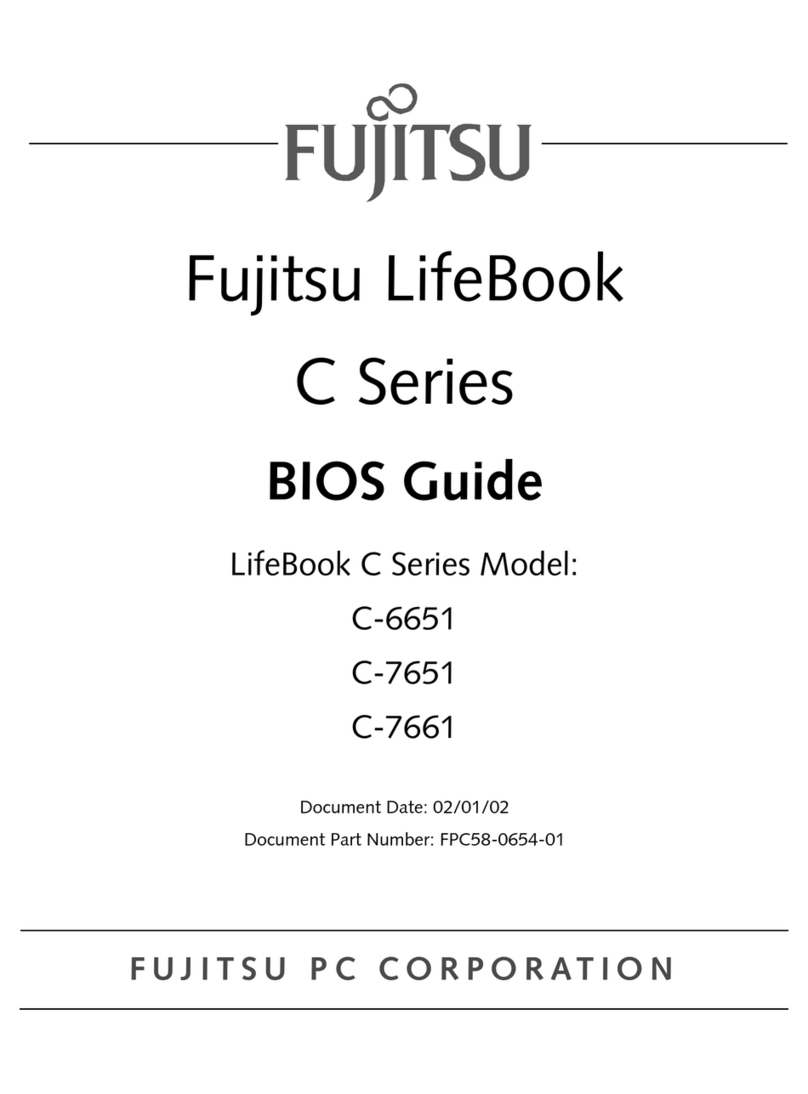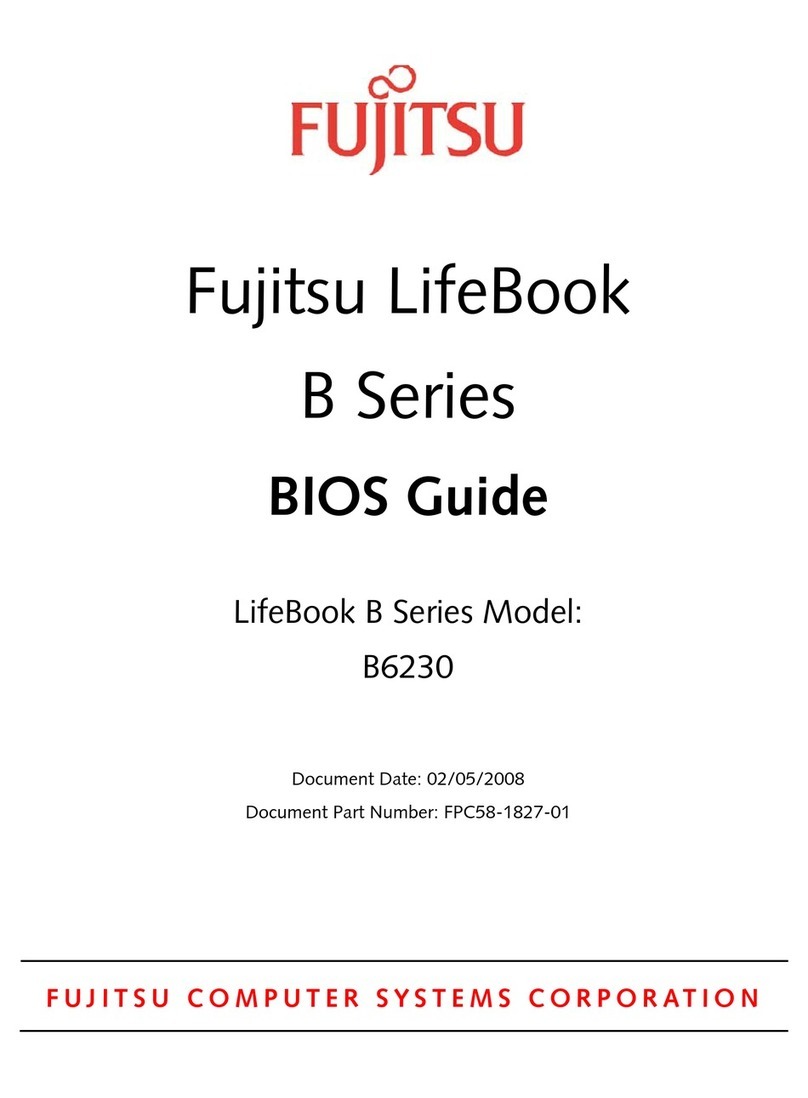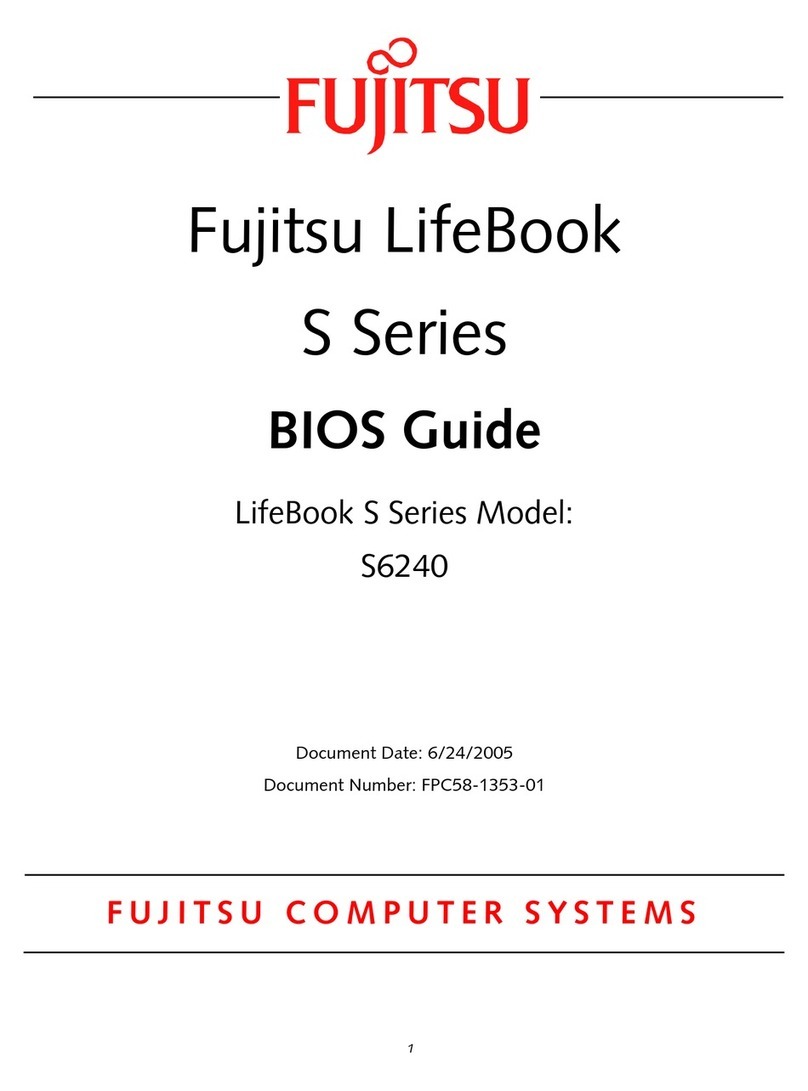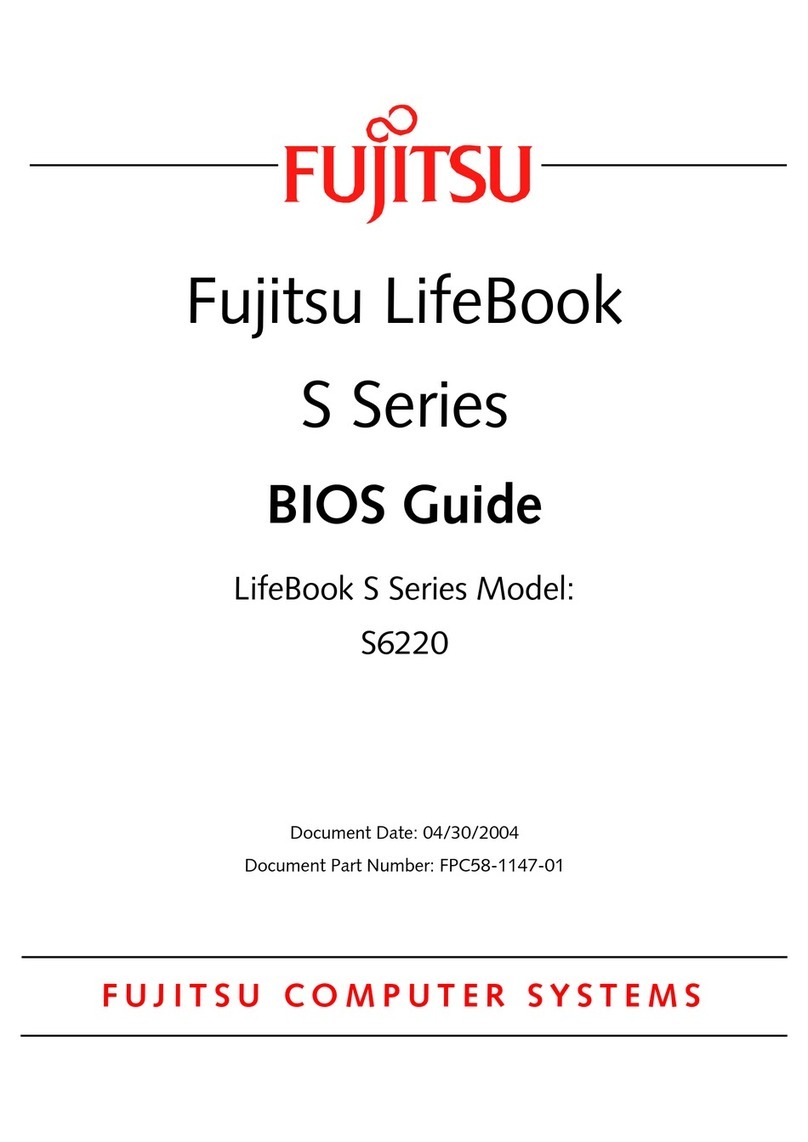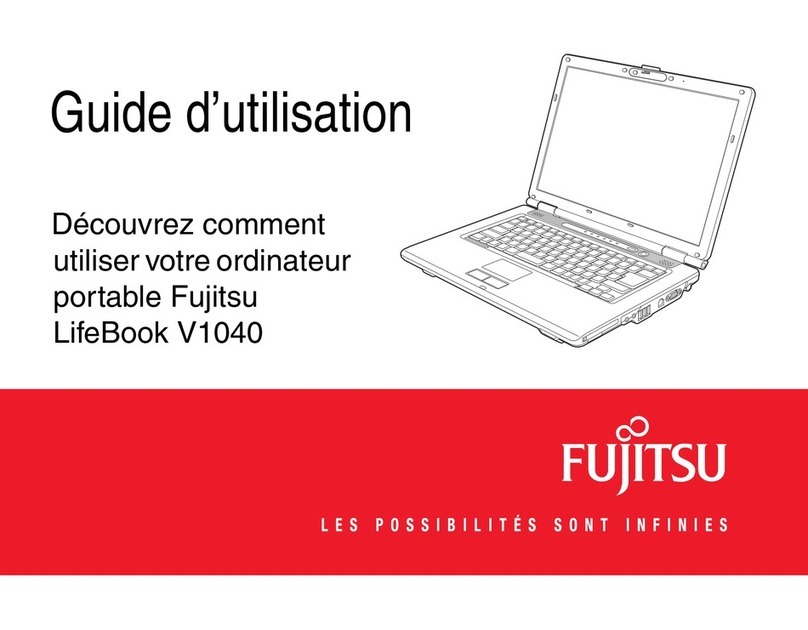Caution
Wall Jack
The Lit hium ion b atter y is not ch arged up on purch ase.
Initia lly you wi ll need to co nnect ei ther th e AC adapter
or the Auto /Airline adapte r to use your n otebook .
Be caref ul when yo u select t he langu age.
The onl y way to chan ge the lan guage
is to do a recove ry pro cess.
Quick Tips
It takes ap proximately 4 hours to
charge a fully dis charged single
batter y with unit off or in
suspend mode.
Optimizing Bat tery Life
• Set power managem ent setting
to Maximize Battery Life.
• Adjust display brightness levels
to lowest comfortable setting.
• Remove PC Cards and E xpress-
Cards when not needed.
• Utilize Suspend mode when
not using your notebook.
• Read the Powe r Management
section in your electronic User’s
Guide for additional featu res.
Adjusting Display Brightness
• Fn + F6 to decrease brightness
• Fn + F7 to increase brightness
Adjusting Volume
• Fn + F8 to decrease volume
• Fn + F9 to increase volume
* Mono microphone jack or stereo
microphone/line in jack depending
on configuration.
* * Stereo headphone/Optical Digital
Audio out jack or stereo head-
phone /Line Out/Optical Digital
Audio out jack.
Caution : Your system i s
configured with Trusted
Platform Module (TPM)
Before you ac tivate TPM, be sure
you fully understand how it works
by following the directions included
on the TPM applications CD. If you
choose to enable TPM, your TPM
password will be critical to th e
operation of your computer and
MUST be remembered.
Drivers
Look for the latest dr ivers on the
Driver s and App lications Restore
CD. Right-click the FDU icon and
select “update”, or download
them at us.fujitsu.com/computers.
This convenient guide will lead you through the start-up
process and will also offer some valuable tips.
1. Open the Display Panel
Ensure that your LifeBook is on a hard level surface and that•
the air vents are not blocked.
Lift the display, being careful not to touch the screen.•
Adjust the display until it is at a comfor table viewing angle.•
2. Connect AC Power
Plug the AC adapter into your notebook.•
Plug the power cord into the AC adapter.•
Connect the power cord to an electrical outlet.•
3. Connect to Internet or Network
Connect either a phone cord to the modem jack or an Ethernet•
cable to the L AN jack on your notebook and to a wall jack
or to an Ethernet router.
Important:
During the setup procedure, do not disconnect the power supply,•
press any but tons, or use any peripheral devices such as a
remote control.
•
You should not attach any external devices and do not put a DVD/ CD in
your drive until you have gone through the initial power on sequence.
4. Booting the System
•
Press the Suspend/Resume /Power button (above the keyboard) to
turn on the notebook. When you do this for the first time, it will display
a Fujitsu logo on the screen. If you do nothing the system will load
the operating system, and then the Windows Welcome will begin.
5. Register
For Genuine Micro soft ®Windows®XP:
After the operating system has initialized, enter the information•
as prompted to personalize your notebook and configure your
modem to dial.
For Genuine Windows Vista®:
Accept the Microsoft• ®Windows®Licensing Agreement and the
Fujitsu End User License Agreement to proceed.
Select your User ID and Password during the “Welcome Screen.”•
•
Keep a record of your User ID and password stored in a secure place.
•
THE SCREEN WILL GO DARK FOR APPROXIMATELY TWO MINUTES.
Do not attempt to turn power on or off during this stage.
6. Registering Your LifeBook notebook
Register your notebook with Fujitsu Service and Support via our•
website at us.fujitsu.com/computers.
You will need to be set up with an Internet Service Provider (ISP)•
to register online.
7. Installing Click Me!
Check to be sure the WLAN switch is on.•
For Genuine Micro soft
®
Windows
®
XP: The first time you boot up
your system, you will see an icon called Click Me! in the Start menu.
LEFT PANEL BOTTOM PANEL
RIGHT PANEL BACK PANEL
CLICK ME
“Click Me!”
For
Additional
Utilities
Fujitsu
Driver
Utility Icon
Initial Start Up
What’s in the Box
Check to see that all of the following items are in the box:
❏ LifeBook notebook ❏ Microsoft associated product materials ❏ End User License Agreement
❏ Lithium ion bat tery, pre-installed and application discs are optional. ❏ Genuine Windows Vista® recovery
❏ AC adapter with power cord and core -
Microsoft Works 9.0 comes with Genuine
and utility disc
❏ Phone/modem (RJ-11) telephone cable Windows Vista® Home Premium only. ❏ Genuine Windows® XP Professional
❏ Drivers and Applications Restore ( DAR ) disc
- Microsof t Office Small Business 2007 is
recovery disc (For Genuine Windows
❏ International Limited Warranty and
provided only when selected as an option.
Vista® Business Operating System)
Registration booklet
Depending upon your configuration, the following items may also be shipped with your notebook:
❏ CyberLink PowerDirector disc ❏ Remote Control, Remote Control manual,
❏
CyberLink MakeDisc disc (Only with Genuine
batteries, and USB IR receiver (Optional for
Windows Vista® Business and Home Premium )
Genuine Windows Vista® Home Premium
❏ Additional Lithium ion battery operating system only)
❏ Webcam Software disc
DC-In
Jack
For Genuine Windows Vista®: In addition to an icon on the
desktop, a dialog box will automatically open that prompts you
to run Click Me!. If you choose not run ClickMe ! at this time,
the ClickMe! icon will appear on your desktop.
When you click the Click Me! icon, your system will automatically•
build the icon tray in the bottom right of the screen. These icons
provide links to utilities that you will frequently access.
8. Install Additional Software
Close any open programs, applications or utilities.•
Insert software application disc into media drive.•
Open the application folder, select the set-up icon,•
and load desired software, as shown in the table.
Restart your computer.•
9. Access your User’s Guide
To take advantage of all the features of your new Fujitsu LifeBook•
notebook, it is highly recommended that you read your electronic
User’s Guide. It contains important detailed information about
your new computer. You can access your User’s Guide by
selecting its icon from the screen desktop.
If you are using Genuine Windows Vista®, Click [Allow] in the•
User Account Control ( UAC) box.
Click [Continue]•
•
Select “I Agree” and click [Continue] in the License Agreement box.
Select “User’s Guide” from the “Utilities/Applications” categor y.•
Click [Install Selected Subsystems]•
The User’s Guide will be copied to your hard drive in the•
C:\Fujitsu\Manual directory. Shortcuts to the Users Guide
will be placed on your desktop and in the Start menu.
Power/Suspend /Resume
Button
ExpressCard Eject Button ExpressCard Slot
PC Card Eject Button
Optical Drive Release Button
Emergency Optical Tray Release
Optical Drive
PC Card Slot IEEE 1394 Port
USB Port
WLAN
Switch
Display
Panel
Latch
Button
AC
Adapter
DC Power
Jack
If you ha ve a: You will ne ed to in stal l
the fo llowi ng sof twar e:
Webcam
Arcsoft WebCam
Companion
Dual-Layer Mu lti-For mat C yberL ink Power Produc er
DVD Writer
Tel e p h one Ja c k
Power Indicator
The Power indicator glows blue when
your system is turned on.
Battery Charge/DC-In Indicator
Orange, solid: AC adapter and batter y
are available and system is charging.
Green, solid: AC ad apter and batter y
are available and system is full y
charge d, or AC adapter is plugg ed
in but battery is not installed.
Orange, blinking: AC adapter and battery
are available and waiting to charge battery
(battery is out of thermal rang e).
Off: AC adapter is not plugged in.
Battery Level Indicator
If the battery is installe d while the power
is off, the battery level indicator will
display the charge levels for five
seconds after it blinks o range.
If the AC adapter is not connected or the
batter y pack is not fully charged when
the computer is switched to stand
by mode, the indicator will blink.
Batteries subjected to sh ocks, vibrations
or extreme temperature can be
permanently damaged.
A shorted battery is damaged and
MUST be replaced.
Hard Drive/Optical Drive
Access Indicator
The Hard D rive /Optic al Drive Access
indicator glows green when your
interna l hard drive is being accessed.
Note that flickering is normal.
NumLk Indicator
The NumLk indicator states that the
integral keyboard is set in ten-key
numeric keypad mo de.
CapsLock Indicator
The CapsLock indicator states that your
keyboard is set to type in all capital letters.
ScrLk Indicator
The ScrL k indicator states that your scroll
lock is active.
Common Indicators
Status Display Panel
The Status Indicators represent sp ecific compone nts of your Fujitsu LifeBook notebook. The LEDs be low
each symbol tell you h ow each of those components are operating.
Memory Stick/SD/xD Card Slot
Gigabit LAN (RJ-45) Jack
Modem Jack
USB 2.0 Ports
USB Ports
Air Vents
External Video Jack
S-Video Out Port
Anti-Theft
Lock Slot
Lithium ion Battery
Bay
Memory Upgrade
Compartment
Controls, Connectors,
and Access Points
Keyboard
Power/Suspend/Resume Button
Status Indicator Panel
Status Indicator Panel
Touchpad Pointing Device,
Scroll Button or optional
Fingerprint Sensor
Display Panel
Display Panel Latch Button
LifeBook Application Panel
Stereo Speaker
Stereo Speaker
Wireless LAN/Bluetooth On/Off Switch
Microphone Jack
Headphone Jack
Digital Microphone
Web Camera
DO NOT SHU T DOWN YOUR SYSTE M BEFORE T HE
FIRST BOOT I S COMPLE TED.
If the sys tem is shutd own before t he first bo ot is
comple ted and Mic rosoft ® Windo ws® is setu p,
there is t he risk th at the syste m will not su ccess fully
boot the n ext time y ou power u p your Tablet PC.
If this oc curs, you w ill need to u se the res tore disc
to recover yo ur system