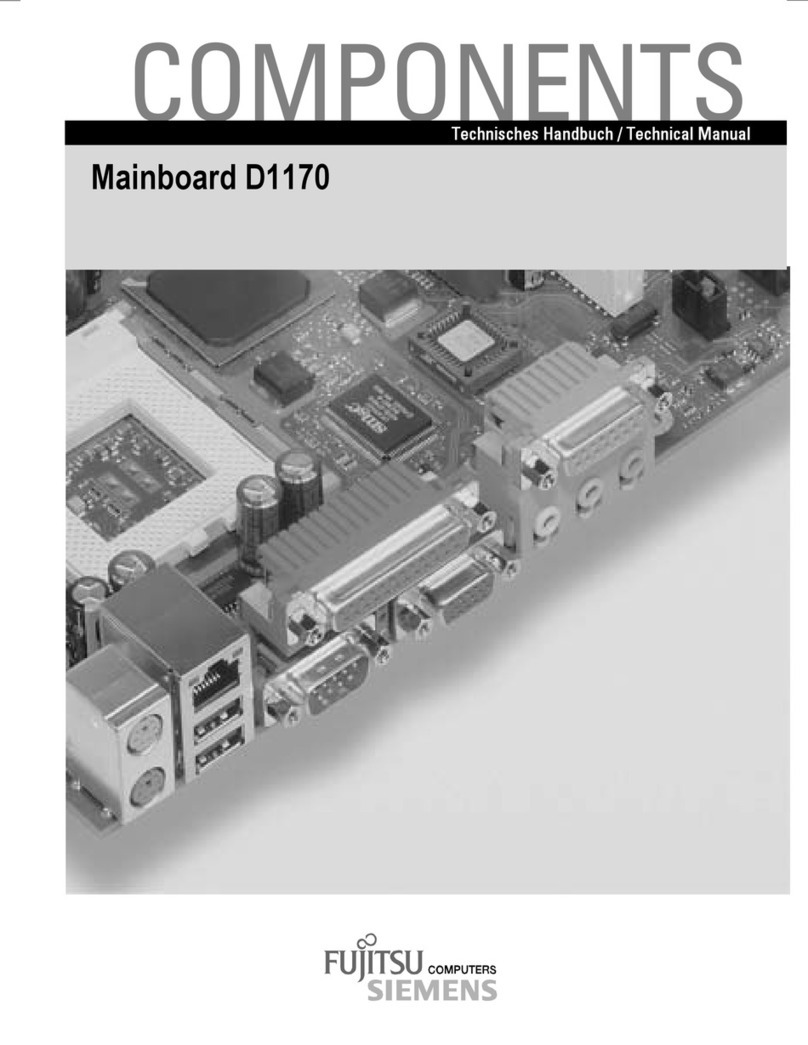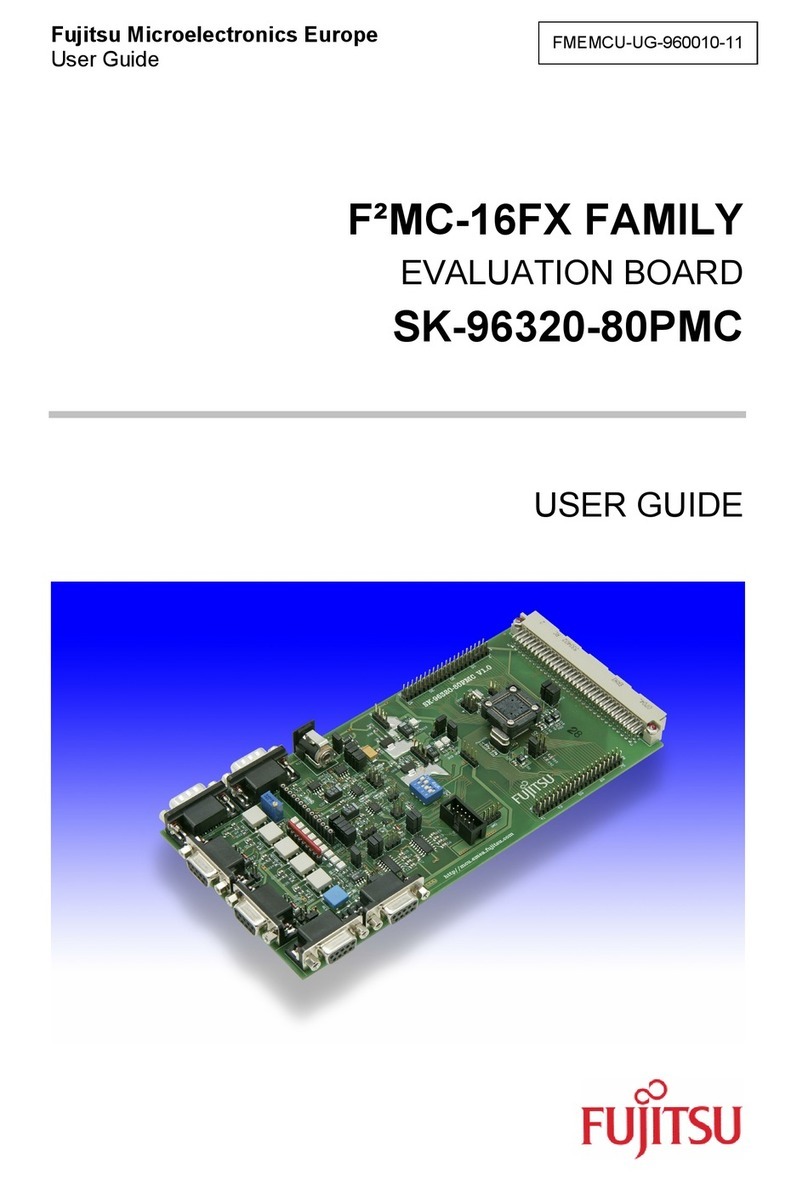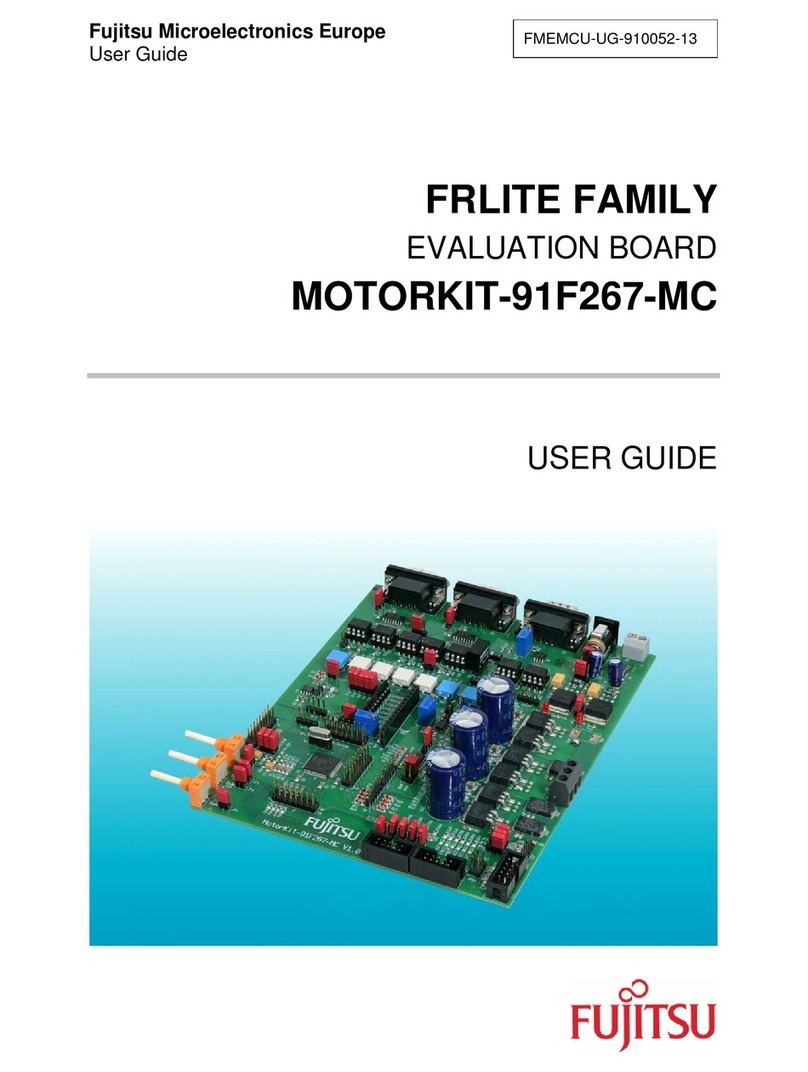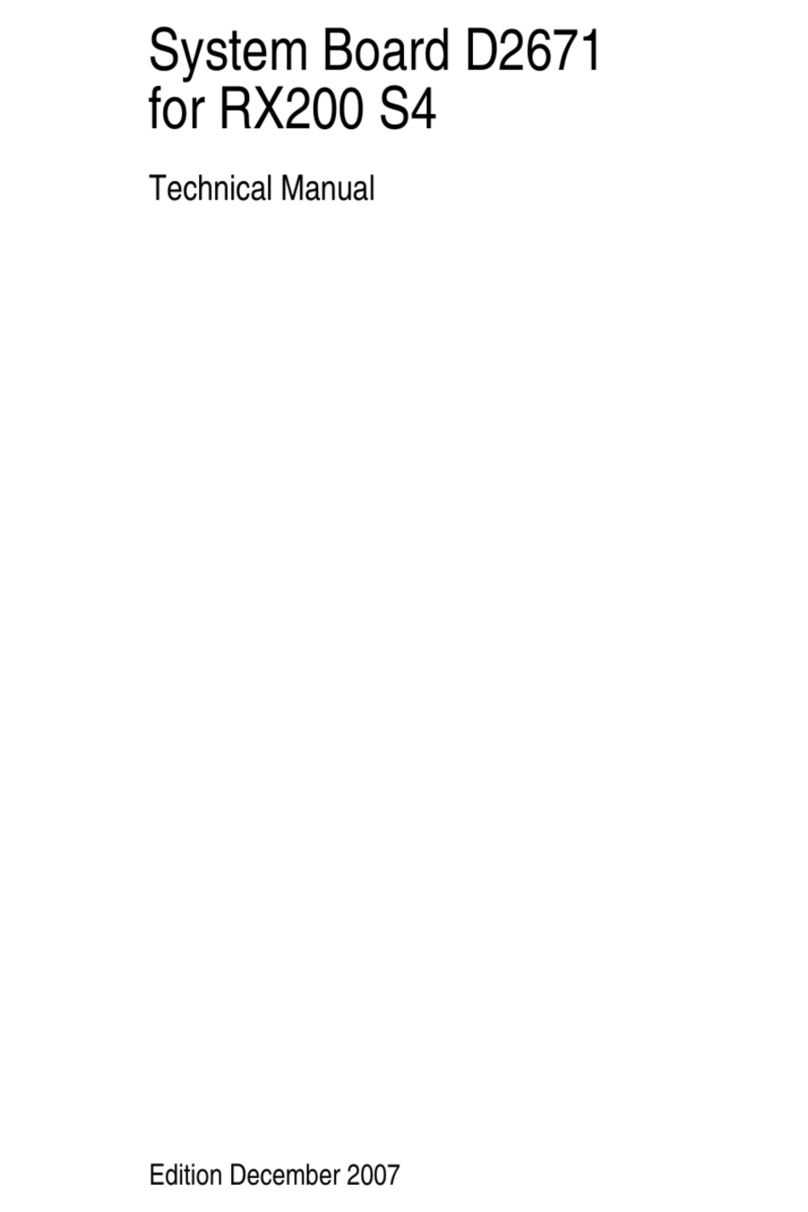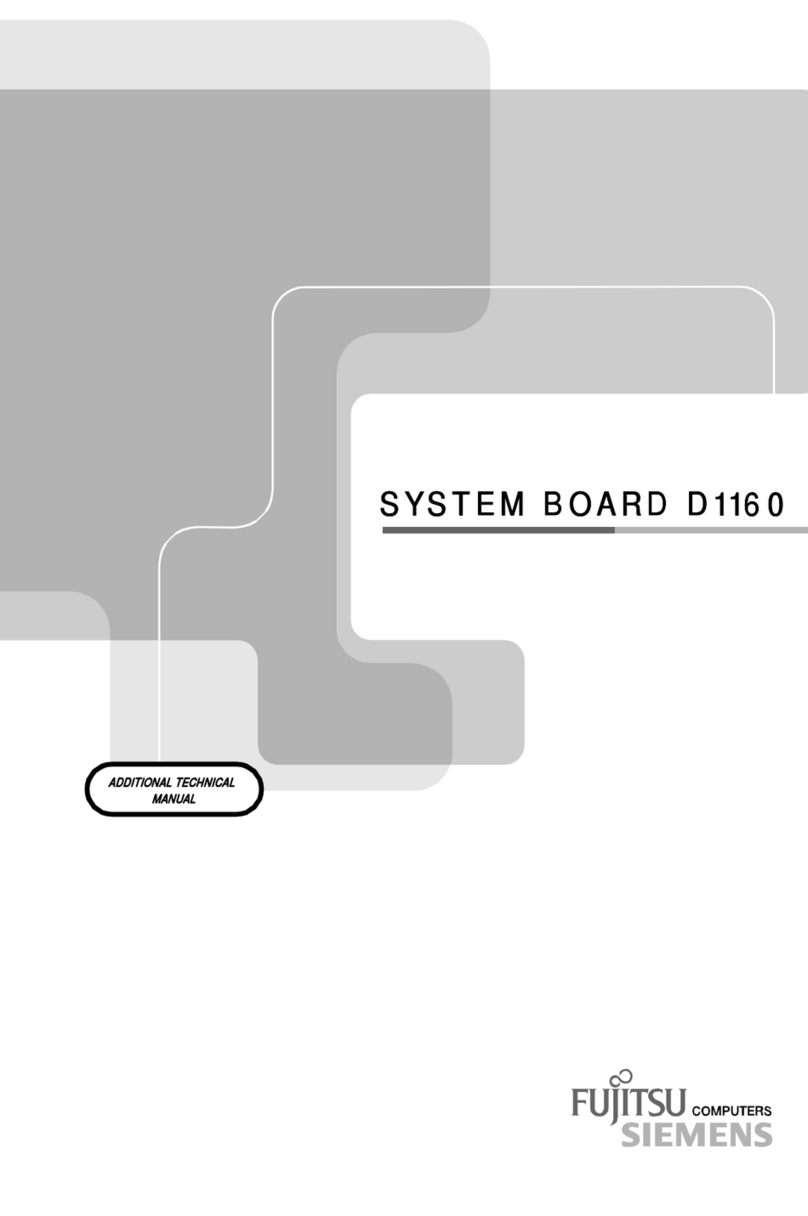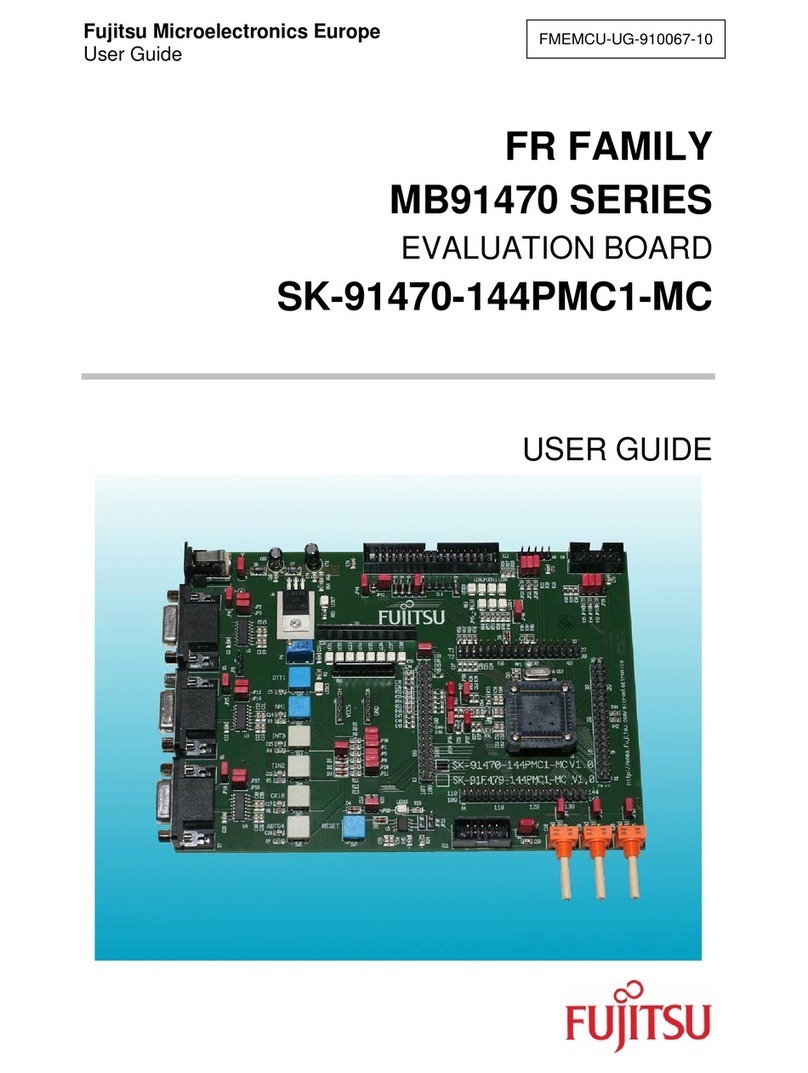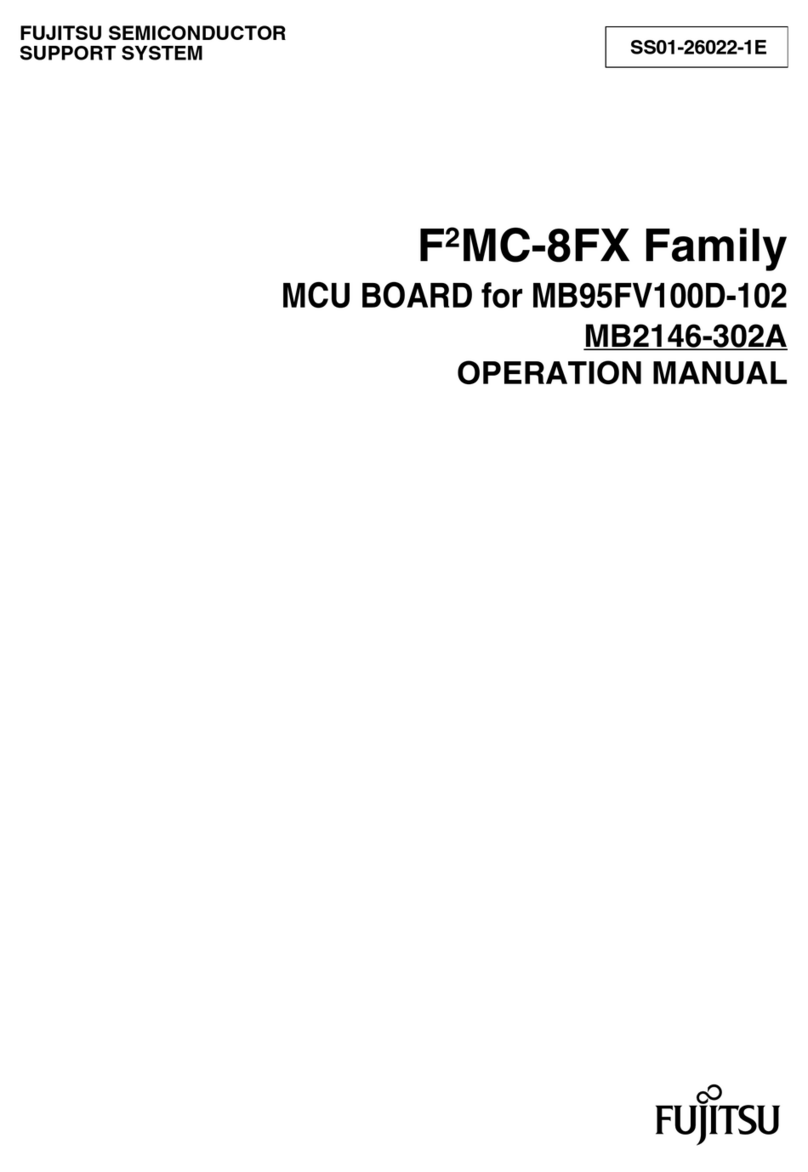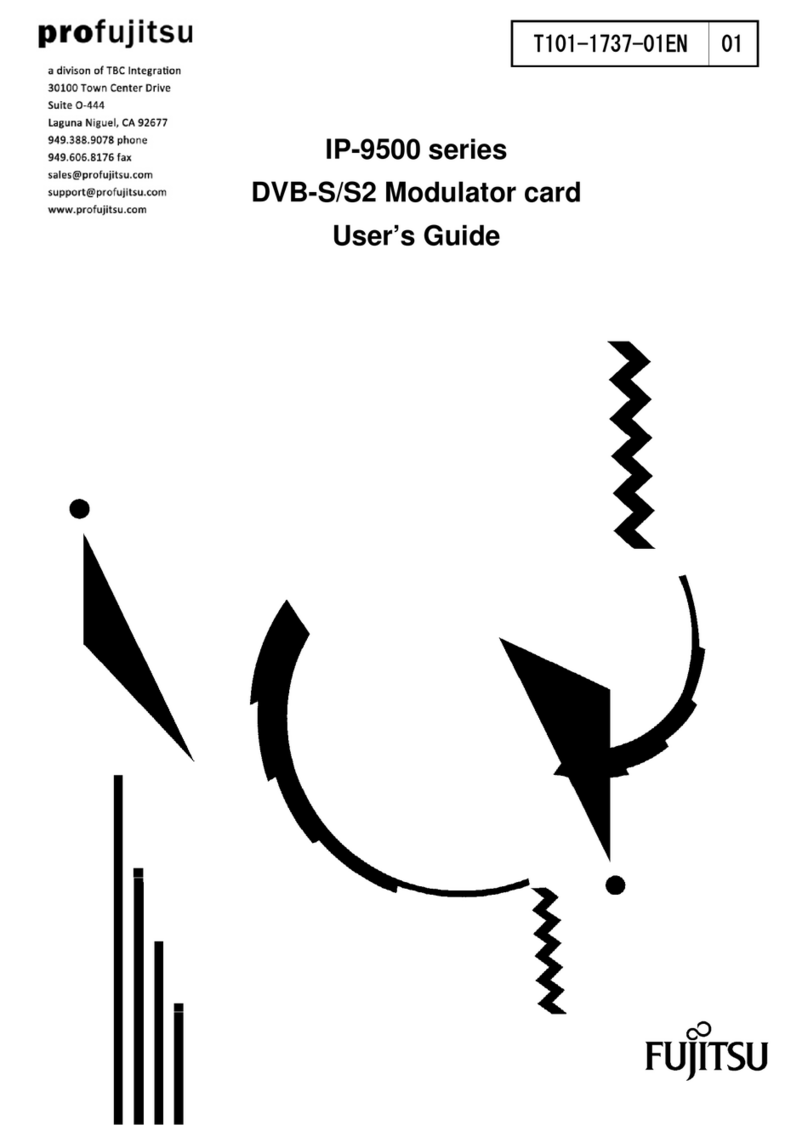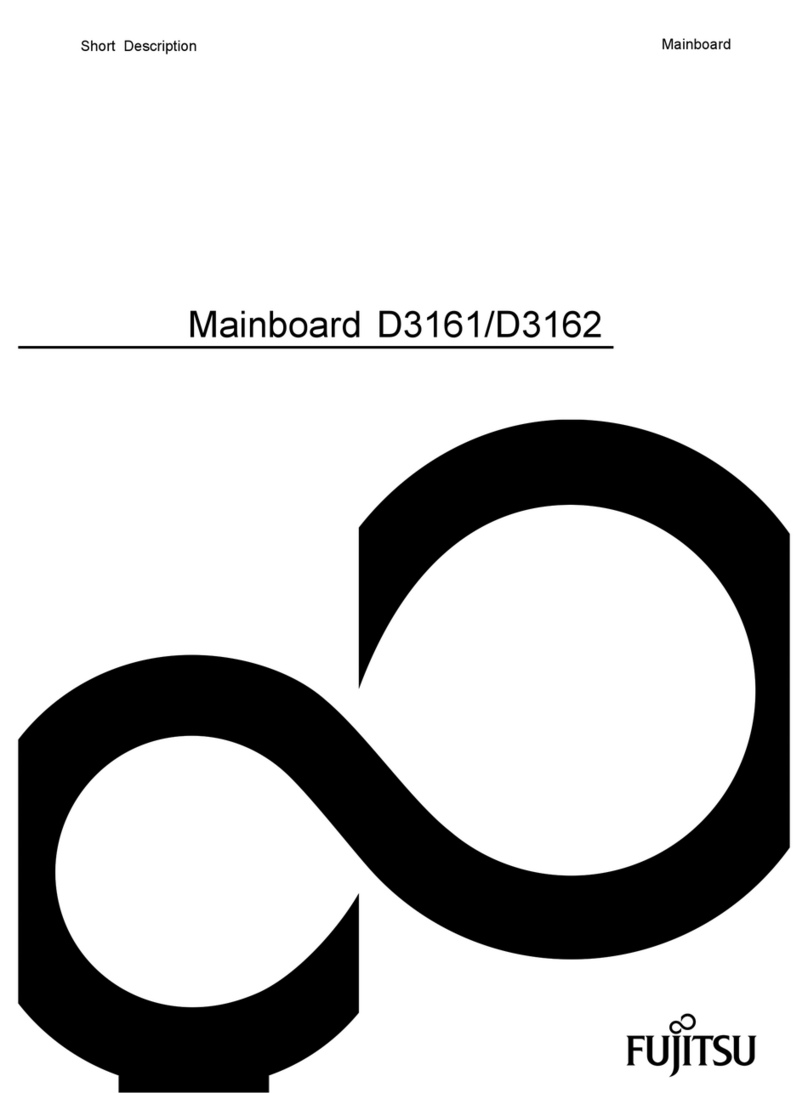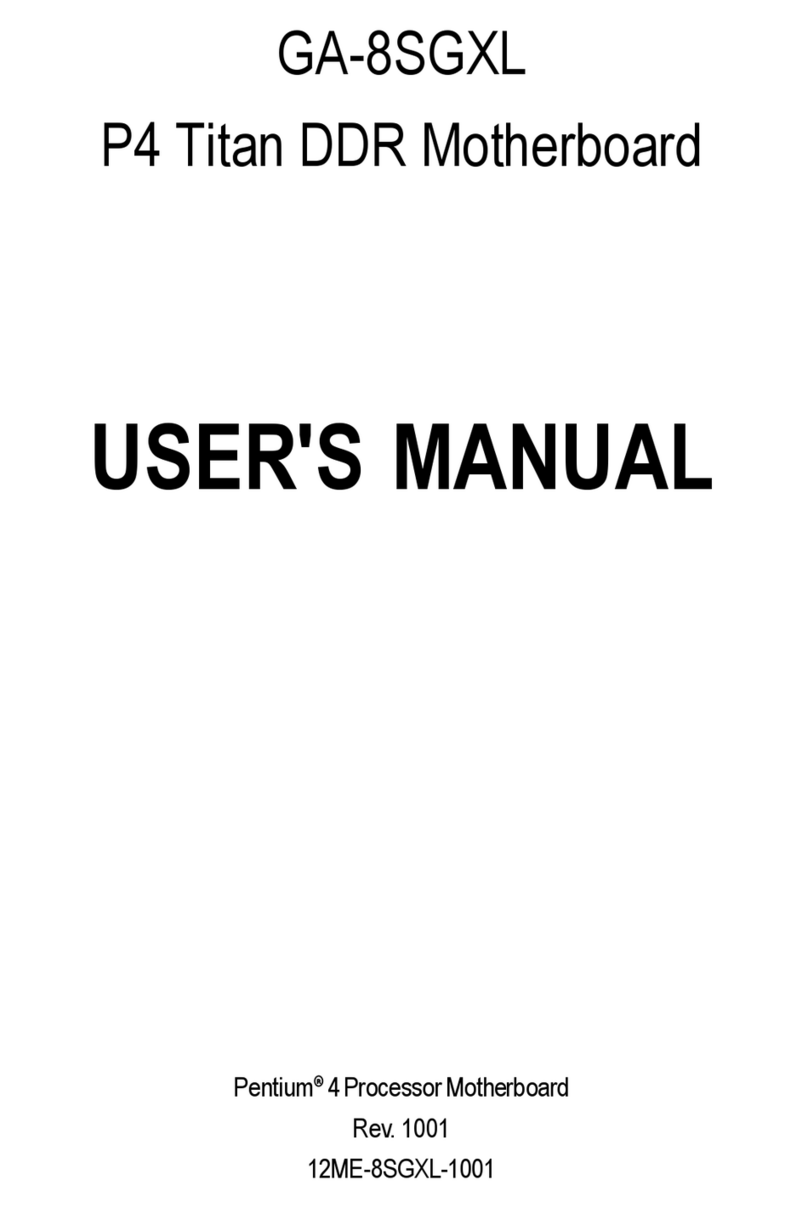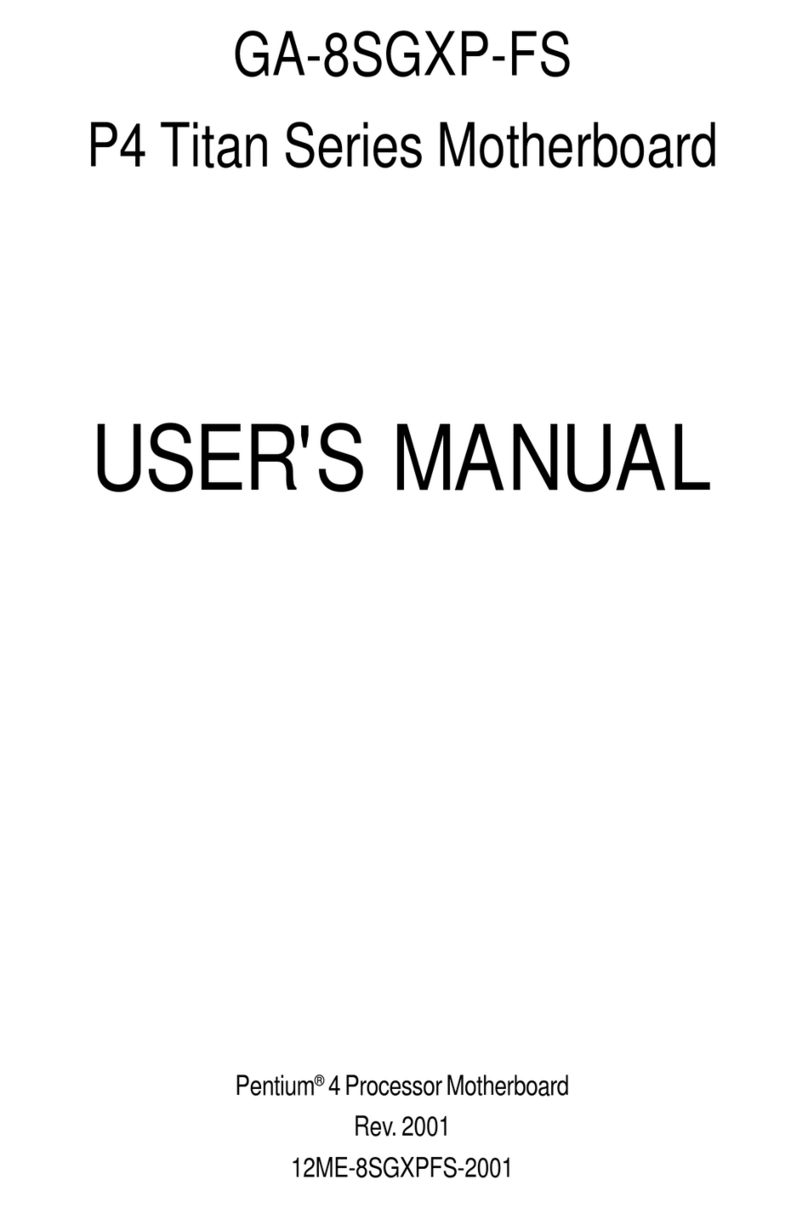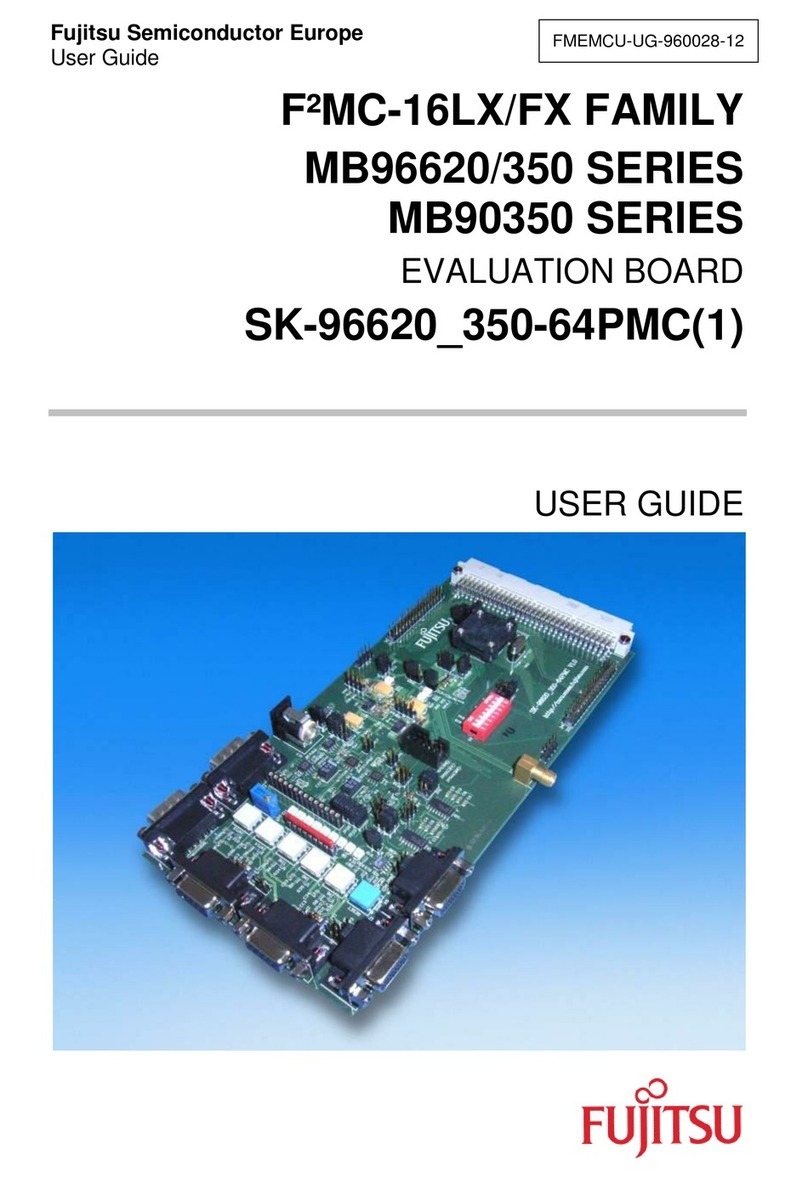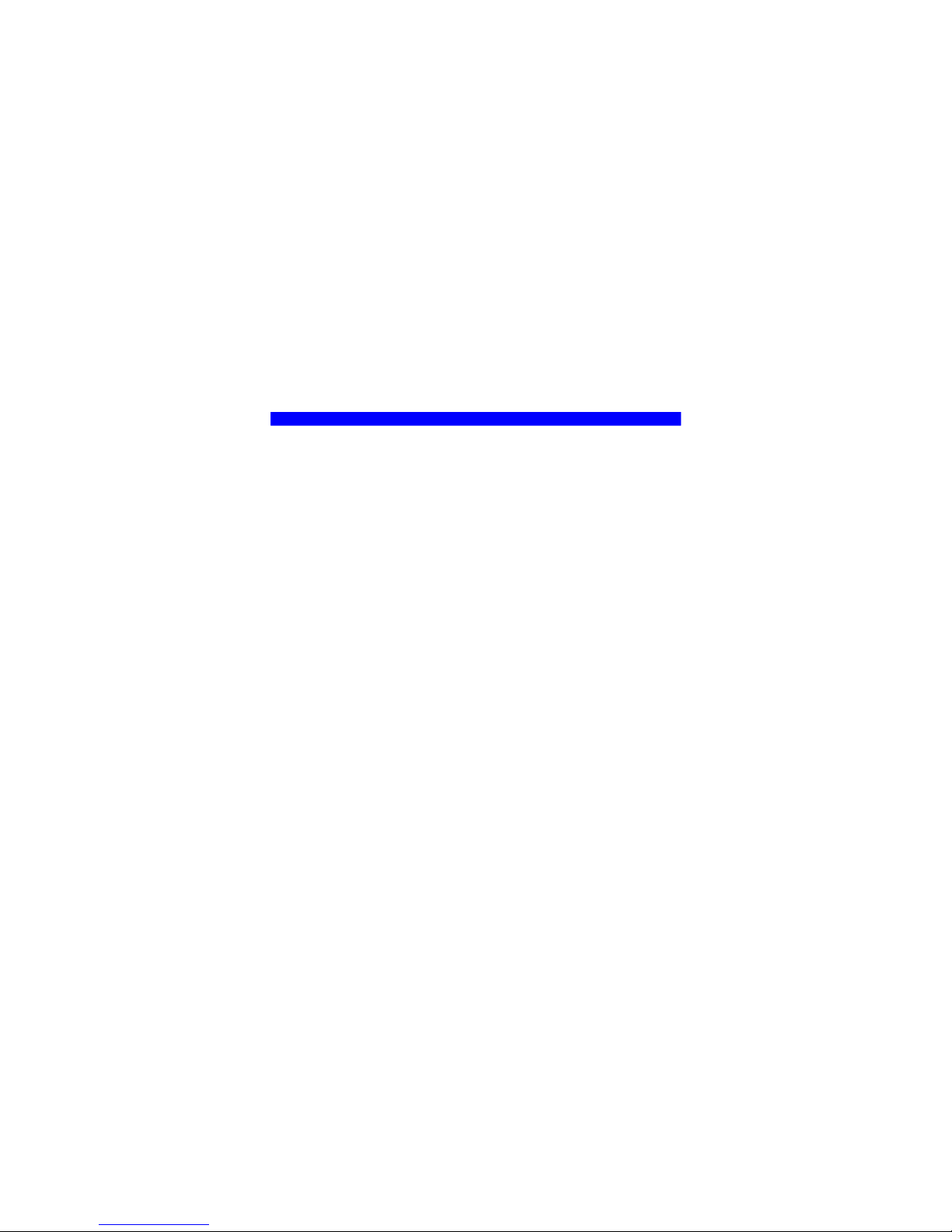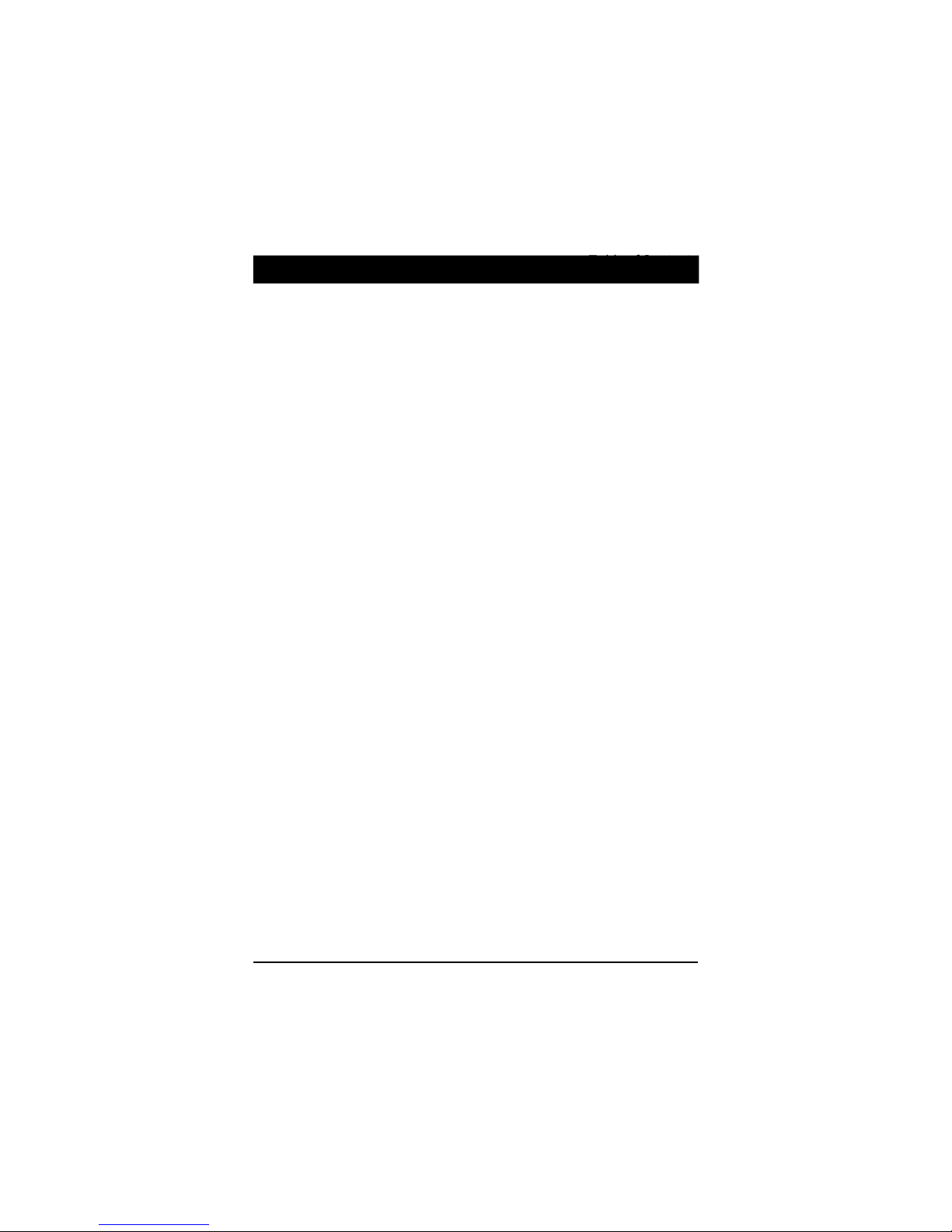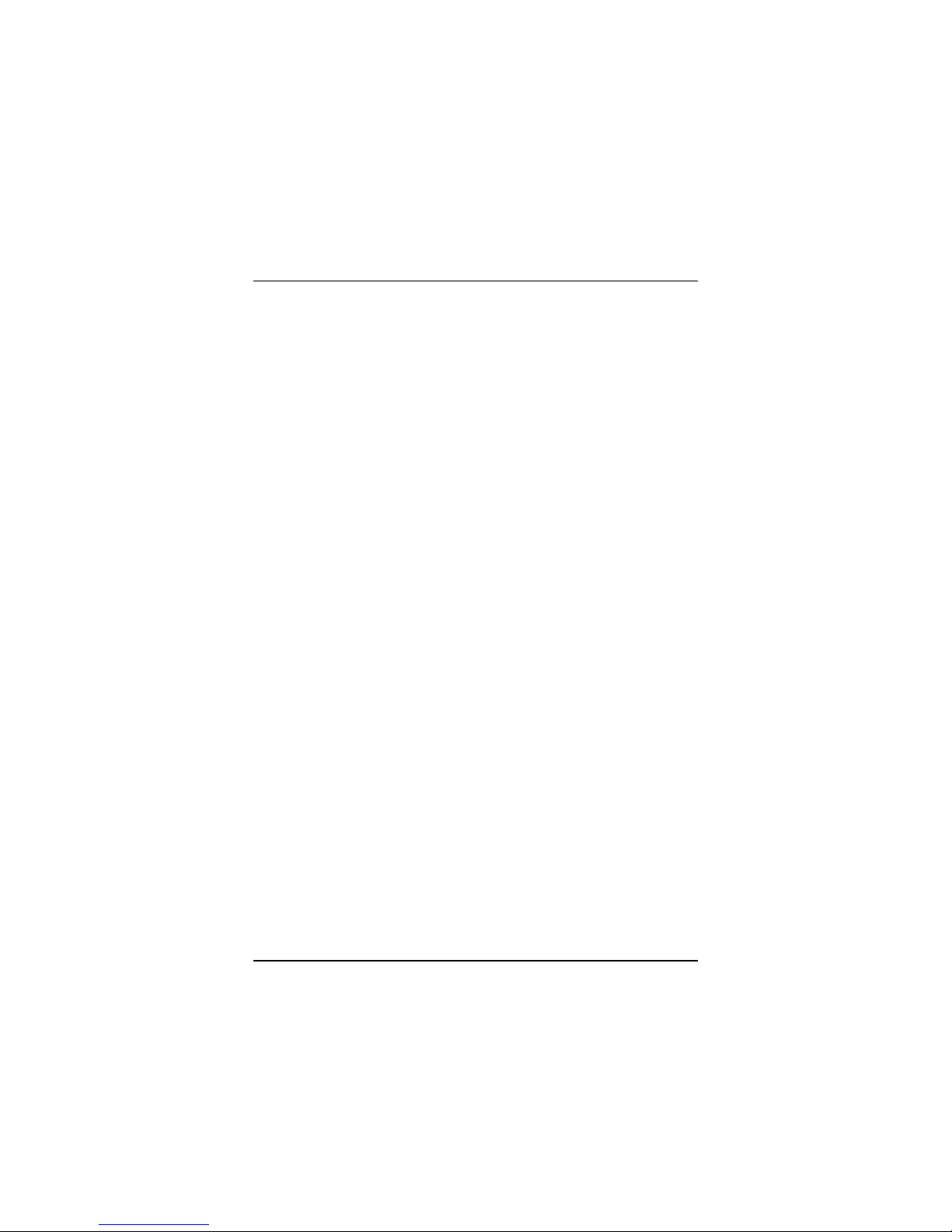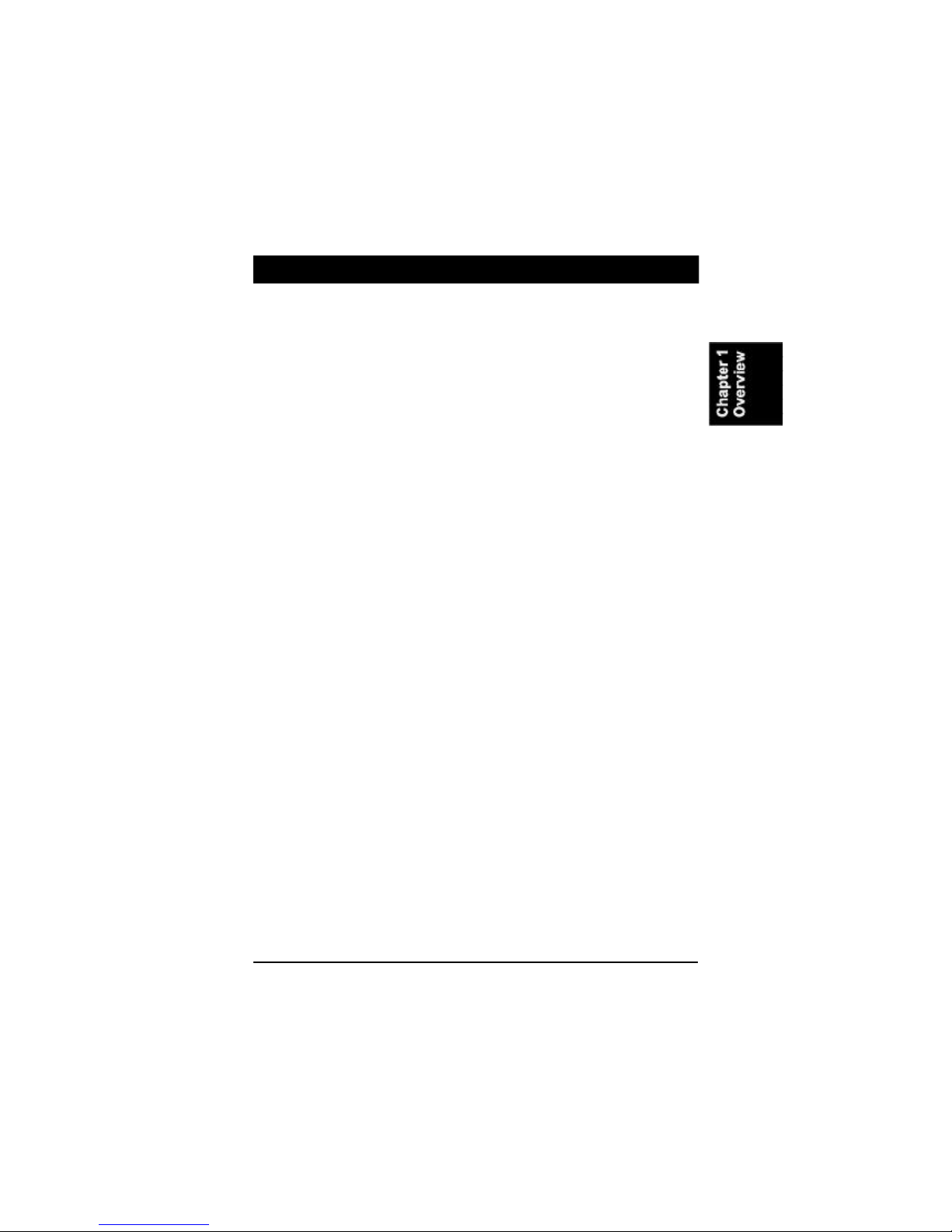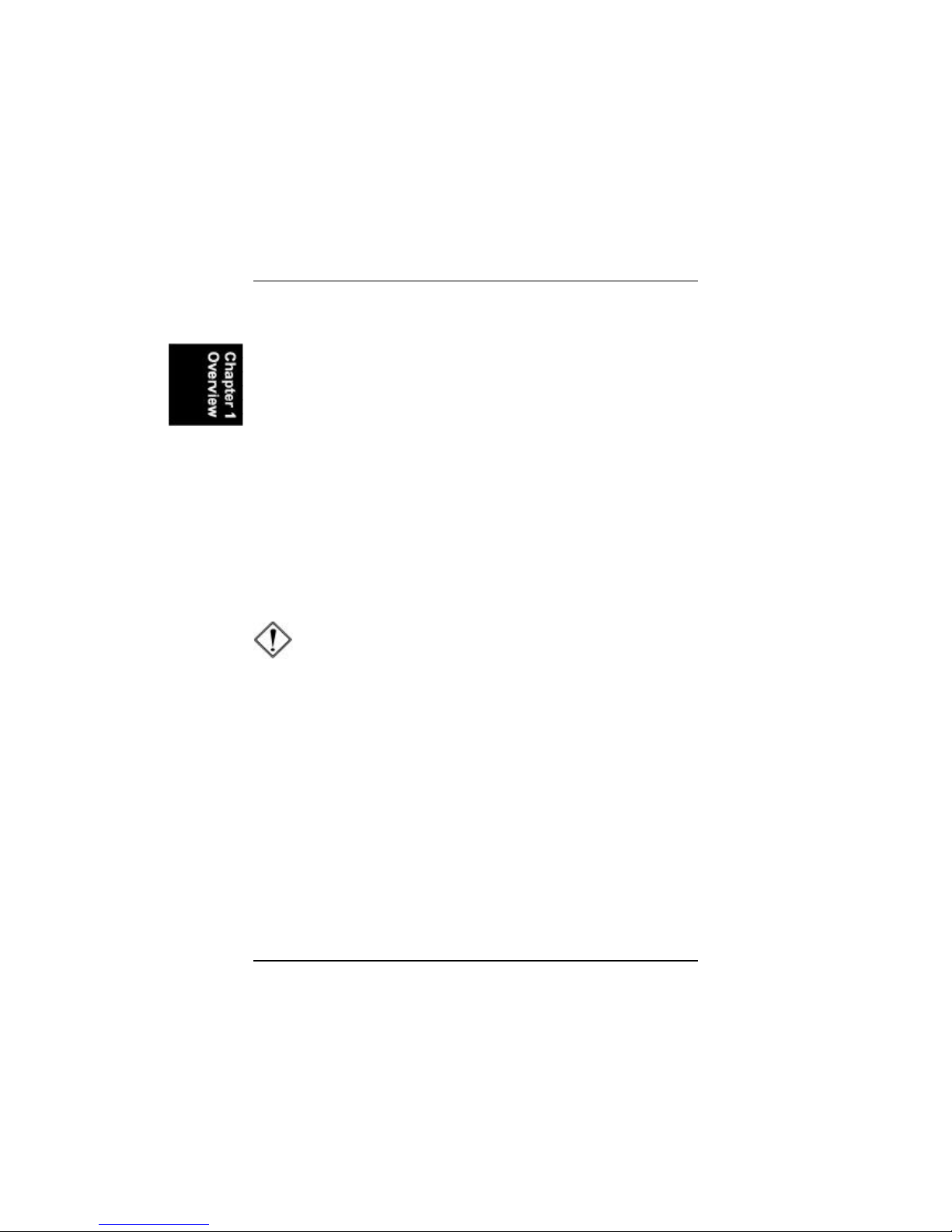i
TableofContents
Table of Contents
Chapter 1 Overview
PackageChecklist ......................................................................... 1-2
TheAD11 Mainboard ............................................................... 1-3
Main Features ............................................................................... 1-4
ACPIReady .................................................................................. 1-6
Chapter 2 Installation Procedures
QuickReference (from Page2-2 to 2-6).......................................... 2-2
Mainboard Layout.................................................................... 2-2
1).Clear CMOS, ClearPassword, FSB SpeedSelect,
Auto Detect Freq. Ratio (ADD_EN, ADR),
Auto Detect CPU Core Voltage(ADV_EN, ADV) ............. 2-3
2). Front Panel Block Cable Connection............................ 2-6
3). CPU FanInstallation .................................................... 2-6
1). Set System Jumpers/Switches .................................................. 2-7
ClearCMOS:CLR_CMOS ................................................ 2-8
ClearPassword: CLR_PSWD............................................ 2-8
FSBSpeedSelect:100MHz/133MHz................................. 2-9
AutoDetect CPU CoreVoltage:ADV_EN ........................ 2-9
CPUCoreVoltageSetting:ADV ....................................... 2-10
AutoDetect CPU Clock:ADR_EN ................................... 2-10
Bus Ratio Setting: ADR .................................................... 2-11
2). Install Memory Modules .......................................................... 2-12
3). Install the CPU ......................................................................... 2-12
4).Install ExpansionCards ............................................................ 2-14
5). Connect Devices ...................................................................... 2-15
Floppy Diskette Drive Connector: FDD ............................ 2-15
IDEHDDDevice Connectors: PRIMARY, SECONDARY .. 2-16
ATX Power Connector:ATX_PWR1................................ 2-16
CPU Fan Connector: CPU_FAN ....................................... 2-17
System Case Fan Connector: CHS_FAN .......................... 2-17
Wake-On-Ring Connector: WOR...................................... 2-18
Wake-On-LANConnector: WOL...................................... 2-18
System Chassis Open Alarm Connector: CHASSIS.......... 2-19