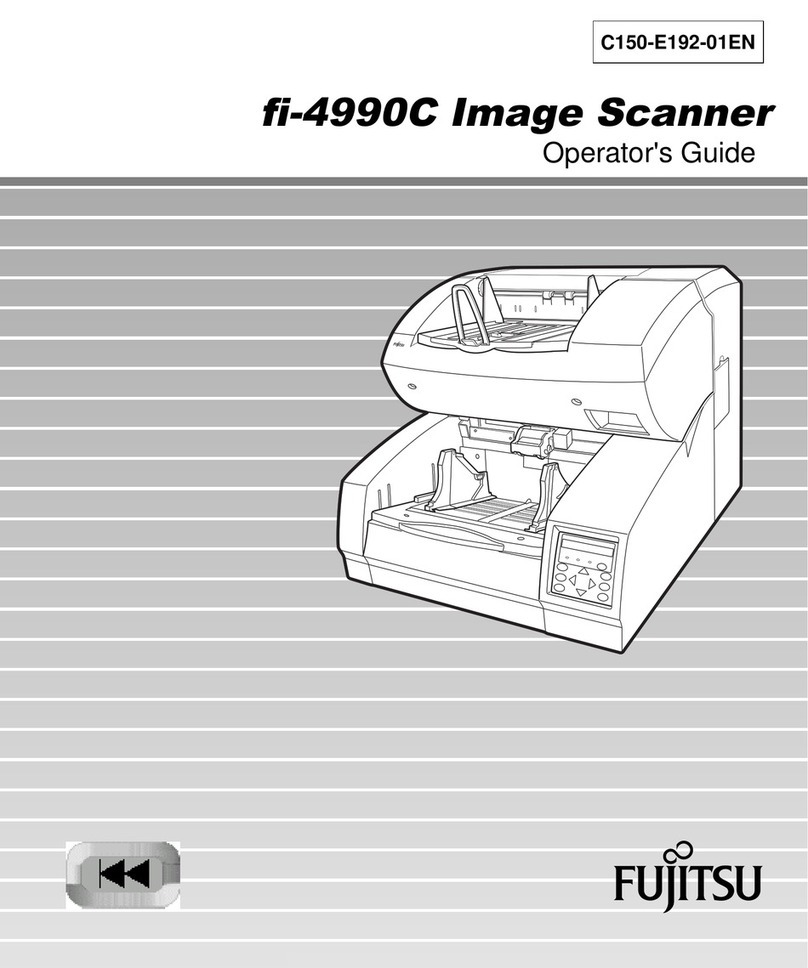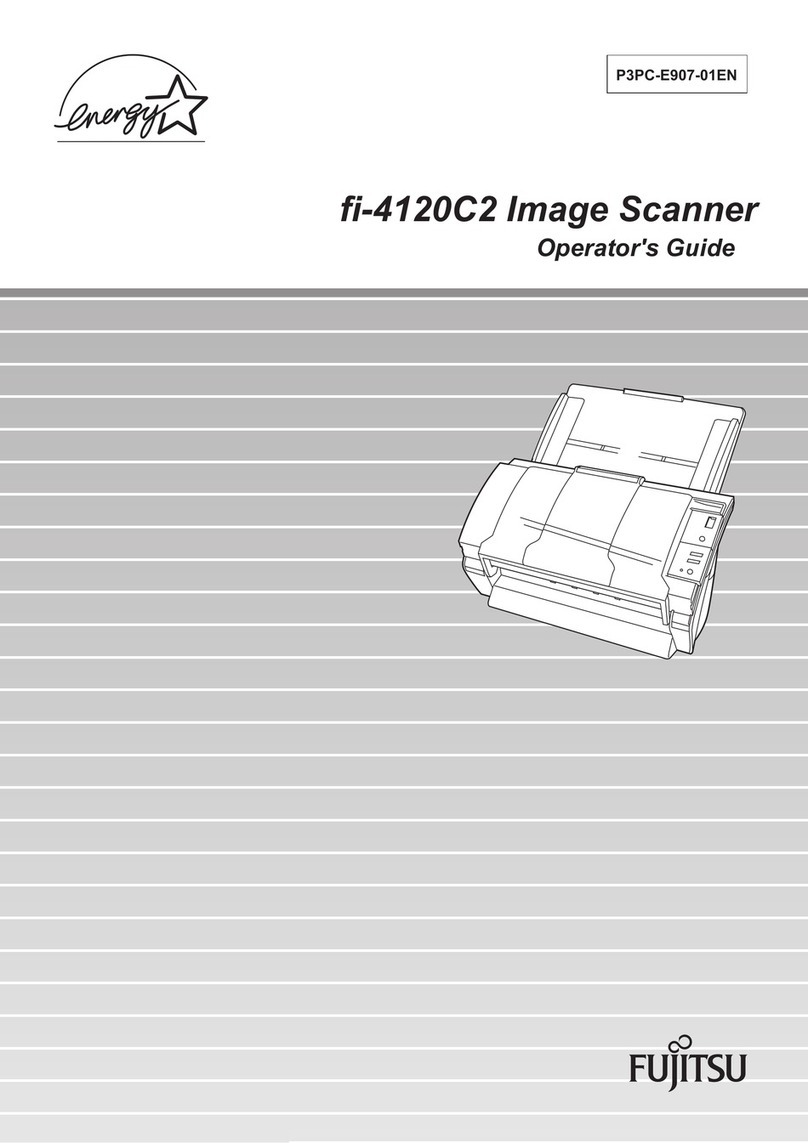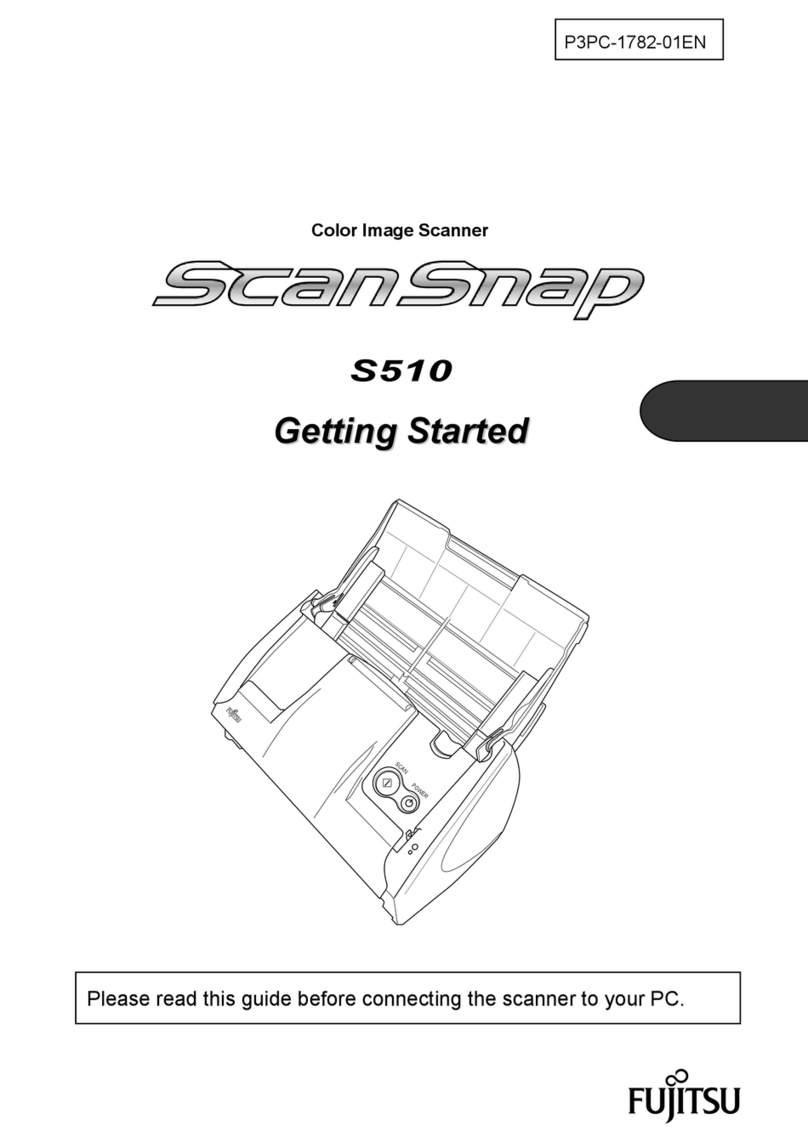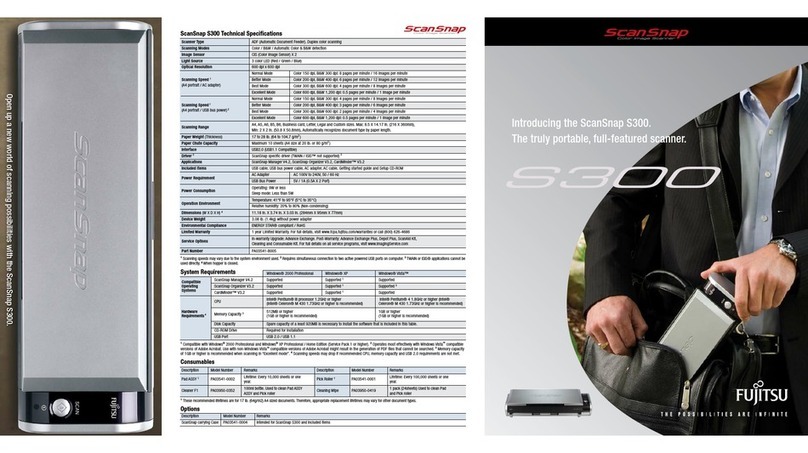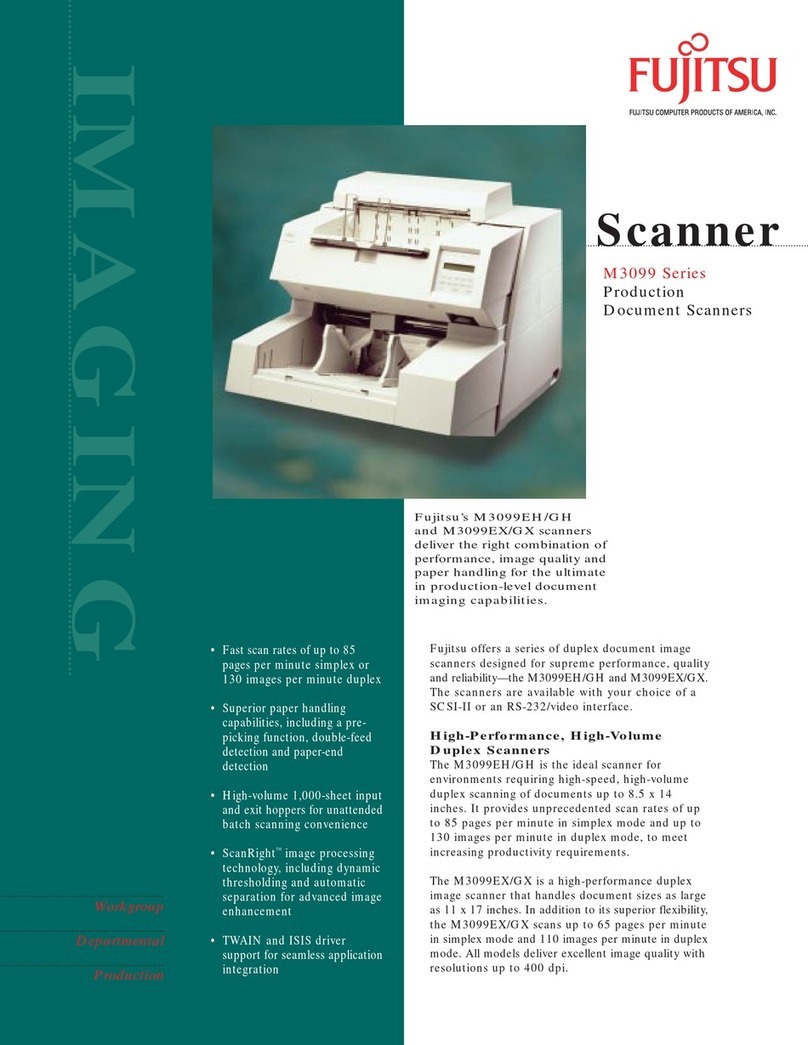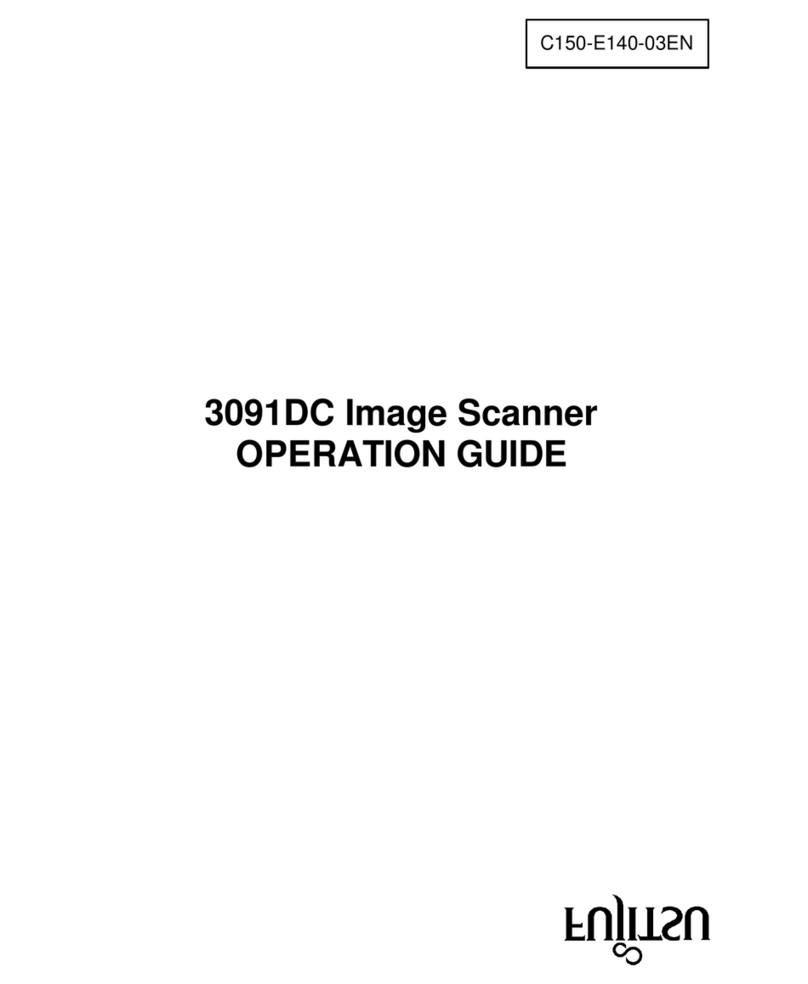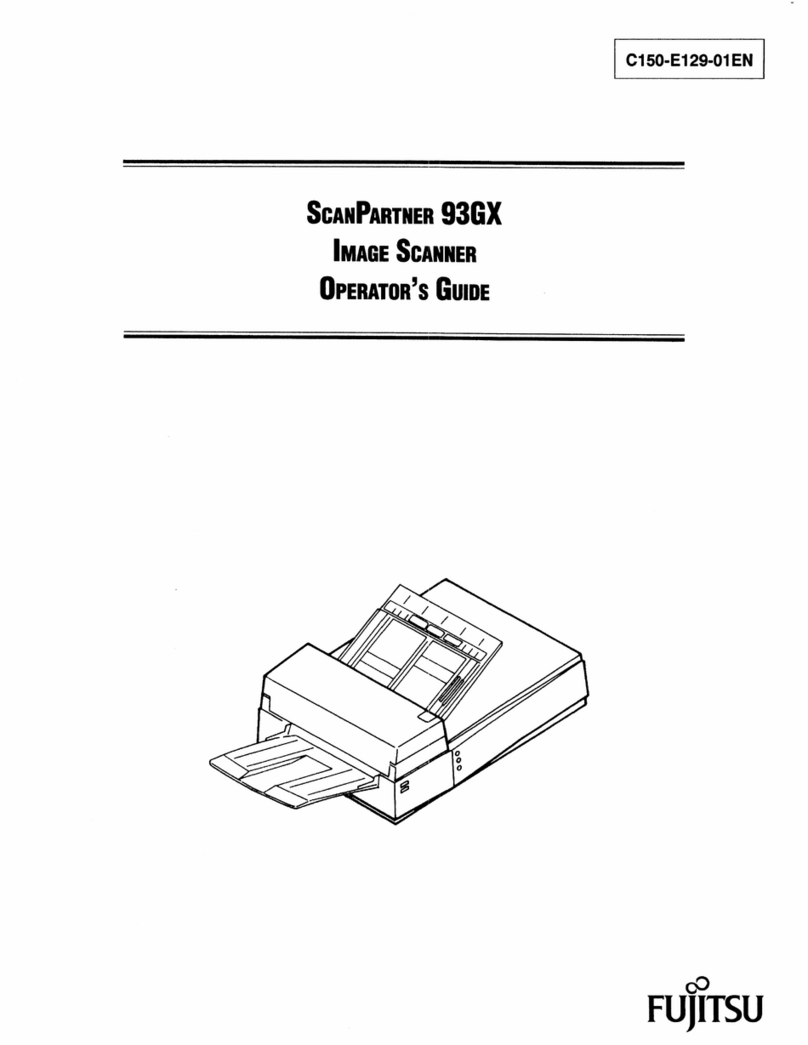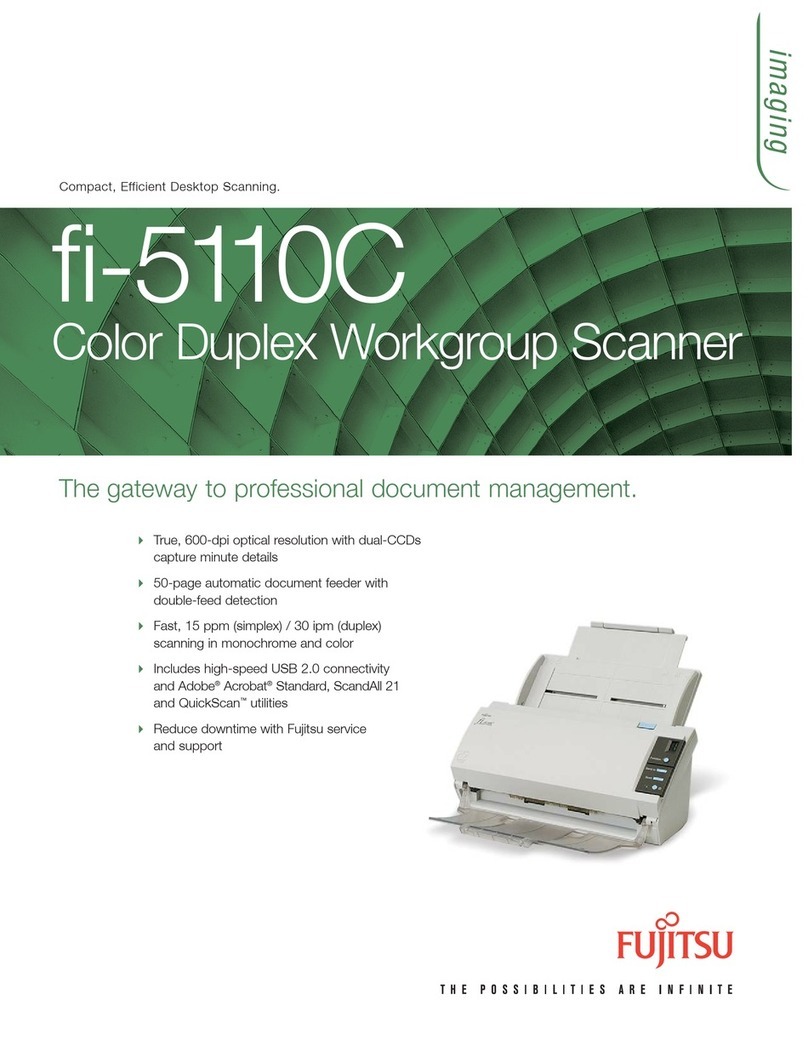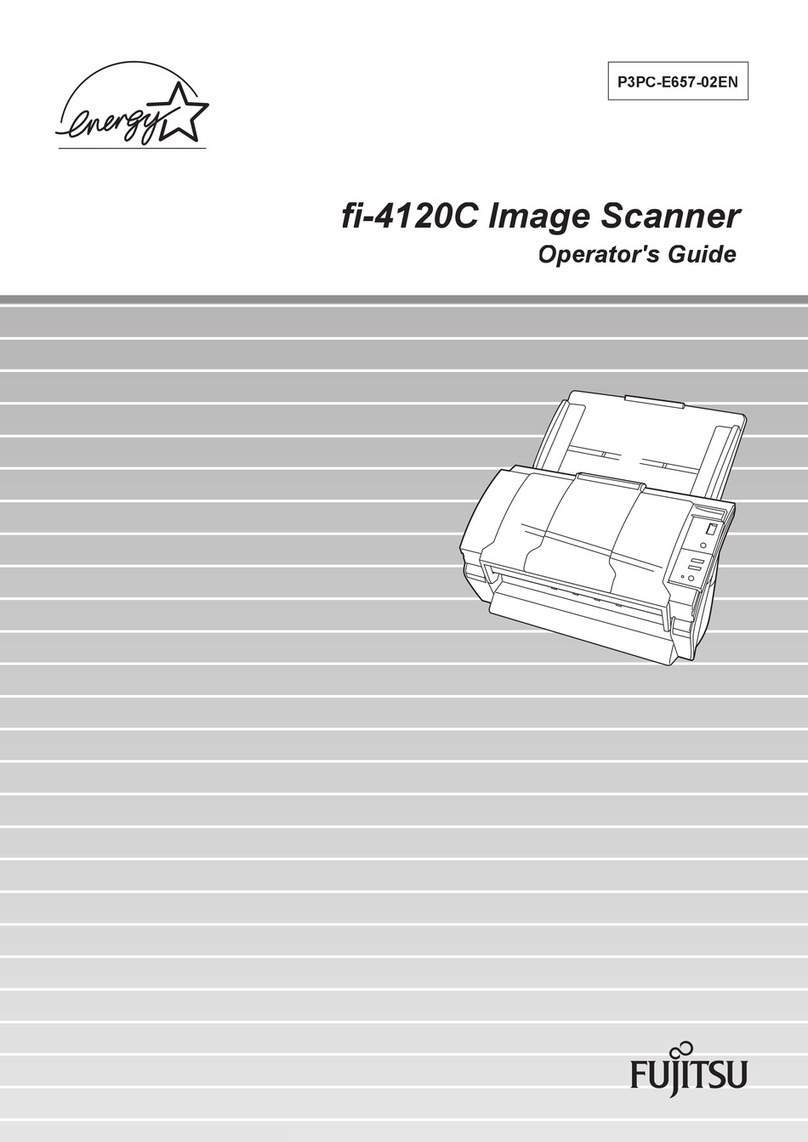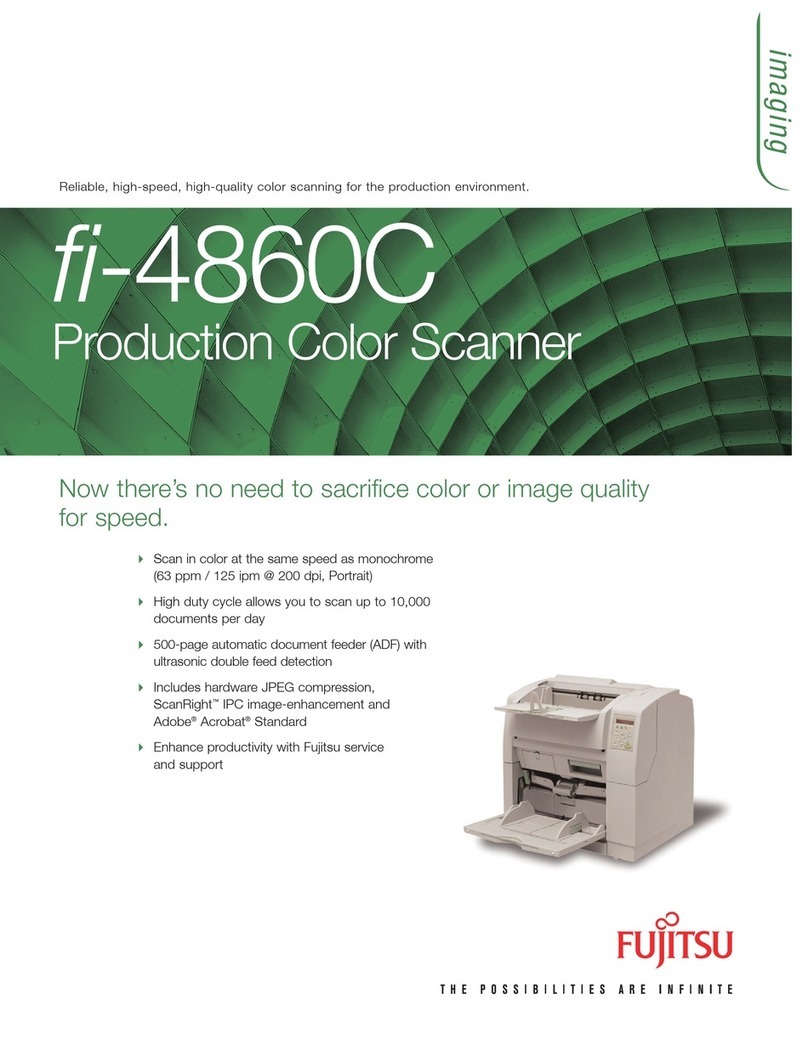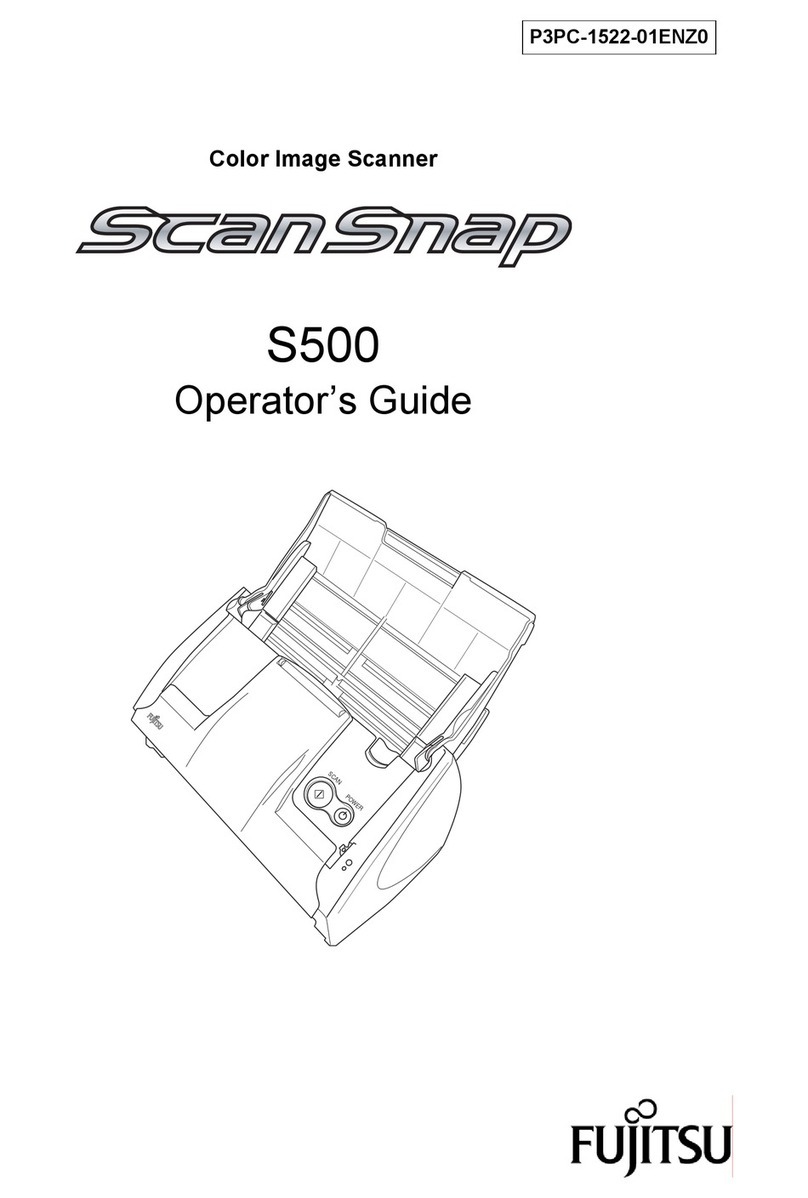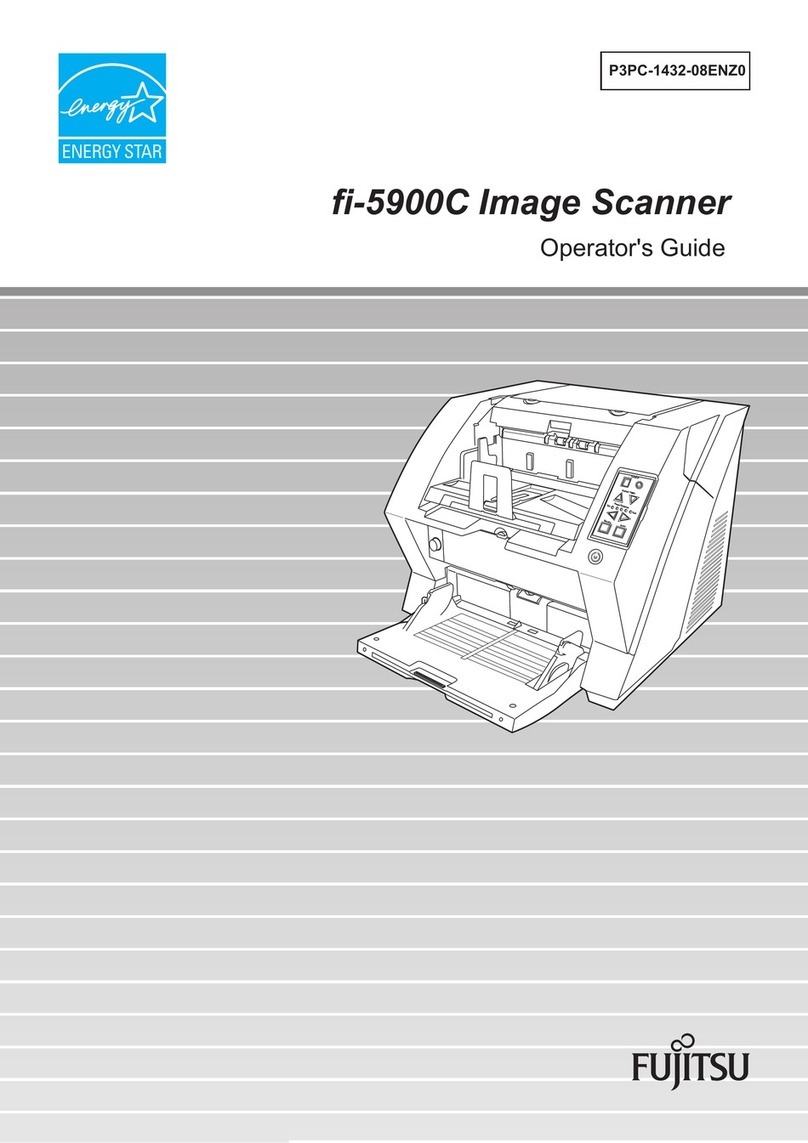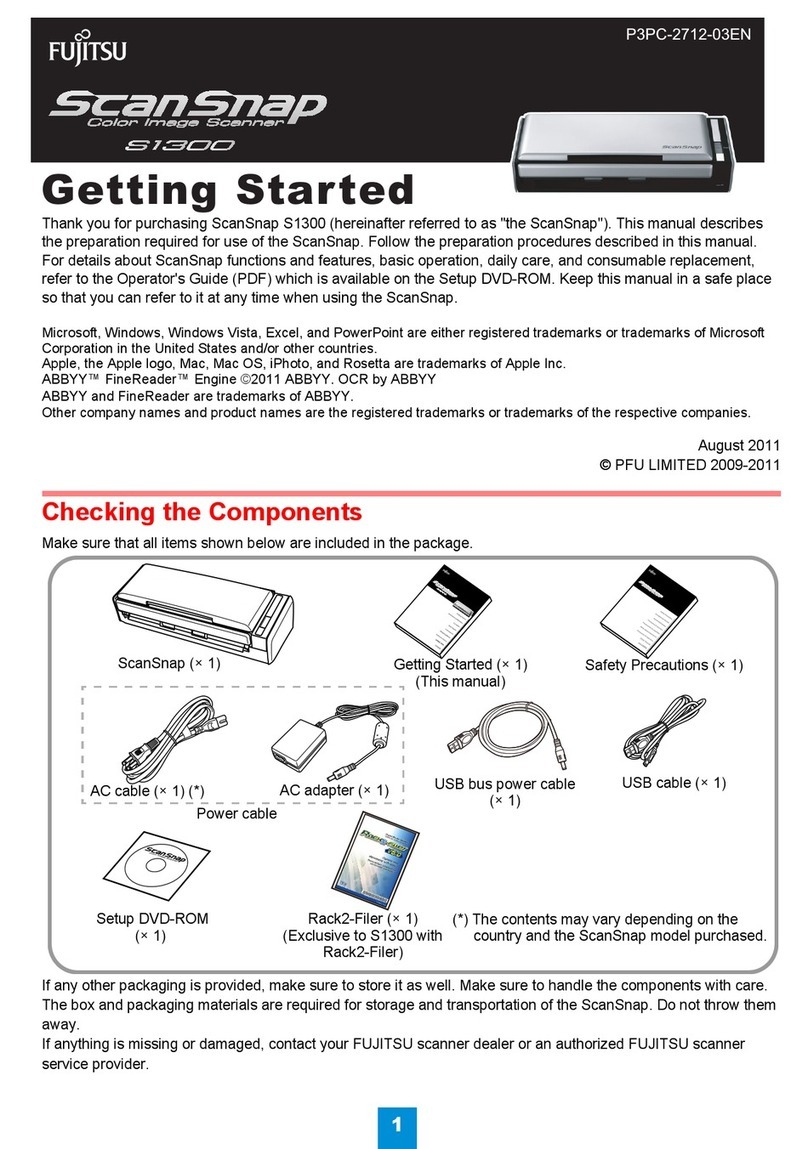2. Software Installation
Before connecting the scanner to your computer, please
install the following software on your PC.
Adobe Acrobat Pro (Application)
ScanSnap Manager (Driver)
The table below shows the OS support required by the
different components
Installing Adobe Acrobat
Please prepare the Adobe Acrobat Setup DVD-ROM.
1. Insert the “Adobe Acrobat 8 Professional” into the
DVD-ROM drive. The Adobe Acrobat window appears.
2. Click the Finder icon in the Dock menu
3. Select the [Applications] folder at Finder.
4. Select the icon pointed to by the arrow and drag the
[Adobe Acrobat 8 Professional] folder to the
[Applications] folder where the software will be
installed.
5. After finishing copying, eject DVD-ROM, open
[Adobe Acrobat 8 Professional] folder and, double-click
Acrobat application and follow the instructions.
Installing ABBYY FineReader
Please prepare the ABBYY FineReader CD-ROM.
1. Insert the “ABBYY FineReader CD-ROM” into the
CD-ROM drive. The ABBYY FineReader window
appears.
2. Click the Finder icon in the Dock menu
3. Select the [Applications] folder at Finder.
4. Select the icon pointed to by the arrow and drag the
[FineReader for ScanSnap] folder to the
[Applications] folder where the software will be
installed.
5.After finishing copying, eject CD-ROM,
Open the [FineReader for ScanSnap] folder and
double-click the FineReader for ScanSnap application
and follow the instructions.
Installing ScanSnap Manager
Please prepare the ScanSnap Setup CD-ROM.
1. Insert the “ScanSnap Setup CD-ROM” into the
CD-ROM drive. The “ScanSnap” window appears.
Click the Finder icon in the Dock menu
2. Double-click the ScanSnap icon.
The installation of ScanSnap Manager starts up, and the
“Welcome to the ScanSnap Manager Installer” window
appears.
3. Follow the instructions to install the software.
4. Refer to the “ScanSnap Operator’s Guide”
(Manual.pdf) on the ScanSnap Setup CD-ROM to
learn more about ScanSnap Manager.
3. Connecting the Scanner
Connecting the AC cable
1. Connect theAC cable to the AC adapter.
2. Insert the connectors of the AC adapter to the scanner
inlet and power outlet.
Connecting USB cable
1. Remove the seal from the USB connector.
2. Connect the scanner to your computer with the USB
cable.
3. Open the Paper chute cover of scanner.
ATTENTION:
If the scanner does not automatically turn on, press the [POWER] button on the
scanner.
4. The scanner will be detected automatically.
5. The installation of your ScanSnap is complete!
ATTENTION:
When connecting to a USB hub, be sure to connectthe scanner to the hub nearest
to your computer (first stage). If you connect to a USB hub, which is daisy-chained
to a second USB Hub (second stage), the ScanSnap may not operatecorrectly.