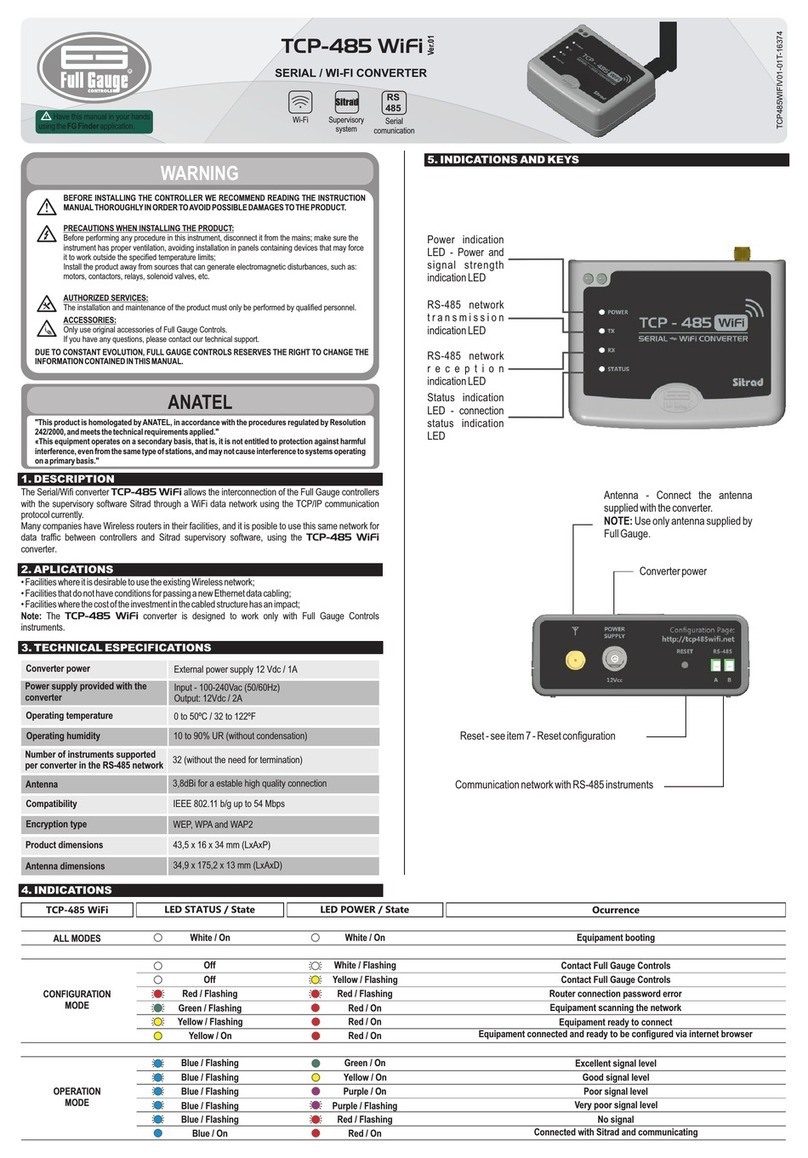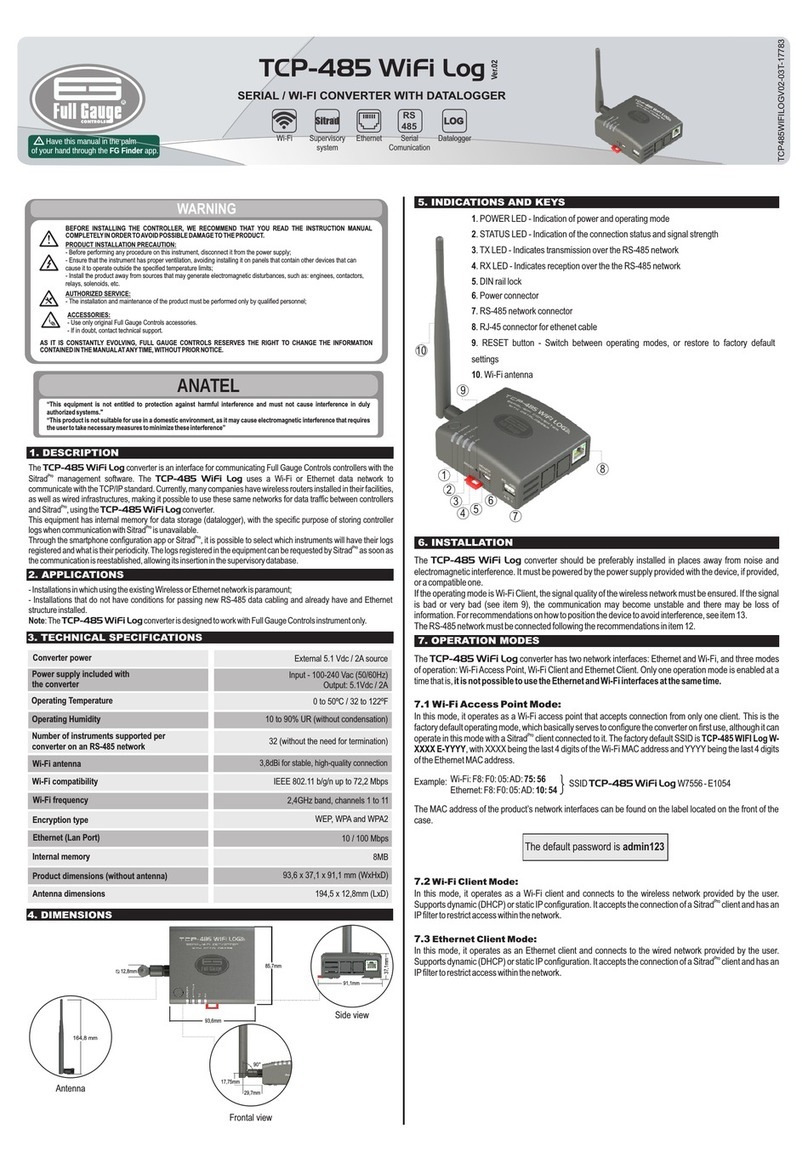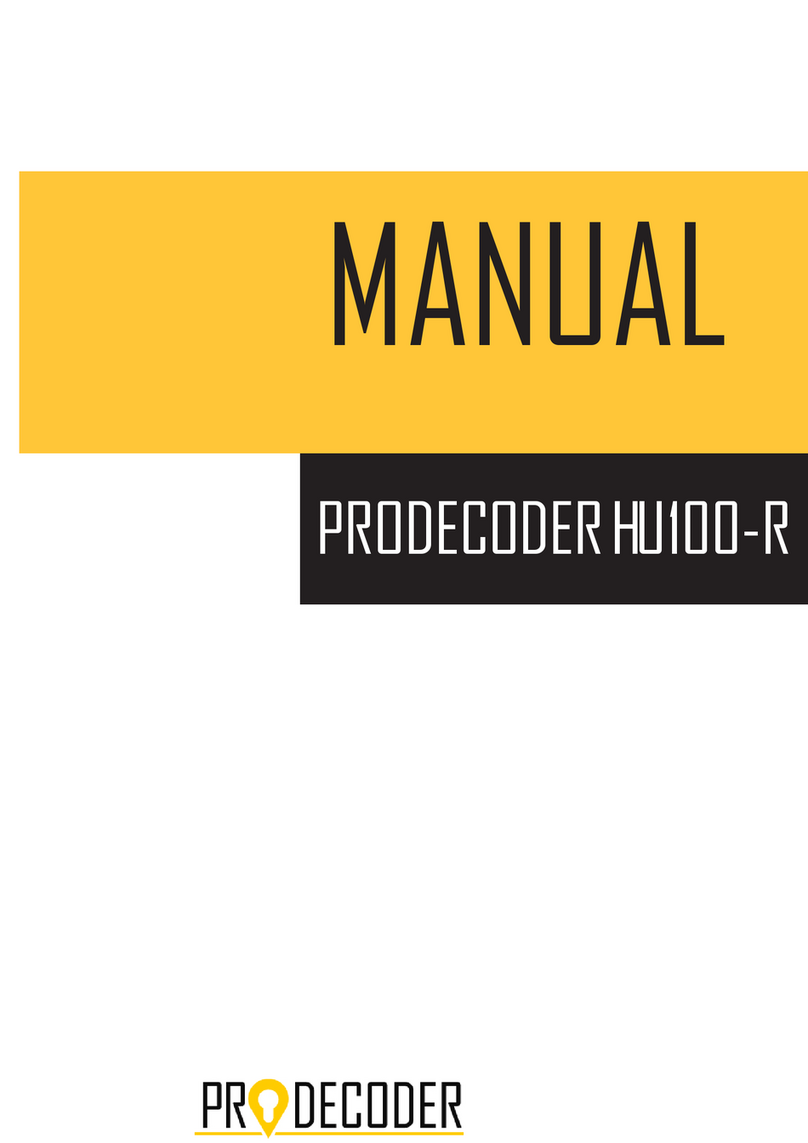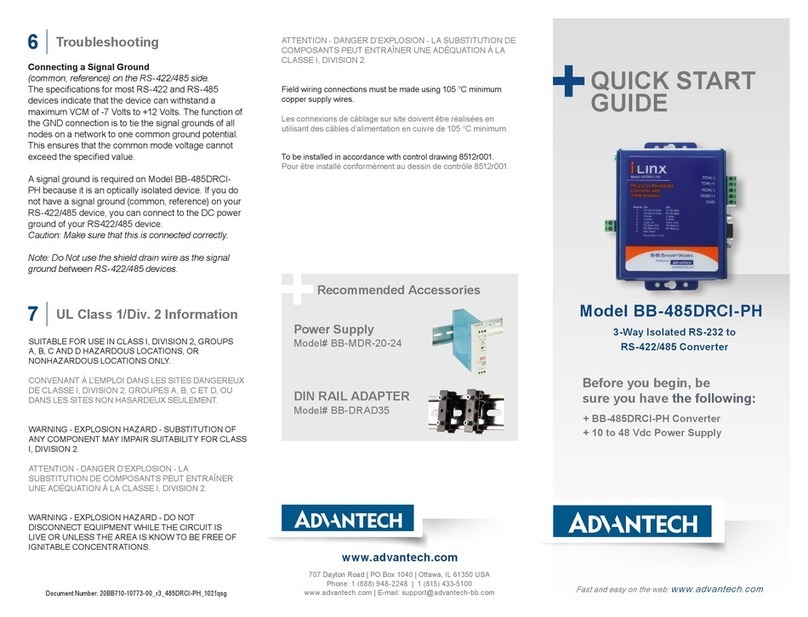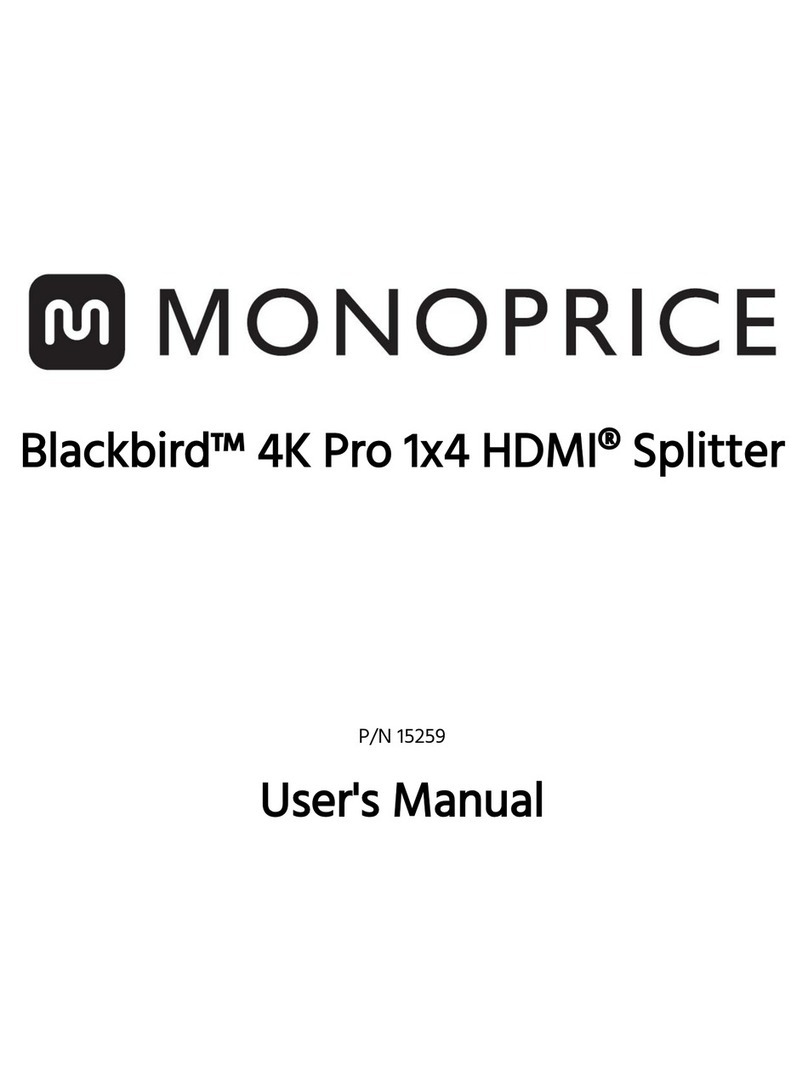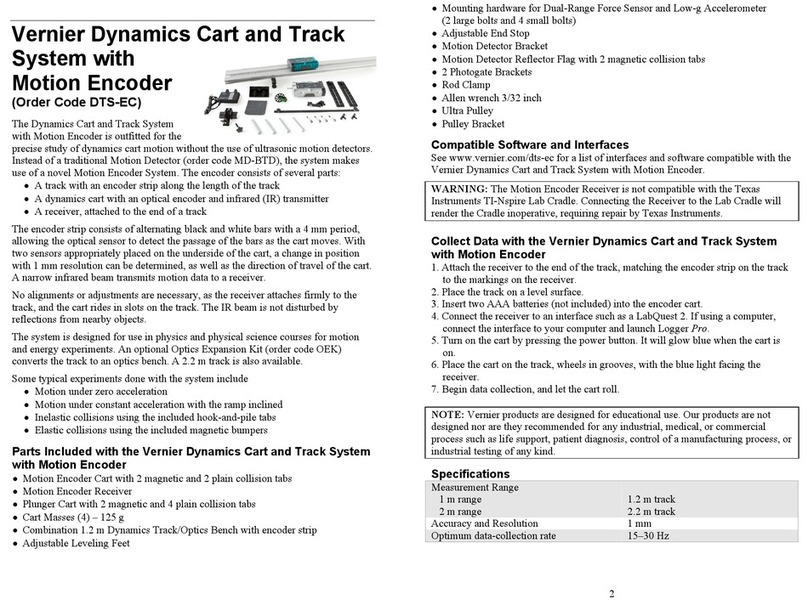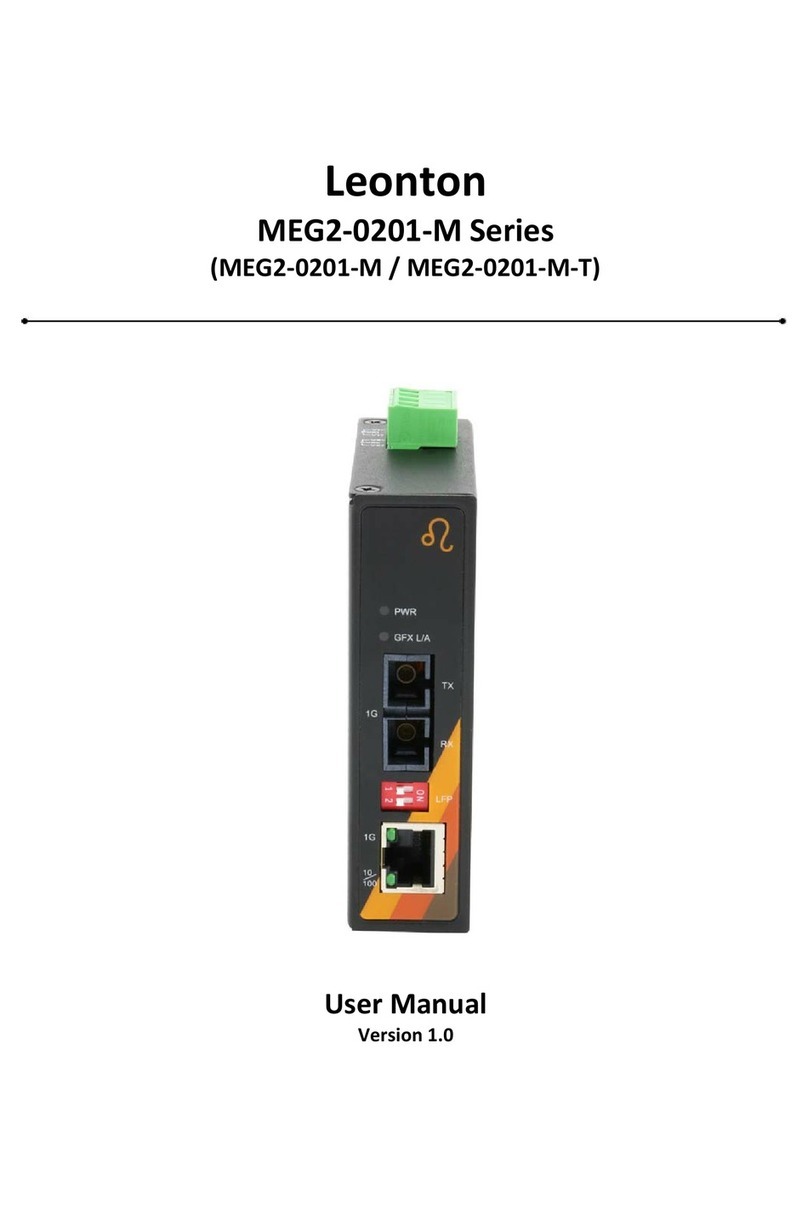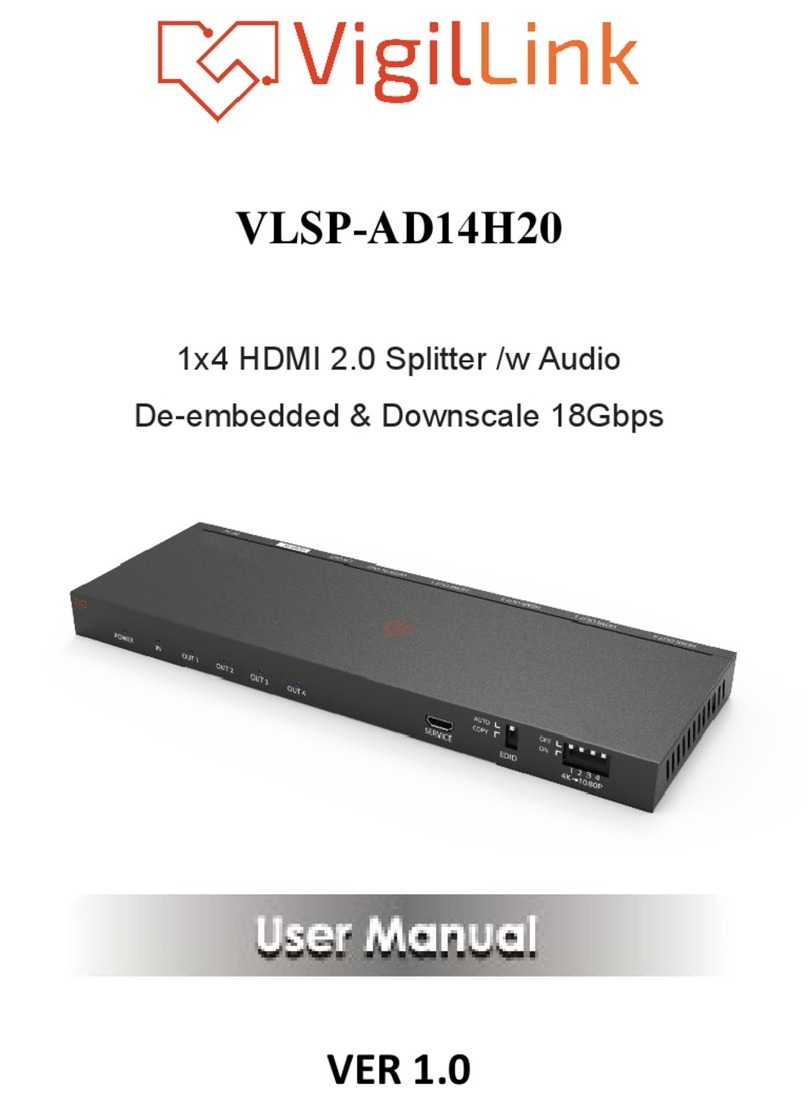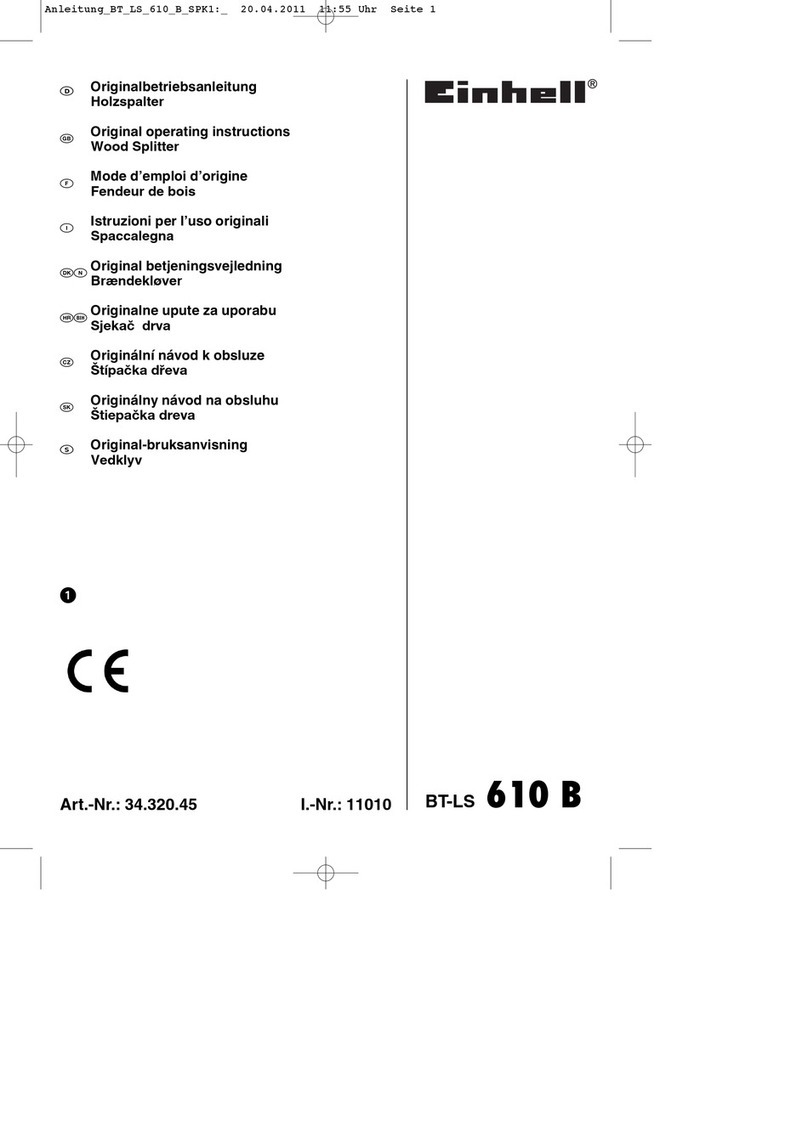Full Gauge Controls TCP-485 WiFi Log Guide

Antenna - Connect the antenna supplied
with the converter.
NOTE: Only use the antenna provided by
Full Gauge
Converter power
Reset - see item 7 - Reset configuration
Communication network with RS-485 instruments
Power indication LED -
Power a n d signal
strength indication LED
S t a t u s L E D -
Connection status
indication LED.
R S - 4 8 5 n e t w o r k
t r a n s m i s s i o n
indication LED
R S - 4 8 5 n e t w o r k
reception indication
LED
WARNING
ACESSORIES:
Use only Full Gauge Controls original accessories.
If you have any queries, please contact our technical support.
AUTHORIZED SERVICES:
The installation and maintenance of the product must be performed by qualified personnel only;
THROUGH CONTINUOUS DEVELOPMENT, FULL GAUGE CONTROLS RESERVES THE RIGHT TO
CHANGE THIS MANUAL INFORMATION AT ANY TIME, WITHOUT PRIOR NOTICE.
BEFORE THE INSTALLATION OF THE CONVERTER, WE RECOMMEND READING THE
INSTRUCTION MANUAL IN FULL TO PREVENT POSSIBLE DAMAGE TO THE PRODUCT.
PRODUCT INSTALLATION PRECAUTIONS:
Before performing any procedure on this instrument, disconnect it from the power grid;
Ensure that it has adequate ventilation, avoiding installation on control panels containing devices
that could cause it to operate outside its specified temperature range;
Install the product away from sources that may generate electromagnetic disturbances, such as:
motors, contactors, relays, electrovalves, etc.;
Operating temperature 0 to 50ºC / 32 a 122ºF
Operating humidity 10 to 90% UR (without condensation)
32 (without the need for termination)
Converter power External power 12 Vdc / 1A
Number of instruments supported per converter
in the RS-485 network
Antenna 3,8dBi for a estable high quality connection
Product dimensions 43,5 x 16 x 34 mm (WxHxD)
Compatibility IEEE 802.11 b/g up to 54 Mbps
Encryption type WEP, WPA and WAP2
Antenna dimensions 34,9 x 175,2 x 13 mm (WxHxD)
Power supply provided with the converter Input - 100-240Vac (50/60Hz)
Output: 12Vdc / 2A
ANATEL
‘’ This product is approved by ANATEL, in accordance with the procedures regulated by Resolution
242/2000, and meets the technical requirements applied.»
‘’ This equipment operates in secondary character, i.e. it is not entitled to be protected against harmful
interference, even from stations of the same kind, and it cannot cause interference in systems
operating in primary character’’.
Access this manual in the palm
of your hand with the FG Finder app. Supervisory
system
Wi-Fi Serial
Comunication
RS
485
Datalogger
LOG
SERIAL / WiFi CONVERTER
TCP-485 WiFi Log
Ver.01
TCP485WIFILOGV01-01T-16376
Ver.01
The Serial/WiFi converter TCP-485 WiFi Log allows the interconnection of Full Gauge controllers with the
supervisory software Sitrad through a WiFi data network using the TCP/IP communication standard. Currently,
many companies have Wireless routers in their facilities, making it possible to use the same network to exchange
data between the controllers and the supervisory software Sitrad using the TCP-485 WiFi Log converter.
This device has internal memory for data storage (datalogger), wich, through its page or the supervisory software
Sitrad PRO , allows to select which instruments will perform LOG and what their periodicity, the log occurs only
when the supervisory software is not communicating. Ensuring the missing data is filled in at the supervisory
software’s database when communication returns by searching for it in the converter’s datalogger.
4. INDICATIONS
5. INDICATIONS AND KEY
• Facilities where it is desirable to use the existing Wireless network;
• Facilities that do not have conditions for fitting new Ethernet data cabling;
• Facilities where the cost of the investment in the cabled structure has an impact;
Note.: The converter is designed to work with Full Gauge Controls instruments only.TCP-485 WiFi Log
LOG
1. DESCRIPTION
2. APLICATIONS
3. TECHNICAL ESPECIFICATIONS
Red / Flashing
Occurrence
Contact Full Gauge Controls
Router connection password error
TCP-485 WiFi Log scanning the network
LED STATUS / Status LED POWER / Status
TCP-485 WiFi Log
ALL MODES
CONFIGURATION
MODE
Contact Full Gauge Controls
TCP-485 WiFi Log ready to connect
Excellent signal level
No signal
Connected with Sitrad and communicating
Good signal level
Poor signal level
Very poor signal level
TCP-485 WiFi Log booting
TCP-485 WiFi Log connected and ready to be configured via internet browser
OPERATION
MODE
Blue / Flashing
Blue / Flashing
Blue / Flashing
Blue / Flashing
Blue / Flashing
Blue / On
Yellow / On
Yellow / Flashing
Green / Flashing
White / On White / On
White / Flashing
Red / Flashing
Red / On
Red / On
Red / On
Yellow / Flashing
Green / On
Yellow / On
Purple / On
Purple / Flashing
Red / On
Red / Flashing
Yellow / Flashing
White / Flashing
Ocurrence
LED TX LED RX
TCP-485 WiFi Log
Unconfigured clock
Green / On Green / On

TCP-485 WIFI LOG CONFIGURATION
Default TCP-485- WIFI LOG
TCP-485-WIFI-LOG
Not connected Not connected
Connections are available Connections are available
Wireless Network Connection Wireless Network Connection
TP - LINK_8F1ATP - LINK_8F1A
TCP485-WIFI_00:80:e1:b4:4b:48
TP-LINK_8F1A
Ethernet
EthernetEthernet
TCP485- WIFI_00:80:e1:b4:4b:48TCP485- WIFI_00:80:e1:b4:4b:48
Wireless Network Connection
Currently connected to:
Identifying...
Open Network and Sharing Center Open Network and Sharing Center
Open Network and Sharing Center
Information sent over this network
might be visible to others
Information sent over this network
might be visible to others
Connect automaticallyConnect automatically
Connect Connect
Connect
Step 5: Select the wireless network to which TCP-485 WiFi Log will be connected;
- A new screen will open where the user must enter the WiFi network password;
- If the blue LED in TCP-485 WiFi Log flashes, it means that the configuration was successful. If the red
LED flashes, it means that the WiFi password was incorrect. In this case, the process must be repeated ( see
item 7);
IMPORTANT: The WiFi module has character limitations. For this converter version, it is allowed to use the
network name on the router only letters (uppercase and lowercase), numbers and hyphen (-). Other special
characters are not supported, requiring the exchange of the WiFi network name on the router.
.
Step 4: This step allows the selection of addresses in the RS-485 network whose LOG the TCP converter
will save, and during which time interval this will occur. Note that the converter is designed to support up to
32 instruments.
- The ‘’ time interval’’ field allows changing the time between samples in the datalogger;
- Once configuration is complete, click APPLY;
- On the next screen, click SEND.
To configure the station to work with a fixed IP, follow Steps 1 to 5 of Item 6.1. The fifth step to be performed is the
configuration of the network. Click ‘’ Advanced Configuration’’ and fill out the fields with the network details.
If you need to restore the factory settings of TCP-485 WiFi Log, press the reset button until the Power
LED flashes purple. With this procedure, it is possible to redo the configuration.
IMPORTANT:
The functions download data from the datalogger, configuration of addresses for log, and delete datalogger are
only available in Sitrad PRO.
7. RESET CONFIGURATION
Download the compatible version from: http:// www.sitrad.com.br
8.1 SITRAD 4.13
8. SITRAD
Step 1: With the TCP-485 WiFi Log configured, open Sitrad, click ‘’Configuration’’ and then ‘’Options’’.
Step 3: Using the browser of your device, access http://tcp485wifi.net. No password is required. The image
below shows the splash screen, where you can configure TCP-485 WiFi Log to operate with Sitrad.
For the initial configuration, it is recommended to place the TCP-485 WiFi Log next to the device that will
configure it (e.g. computer, smartphone, or tablet) in order to monitor the configuration status through the interface
LEDs and to avoid external interferences (see Item 9)
The TCP-485 WiFi Log converter can be configured as Dynamic IP (DHCP) or Fixed IP (Static IP), Items
6.1 and 6.2 respectively. The converter is factory-set as DHCP, and its IP on the network is assigned dynamically.
During configuration, check the status of the Power LED and Status LED, which indicate each step of the
configuration, as shown in the signaling table (Item 4).
After configuration, install the TCP-485 WiFi Log in the desired location and connect the power source.
Confirm the signal quality (Items 4 and 9). If the signal is other than excellent or good, the connection may be
unstable and loss of information may occur. Check wheter there is any barrier to the transmission or any
equipment that may interfere with the signal quality. If the signal remains poor, try installing the TCP-485 WiFi
Log in another place or use a WiFi signal repeater. With an excellent or good signal, connect the serial network to
Terminals A and B of the converter and perform the configurations using Sitrad, as per Item 8 of the manual.
IMPORTANT:
When using a smartphone or tablet to configure TCP-485 WiFi Log, make sure that the mobile data network
of your device is turned off.
Make sure the computer in use does not have a PROXY server.
The WiFi module’s support of characters is limited. For this version of the converter, only letters (uppercase and
lowercase), numbers, and hyphen (-) are allowed. The underline character is not supported.
The windows operating system has security modules that can cause the first connection to TCP-485 WiFi
Log take longer, up to two minutes. After this time has elapsed, try refreshing the page.
TCP-485 WiFi Log will be configured on this screen.
- Name : the user can change it to whatever they wish, excluding the use of special characters ( @ * ! % ; , . _ or
spaces);
- Password : used for the communication between Sitrad and TCP;
- TCP port : port used by Sitrad to communicate (default 4000);
- Connection timeout : time until communication restarts;
- Click APLLY;
- On the next screen, click SEND.
IMPORTANT : The monitoring time of lack of traffic between Sitrad and TCP-485 WiFi Log is used as one
of the means to detect a communication fault. For example, a power fault in the computer where Sitrad is installed.
6. CONFIGURATION AND INSTALLATION
Step 2: Select the option ‘’Use Ethernet communication’’. Then click on the ‘’ Configure Ethernet’’
6.2 Configuration for fixed IP operation
Step 1: After TCP-485 WiFi Log is powered up and the antenna is properly connected, the Power and
Status LEDs will be white for a few seconds, indicating that the equipment is booting. After this time has elapsed,
the Power LED will turn red and the Status LED will flash green.
At this moment, TCP-485 WiFi Log is searching for available WiFi networks.
Step 2: Wait for the Status LED to flash yellow and find the network made available by TCP-485 WiFi Log
on your laptop, smartphone or tablet. After clicking on the network to connect, the Status LED will remain yellow
Bellow is an illutration of how the network of TCP-485 WiFi Log is displayed. The example shows a
connection with a computer using the Windows operating system. The network name will always be displayed as
TCP-485 WiFi Log followed by the MAC address, for example: TCP485_WIFILOG_00:80:AB:CD:00.
6.1. Configuration for DHCP operation (Dynamic IP)

Download the compatible version from: http:// www.sitrad.com.br
Step 1: Once TCP-485 WiFi Log is configured, open Sitrad, on the list to the left, select the server where
the converter is configured, and click ‘’ Add Converter’’ on the right side.
Step 3: Click ‘’ New Converter’’.
Step 4: At this stage, choose the desired option. As an example, we will use the ‘’ Scan the network’’ option. After
finding your converter in the network, select the desired TCP-485 WiFi Log and then click on the ‘’ Register
Converter’’ button on the right hand side.
Step 5: In the image below, some configurations can be performed, such as the access password equal to the one
configured for the TCP-485 WIFI Log, the name to be displayed by SITRAD, and the TCP version. After
performing the configuration, click ‘’ OK’’.
Step 2: At this stage, choose the desired option. As an example we will use the ‘’Automatic search’’ option.
Step 4: Click ‘’ Select’’ to register the new converter. Check if everything is correct in the configurations and click
‘’Save’’. After saving, the converter will appear in the list on the left-hand side.
Step 3: The name of the TCP-485 WiFi Log must be displayed as configured in the web page of the
converter. If not, the ‘’Refresh’’ button starts a new search for the converter in the network.
NOTE: Sitrad is able to communicate with multiple TCP-485 WiFi Log converters at the same time. In this
case, in order to improve the connection performance, it is recommended to configure the instruments that are in
the RS-485 of each converter. In Sitrad, click through Configurations Options Configure Ethernet, choose
the TCP-485 WiFi Log to be configured, and click on the Instruments button. On the screen to the right,
select all the instruments, belonging to the RS-485 network and click on the ‘’<’’ button, and then click ‘’OK’’, as
shown in the example of the image below:
8.2 SITRAD PRO
8.2.1 Register converter
TCP-485-WIFI LOG
TCP-485-WIFI LOG
TCP-485-WIFI LOG
TCP-485-WIFI LOG
Converter ‘TCP-485-WIFI LOG’ successfully saved

Message from webpage
Error on AJAX call. Cannot open file. Please check if your antivirus and/or
firewall are disabled. Otherwise contact your IT Support
Excellent signal level
POWER
TX
RX
STATUS
Green- on
Blue- flashing
Good signal level
POWER
TX
RX
STATUS
Yellow-on
Blue-flashing
Poor signal level
POWER
TX
RX
STATUS
Purple-on
Blue-flashing
Very poor signal level
POWER
TX
RX
STATUS
Purple-flashing
Blue-flashing
No signal
Red-on
Blue-flashing
POWER
TX
RX
STATUS
Low
Potential for interference
Barrier types
Synthetic materials
Medium
Water
High
Plaster
MediumBricks
MediumMarble
High
Tempered glass
HighConcrete
Metal
Wood
Glass
Low
Low
Very high
TCP-485-WIFI LOG
TCP-485-WIFI LOG
TCP-485-WIFI LOG
TCP-485-WIFI LOG
Step 6: This screen allows the automatic search of all instruments in the RS-485 network or the entry of the
network address of each controller manually, as showm on the image below.
Step 1: On the converter main screen, select the desired option, for example Load Datalogger, as is shown
on the screen in Step 2.
Step 2: In this configuration, all information of the datalogger is uploaded to the database of Sitrad PRO. The
process can be monitored via the loading progress bar.
Step 3: This screen allows selecting or changing which addresses in the RS-485 network the TCP converter will
save the LOG and within which time interval this will occur. Note that the converter is designed to support up to 32
instruments.
Step 4: In this configuration, all the datalogger information is deleted from the converter. The process can be
monitored via the loading progress bar.
TCP-485 WiFi Log uses wireless communication. For this reason, some recommendations must be
taken into account at the time of installation in order to ensure the best performance. Some of those
recommendations are listed below:
1) Check if the WiFi devices are compatible, TCP-485 WiFi Log is IEEE 802.11 b/g.
2) Install the router preferably on the highest point of the room to improve the signal range with minimal
interference from obstructions.
3) See the technical specifications of the router for the supported number of simultaneous connections.
4) Avoid sources of interference, such as:
• Microwave ovens;
• Direct Satellite Services (DSS);
• Power supplies (e.g. power lines, electric railway tracks,and power stations);
• 2,4 GHz or 5 Ghz telephones;
• Video in wireless radio frequency;
• Wireless speakers;
• Some LED screens and external monitors;
• Unprotected cables;
• Others wireless devices.
5) At the place of installation, avoid physical barriers that attenuate the signal. The table below shows the
attenuation level of each material:
9. RECOMENDATIONS FOR THE USAGE
Step 5: To register the instruments that are instruments that are in the RS-485 network of the new converter,
select the new converter, select the new converter from the list to the left and click ‘’Search instruments’’ on the
right hand side.
After being configured TCP-485 WiFi Log will enter operation mode. In this mode, the Status LED will
flash blue and the Power LED will change colors according to the signal level established with the router, thus
enabling the measurement of the WiFi signal to find the best installation place.
NOTE: The converter must be in operation mode and not communicating with Sitrad to be communication will
be, with a higher likelihood of data loss up to the point of complete interruption.
IMPORTANT: To ensure a better performance, place the antenna, preferably, in a vertical position.
The table below shows the correspondence between the color of the Power LED and the signal strength:
8.2.2 Datalogger Configuration
When configuring the TCP-485 WIFI Log using your Internet browser, a message may be displayed as
show in the image below:
Note: If this message is displayed on your Internet browser, temporarily disable the antivirus, because some
antiviruses block the display of available networks.
9.1. Recomendations for the usage

Copyright 2016 All rights reserved.
Products manufactured by Full Gauge Controls, as of May 2005, have a two (02) year warranty,
as of the date of the consigned sale, as stated on the invoice. They are guaranteed against
manufacturing defects that make them unsuitable or inadequate for their intended use.
EXCEPTIONS TO WARRANTY
The Warranty does not cover expenses incurred for freight and/or insurance when sending
products with signs of defect or faulty functioning to an authorized provider of technical support
services. The following events are not covered either: natural wear and tear of parts; external
damage caused by falls or inadequate packaging of products.
LOSS OF WARRANTY
Products will automatically lose its warranty in the following cases:
- The instructions for assembly and use found in the technical description and installation
procedures in Standard IEC60364 are not obeyed;
- The product is submitted to conditions beyond the limits specified in its technical description;
- The product is violated or repaired by any person not a member of the technical team of Full
Gauge Controls;
- Damage has been caused by a fall, blow and/or impact, infiltration of water, overload and/or
atmospheric discharge.
USE OF WARRANTY
To make use of the warranty, customers must send the properly packaged product to Full Gauge
Controls together with the invoice or receipt for the corresponding purchase. As much information as
possible in relation to the issue detected must be sent to facilitate analysis, testing and execution of
the service.
These procedures and any maintenance of the product may only be provided by Full Gauge
Controls Technical Support services in the company's headquarters at Rua Júlio de Castilhos, 250 -
CEP 92120-030 - Canoas - Rio Grande do Sul – Brasil
WARRANTY - FULL GAUGE CONTROLS
ENVIRONMENTAL INFORMATION
Packaging:
The materials used in the packaging of Full Gauge products are 100% recyclable. Try to
perform disposal through specialized recyclers.
Product:
The components used in Full Gauge controllers can be recycle and reused if disassembled by
specialized companies.
Disposal:
Do not incinerate or dispose the controllers that have reached the end of their service as
household garbage. Observe the laws in your area regarding disposal of eletronic
waste. If in doubt, please contact Full Gauge Controls.
MT-530 super
* C O N N E C T I O N B L O C K F O R S E R I A L
COMMUNICATION
It is used interconnect more than one instrument to the
interface. The wires must be connected as follows.
Terminal A of the instrument connected to terminall A
of the connection block, which in turn must be
connected to terminal A of the Interface. Repeat the
procedure for terminals B and , with being the
cable mesh (optional ground). Terminal of the
connection block must be connected to the respective
terminals of each instrument.
®
Figure for illustration purposes only
AA
B B
AB
Corporative network
(intranet) or
AA
B B
AB
AA
B B
AB
RS-485
Grounded
terminal
TCP-485 Wi-Fi Log
Instruments
Keep Sitrad up-to-date through the
site: http://www.sitrad.com.br
®
MODEM
Ex.: 3G, 4G
Internet
AA
B B
AB
AA
B B
AB
RS-485
Grounded
terminal
TCP-485 Wi-Fi Log
Instruments
*Sold separately
Sitrad installation lesson video at:
http://www.fullgauge.com.br/
videos/treinamentos-sitrad
MT-530 super
MT-530 super
MT-530 super
AB
MT-530 super
Instrument
AA
B B
AB
RS-485
TCP-485 Wi-Fi Log
Router
11.1 Connection diagram
Top view
Rear view
Antenna
63mm
80,4mm
11. INTERCONNECTING CONTROLLERS, RS-485 SERIAL
INTERFACE AND COMPUTER
- Connect interface Terminals A and B with the respective A and B Terminals on the distribution boxes and
instruments
Note: The extension of the RS-485 network must not exceed 1000 meters.
10. ANNEXES - REFERENCE IMAGES
11.2 Exemples
Table of contents
Other Full Gauge Controls Media Converter manuals