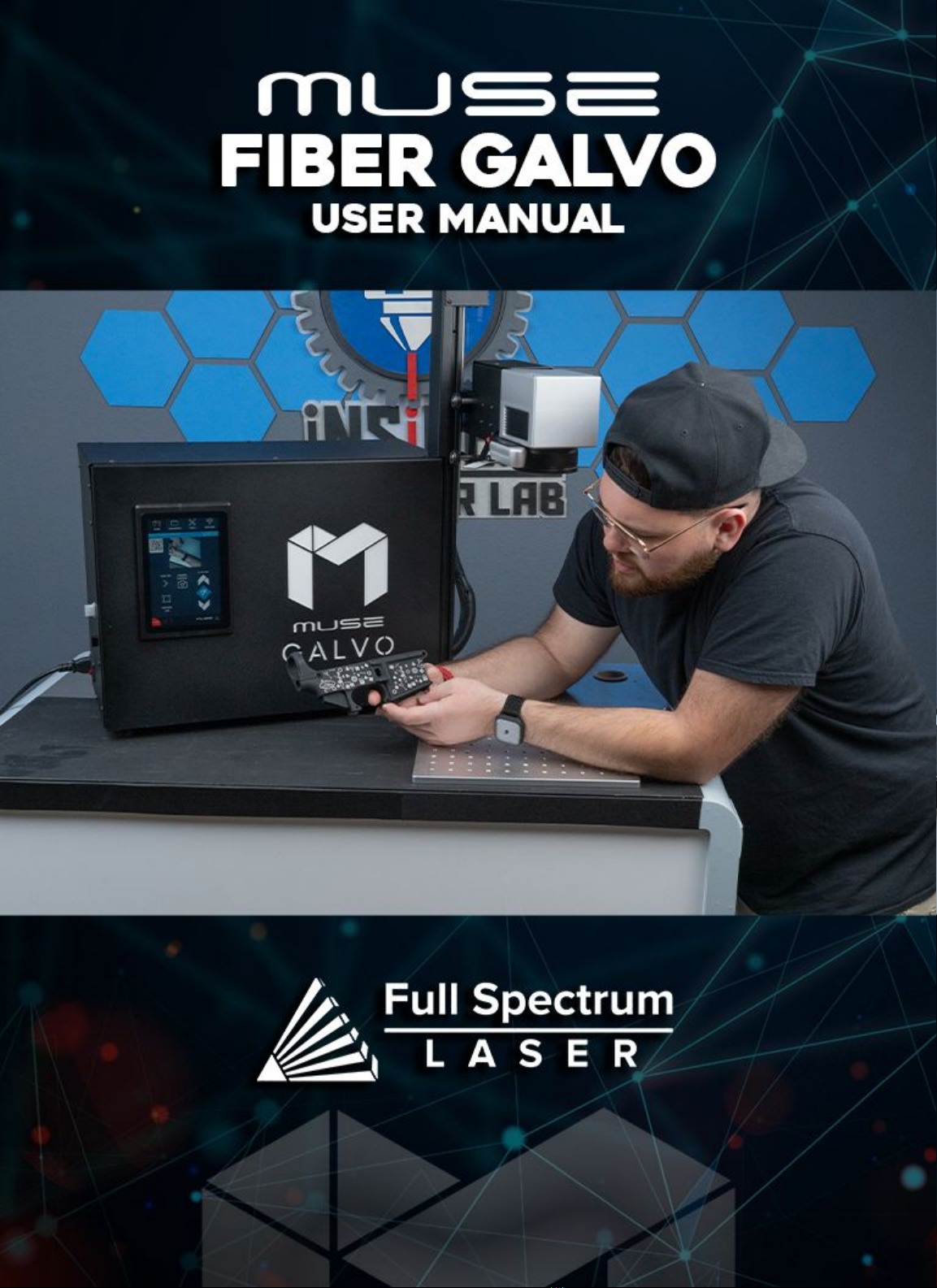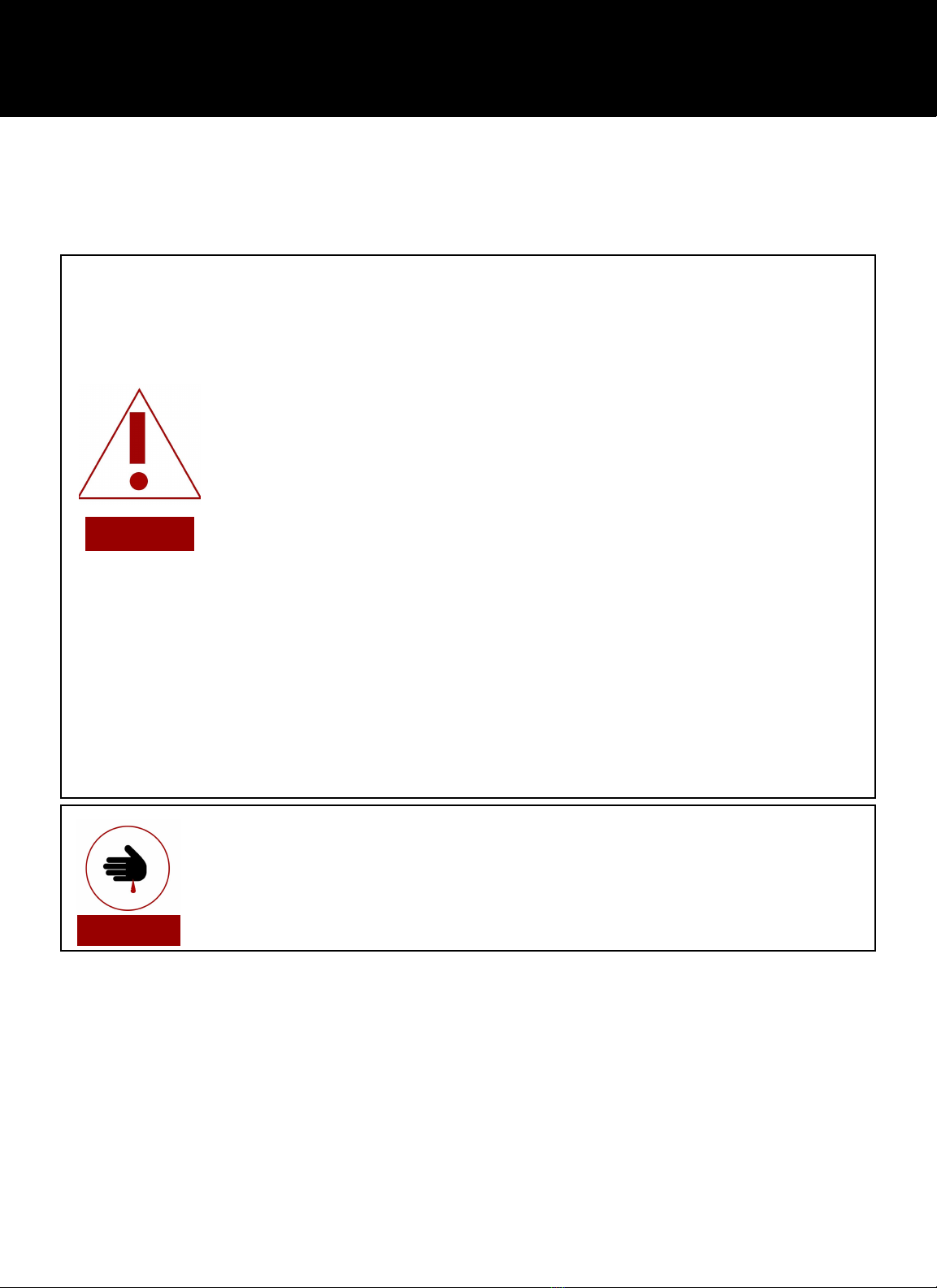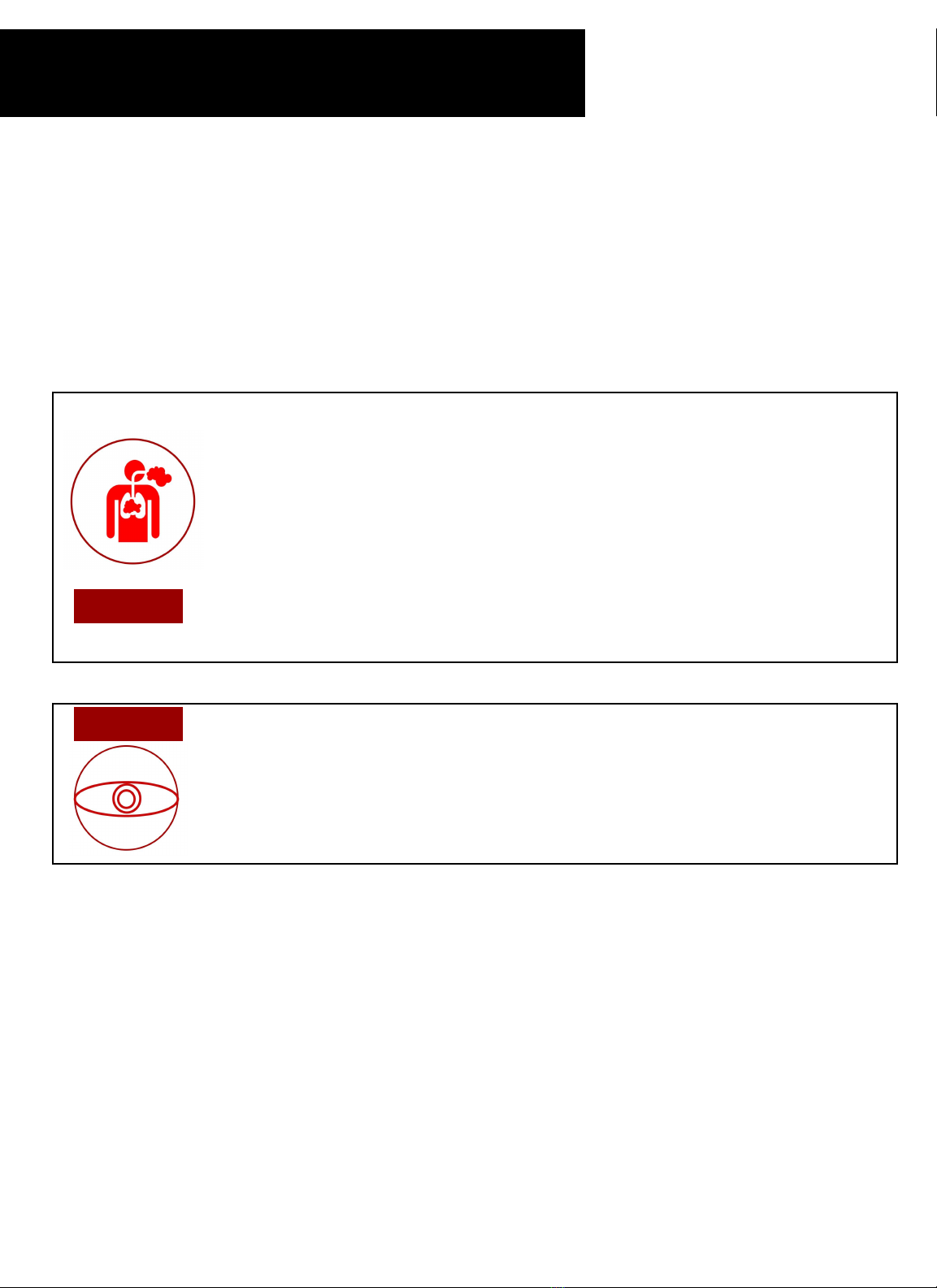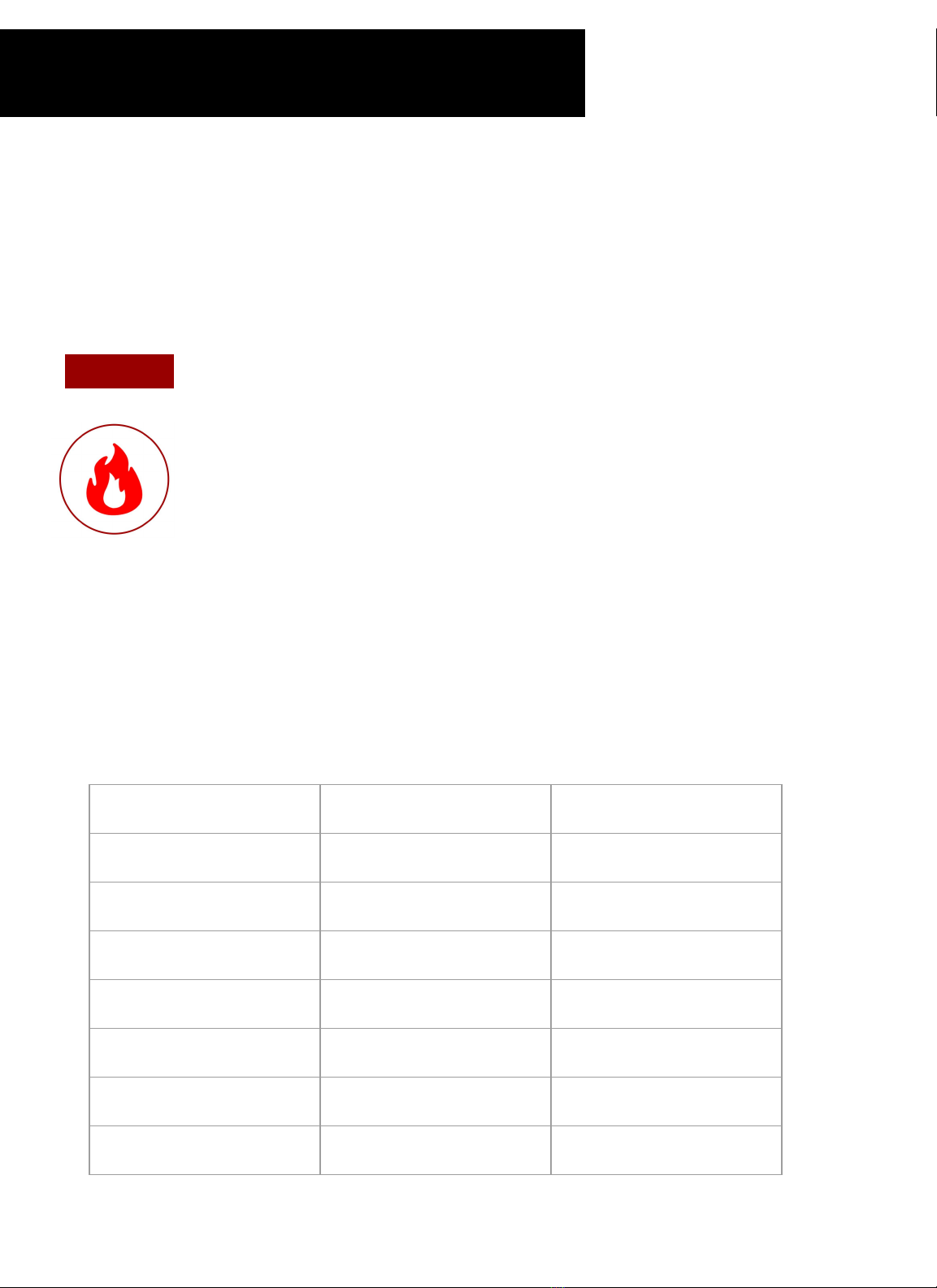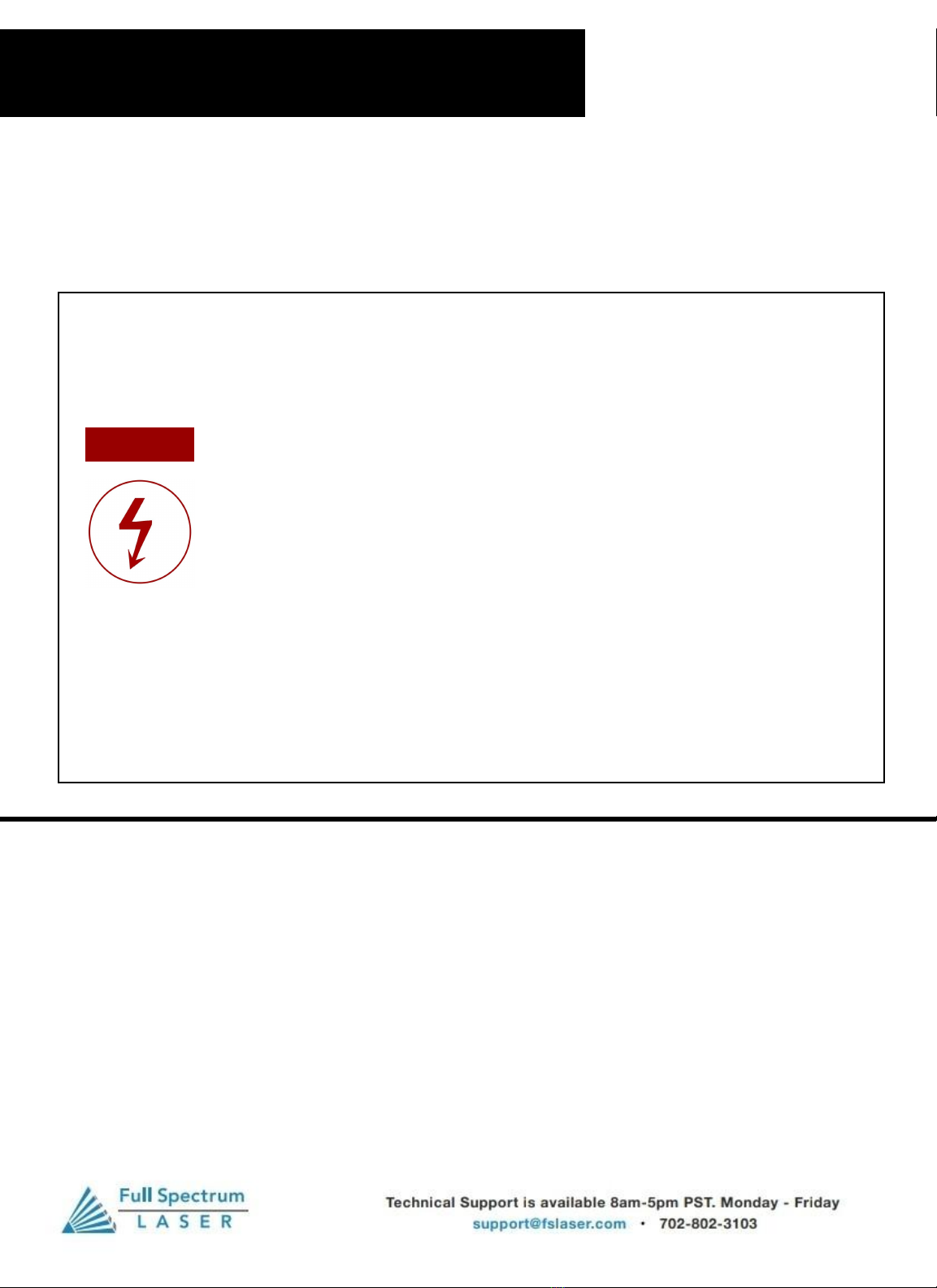The power supply is capable of releasing a current up to 45 mA. This power is sent to the discharge terminals
on the laser tube itself. In order to prevent access to bare wiring your laser shipped in a protected box. Please
notify Full Spectrum Laser support and immediately cease operations if the covers ever slip and expose bare
wire.
Note: When performing any replacement procedures, make sure the machine is off for at least an
hour.
●Do not open any of the machine’s access panels while the unit is plugged in.
Opening a panel may expose the operator to the unit’s power box, which is potentially
lethal.
● Never make or break any electrical connections to the system while the unit is
turned on.
● Never access any electrical areas with hands or tools unless the unit is
disconnected from the power for at least one hour.
●Never replace the installed 20 amp fuse with one of a higher rating. This will void
your warranty and the electronics will not be adequately protected from surges or short
circuits.
●POWER ON/OFF is controlled by the switch at the back of the machine. The
machine is on when the (-) side is pressed and off when the “o” side is.
● In case of a blown fuse always contact Technical Support before replacing
anything.
The standard for laser safety is the American Standard for the Safe Use of Lasers, Z136.12000. Developed
by the American National Standards Institute (ANSI) it is the basis for many federal regulations and
Occupational Safety and Health Administration (OSHA) guidelines for laser and laser system
manufacturers. It contains detailed information concerning the proper installation and use of laser systems.
While the ANSI standard is not a law, its recommendations, including warning signage, training, and the
designation of a laser safety officer, may be mandatory under local regulations. It is the operator's
responsibility to ensure that the installation and operation of the Full Spectrum Desktop Laser System are
performed following applicable laws. Copies of ANSI Standard Z136.12000 are available from:
LASER INSTITUTE OF AMERICA 12424 RESEARCH PARKWAY, SUITE 125 ORLANDO, FL 32826 (407)
3801553.
Electrical Safety
CAUTION!
7