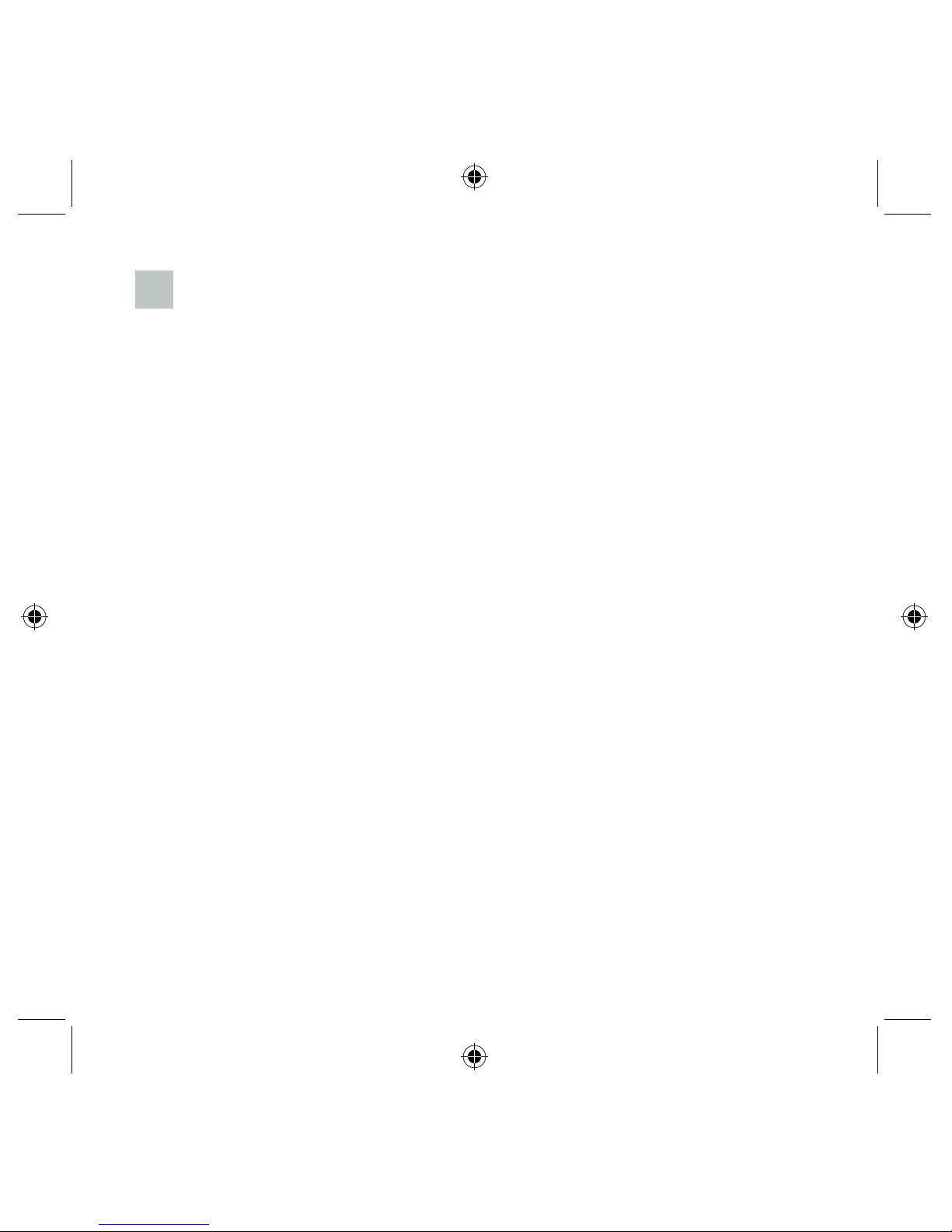Brief Introduction
Full-Join PPS006 is a digital multimedia products with DAB, DAB+, FM, MP3, alarm
clock functions.
DAB is the abbreviation of Digital Audio Broadcasting, it is the third-generation
broadcasting after the AM, FM traditional analogue broadcasting; this new transmission
system with great anti-interference performance, it can eliminate noise and distortion in
the process of signal transmission, while the transmission errors can also be amended,
which leads it to provide CD-quality stereo.
DAB+ is the updated version of the DAB standard series, which is used in many
countries such as Europe, Canada, China, South Korea. DAB+ standard is based on
HE-AACv2. Compared with DAB technology used in MPEG Audio Layer II, HE-AACv2
can provide homogeneous or much better sound at a lower bit rate.
As DAB Radio isn't widespread currently, and taking the existing few radio models into
consideration, PPS006 keeps the FM function.
In MP3 mode, it can play the music stored in Flash and MicroSD card.
For Clock & Alarm: You can set either a DAB or FM broadcast radio as alarm, when the
alarm sounds, the radio will play the preset radio station automatically.
67