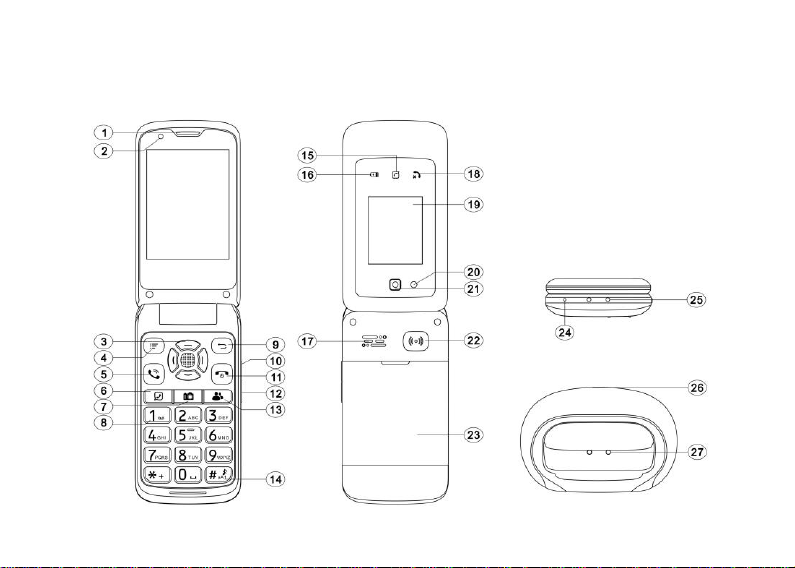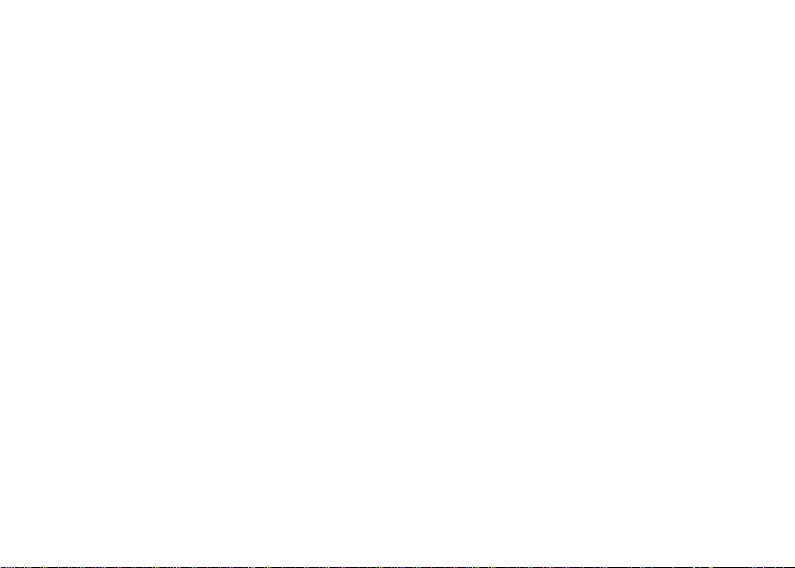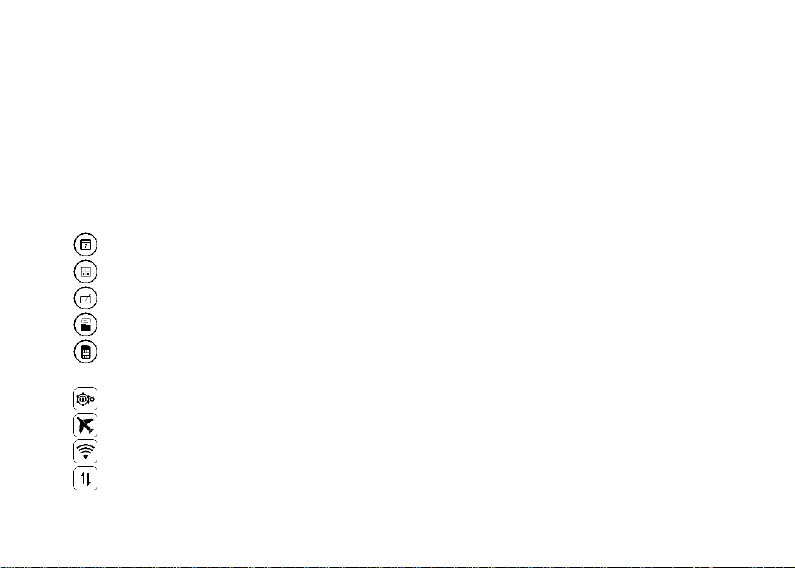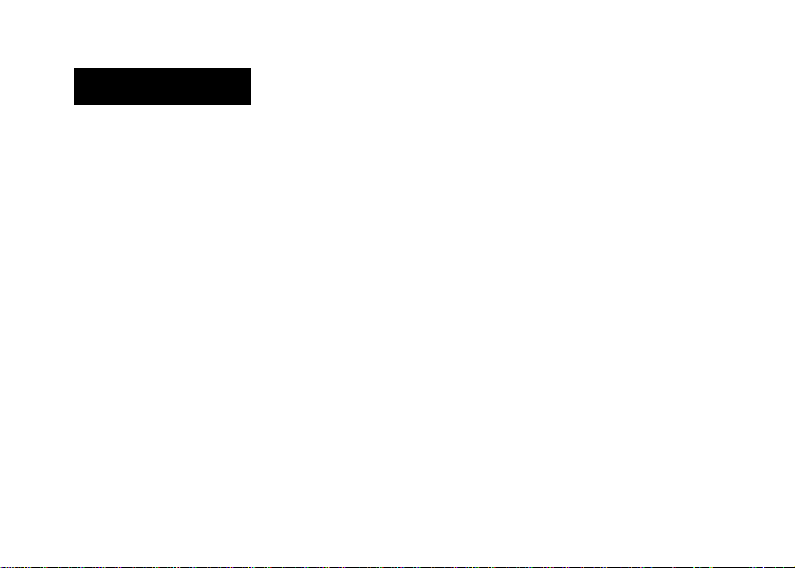Browser.....................................................................................................................twenty
Multimedia..............................................................................................................twenty
FM20 radio.......................................................................................................................
Tape recorder.............................................................................................................twenty
Music .................................................................................................................twenty-one
Video21 ...........................................................................................................................
SOS...................................................................................................................twenty-one
Tools23.............................................................................................................................
Calendar...................................................................................................................2. 3
Calculator..................................................................................................................24
Note...........................................................................................................................24
File Manager25 ...........................................................................................................
SIM Toolkit25.............................................................................................................
Cellular Transmissions...................................................................................................25
Settings.....................................................................................................................25
Airplane mode...........................................................................................................25
Wlan..........................................................................................................................26
Mobile data ...............................................................................................................26