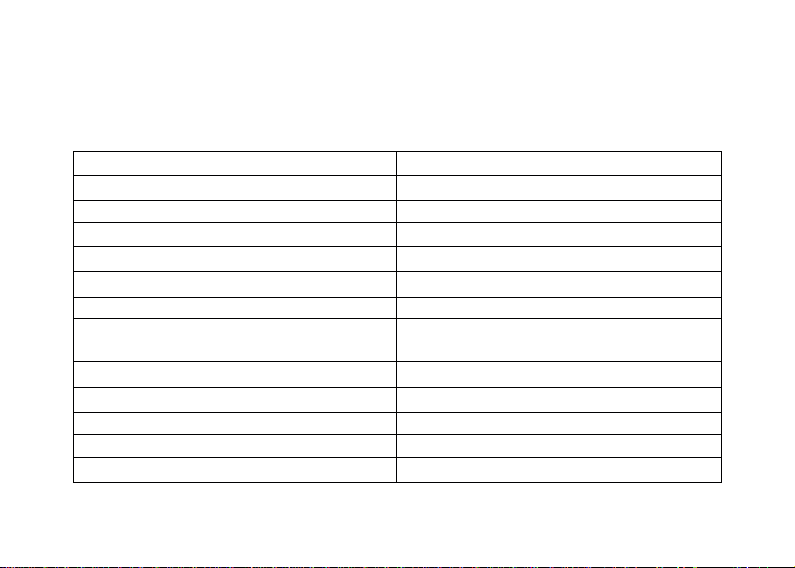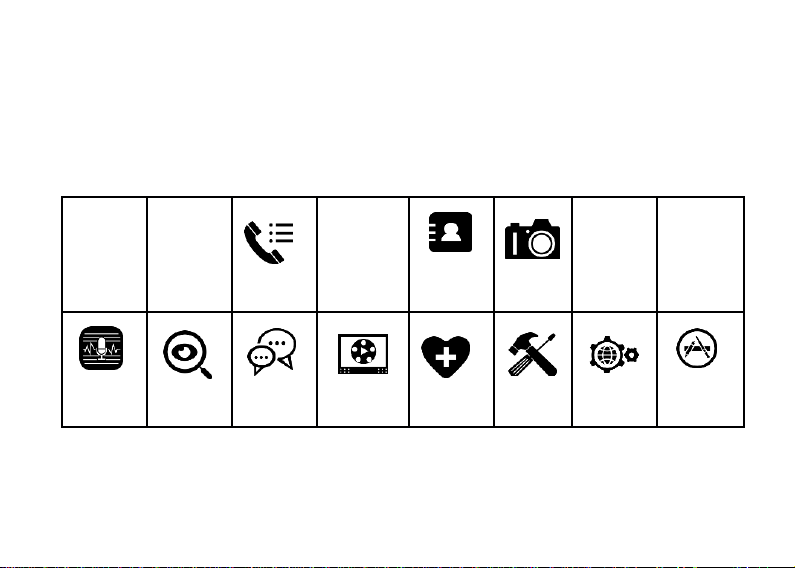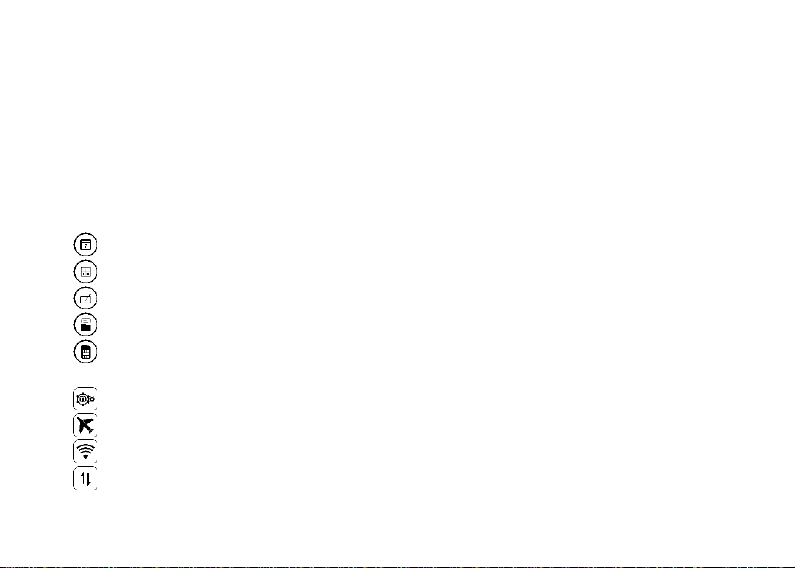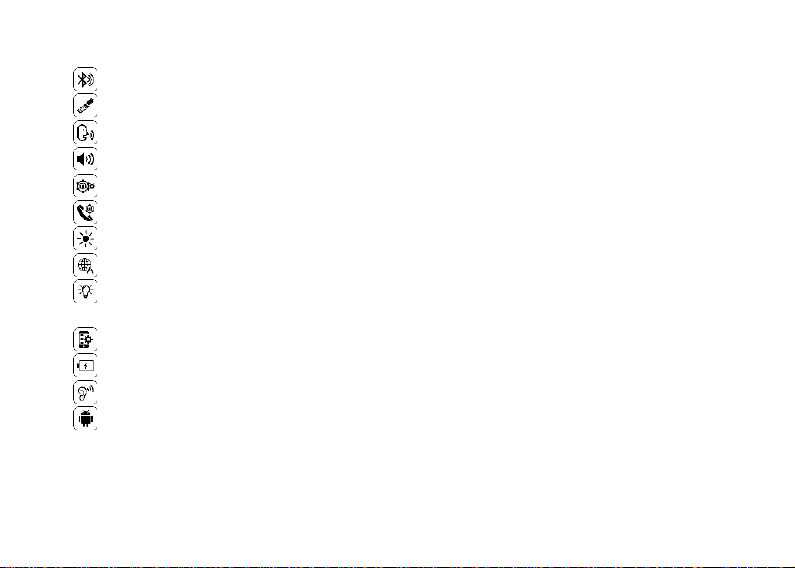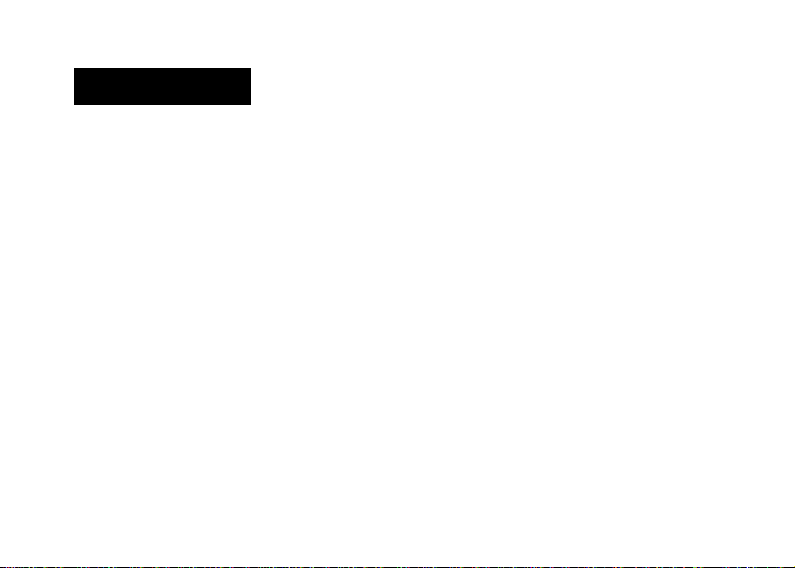Browser..........................................................................................................................20
Multimedia....................................................................................................................20
FM radio.........................................................................................................................20
Tape recorder..................................................................................................................20
Music .............................................................................................................................21
Video .............................................................................................................................21
SOS................................................................................................................................21
Tools...............................................................................................................................23
Calendar....................................................................................................................23
Calculator..................................................................................................................24
Note...........................................................................................................................24
File Manager.............................................................................................................25
SIM Toolkit...............................................................................................................25
Cellular Transmissions...................................................................................................25
Settings.....................................................................................................................25
Airplane mode...........................................................................................................25
Wlan..........................................................................................................................26
Mobile data ...............................................................................................................26