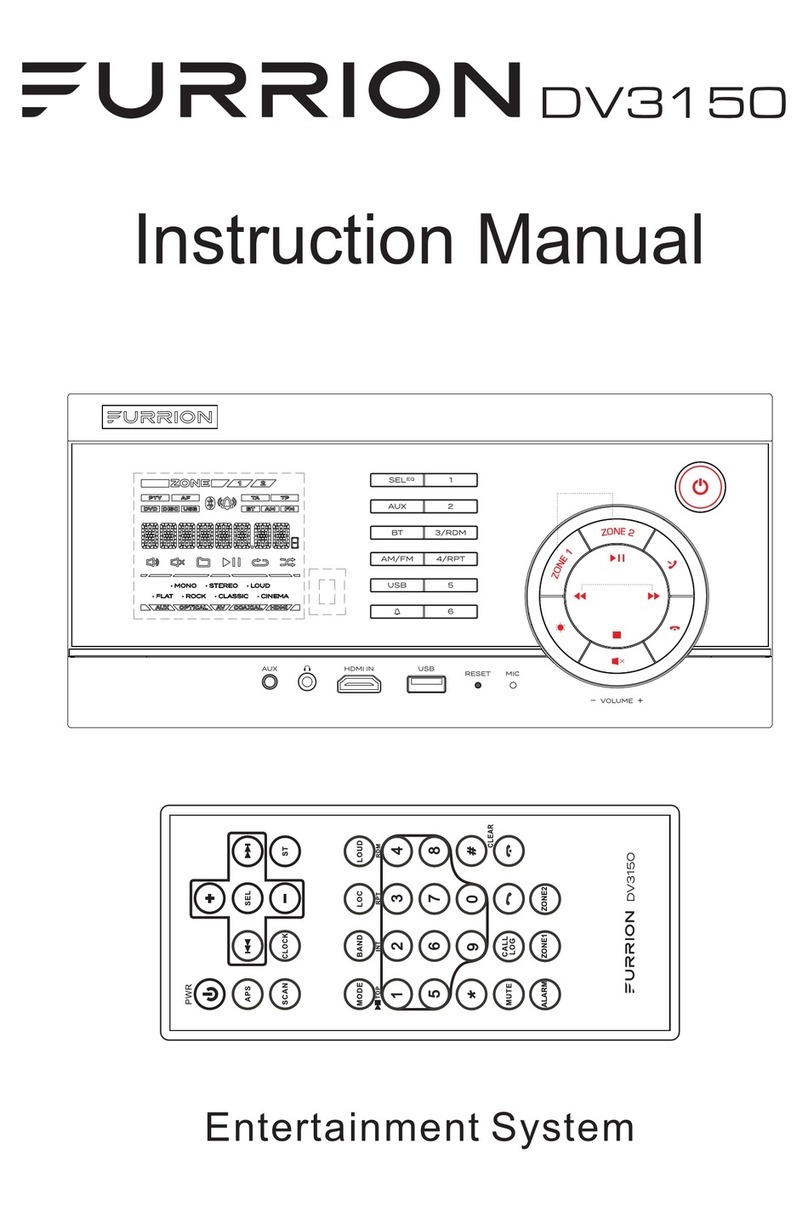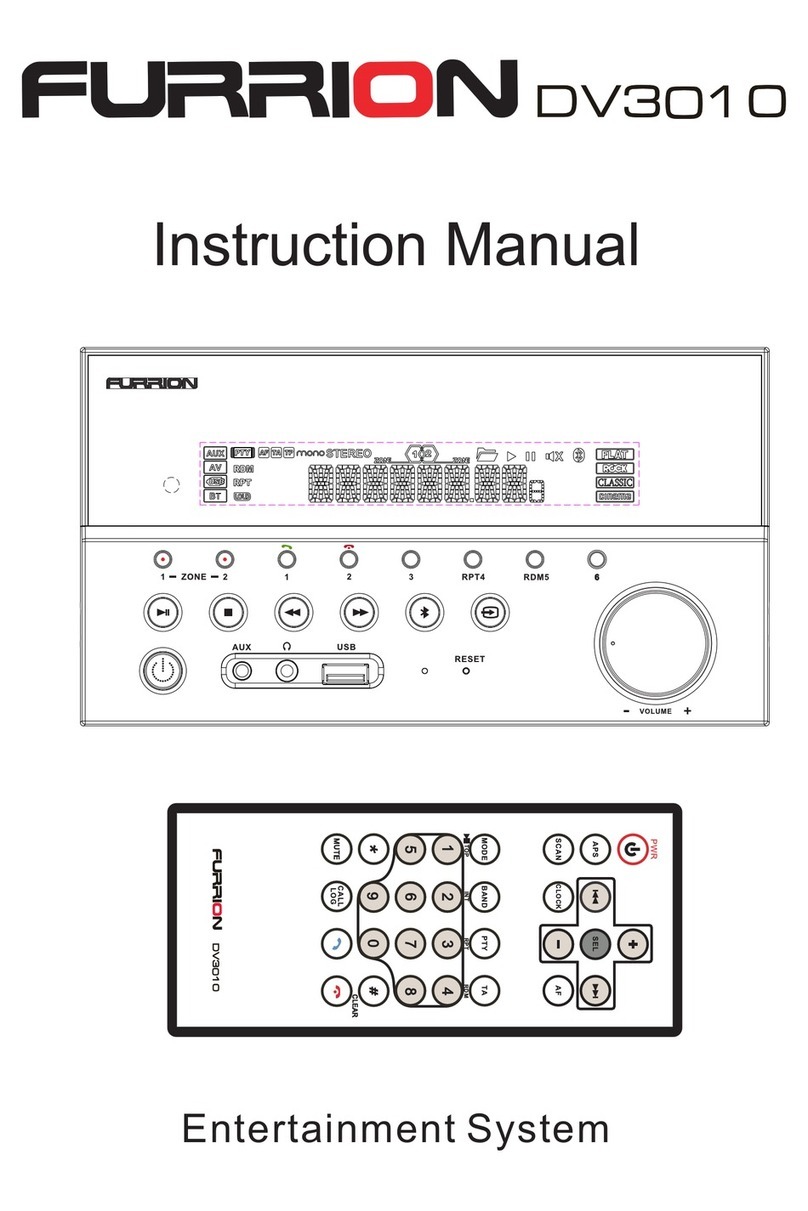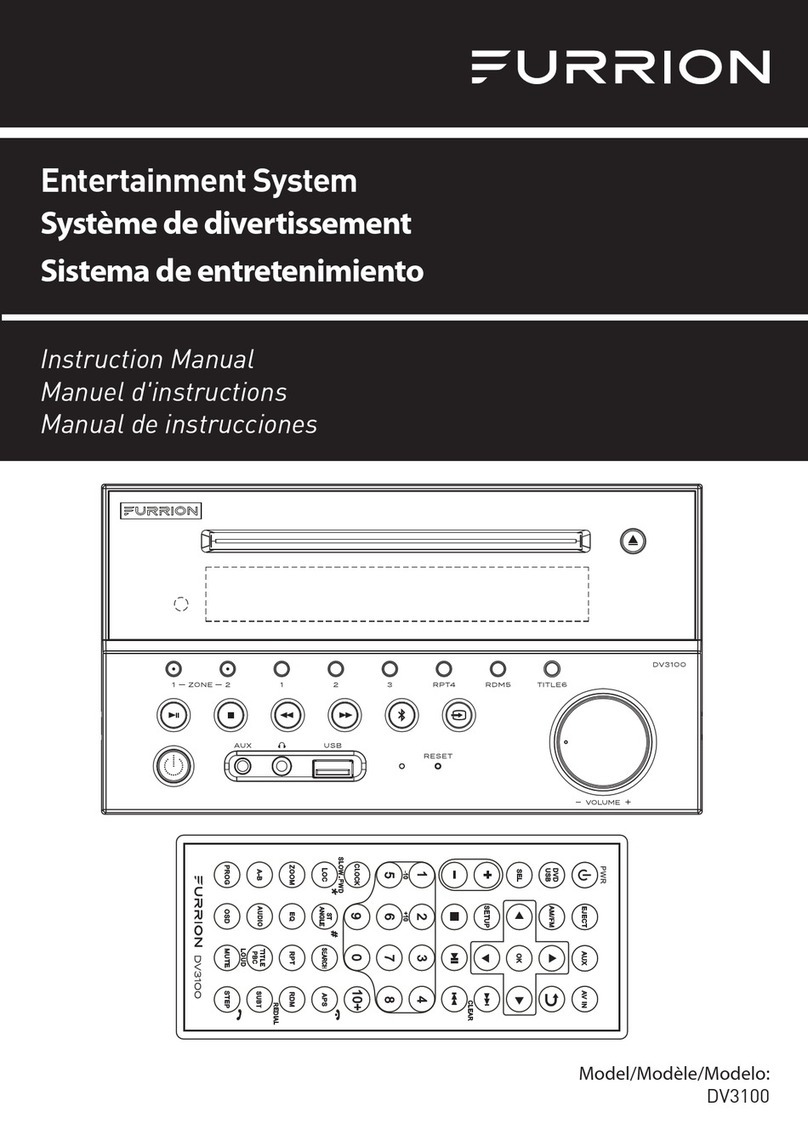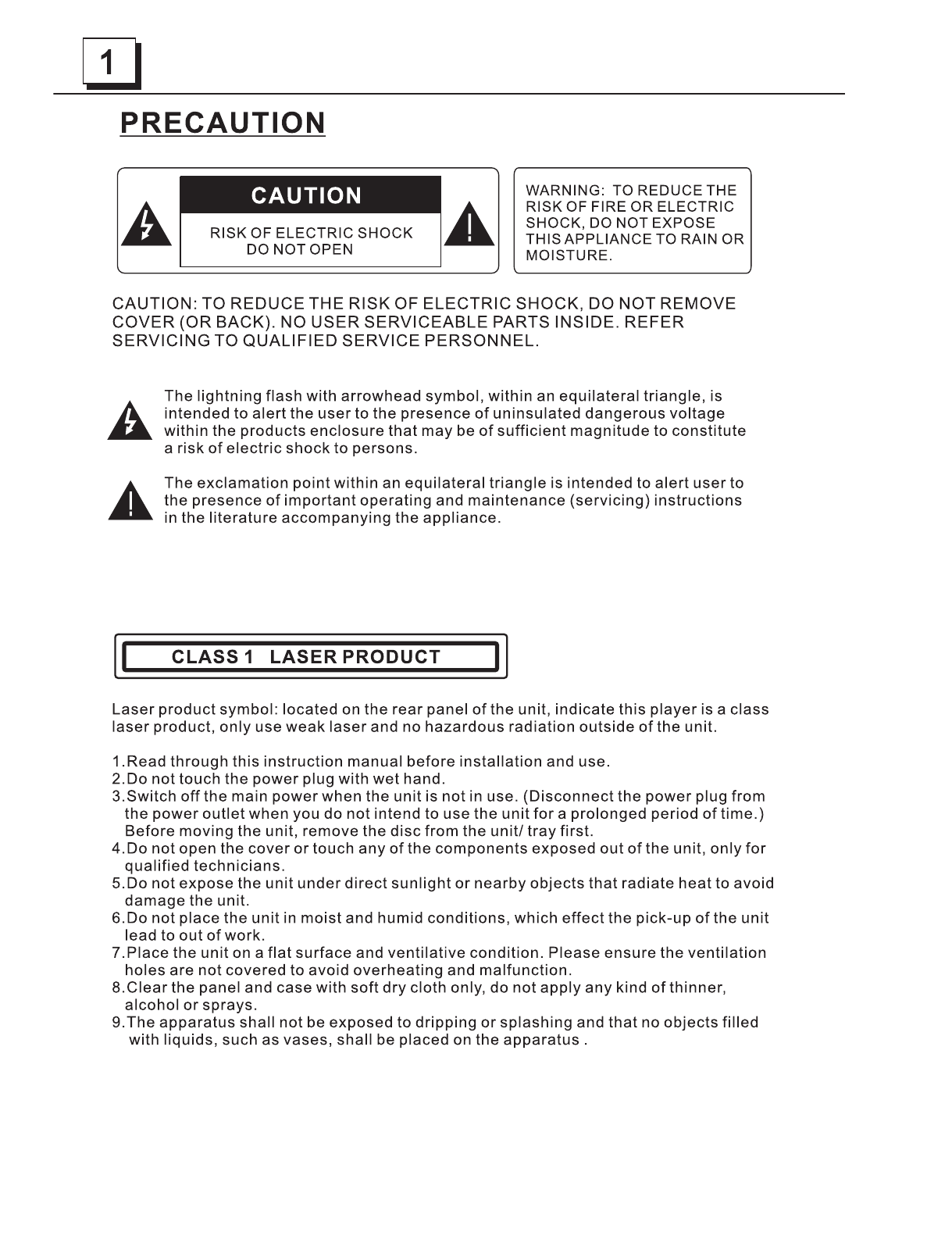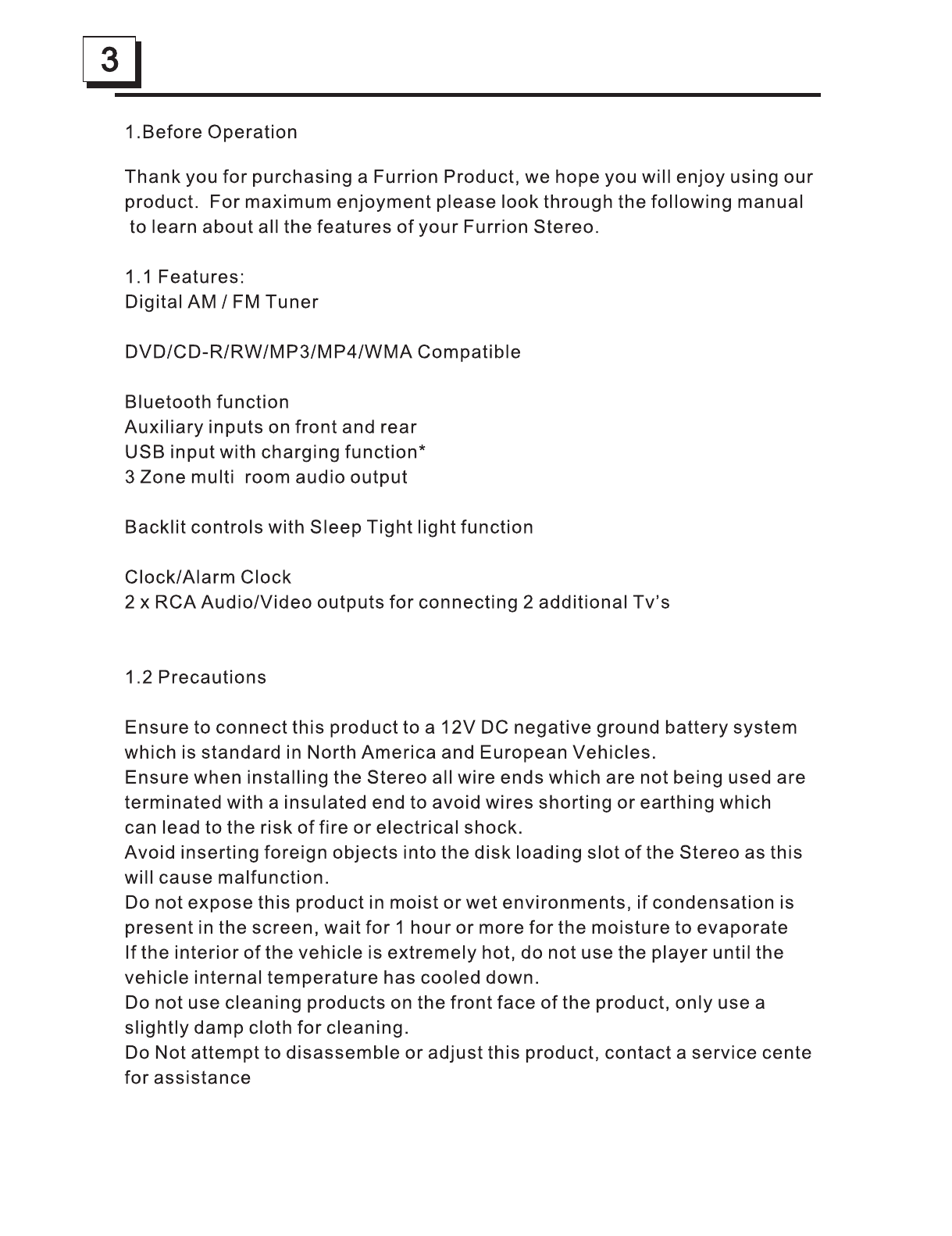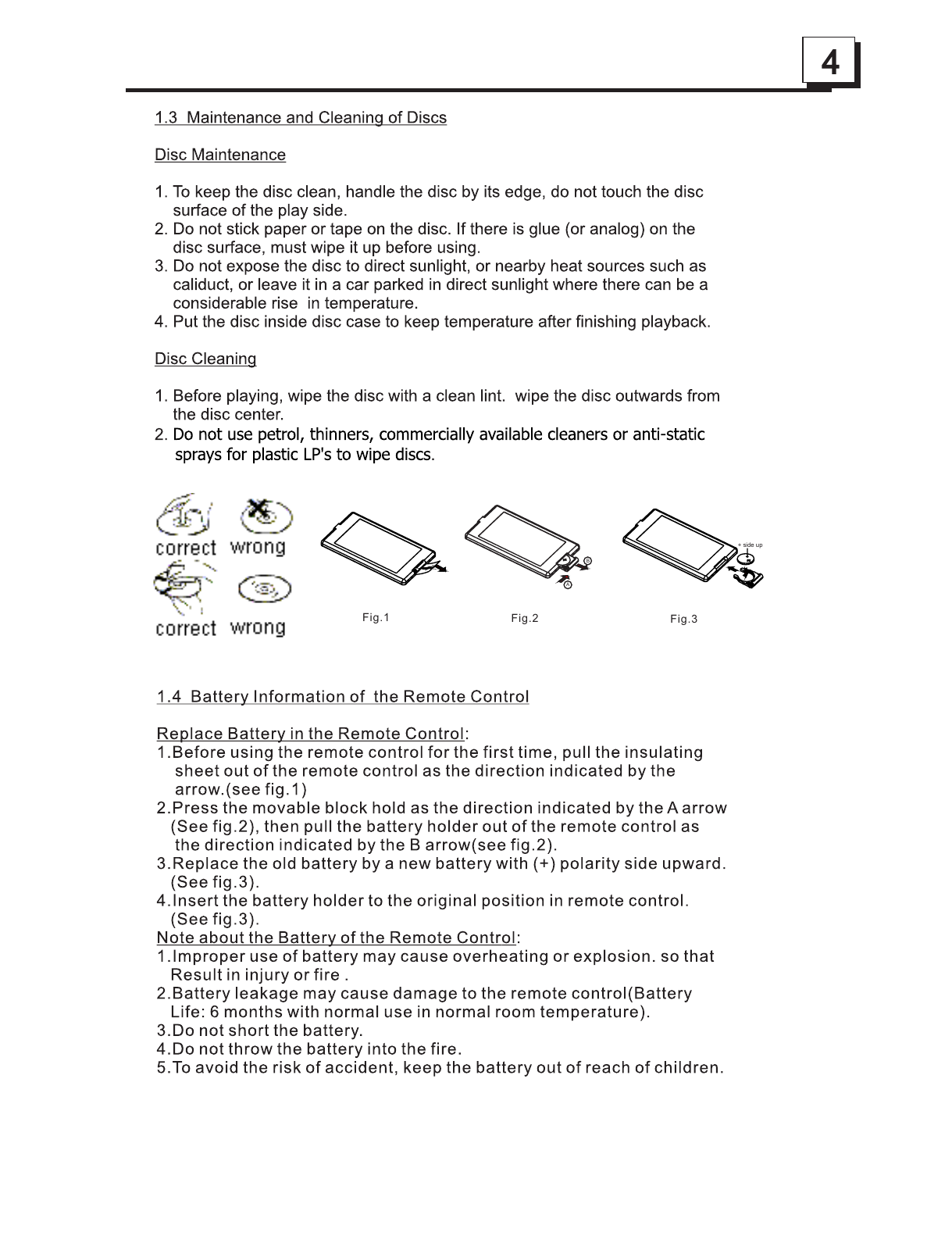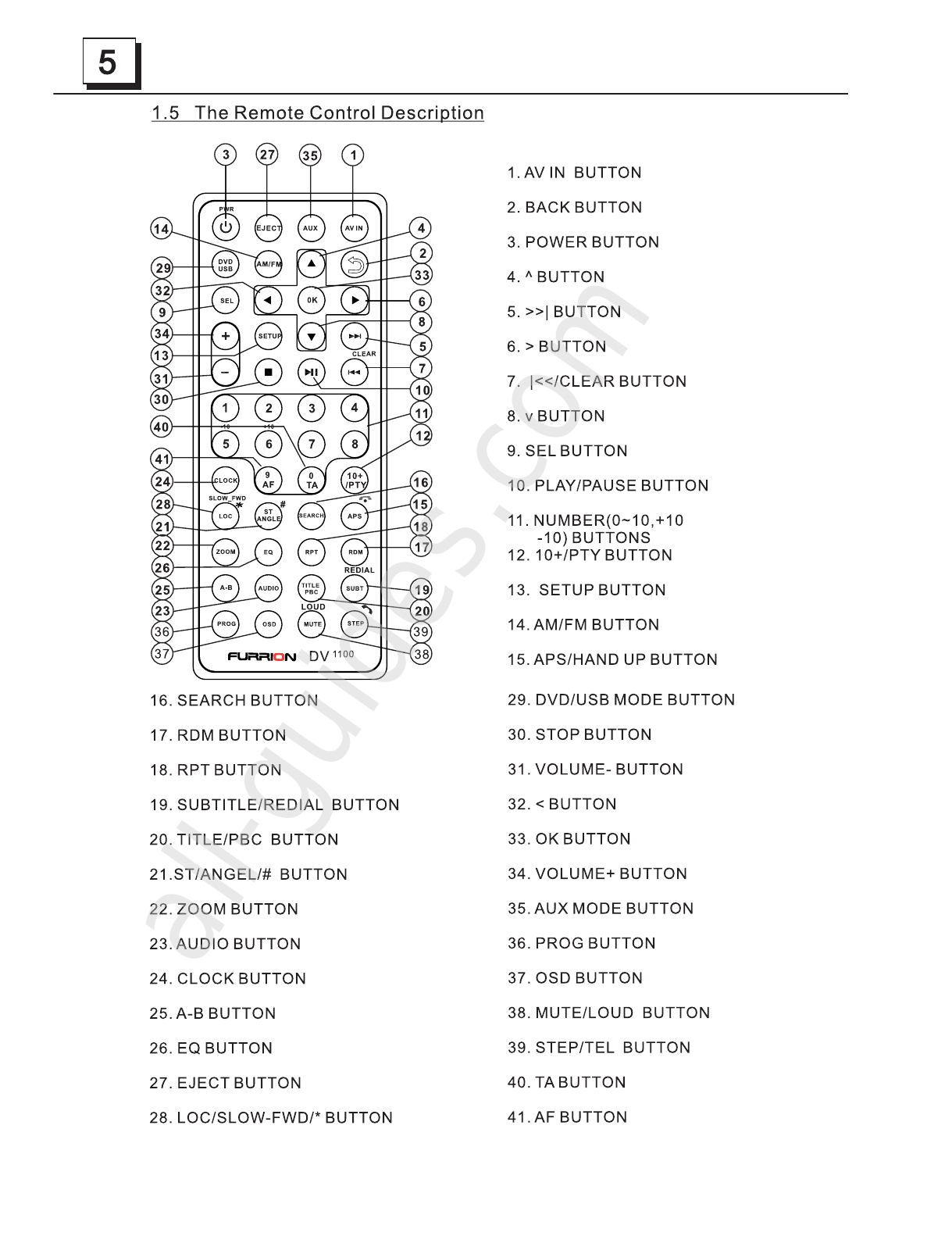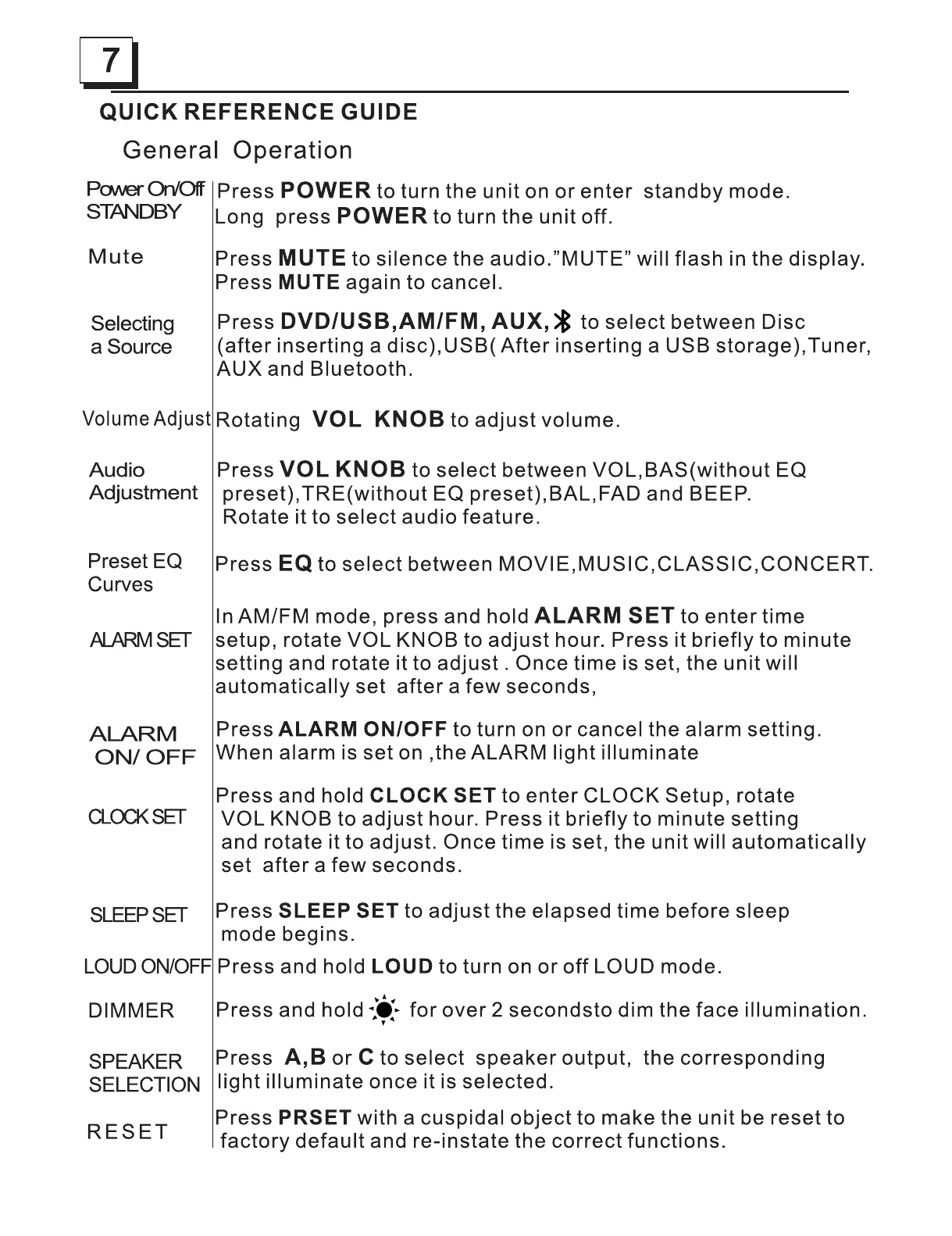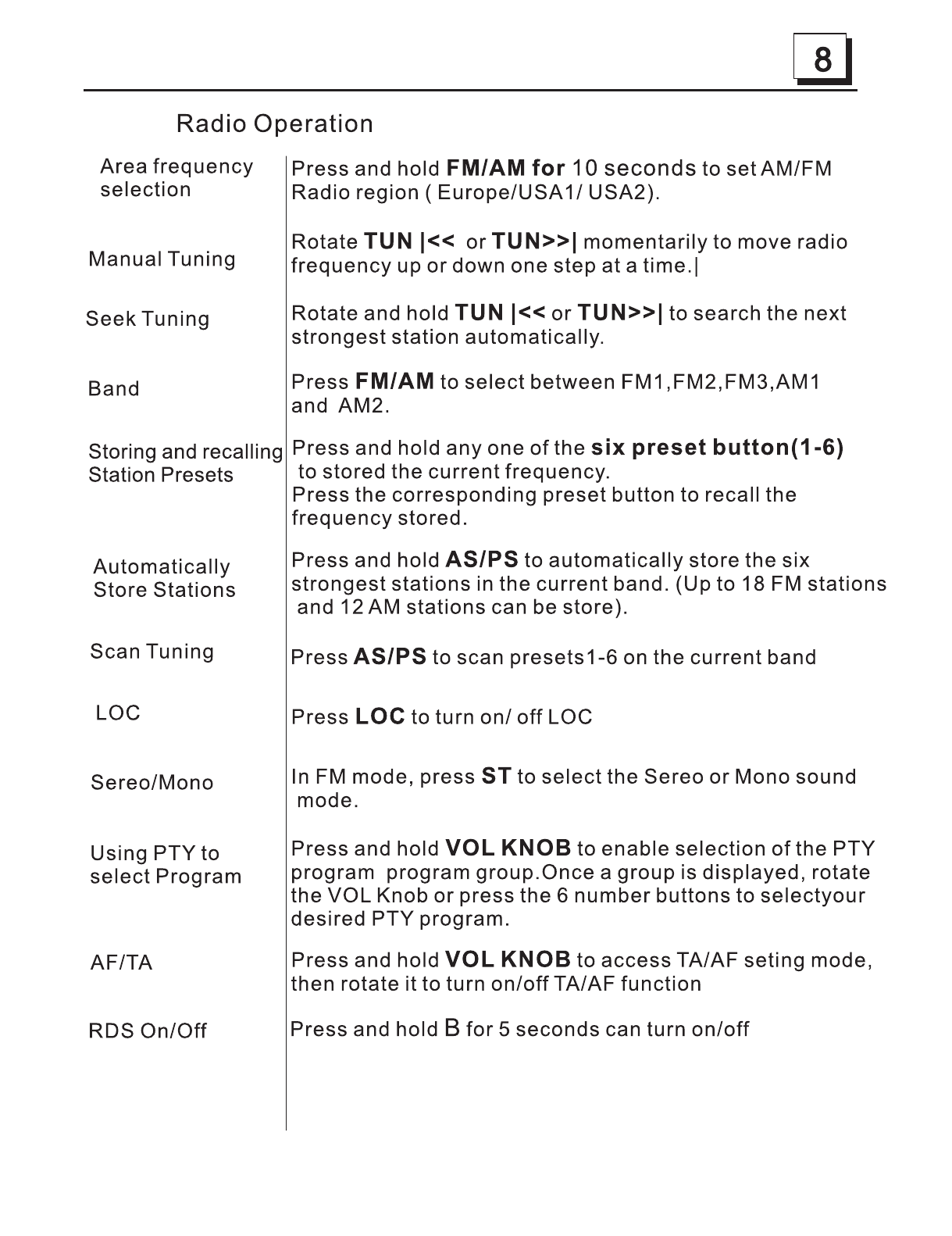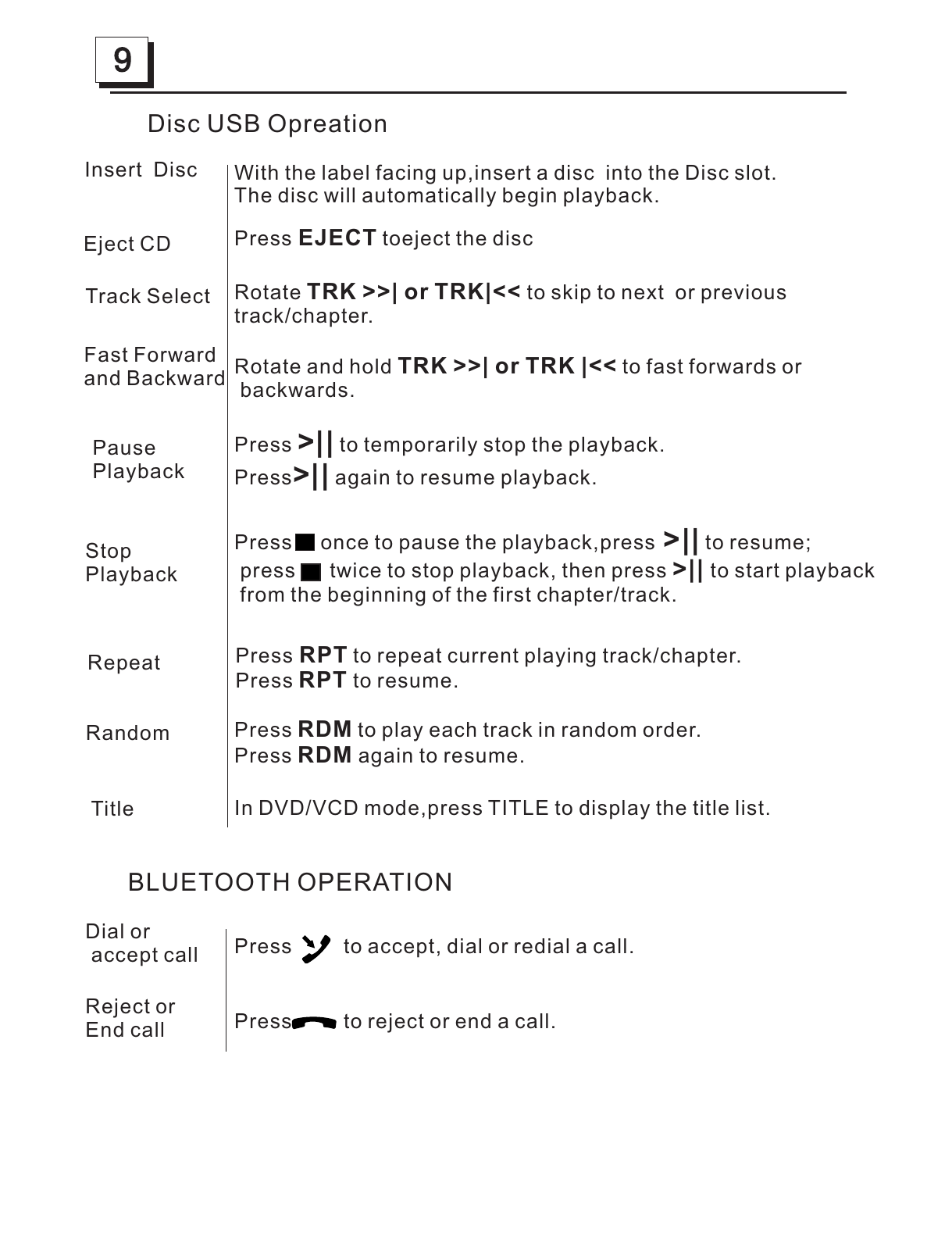Press once to pause the playback,press >|| to resume;
press twice to stop playback, then press >|| to start playback
from the beginning of the first chapter/track.
Disc USB Opreation
Insert Disc
Eject CD
Track Select
Fast Forward
and Backward
Pause
Playback
Stop
Playback
Repeat
Random
Title
With the label facing up,insert a disc into the Disc slot.
The disc will automatically begin playback.
Press EJECT toeject the disc
Rotate TRK >>| or TRK|<< to skip to next or previous
track/chapter.
Rotate and hold TRK >>| or TRK |<< to fast forwards or
backwards.
Press >|| to temporarily stop the playback.
Press>|| again to resume playback.
Press RPT to repeat current playing track/chapter.
Press RPT to resume.
Press RDM to play each track in random order.
Press RDM again to resume.
In DVD/VCD mode,press TITLE to display the title list.
BLUETOOTH OPERATION
Dial or
accept call
Reject or
End call
Press to accept, dial or redial a call.
Press to reject or end a call.