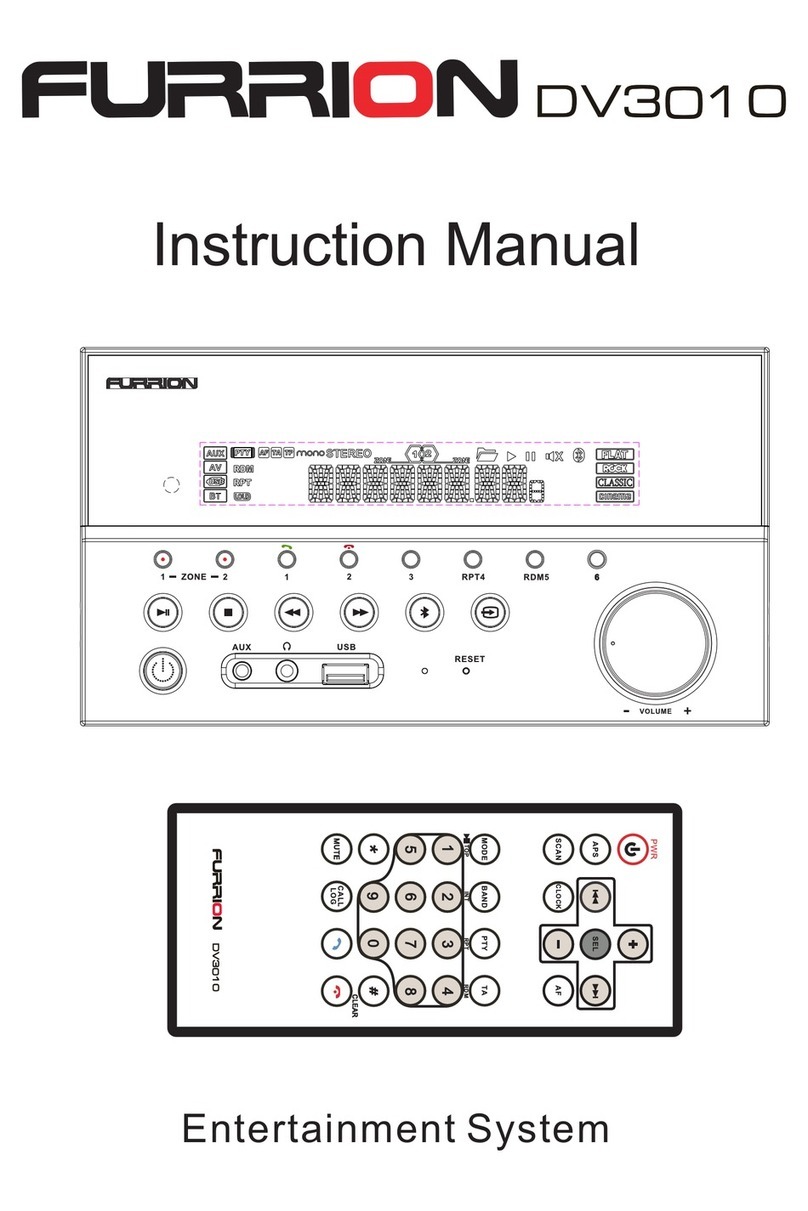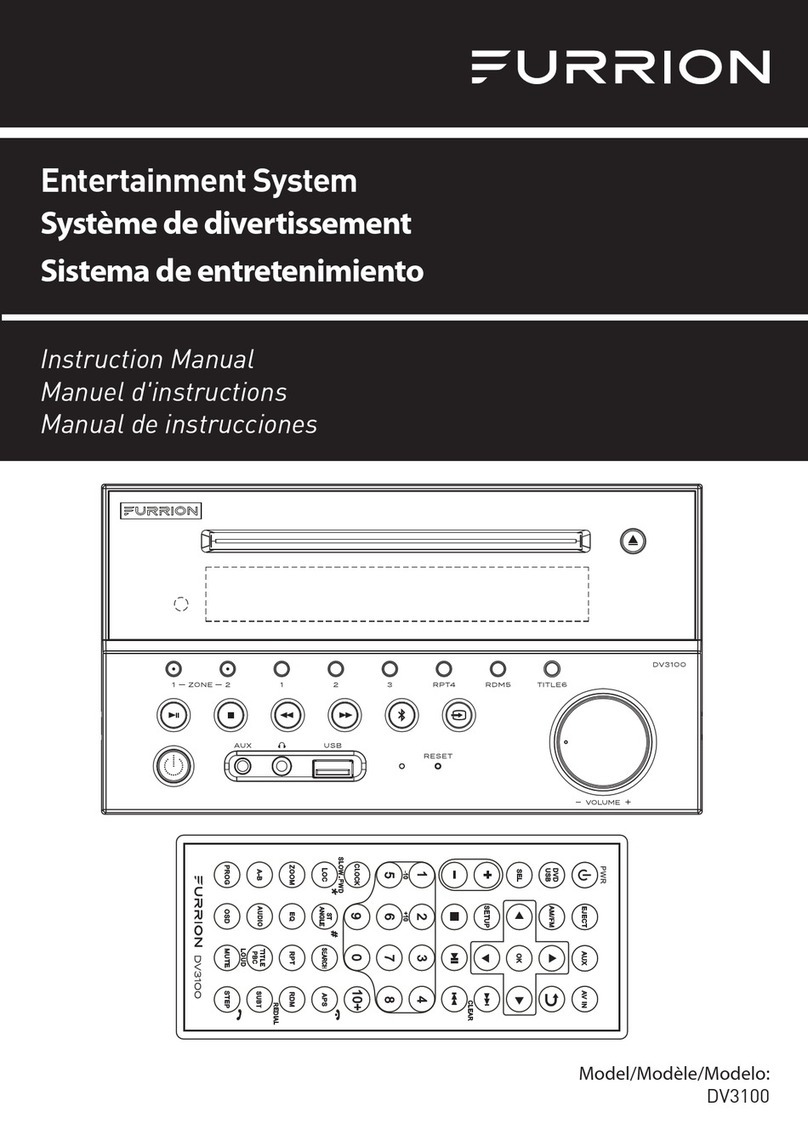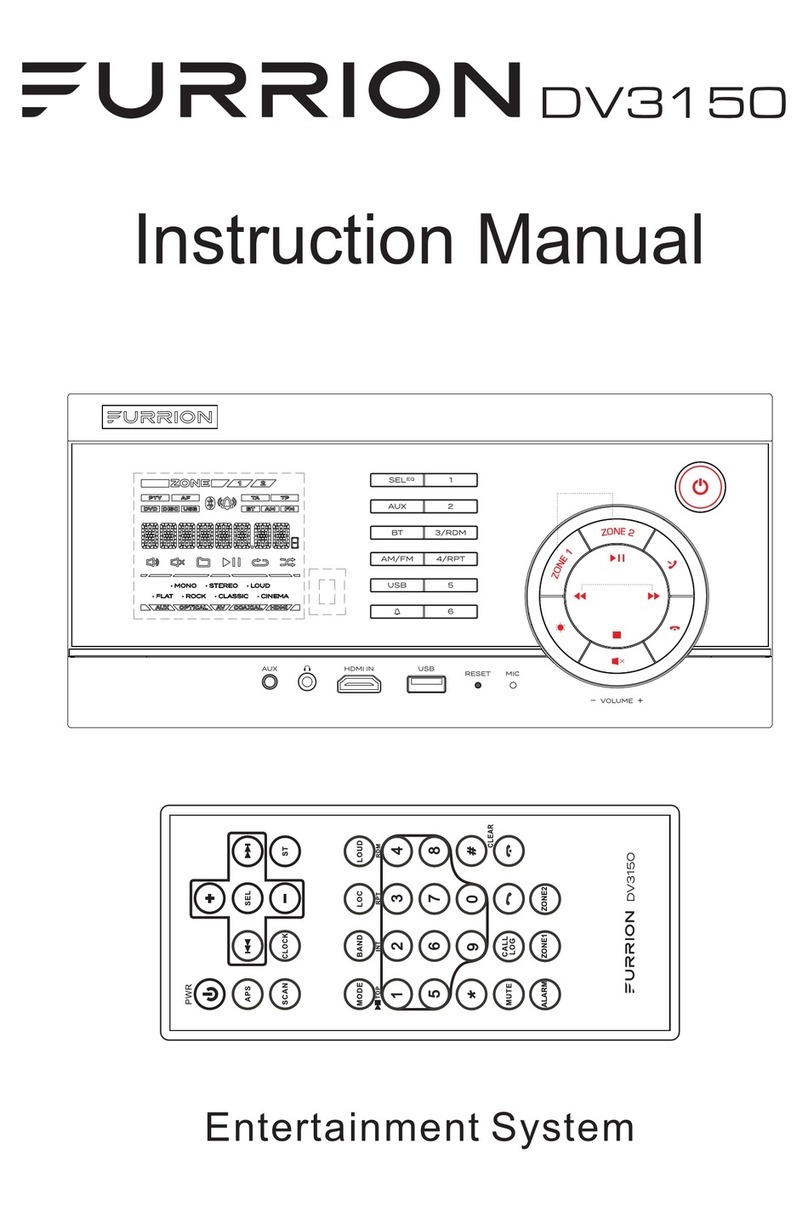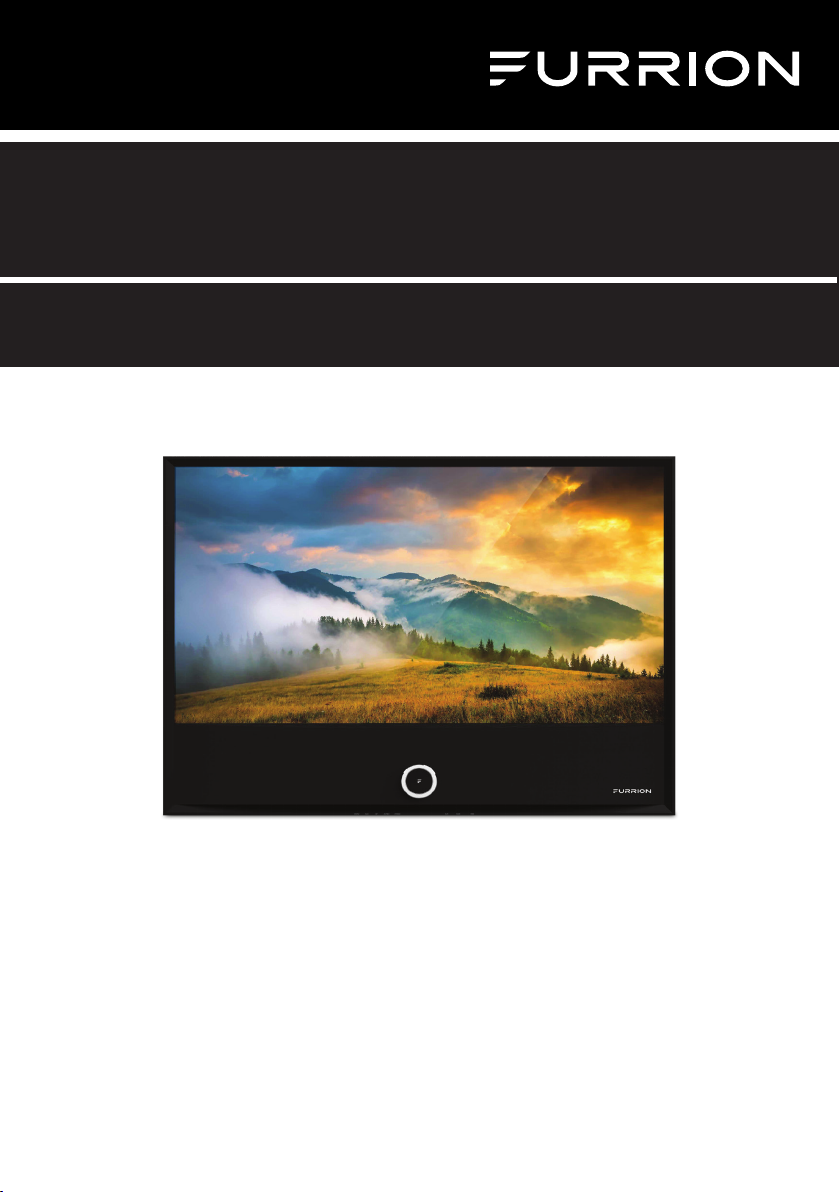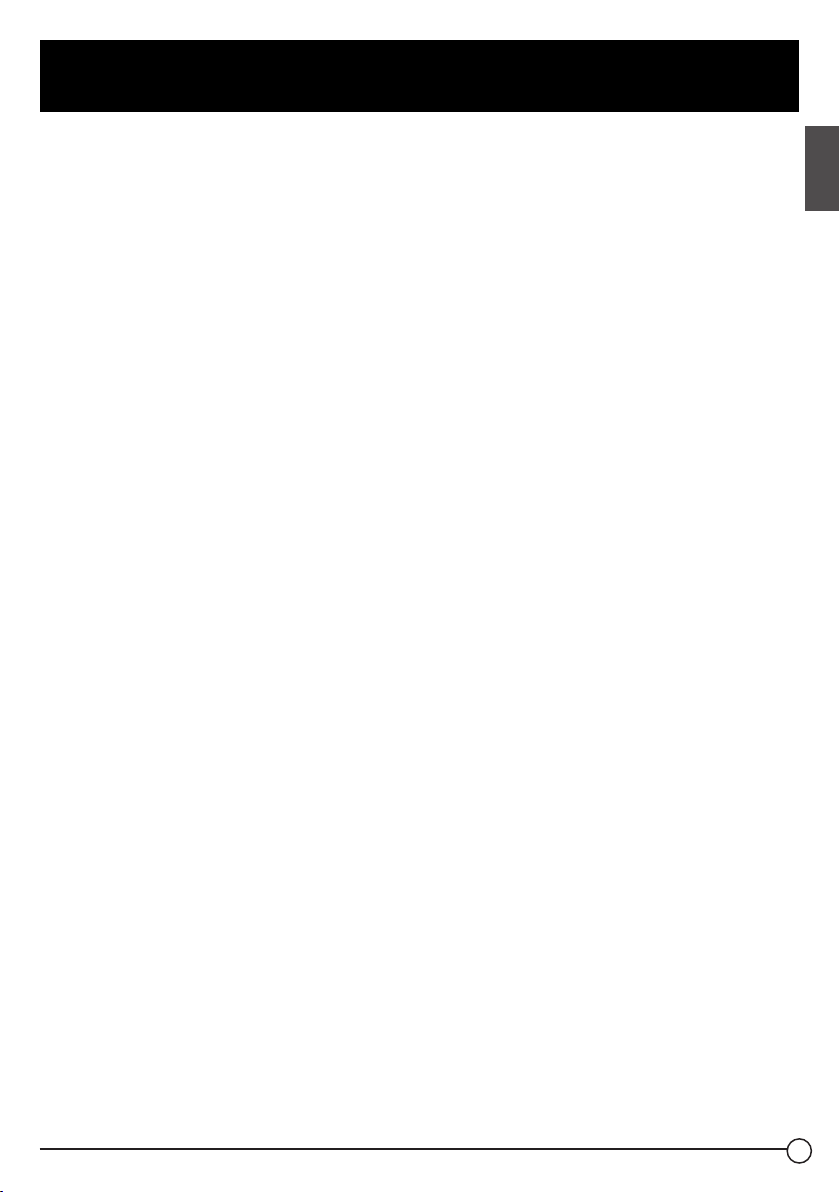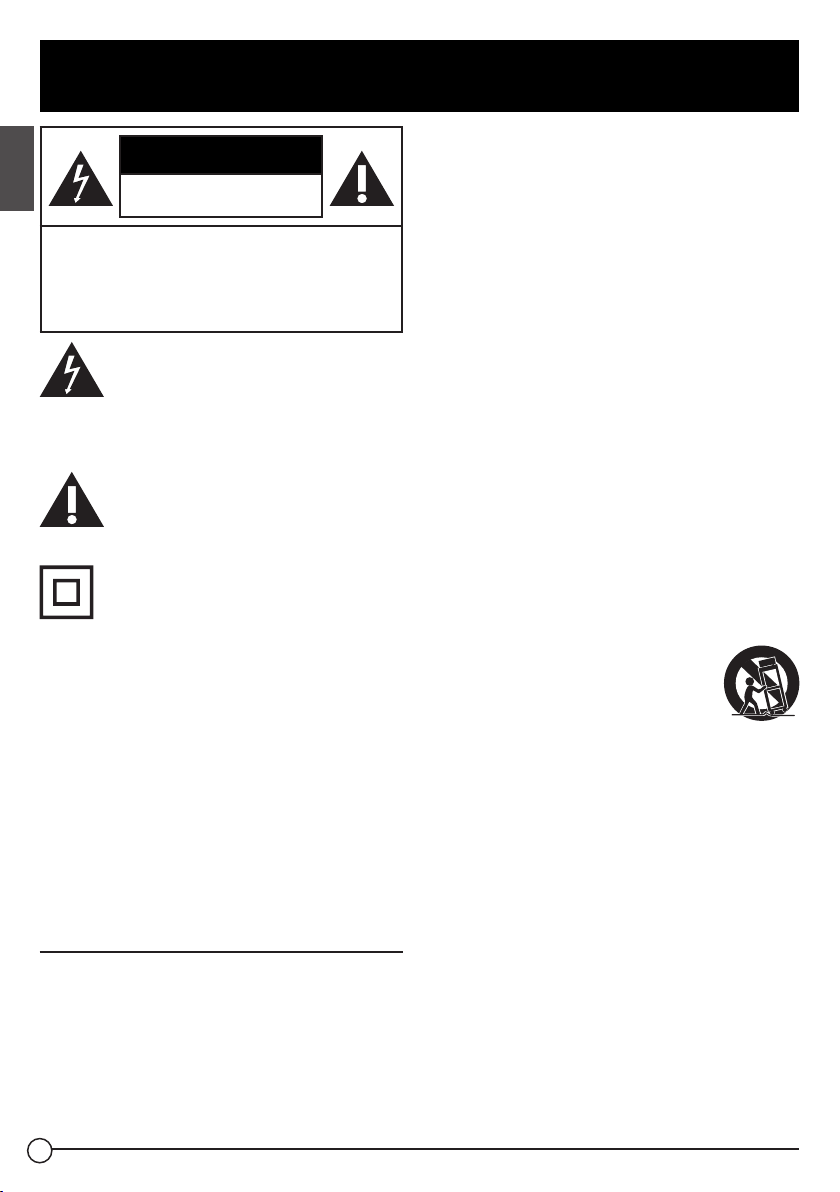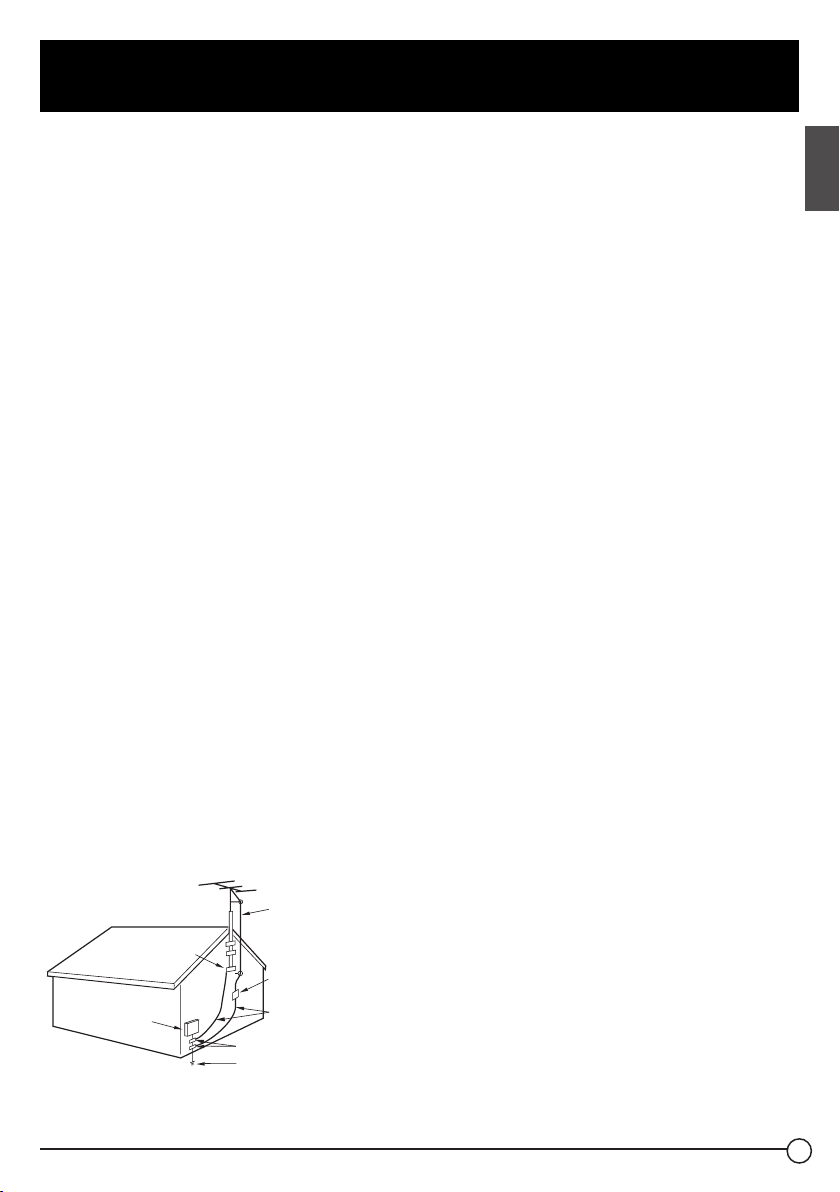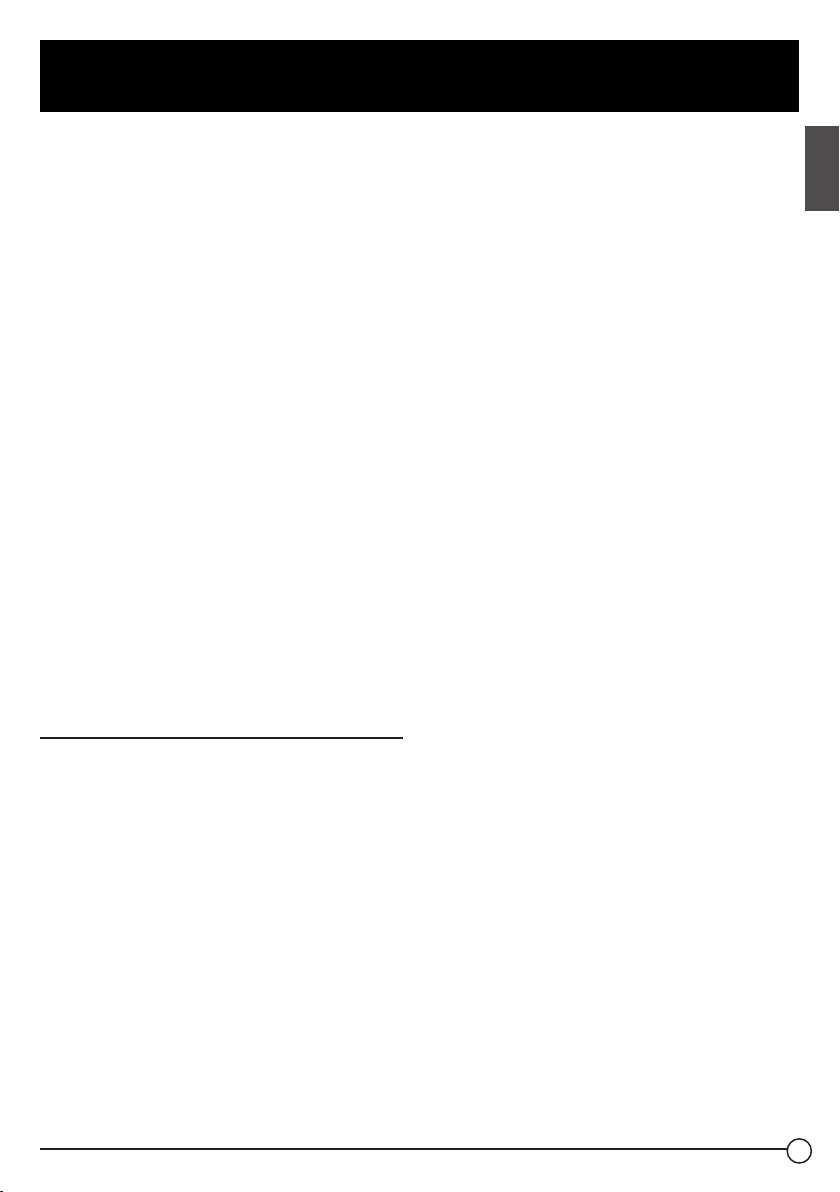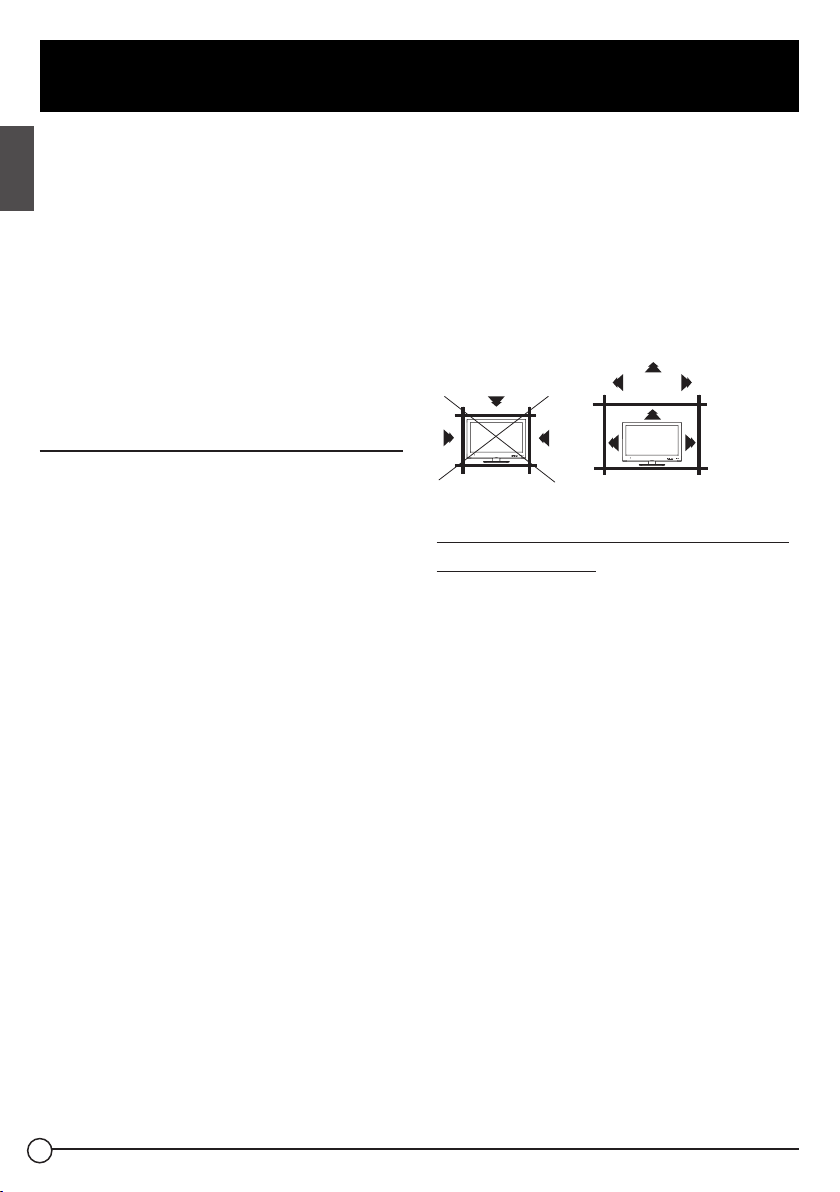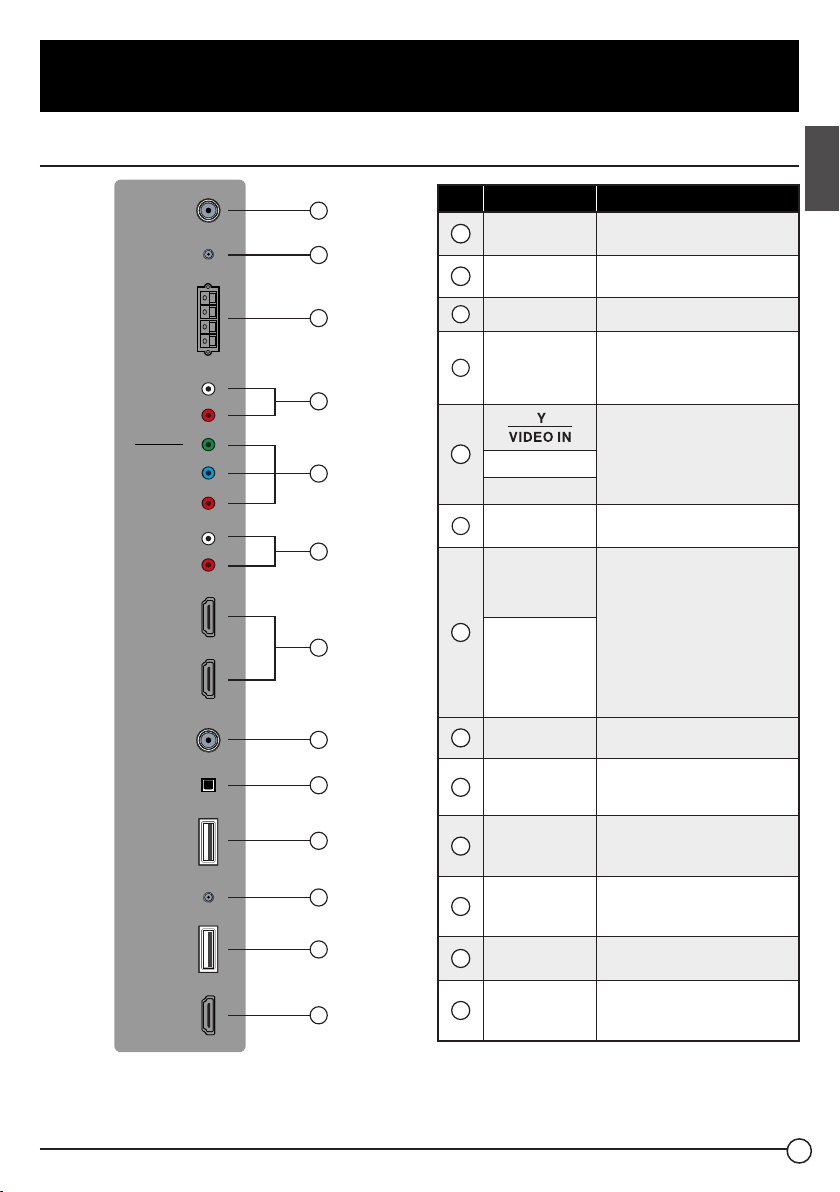5
Safety Warnings
16. An outside antenna system should not
be located in the vicinity of overhead
power lines or other electric light or power
circuits, or where it can fall into such
power lines or circuits. When installing an
outside antenna system, extreme care
should be taken to eliminate touching
power lines or circuits as contact might
be fatal.
17. Do not overload wall outlets, extension
cords, or integral convenience
receptacles as this can result in a risk of
fire or electric shock.
18. Never push objects of any kind into this
product through openings as they may
touch short-out parts or dangerous
voltage points that could result in a fire
or electric shock. Never spill liquid of any
kind on the product.
19. If an outside antenna is connected to
the television equipment, be sure the
antenna system is grounded so as to
provide some protection against voltage
surges and built up static charges.
Section 810 of the National Electrical
Code provides information with respect
to proper grounding of the mast and
supporting structure, grounding of the
lead-in wire to an antenna discharge unit,
size of grounding conductors, location
of antenna discharge unit, connection to
grounding electrodes, and requirements
for the grounding electrodes.
NEC-NATIONAL
ELECTRICAL
CODE S2898A
POWER SERVICE GROUNDING
ELECTRODE SYSTEM
(NEC ART 250, PART H))
GROUND CLAMPS
GROUND CLAMP ANTENNA
DISCHARGE UNIT
(NEC SECTION 810-20)
EXAMPLE OF ANTENNA GROUNDING AS PER
THE NATIONAL ELECTRICAL CODE
ANTENNA
LEAD IN WIRE
GROUNDING
CONDUCTORS
(NECSECTION 810-21)
ELECTRIC SERVICE
EQUIPMENT
20. NOTE TO CABLE/TV INSTALLER: This
reminder is provided to call the CATV
system installer’s attention to Article 820-
40 of the National Electric Code (U.S.A.).
The code provides guidelines for proper
grounding and, in particular, specifies that
the cable ground shall be connected to
the grounding system of the building, as
close to the point of the cable entry as
practical.
21. When replacement parts are required,
be sure the service technician uses
replacement parts specified by the
manufacturer or those that have the
same characteristics as the original part.
Unauthorized substitutions may result in
fire, electric shock or other hazards.
22. Upon completion of any service or repairs
to this unit, ask the service technician to
perform safety checks to determine that
the unit is in proper operating condition.
23. When you connect the product to other
equipment, turn off the power and unplug
from the wall outlet. Failure to do so may
cause an electric shock and serious
personal injury. Read the owner’s manual
of the other equipment carefully and
follow the instructions when making any
connections.
24. Sudden high volume may cause hearing
or speaker damage. When you use
headphones (if the unit is equipped with
a headphone jack), keep the volume at a
moderate level. If you use headphones
continuously with high volume, you may
suffer hearing damage.
25. Any severe physical impact on the
product may cause certain components
to fallout of place within and break,
which may cause fire or electric shock. In
such event, do not operate the product.
Contact the manufacturer for support.
26. In case of product malfunction or unusual
events such as electrical burning smell,
smoke, or loss of content signals on built-
in Soundbar due to internal overheating,
CCD-0005548 | REV DATE: 11.30.22