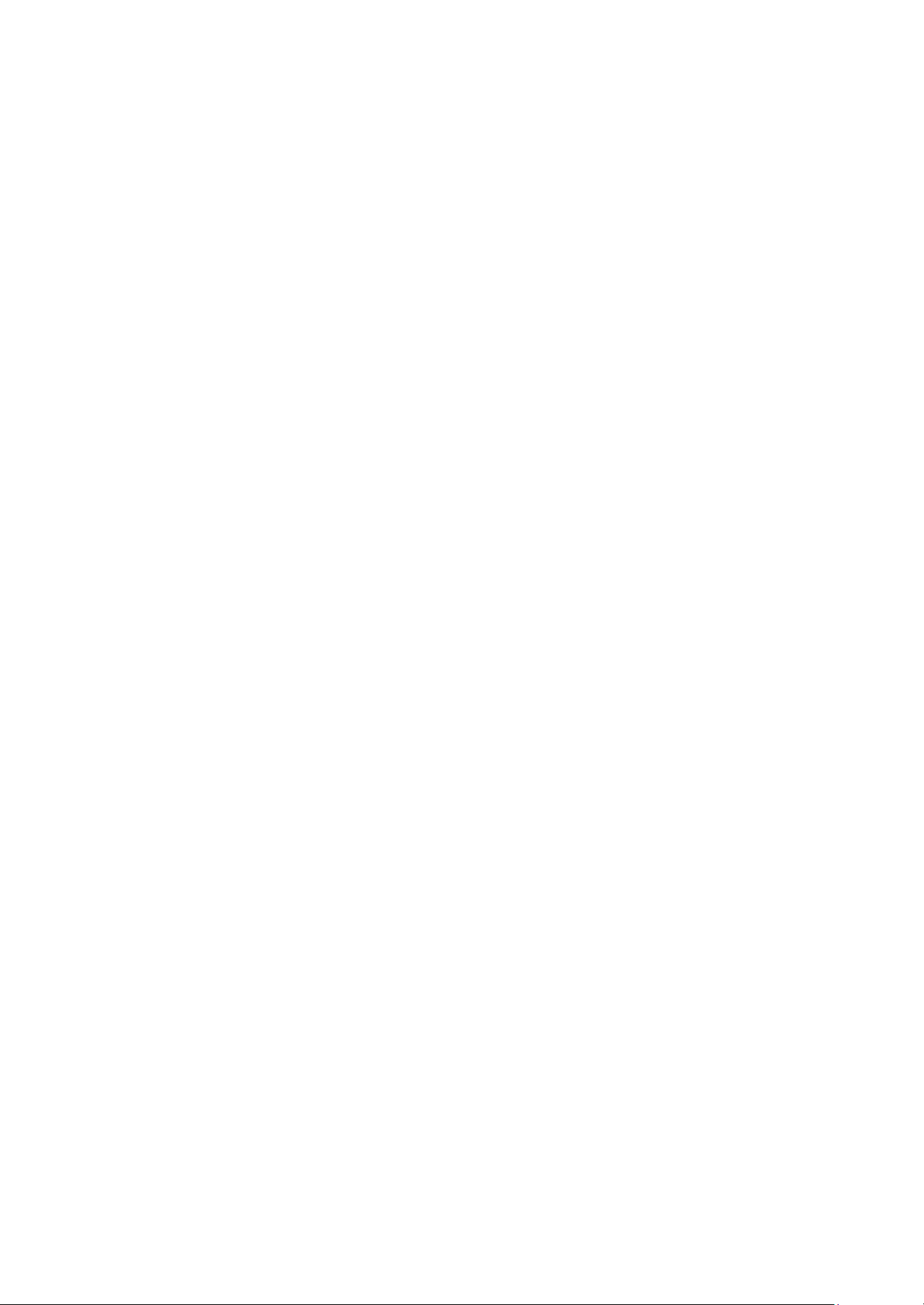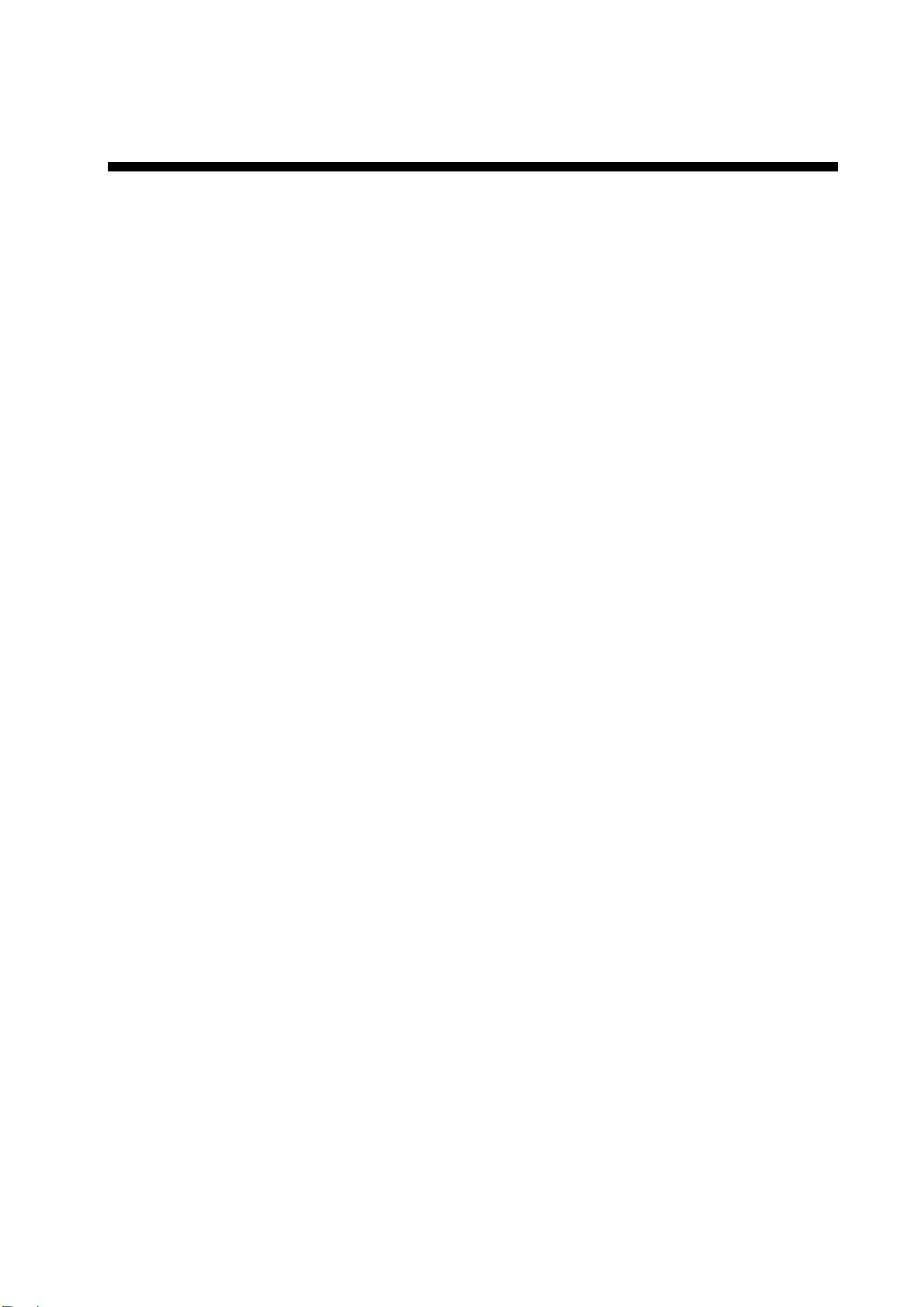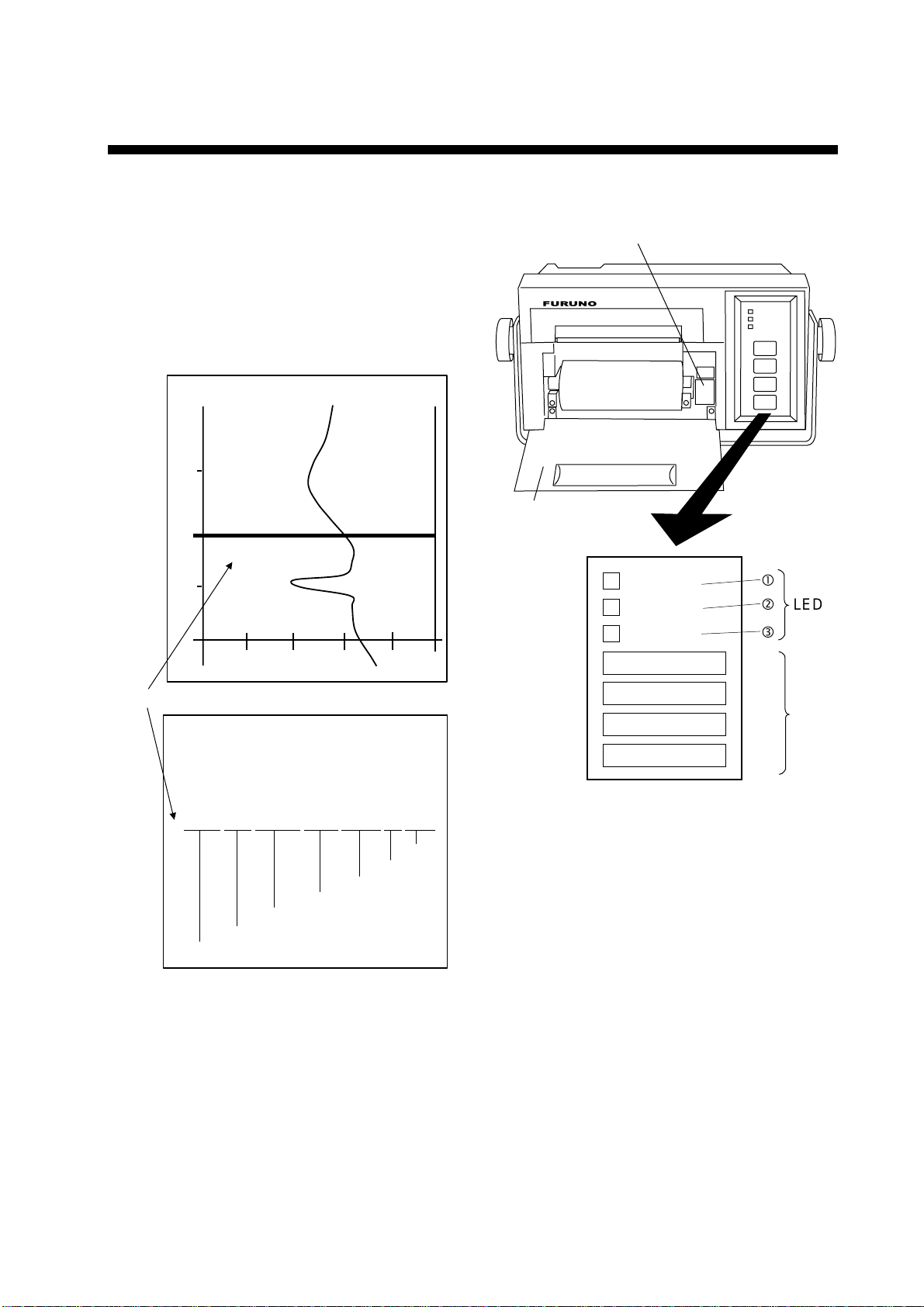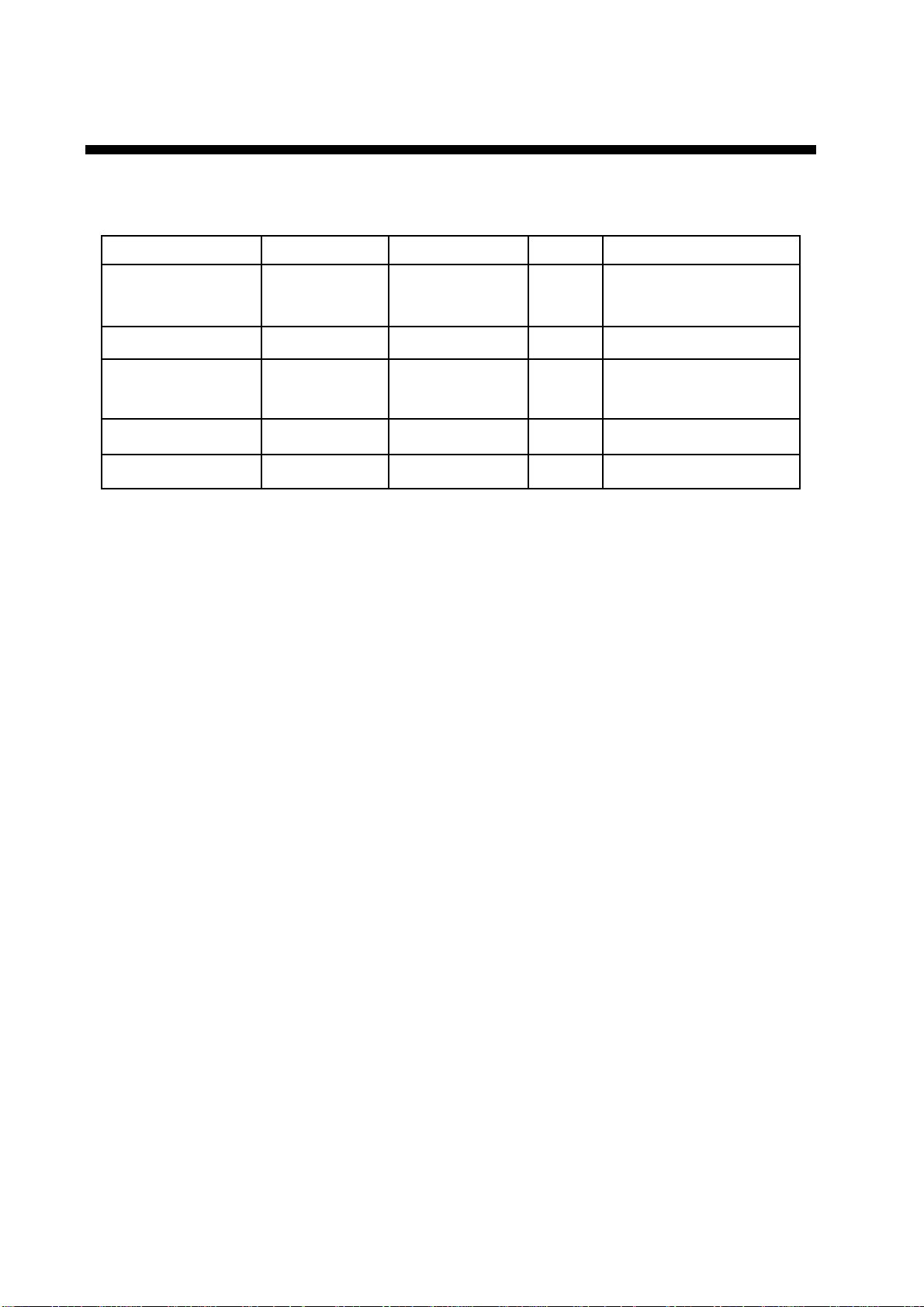ii
SAFETY INSTRUCTION
WARNING
Do not open the cover of
the equipment.
This equipment uses high
voltage electricity which can
shock or burn.
Only qualified personnel
should work inside the
equipment.
Do not disassemble or modify the
equipment.
Fire, electrical shock or serious injury can
result.
Immediately turn off the power at the
ship's mains switchboard if water or
foreign object falls into the equipment
or the equipment is emitting smoke or
fire.
Continued use of the equipment can cause
fire, electrical shock or serious injury.
Do not operate the unit with wet hands.
Electrical shock can result.
Use the correct fuse.
Use of the wrong fuse can cause fire or
damage the equipment.
WARNING
ELECTRICAL SHOCK HAZARD
Only qualified personnel
should work inside the
equipment.
This equipment uses high
voltage electricity which can
shock or burn.
Turn off the power at the ship's mains
switchboard before beginning the
installation. Post a warning sign near
the switchboard to ensure that the
power will not be applied while the
equipment is being installed.
Serious injury can result if the power is
not turned off, or is applied while the
equipment is being installed.
CAUTION
Observe the following compass safe
distances to prevent interference to a
magnetic compass:
CAUTION
PP-505 1.1 m 0.8 m
standard
compass
steering
compass
Safety Information for Operator Safety Information for Installer
A warning label is attached
to the printer. Do not remove
the label. If the label is missing
or damaged, contact your dealer
about replacement.
WARNING
To avoid electrical shock, do not
remove cover. No user-serviceable
parts inside.
Name: Warning Label (1)
Type: 86-003-1011
Code No.: 100-236-231
WARNING LABEL
WARNING
Indicates a condition that can cause death or serious
injury if not avoided.
CAUTION
Indicates a condition that can cause minor or moderate
injury if not avoided.
Warning, Caution Mandatory Action
Prohibitive Action
Read these safety instructions before you operate the equipment.