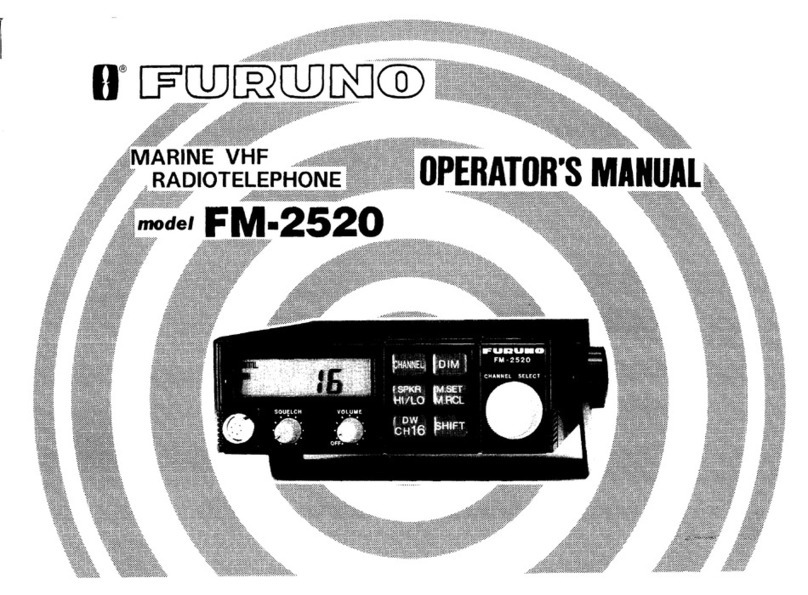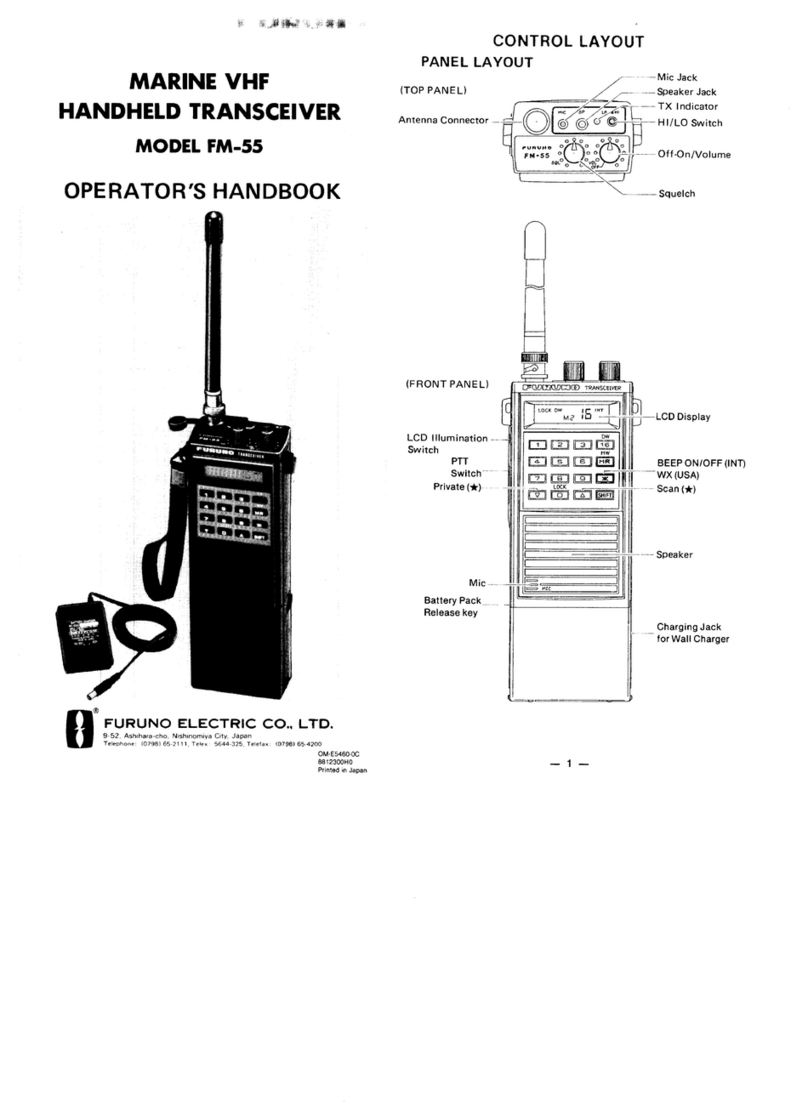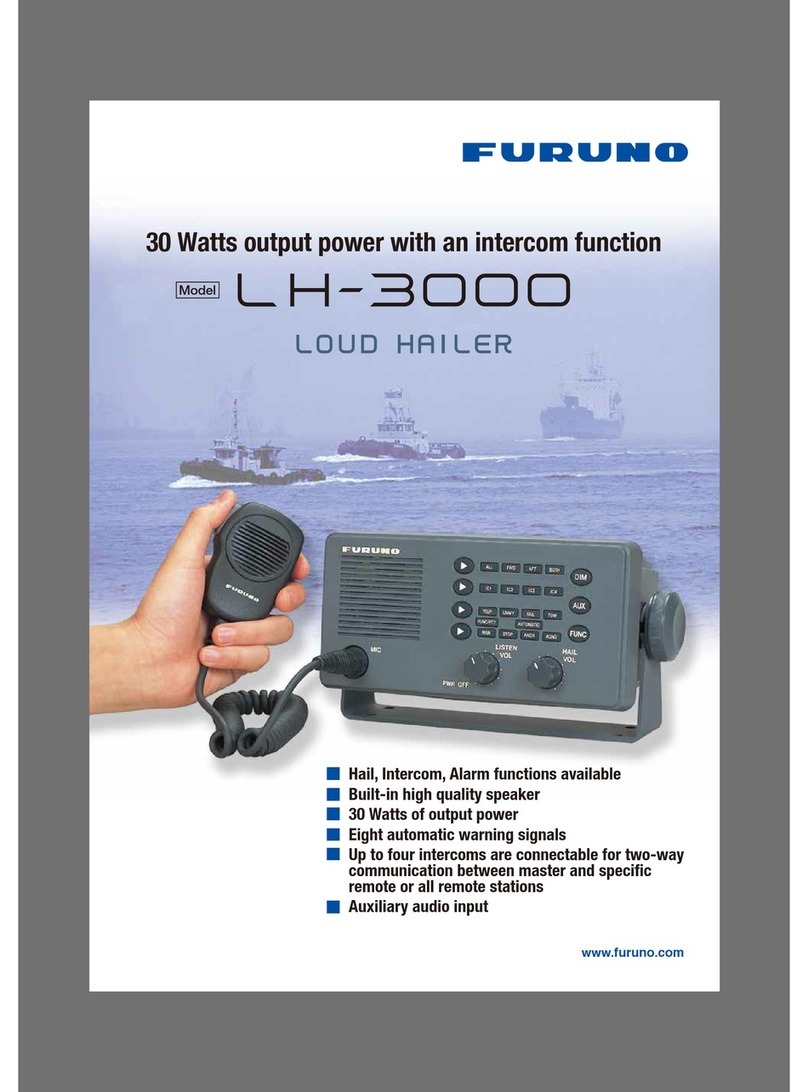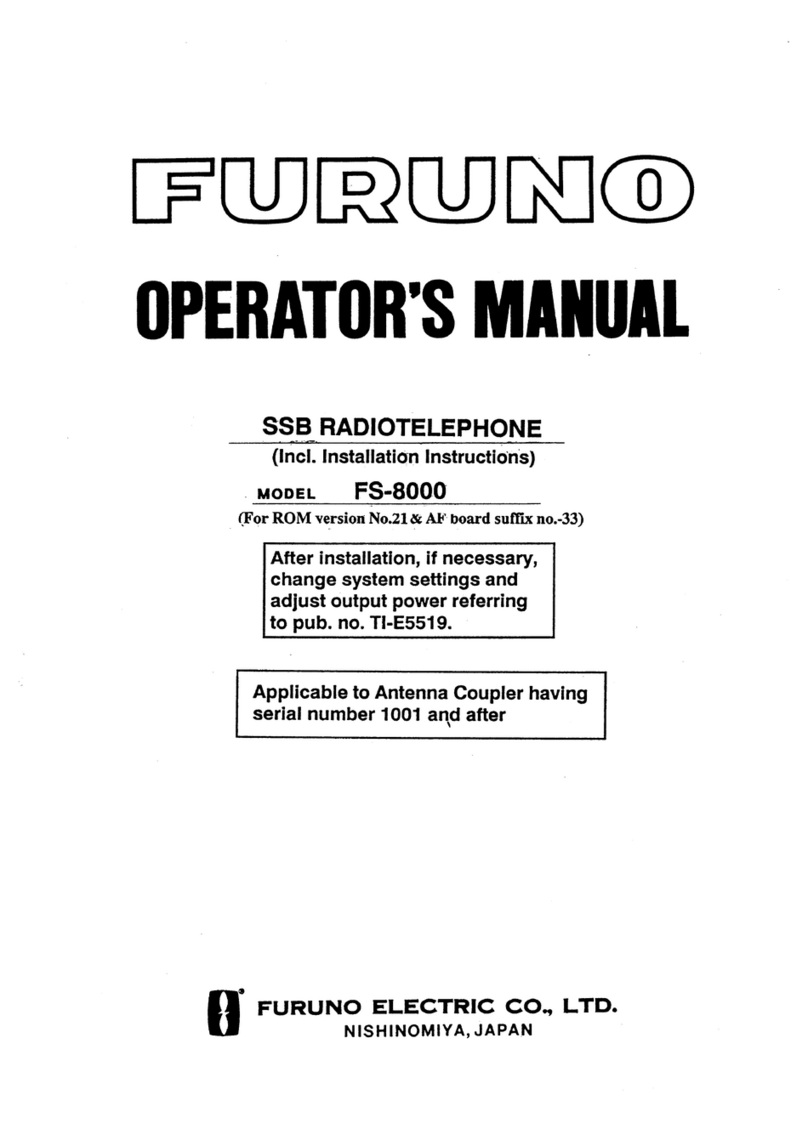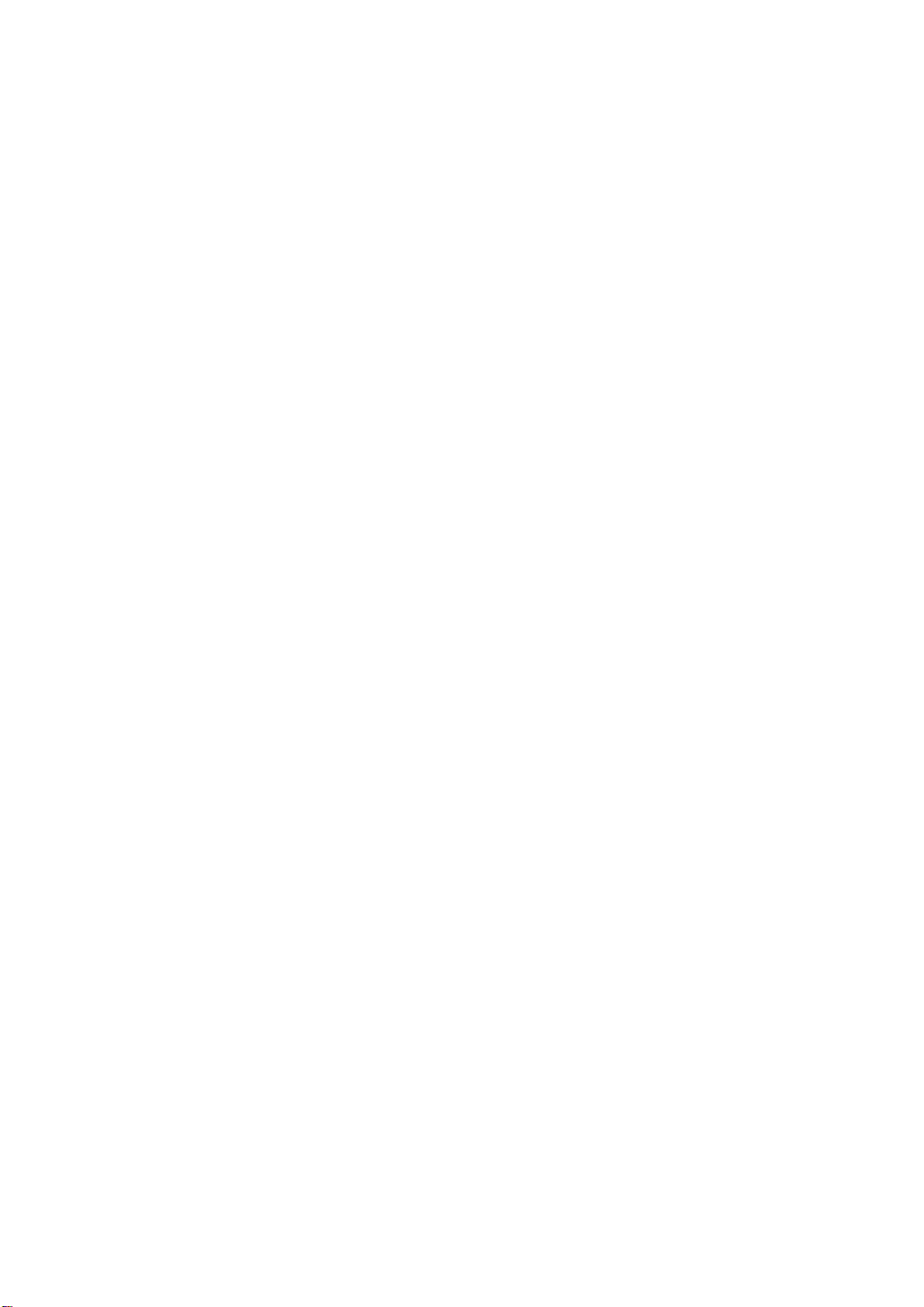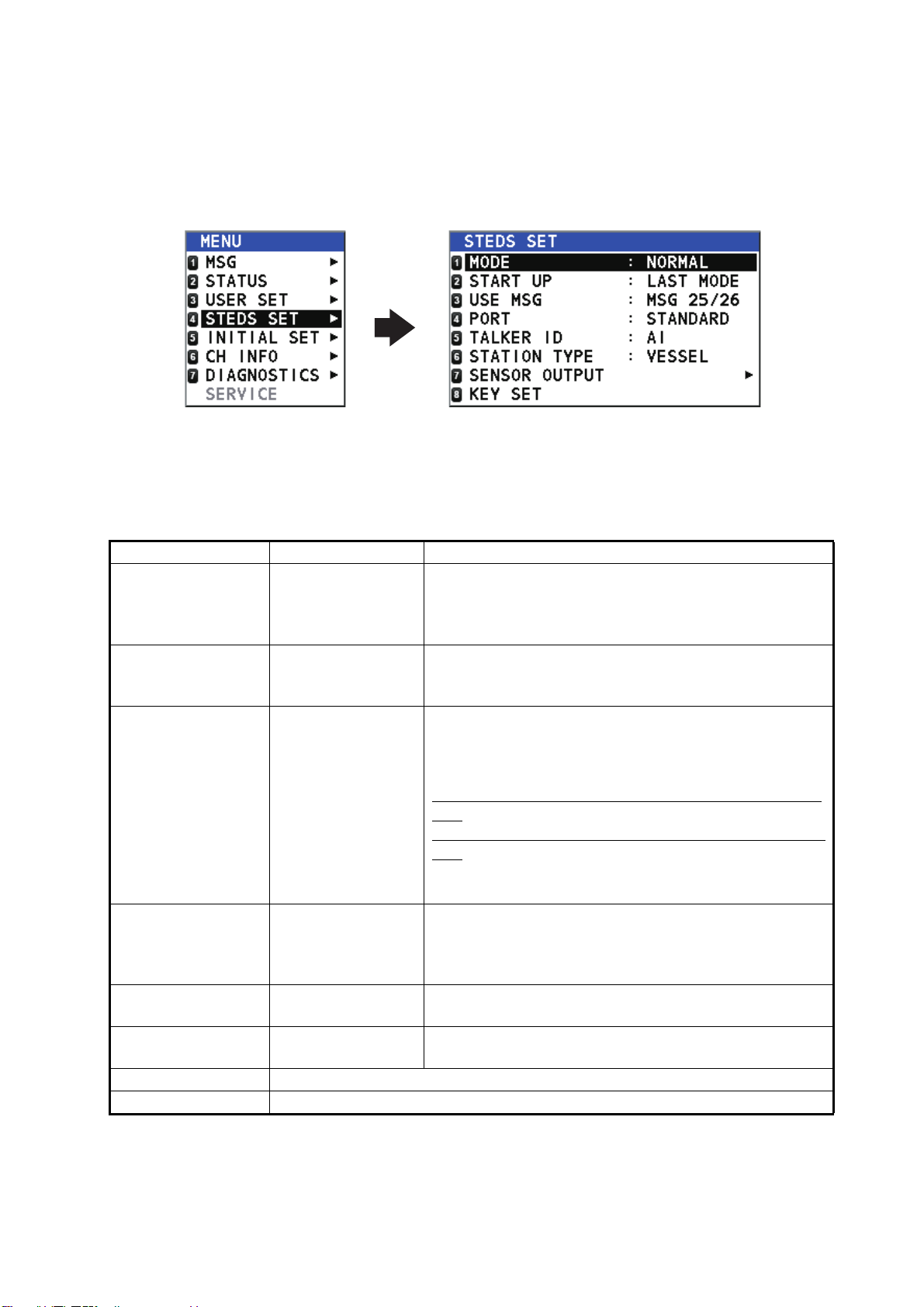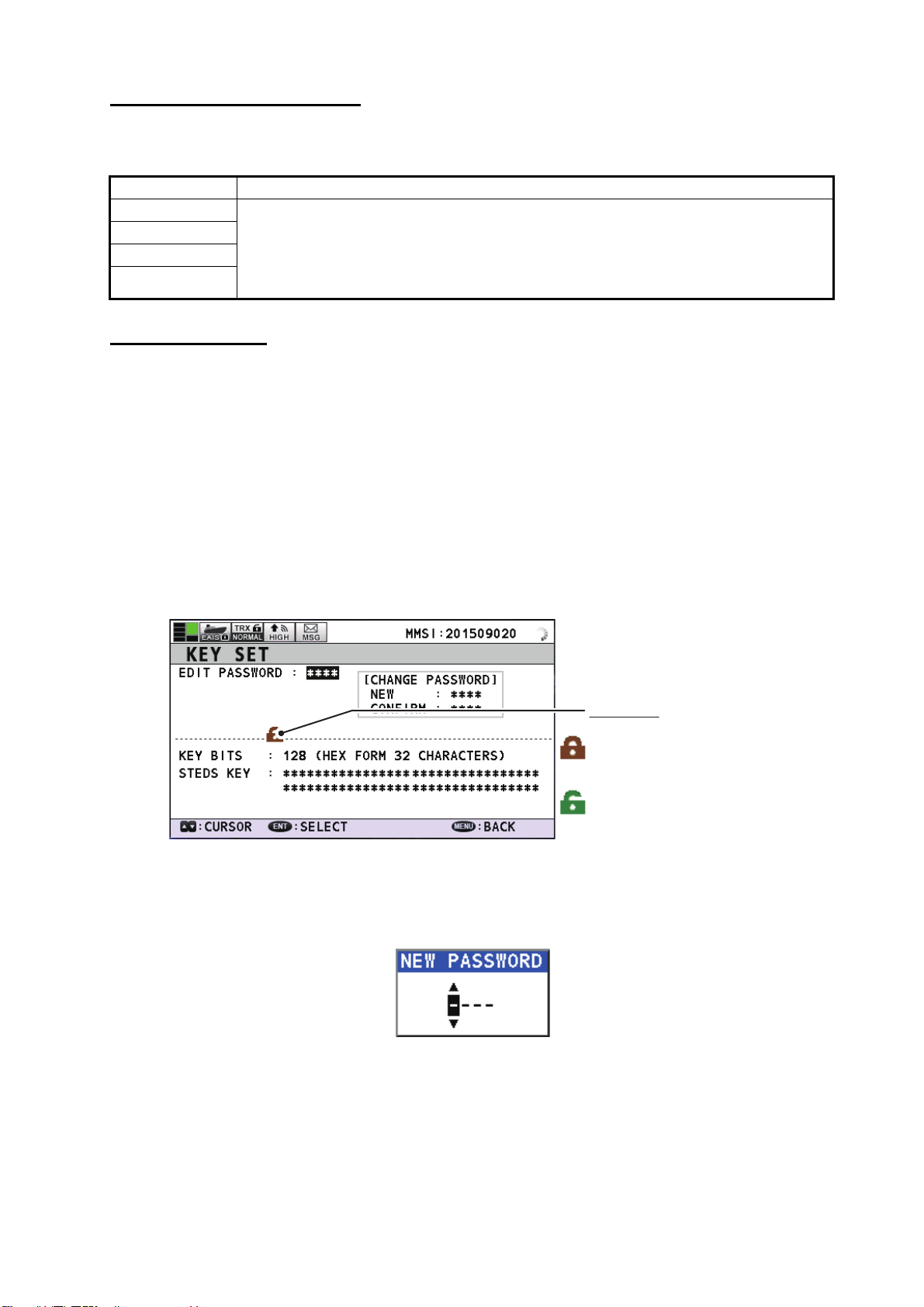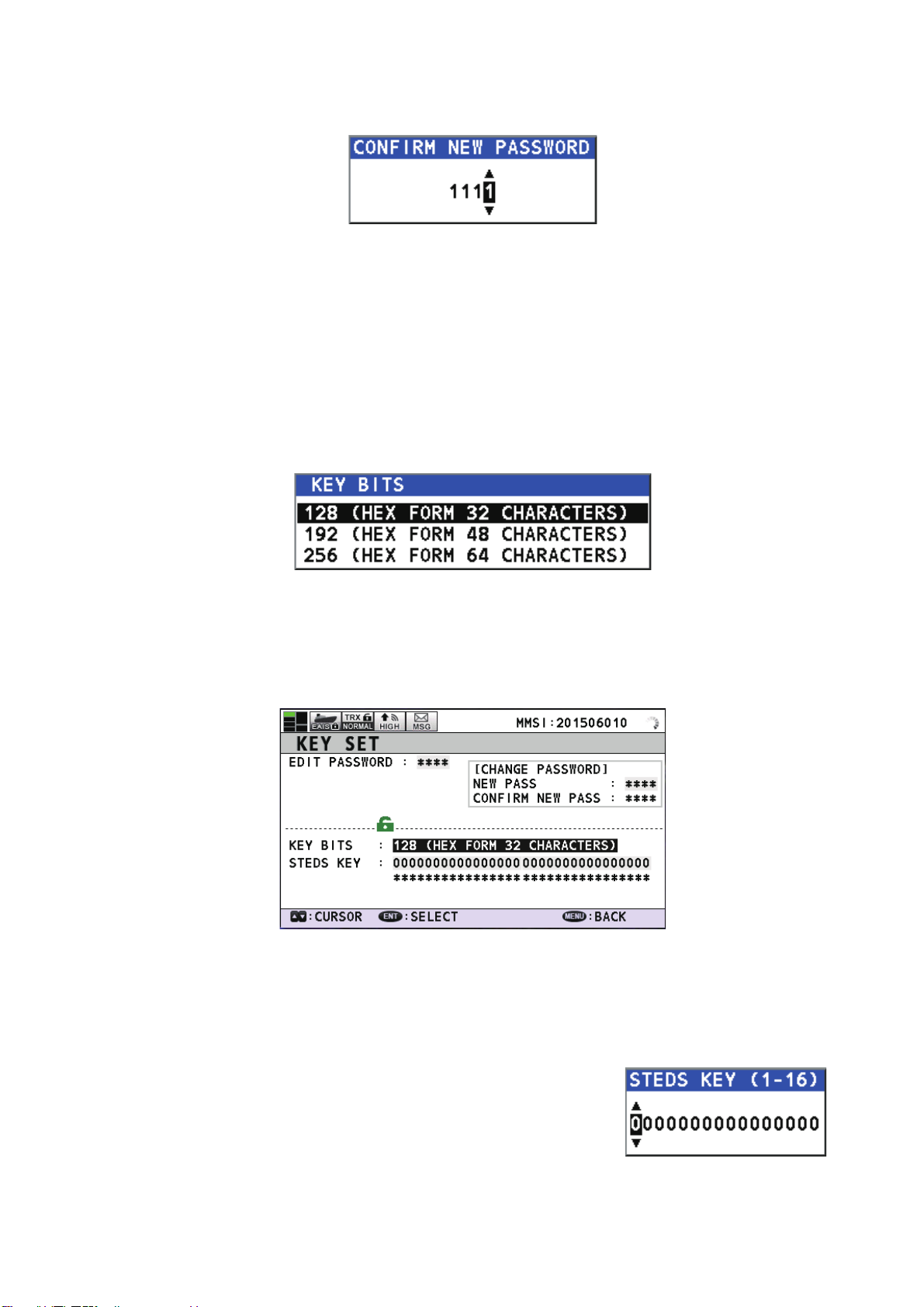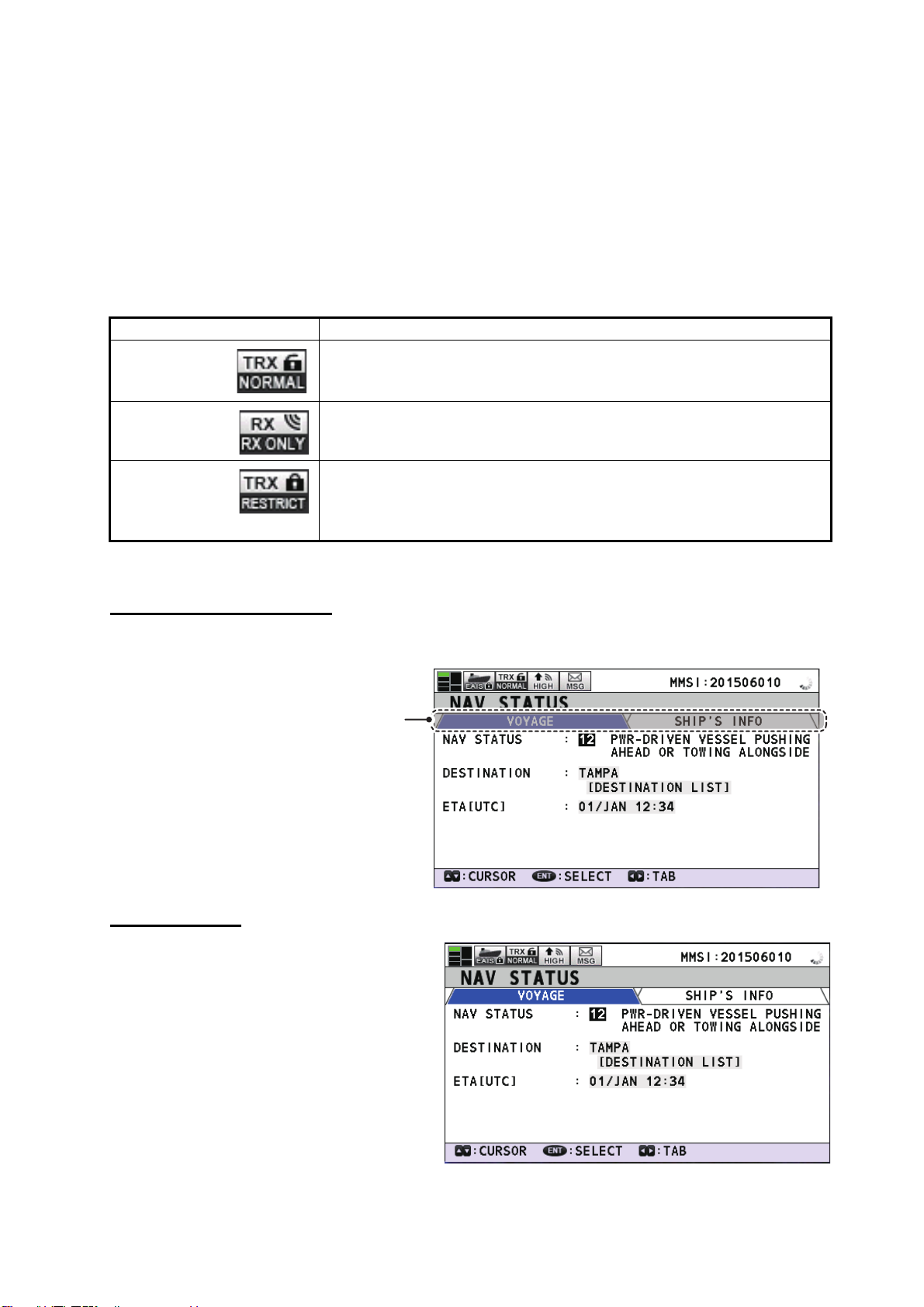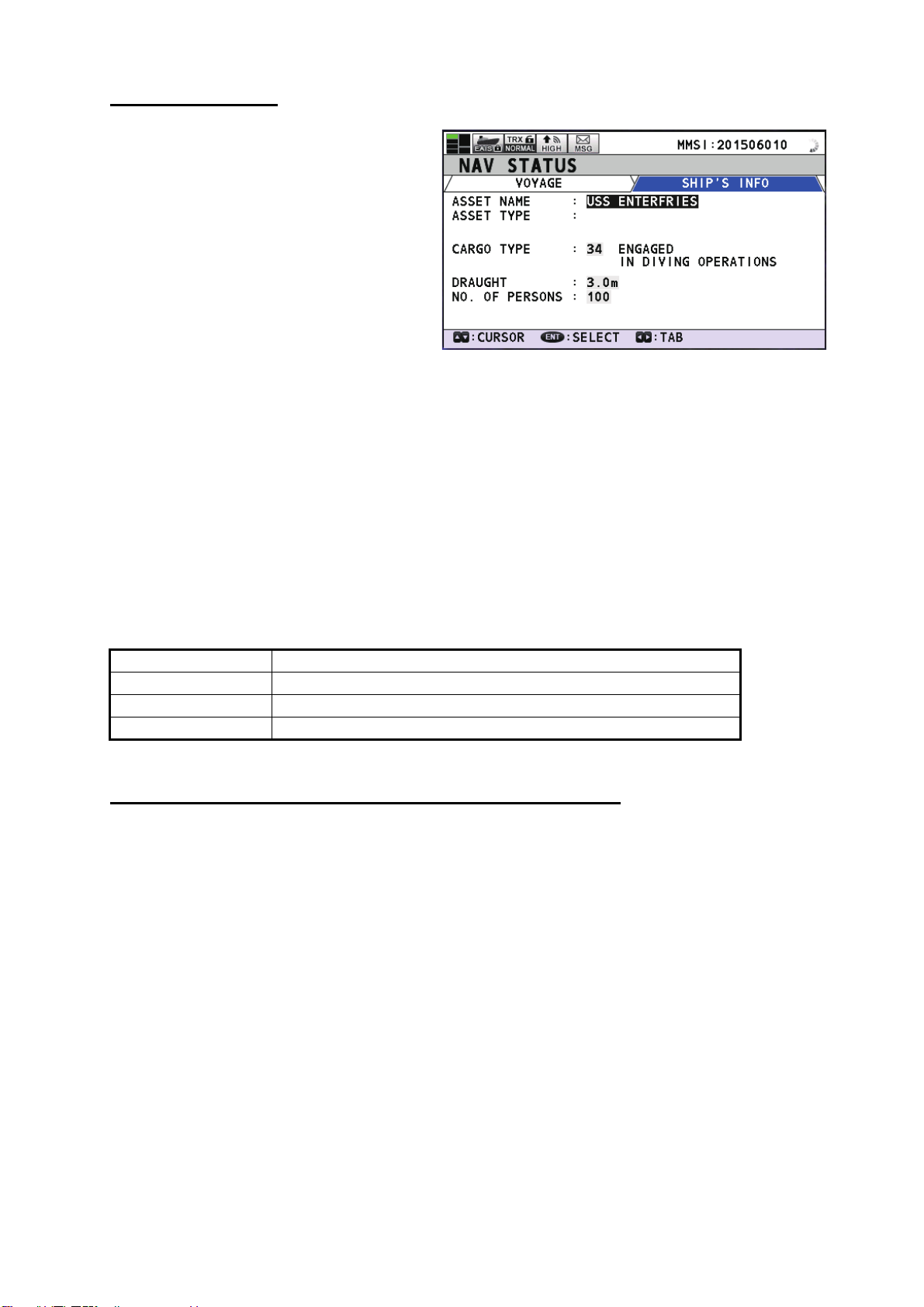2
How to adjust the STEDS settings
EAIS-related settings are found in the STEDS SET menu, in the main menu.
To access these settings, do the following:
1. Press the MENU/ESC key to open the main menu.
If a STEDS key is not set, the message “STEDS KEY REQUIRED. SET FROM “KEY SET”
MENU”. appears at the bottom of the screen. To set a STEDS KEY, follow the procedure
outlined in “KEY SET menu” on the following page.
2. Select [STEDS SET], then press the ENT/ACK key.
3. Referring to the table below, adjust the settings as appropriate.
*: Where MODE is set to RESTRICTED and USE MSG is set to MSG6/8, AIRCRAFT is not
available for selection as a station type.
4. Press the DISP key to close the menu.
Menu item Settings options Description
MODE • NORMAL
• RX ONLY
• RESTRICTED
• Sets the unit to normal CLASS-A AIS mode.
• Sets the unit to receive-only mode.
• Sets the unit to restricted mode. (Requires STEDS
key. See “KEY SET menu” on the following page.)
START UP • LAST MODE
• RESTRICTED
• The unit starts up in the mode last used when the
power was turned off.
• The unit starts in the restricted mode.
USE MSG • MSG 6/8
• MSG 25/26
Select the appropriate message format for this unit’s
communication group. The setting here must match the
setting for other vessels/aircraft using the same STEDS
key. (See “KEY SET menu” on the following page.)
Where MSG 6/8 is selected the following data are not
sent: ASSET NAME, ASSET TYPE.
Where MSG 25/26 is selected the following data are not
sent: IMO NO., NAME, CALL SIGN, TYPE OF SHIP,
CARGO TYPE, DESTINATION, ETA, DRAUGHT, AN-
TENNA POSITION, ROT, HDG.
PORT • STANDARD
• ALLOW COTS
IEC PI protocol settings. Select [STANDARD] to keep
transmitted data encrypted. Select [ALLOW COTS] to
convert encrypted data to standard messages for the PI
interface.
TALKER ID • AI
• EI
Select the appropriate talker ID for this unit.
STATION TYPE • VESSEL
• AIRCRAFT*
Select the appropriate station type (where the unit is
installed) for this unit.
SENSOR OUTPUT See “SENSOR OUTPUT menu” below.
KEY SET See “KEY SET menu” on the following page.