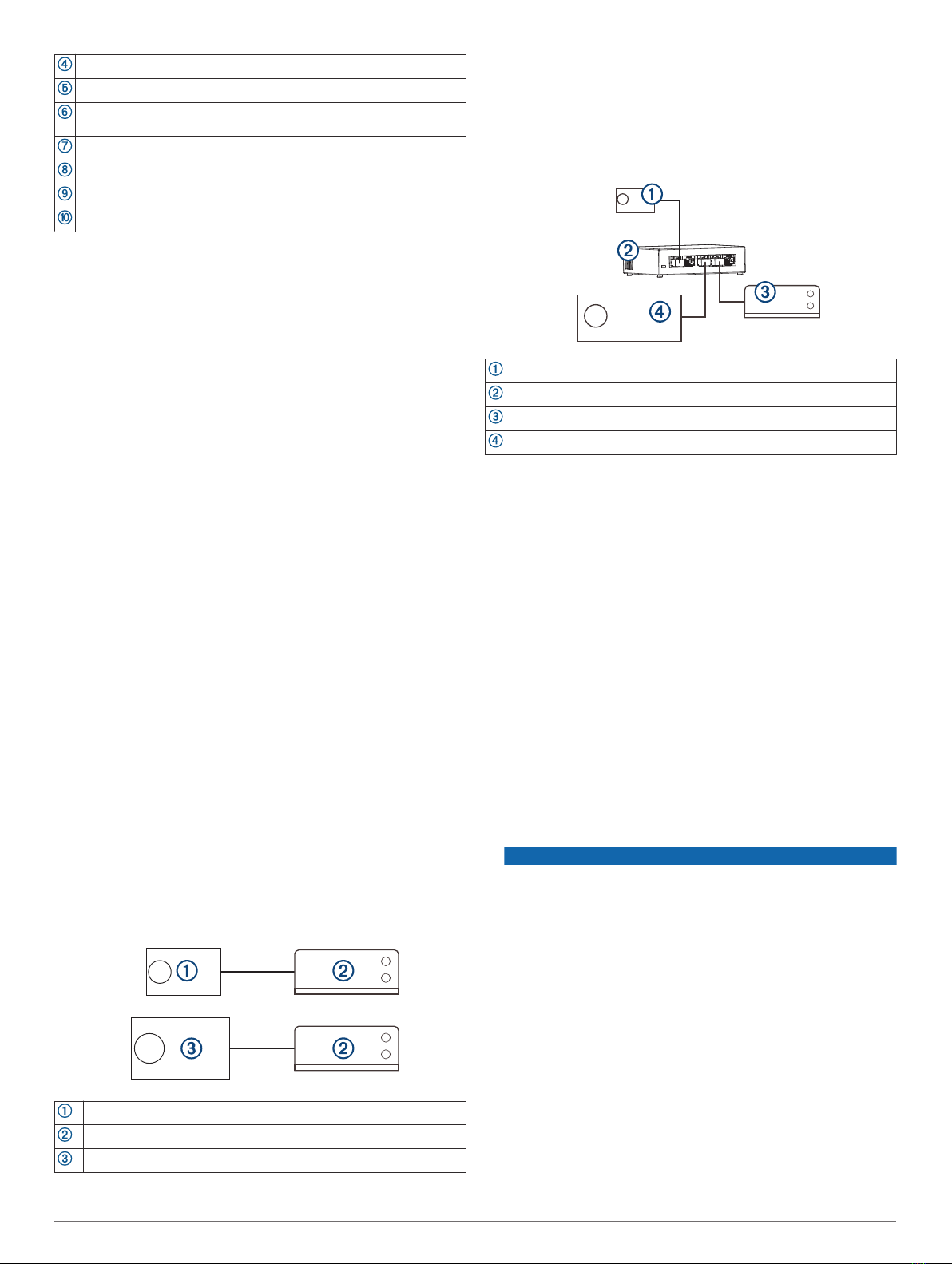NMEA 2000 power cable
NMEA 2000 drop cable from the stereo, up to 6 m (20 ft.)
NMEA 2000 drop cable from the chartplotter MFD or compatible
FUSION NMEA 2000 remote control
9 to 16 Vdc power supply
NMEA 2000 terminator or backbone cable
NMEA 2000 T-connector
NMEA 2000 terminator or backbone cable
FUSION PartyBus Networking
The FUSION PartyBus networking feature allows you to connect
multiple compatible stereos together on a network, using a
combination of wired or wireless connections.
You can group a compatible stereo, such as the Apollo WB670
stereo, with other compatible stereos connected to the network.
Grouped stereos can share available sources and control media
playback on all of the stereos in the group, which allows for a
synchronized audio experience across the vessel. You can
quickly create, edit, and break up groups as needed from any
compatible stereo or remote control on the network.
NOTE: A zone stereo, such as the Apollo ERX400, can create
or join a group to control and play sources from other stereos,
but it cannot share its sources with the group.
For additional considerations when sharing sources, see the
owner's manual.
You can use compatible stereos and remote controls, whether
they are grouped or not, to adjust the volume of the available
speaker zones for any stereo on the network.
Wired Networking Considerations
When you are planning your network installation, observe the
following considerations for all wired connections.
• You must connect devices using standard Cat5e or Cat6
network cables with RJ45 connectors.
• You can use one network cable to directly connect two
compatible devices.
• You must use wired network switches and wired or wireless
network routers when you connect more than two compatible
devices to a network.
• If you install a router on the network, it should be configured
to be a DHCP server by default. See your router instructions
for more information.
• If you do not install a router, and there are no other DHCP
servers on the network, you should configure one FUSION
PartyBus stereo to be a DHCP server.
Wired Network Example for Direct Connections
No network setting changes are needed when connecting two
devices together directly.
FUSION PartyBus zone stereo or remote control
Apollo MS-WB670 stereo
FUSION PartyBus stereo
Wired Network Example with a Switch or Router
You must use wired network switches, a wired network router, or
both to connect more than two FUSION PartyBus devices.
No network setting changes are needed when connecting
multiple FUSION PartyBus devices using a switch, but if you are
using a router, you may need to configure it to be a DHCP
server. See your router instructions for more information.
FUSION PartyBus zone stereo or remote control
Wired network switch or wired network router
Apollo MS-WB670 stereo
FUSION PartyBus stereo
Constructing a Network
You should have a basic understanding of networking when
building a network for FUSION PartyBus devices.
These instructions guide you through the basics of building and
configuring a network, and should apply to most situations. If
you need to perform advanced networking tasks, such as
assigning static IP addresses to devices on the network or
configuring advanced settings on a connected router, you may
need to consult a networking professional.
1Determine the installation location of the FUSION PartyBus
devices you want to connect to the network.
NOTE: Wired connections are more reliable than wireless
connections. When planning your network, you should run
network cables instead of using wireless connections when
possible.
2Determine the installation location of any needed network
routers or switches.
3Route Cat5e or Cat6 network cable to the installation
locations of the stereos, switches, and router.
4Connect the network cables to the stereos, switches, and
router.
NOTICE
Do not completely install the stereos yet. You should test the
network before you install the stereos.
5Turn on all devices connected to the network, including
wireless devices.
6If you are using a network router (wired or wireless), consult
the documentation provided with your router to configure the
router as the DHCP server, if necessary.
All stereos should use their default configuration (DHCP
CLIENT).
7Test the network by viewing the list of FUSION PartyBus
devices from the CONTROL screen on each device on the
network and select an option:
• If any devices are not available to the network,
troubleshoot the network (Network Troubleshooting,
page 5).
• If all devices are available to the network, complete the
installation for each stereo, if necessary.
4 Apollo MS-WB670 Installation Instructions