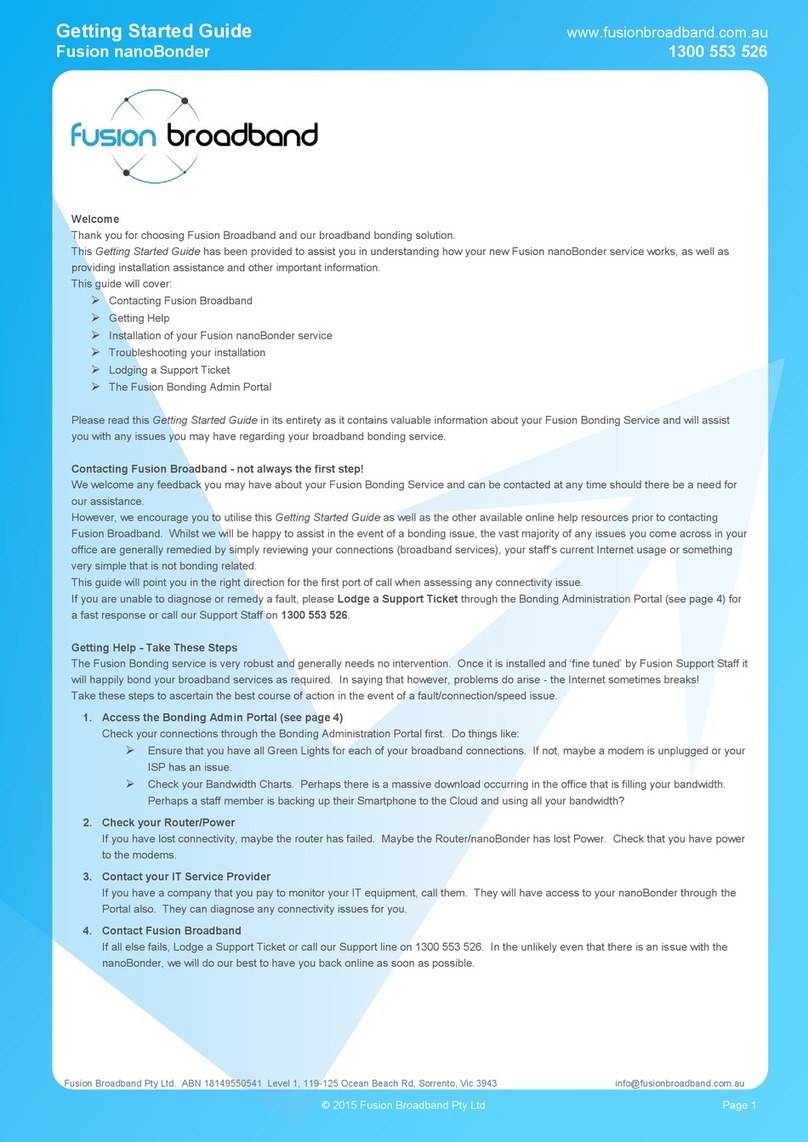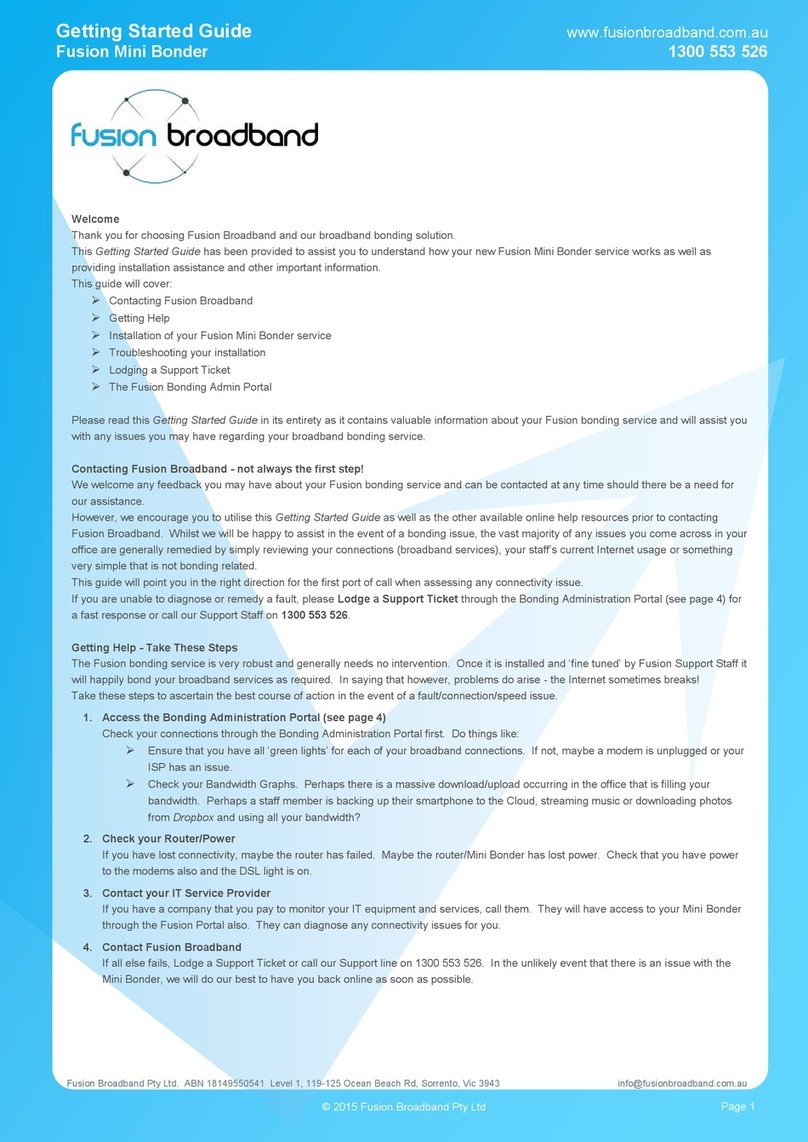Getting Started Guide www.fusionbroadband.com.au
Fusion Bonded Premium - Rack Mount 1300 553 526
Welcome
Thank you for choosing Fusion Broadband and our broadband bonding solution.
This Getting Started Guide has been provided to assist you in understanding how your new Fusion Bonded Premium service works, as well
as providing installation assistance and other important information.
This guide will cover:
Contacting Fusion Broadband
Getting Help
Installation of your Fusion Bonded Premium service
Troubleshooting your installation
Lodging a Support Ticket
The Fusion Bonding Admin Portal
Please read this Getting Started Guide in its entirety as it contains valuable information about your Fusion Bonding Service and will assist
you with any issues you may have regarding your broadband bonding service.
Contacting Fusion Broadband - not always the first step!
We welcome any feedback you may have about your Fusion Bonding Service and can be contacted at any time should there be a need for
our assistance.
However, we encourage you to utilise this Getting Started Guide as well as the other available online help resources prior to contacting
Fusion Broadband. Whilst we will be happy to assist in the event of a bonding issue, the vast majority of any issues you come across in your
office are generally remedied by simply reviewing your connections (broadband services), your staff’s current Internet usage or something
very simple that is not bonding related.
This guide will point you in the right direction for the first port of call when assessing any connectivity issue.
If you are unable to diagnose or remedy a fault, please Lodge a Support Ticket through the Bonding Administration Portal (see page 4) for
a fast response or call our Support Staff on 1300 553 526.
Getting Help - Take These Steps
The Fusion Bonding service is very robust and generally needs no intervention. Once it is installed and ‘fine tuned’ by Fusion Support Staff it
will happily bond your broadband services as required. In saying that however, problems do arise - the Internet sometimes breaks!
Take these steps to ascertain the best course of action in the event of a fault/connection/speed issue.
1. Access the Bonding Admin Portal (see page 4)
Check your connections through the Bonding Administration Portal first. Do things like:
Ensure that you have all Green Lights for each of your broadband connections. If not, maybe a modem is unplugged or your
ISP has an issue.
Check your Bandwidth Charts. Perhaps there is a massive download occurring in the office that is filling your bandwidth.
Perhaps a staff member is backing up their Smartphone to the Cloud and using all your bandwidth?
2. Check your Router/Power
If you have lost connectivity, maybe the router has failed. Maybe the Router/Bonder has lost Power. Check that you have power to
the modems.
3. Contact your IT Service Provider
If you have a company that you pay to monitor your IT equipment, call them. They will have access to your Bonder through the Portal
also. They can diagnose any connectivity issues for you.
4. Contact Fusion Broadband
If all else fails, Lodge a Support Ticket or call our Support line on 1300 553 526. In the unlikely even that there is an issue with the
Bonder, we will do our best to have you back online as soon as possible.
© 2015 Fusion Broadband Pty Ltd Page 1
Fusion Broadband Pty Ltd. ABN 18149550541 Level 1, 119-125 Ocean Beach Rd, Sorrento, Vic 3943 info@fusionbroadband.com.au