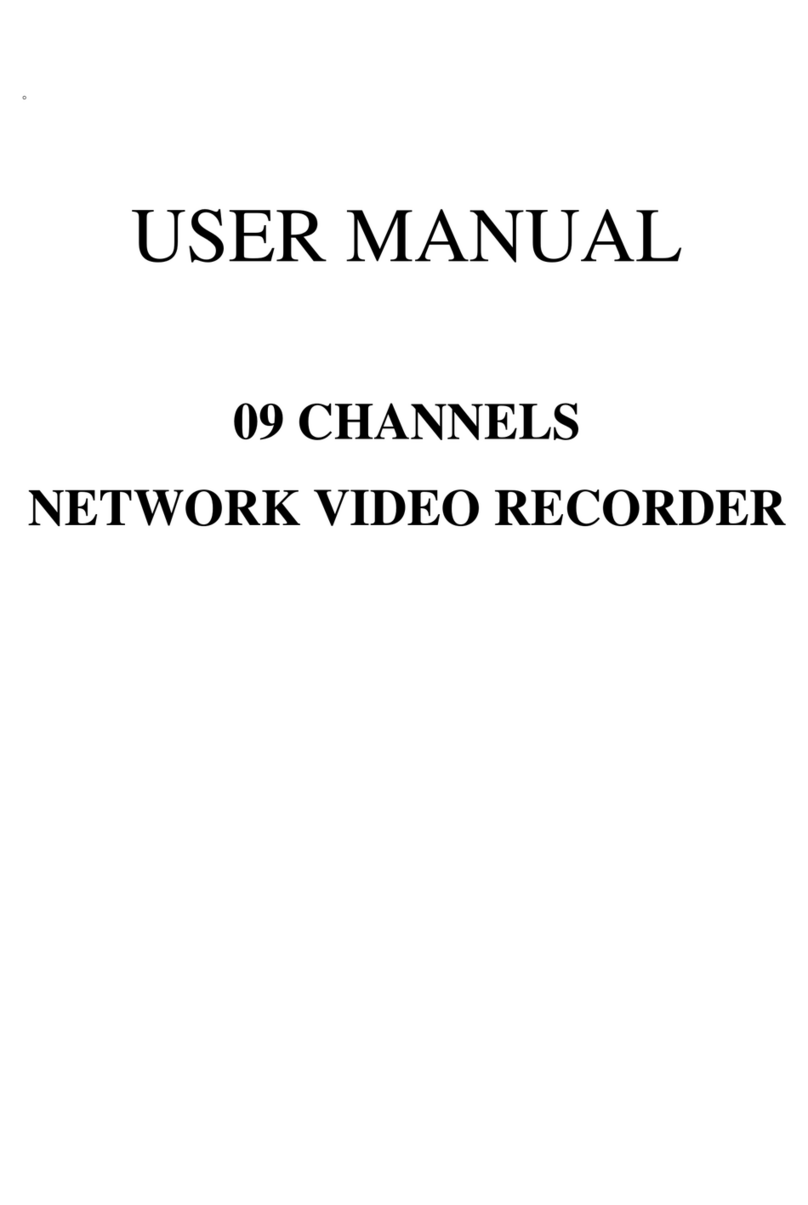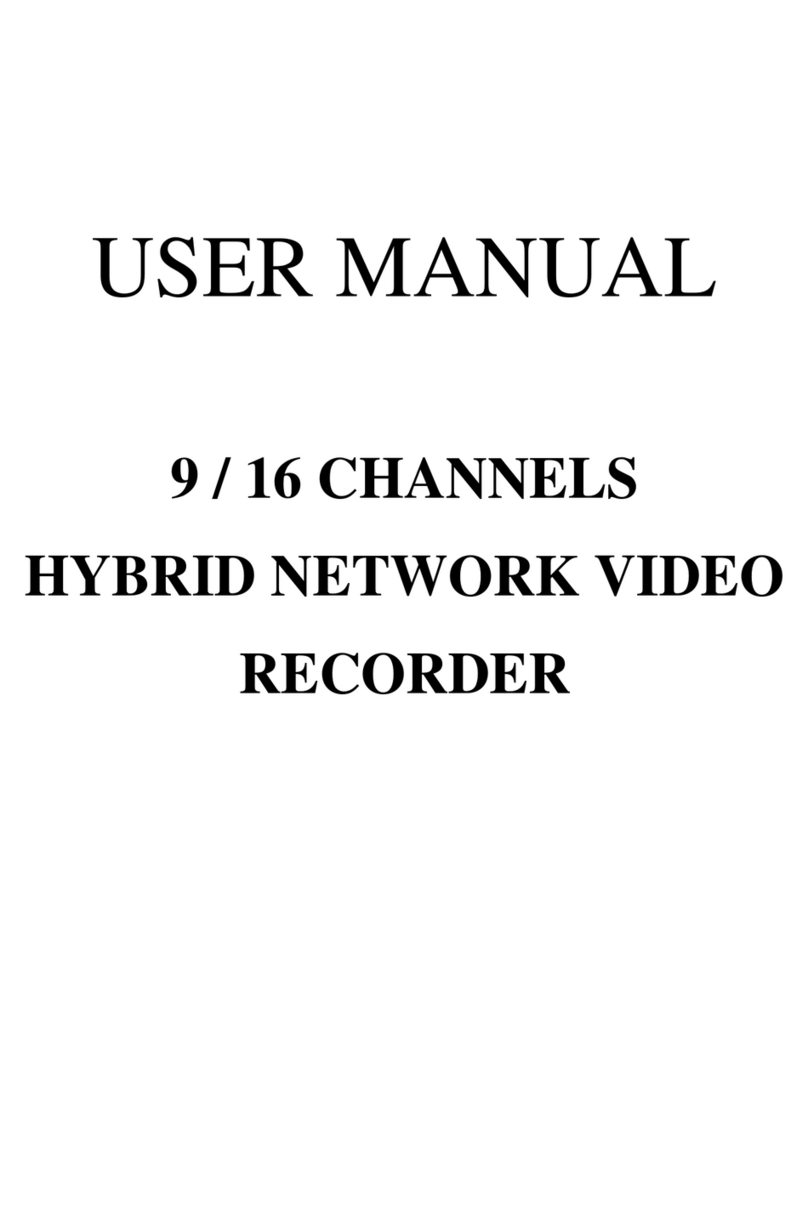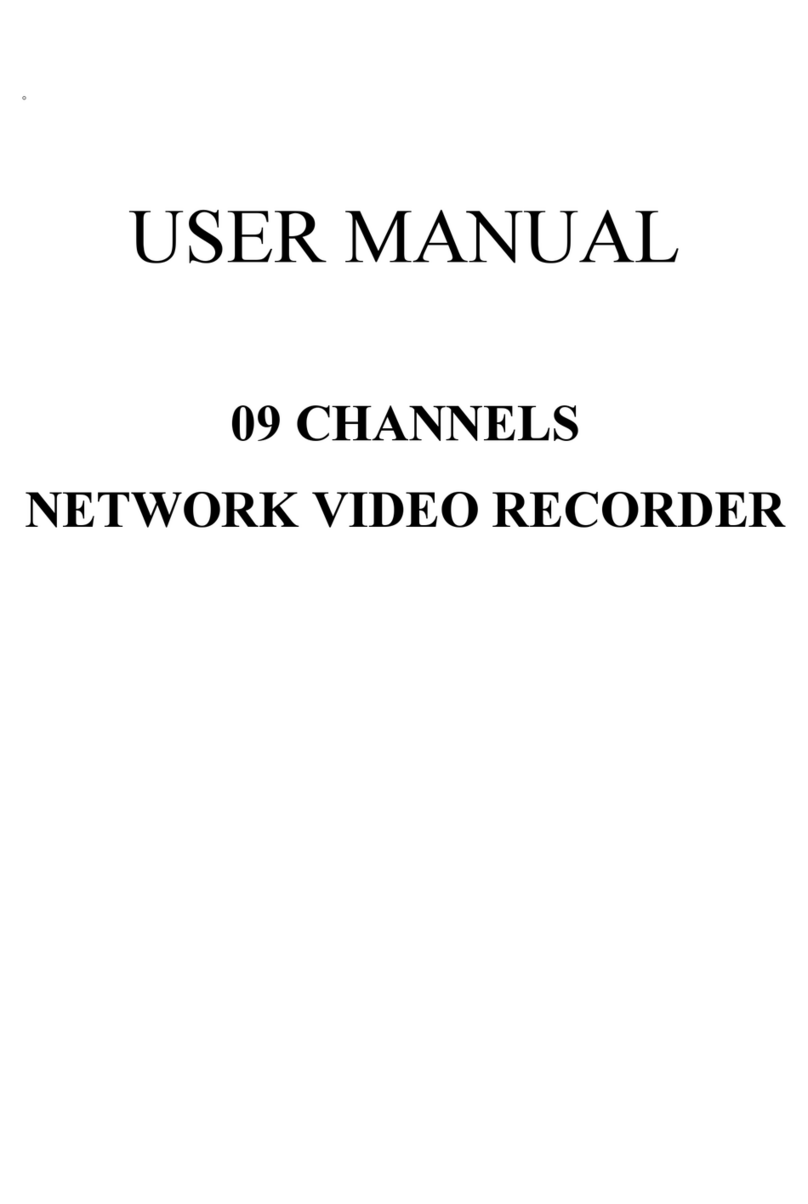TABLE OF CONTENTS
1INTRODUCTION......................................................................................................................4
1.1 FEATURE.......................................................................................................................4
1.2 SPECIFICATION..........................................................................................................4
2HARDWARE OVERVIEW......................................................................................................8
2.1 FRONT PANEL.............................................................................................................8
2.2 BACK PANEL................................................................................................................9
2.3 EXTERALALARM.....................................................................................................10
2.4 IR REMOTE CONTROL...........................................................................................12
2.5 PTZ (PAN, TILTAND ZOOM) CAMERA...............................................................13
3SYSTEM SETUP .....................................................................................................................14
3.1 MENU SETUP INTERFACE(GUI)...........................................................................14
3.2 LIVE VIEWING AND POP-UP MENU....................................................................16
3.3 CAMERASETUP........................................................................................................19
3.4 RECORD SETUP ........................................................................................................24
3.5 ALARM SETUP...........................................................................................................25
3.6 NETWORK SETUP ....................................................................................................27
3.7 AUTHORITY SETUP.................................................................................................31
3.8 DISK MANAGEMENT...............................................................................................33
3.9 SYSTEM SETUP .........................................................................................................34
4NVR PLAYBACK....................................................................................................................38
4.1 TIME SEARCH ...........................................................................................................40
4.2 EVENT SEARCH........................................................................................................40
4.3 BACKUP.......................................................................................................................41
4.4 SYSTEM LOG .............................................................................................................42
5BACKUP PLAYBACK ...........................................................................................................43
5.1 MAIN SCREEN SETTING.........................................................................................43
5.2 USB & LOCAL BACKUP FILE PLAYBACK .........................................................47
5.3 BACKUP FILE TO AVI ..............................................................................................49
6NETWORK VIEWING & PLAYBACK...............................................................................50
6.1 IP ADDRESS SETUP ON PC SITE...........................................................................50
6.2 OPTIONAL MICROSOFT INTERNET EXPLORER SETUP..............................52
6.3 LOGIN ..........................................................................................................................54
6.4 REMOTE CONTROL.................................................................................................55
6.5 CONFIGURE...............................................................................................................60
APPENDIXA: RECORDING TIME LAPSE (HOURS).............................................................71
APPENDIX B: HDD COMPATIBLE TABLE..............................................................................72
APPENDIX C: ERROR MESSAGE LIST....................................................................................74