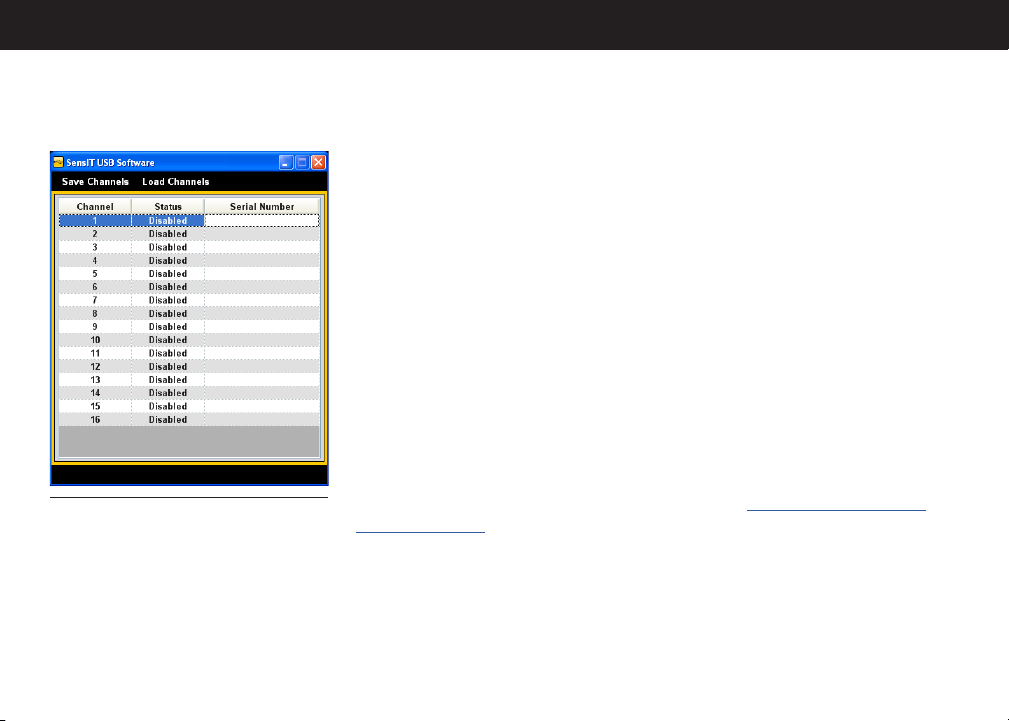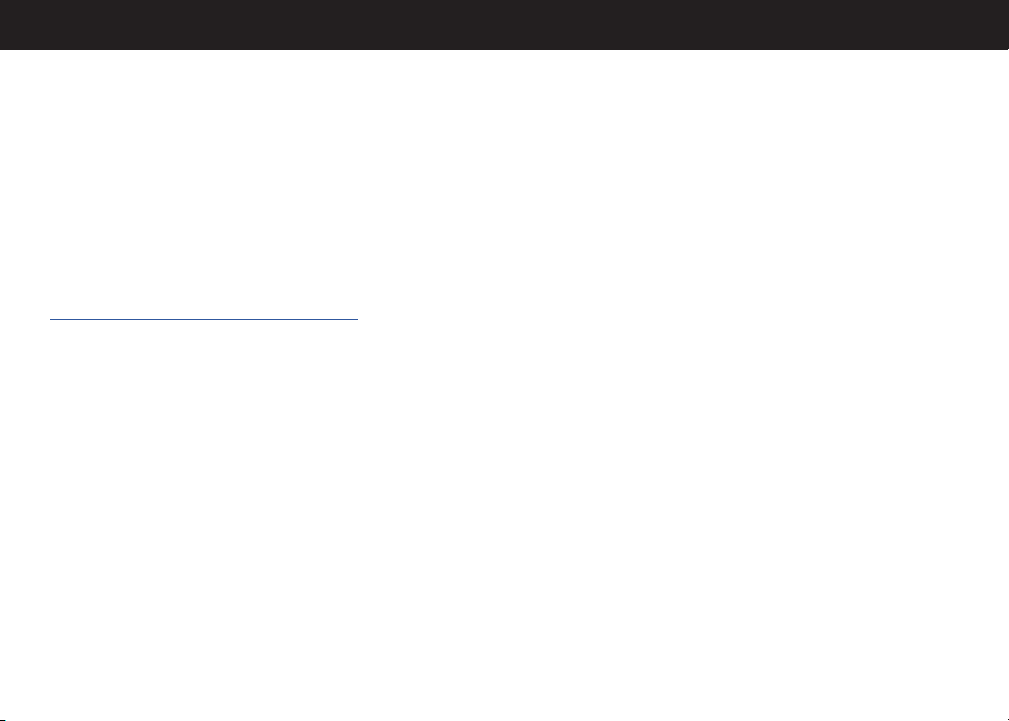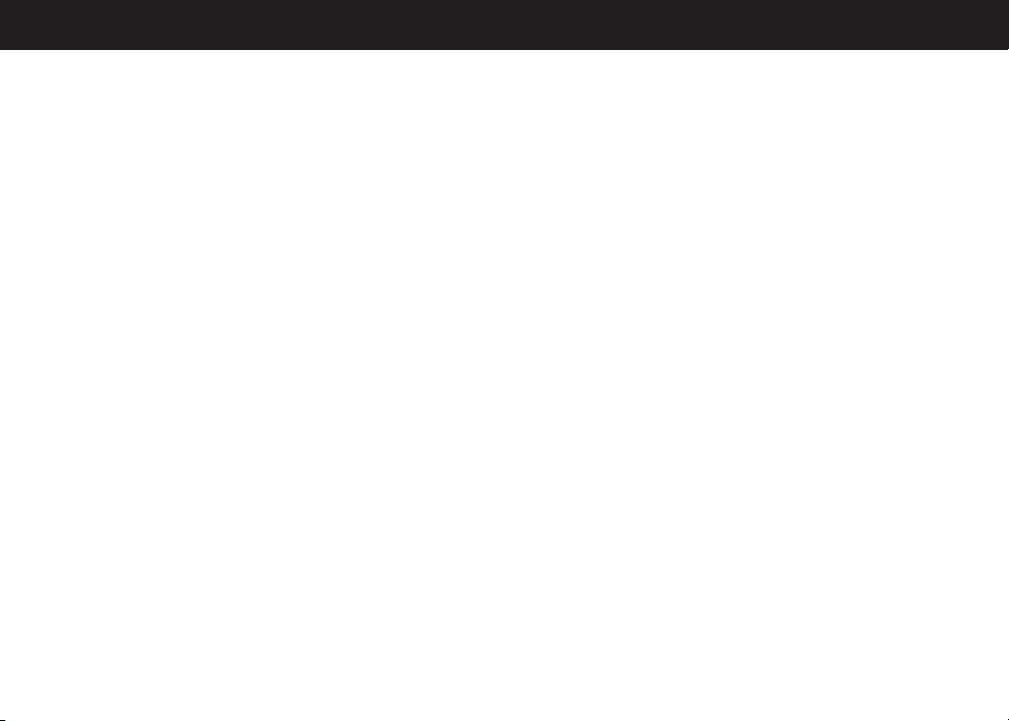5
2. EVERYTHING INSTALLED CORRECTLY.
WHAT ELSE COULD BE WRONG?
If the software has been installed correctly following the
Software Installation Guide and the USB kit still is not being
recognized, all it may take is a computer restart.
3. WHY DOESN’T ASCII OUTPUT WORK?
If the USB kit has been previously used with the SENSIT USB
Software, it may be in “Command mode”. Re-inserting the
USB will perform a reset, disabling the command mode and
activating the automatic ASCII output mode.
4. MY USB DEVICE WILL NOT RESPOND TO
COMMANDS AFTER I CLOSE THE PROGRAM.
If any software communicating with USB closes unexpectedly,
a reset will be needed for the USB device as it may be stuck in
an unknown state. Unplug and re-plug the device to perform
a reset.
5. WHY IS MY SOFTWARE “NOT RESPONDING”
WHEN I PERFORM A DATA LOGGING TEST?
When the SENSIT USB software is in Data Logging Mode all
of the computer resources are being used to take readings
from the USB device. As a result, the software screen does not
get updated, and will appear as if it is “Not Responding” (see
Figure 2), which is normal. The data logging test will continue
to run in the background for the time originally specified, and
will display the results in the USB software at the end of the
specified time.
Figure 2