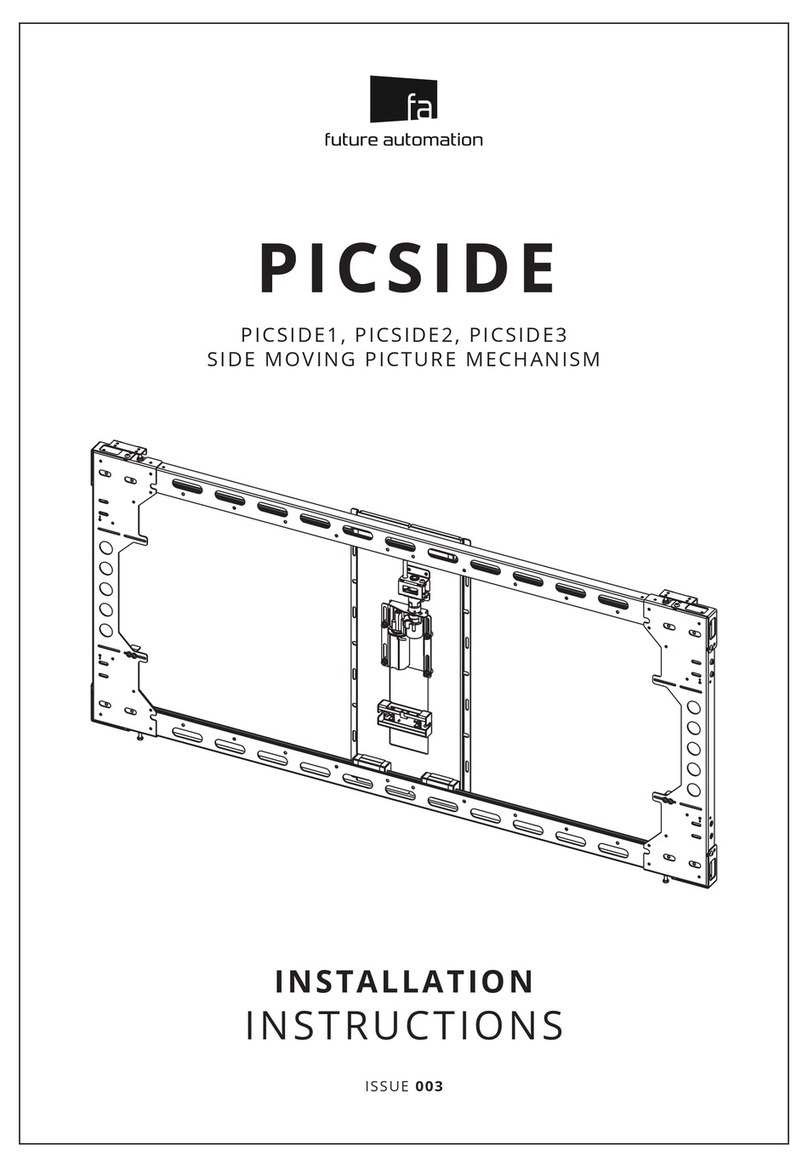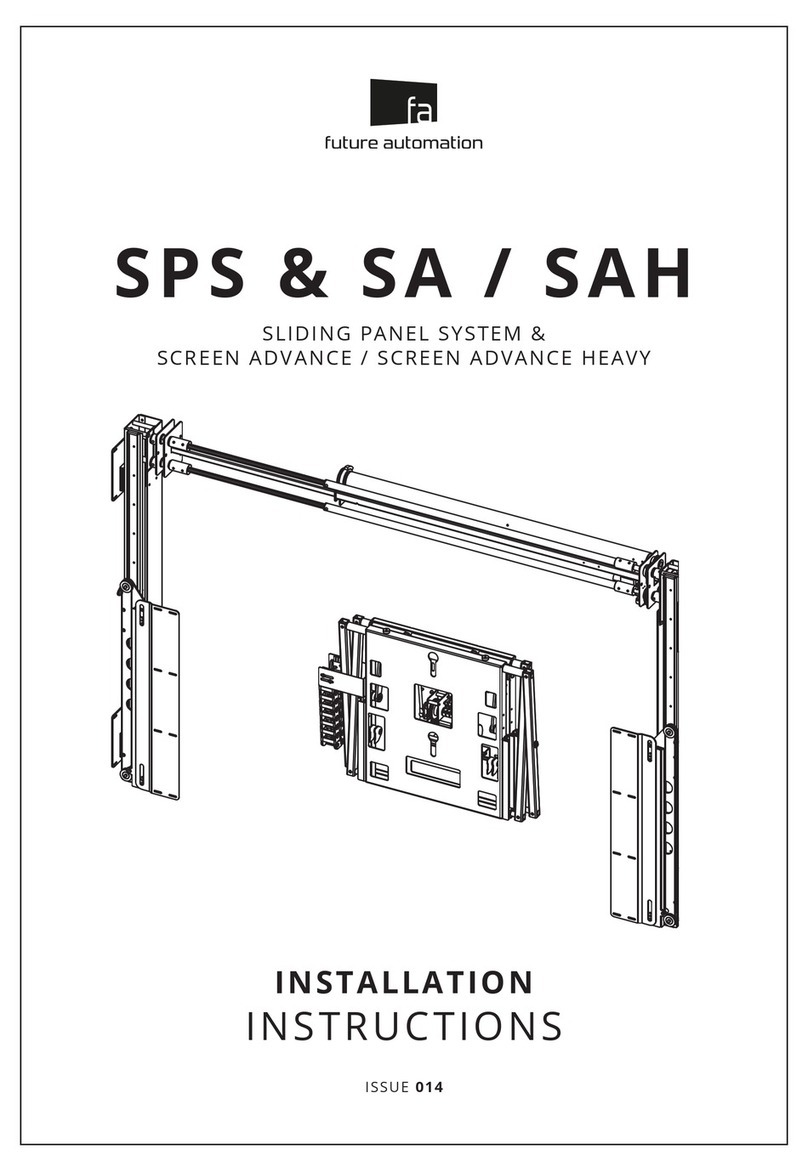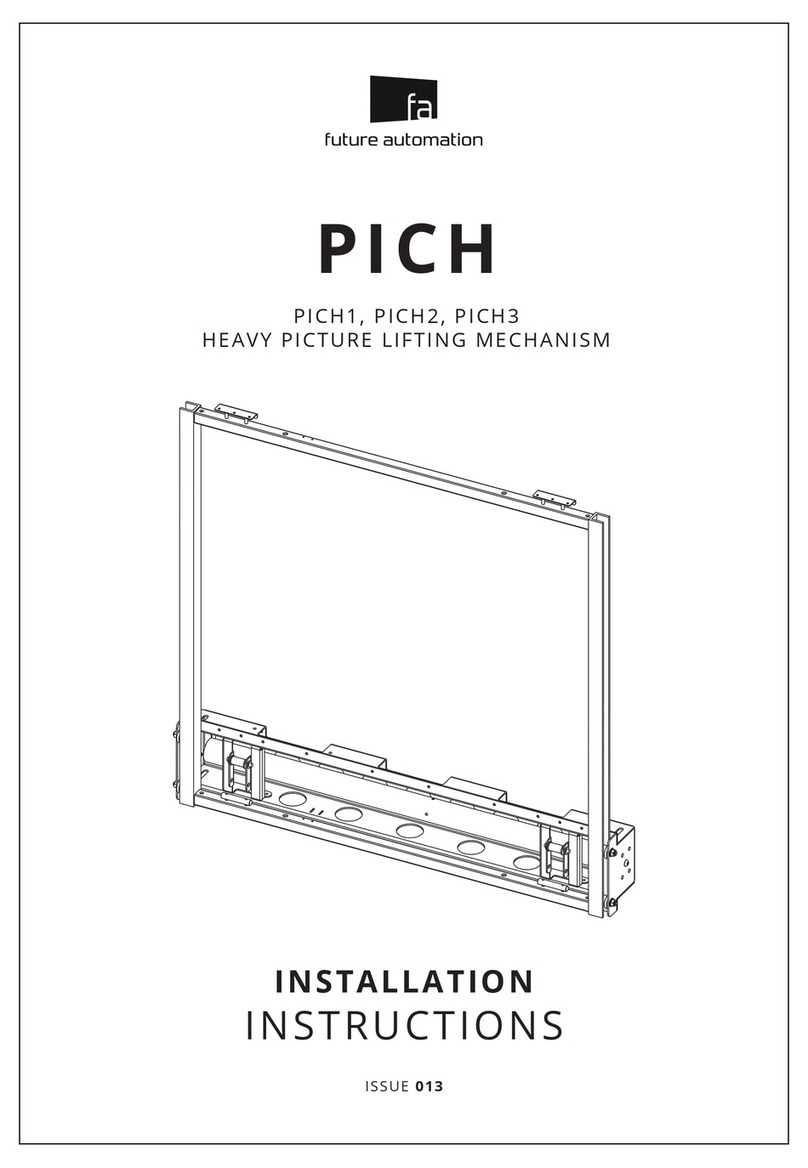2
PRODUCT WARRANTY
& RISK ASSESSMENT
WARRANTY INFORMATION
WARNING - The warranty oered for this product shall be annulled if the product is used improperly or in a way
that is in breach of our Terms of Service.
Future Automation provides warranty for the mechanism you purchased for the period of 24 months from the date of
purchase, provided that it isn’t used for unintended purposes.
Under the warranty, Future Automation aims to either solve the issue remotely (via telephone or email support) or if the
mechanism requires a part, arrange a visit to your premises by a Future Automation approved engineer or send replacement
items where appropriate.
Warranty repairs will be carried out as quickly as possible, but subject to parts availability. This warranty period is
respectively extended for the period of a repair.
A malfunctioning product must be cleaned and placed into suitable packaging to protect against transit damage before
organising delivery to a repair workshop.
All the complaints about defects must be submitted to the vendor/installer that sold this product, rather than directly to
the manufacturer.
Any part of your system that needs to be replaced during a warranty repair becomes the property of Future Automation.
The warranty does not cover the following:
• Damages resulting from improper product use or maintenance.
• Repairs carried out by unauthorized persons.
• Natural wear and tear during operation.
• Damages caused by the buyer.
• Accidental damages caused by a customer or damages caused as a result of careless attitude or usage, or damages
caused by natural disasters (natural phenomena).
• Any electrical, or other environmental work external to your Future Automation mechanism including power cuts,
surges etc.
• Additional items not supplied by Future Automation although they may have been supplied together by the retailer
• Any 3rd party software products controlling your mechanism
• Any transfer of ownership. Warranty is provided only to the initial purchaser.
• Compensation for loss of use of the product, and consequential loss of any kind.
A separate Safety and Servicing Information document is provided with these instructions (additional copies can be found
at www.futureautomation.co.uk/safety), and this document MUST be lled out by the approved Future Automation Dealer
who is installing the product. This Warranty Sheet must be held by the end user for the duration of the products life and
will be referred to during servicing or warranty queries.
The Safety and Servicing Information document also contains two Service History Forms that must be lled in by the
approved Future Automation dealer who is performing the rst required yearly service of this product.
One copy of the Service History Form must be held by the customer (along with the Warranty Sheet) and a
duplicate copy must be held by the approved Future Automation dealer that performed the service. Missing and/or
mismatching documents may delay or invalidate warranty claims.
Additional Service History Forms can be found on the Future Automation website for further yearly services.
RISK ASSESSMENT INFORMATION
It is the installer’s responsibility to perform a risk assessment of installed products. Future Automation can provide
guidelines to installers/dealer about what should be included in a risk assessment, but due to the individual nuances of
each location/site, Future Automation cannot provide a full list of areas to risk assess.
For full risk assessment and safety information please view our Safety and Servicing guide available at
www.futureautomation.net/safety