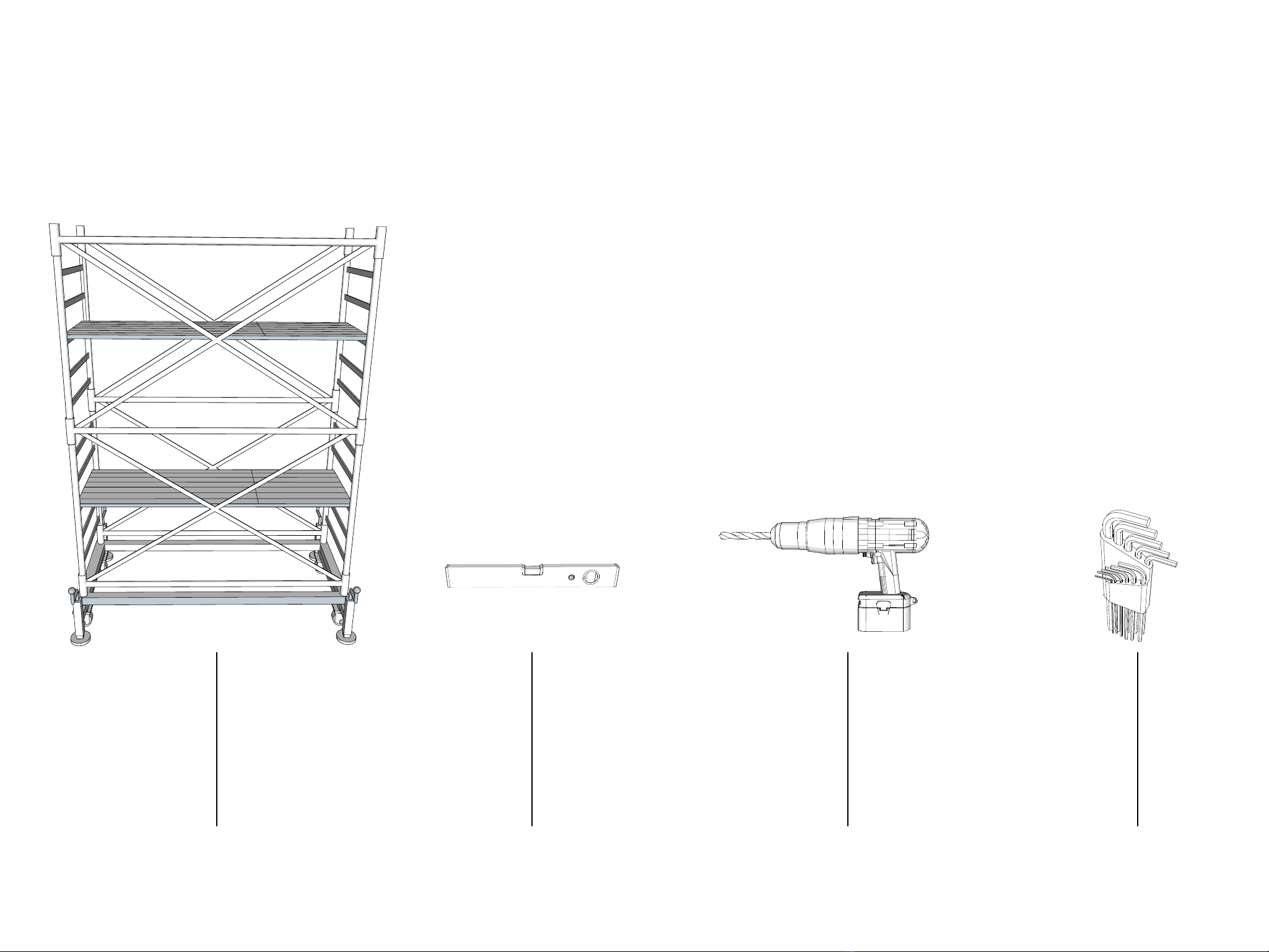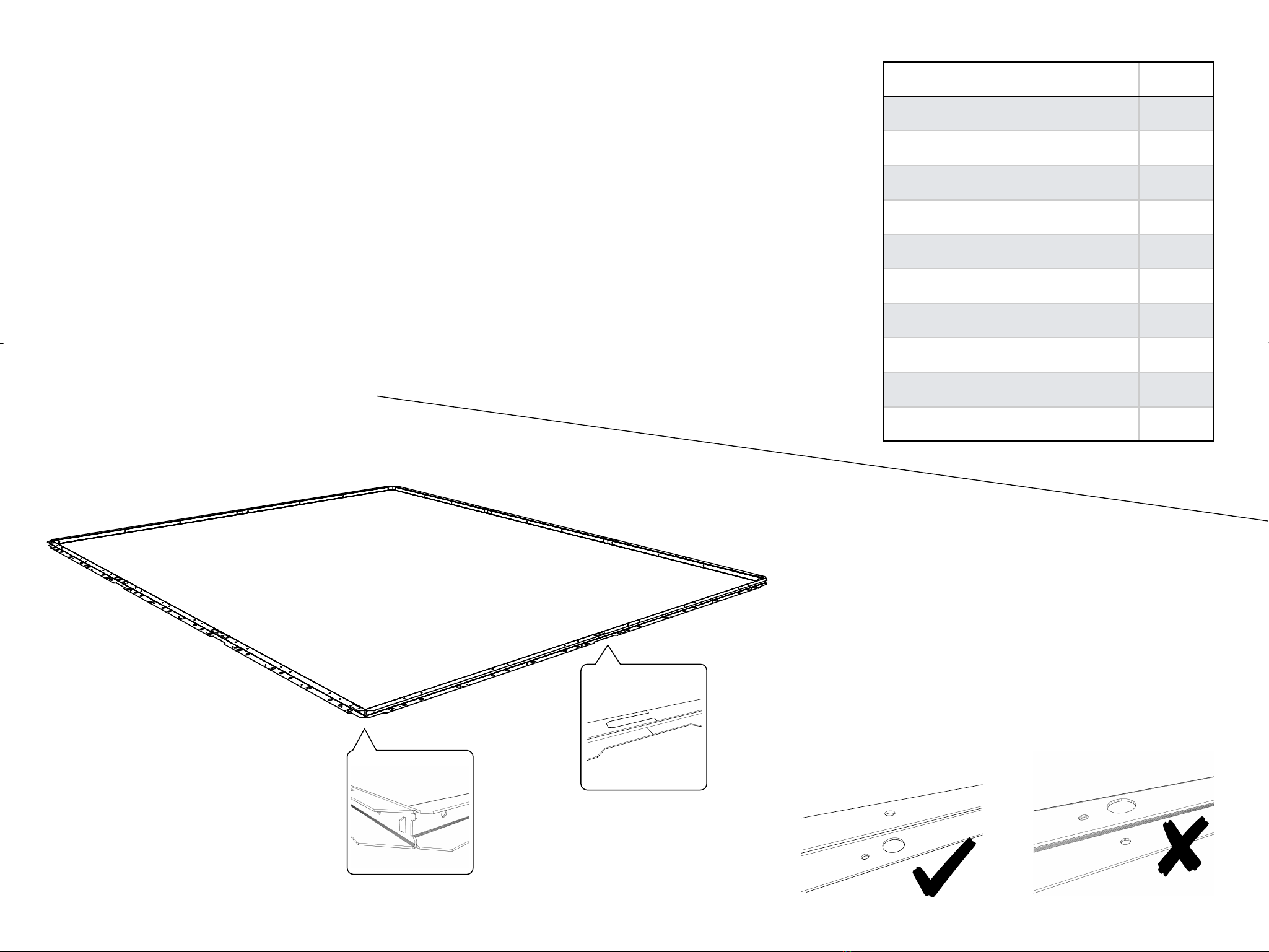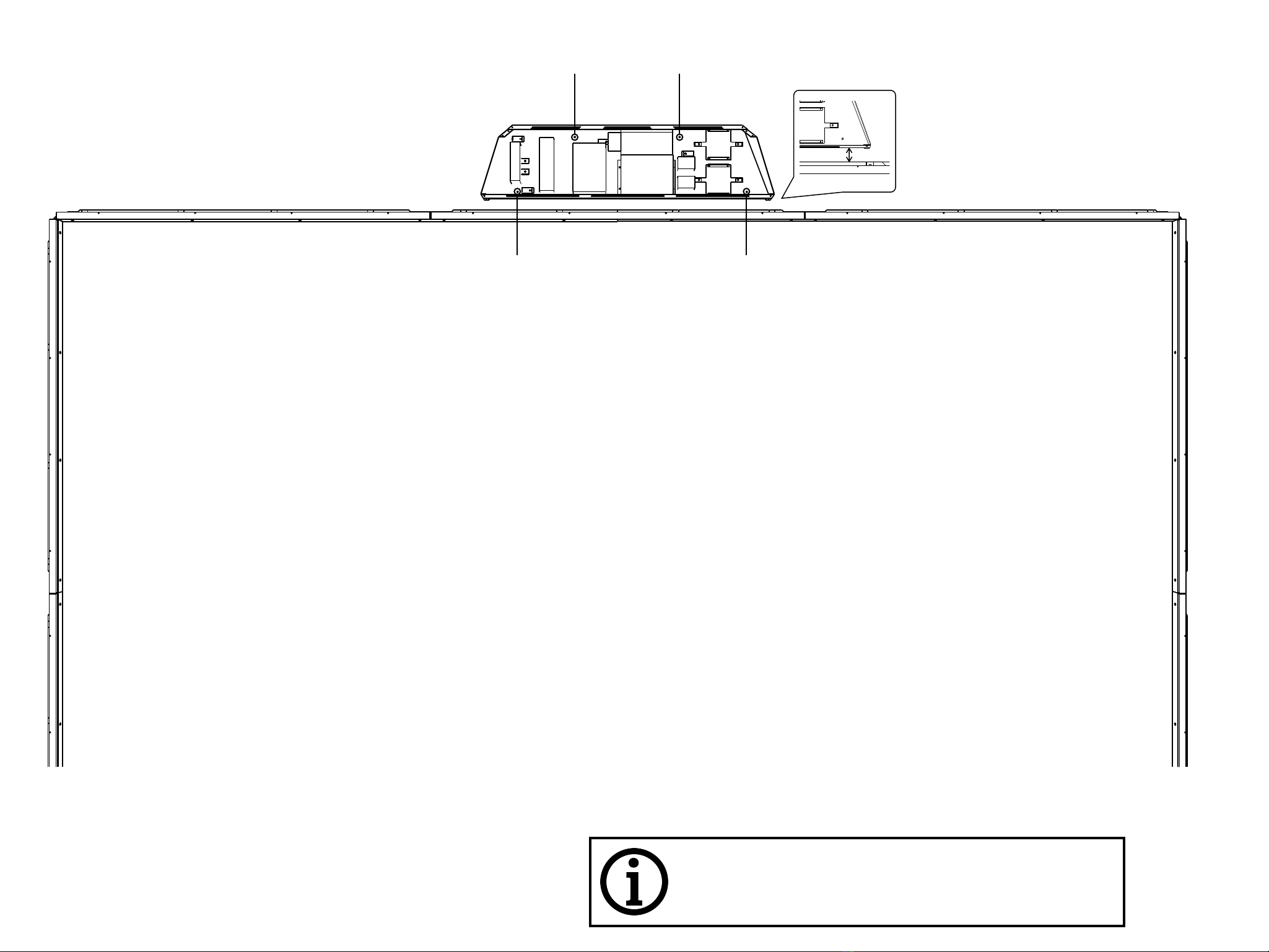Step 6
Connect sensor cables
Connect the light bars with each other. The open and labeled
plugs have to be connected to the sensor cables.
Use connection diagram!
Put all the cables into the Base Profiles. Any spare cable can
be arranged in the top Base Profile. To prevent the cables
from falling back out, bend the square flaps with a screw
driver to hold the cables in place.
The plugs are equipped with a guide to ensure correct
connection. Make sure to gently find the guide before
pushing the plugs together and screwing them tight!
TXZS1 TXES1TXZS2
TXZS3
TXES2
Lvx X Lvx Y
TOP
Computer
Power
Power
CAN/RS232
COM 1 HDMI
Projector
LAN
HDMIHDMI
Power
Power Line
RXZS3
RXES2
RXZS1 RXZS2 RXES1
Calibration of the light grid:
Before the first power on after mounting the light bars to their final position put switch 3
(the array of tiny switches) up on both of the LVX-devices. Then Power on the System and
check that the green LED below the orange LED is lit. When interrupting a beam the green
light should go off. Check for both Axis X and Y. Then put down the switch 3 (to off). Now
the light grid is ready to use
Multiball setup and connection plan
SY
RY
SX
RX
RX
SX
RY
SY